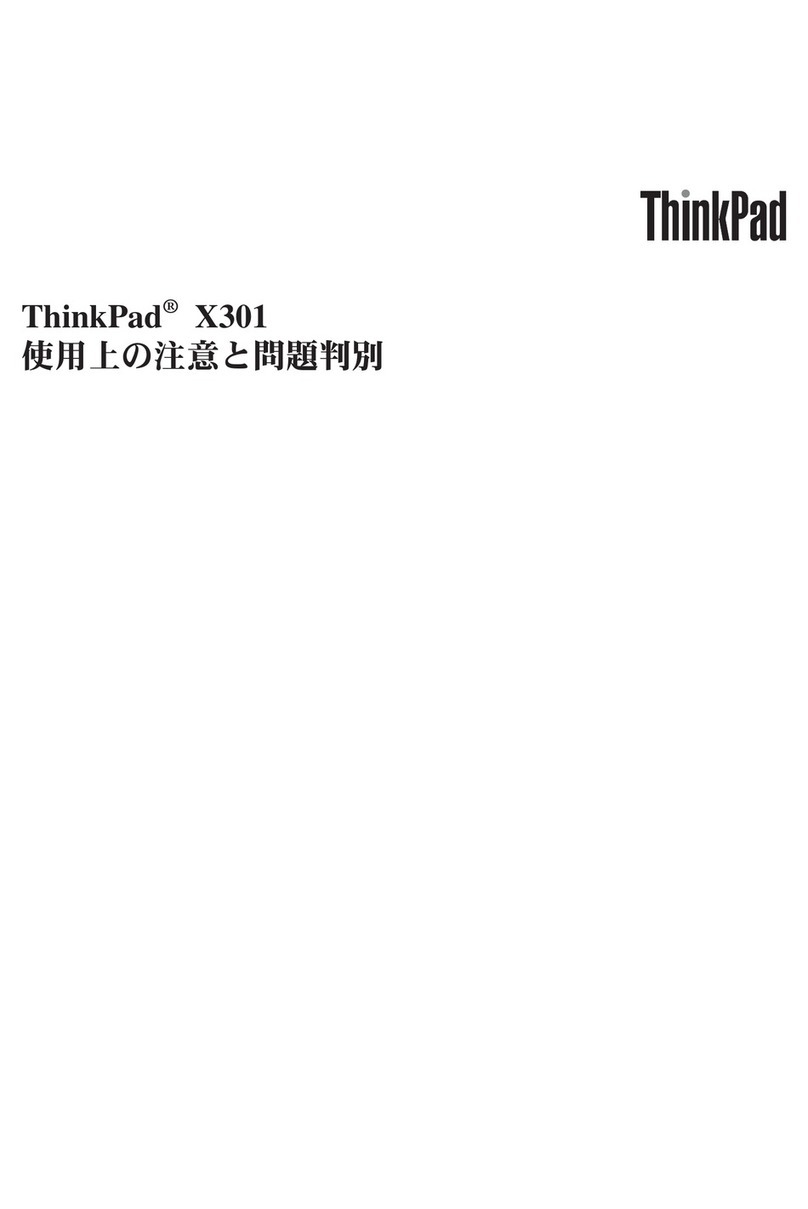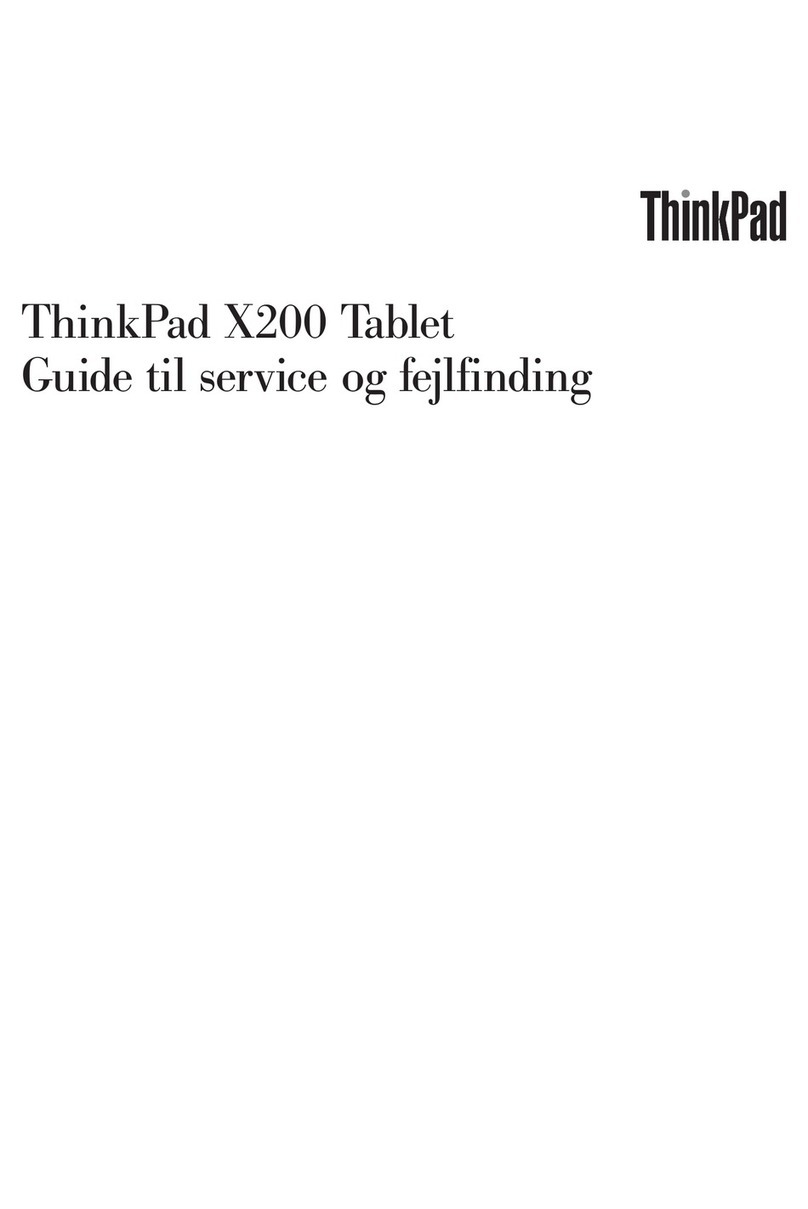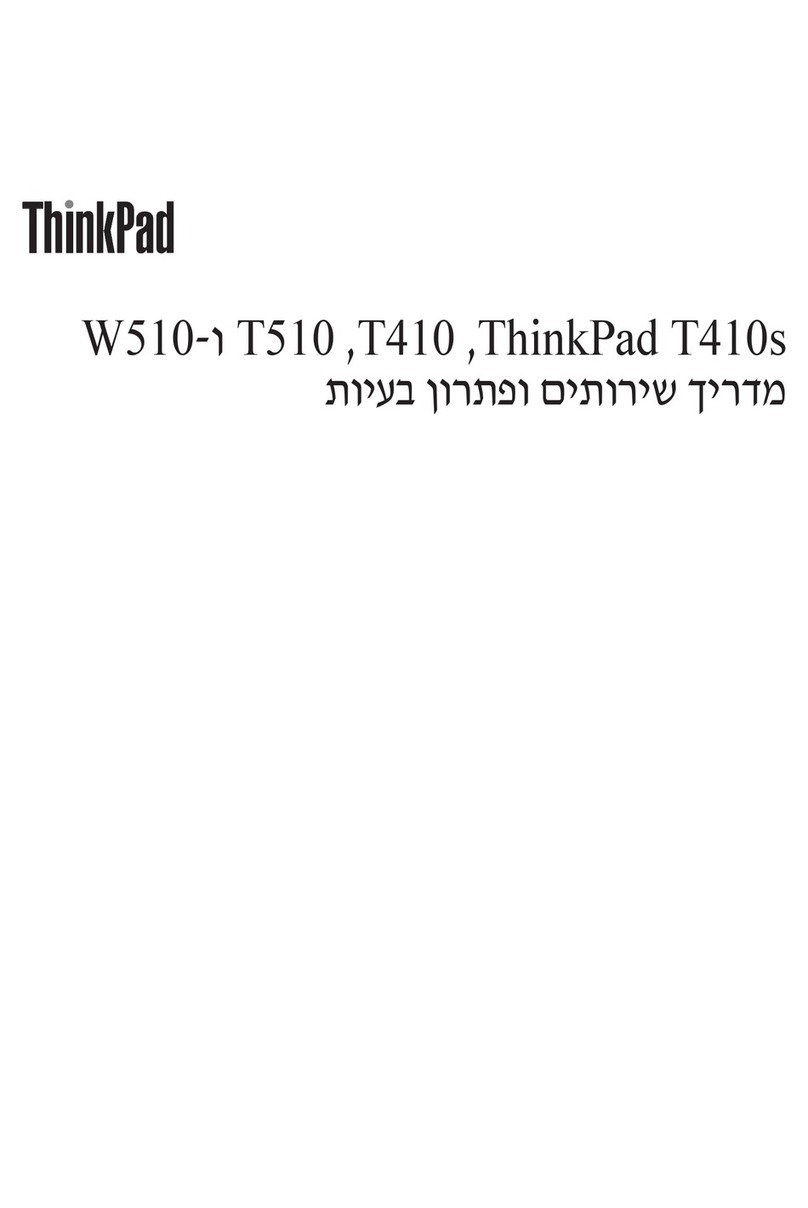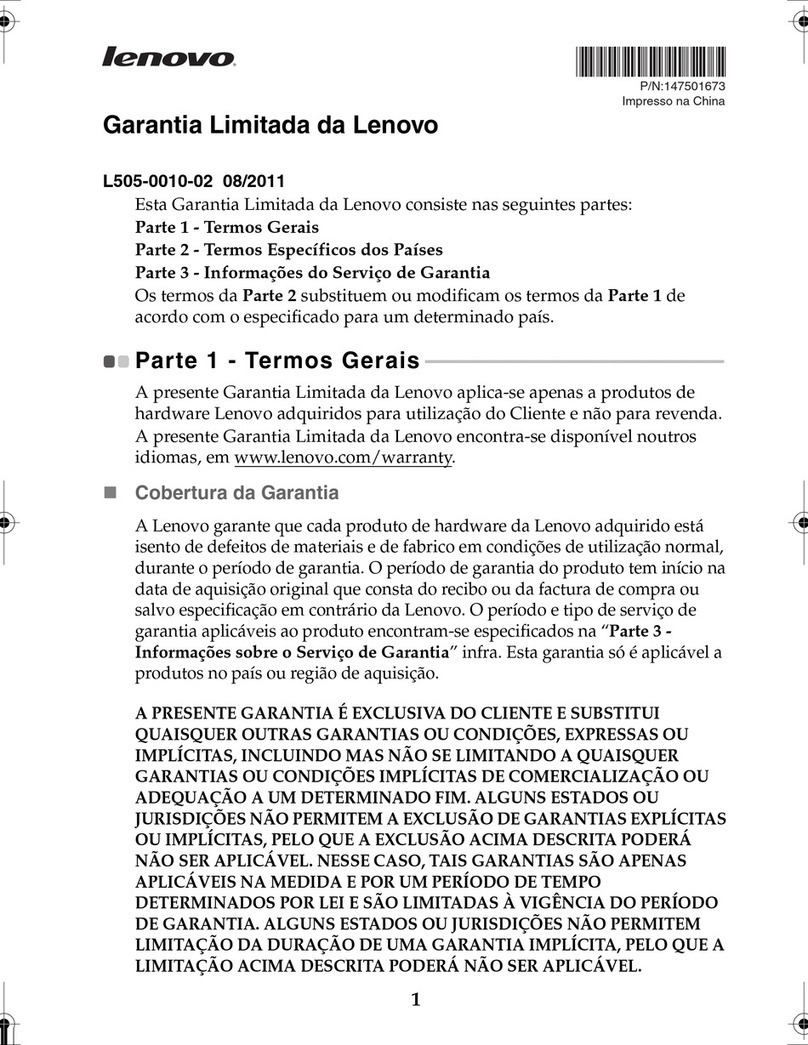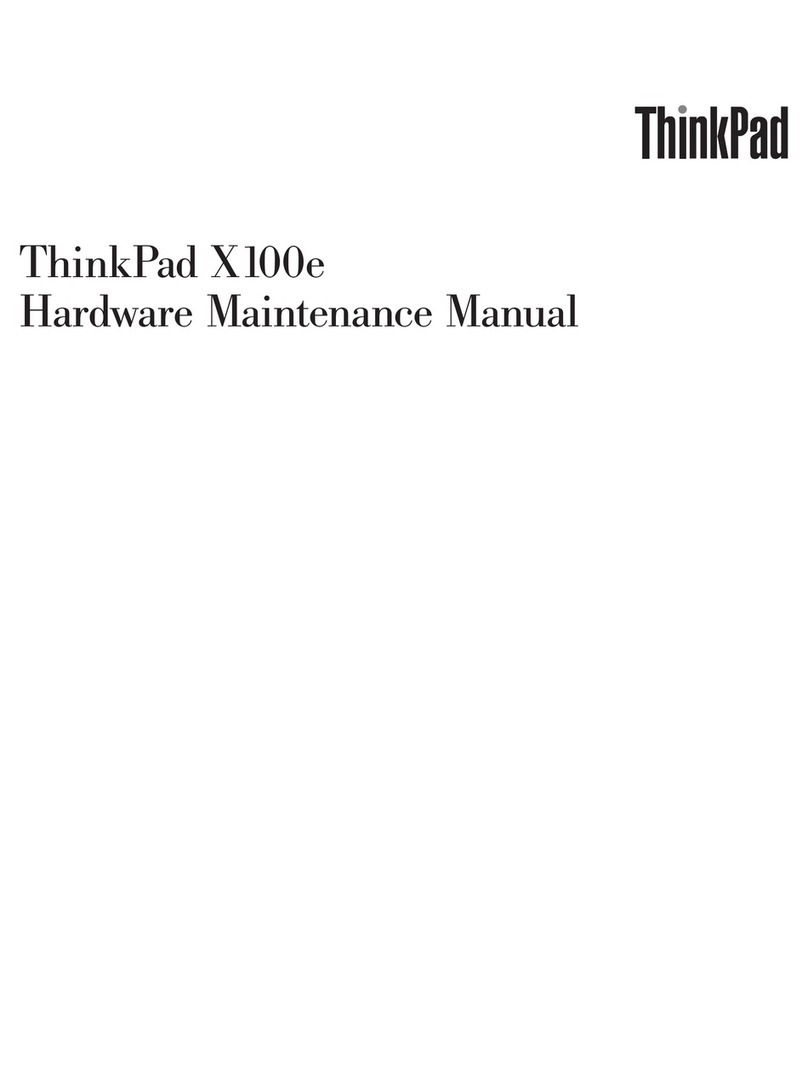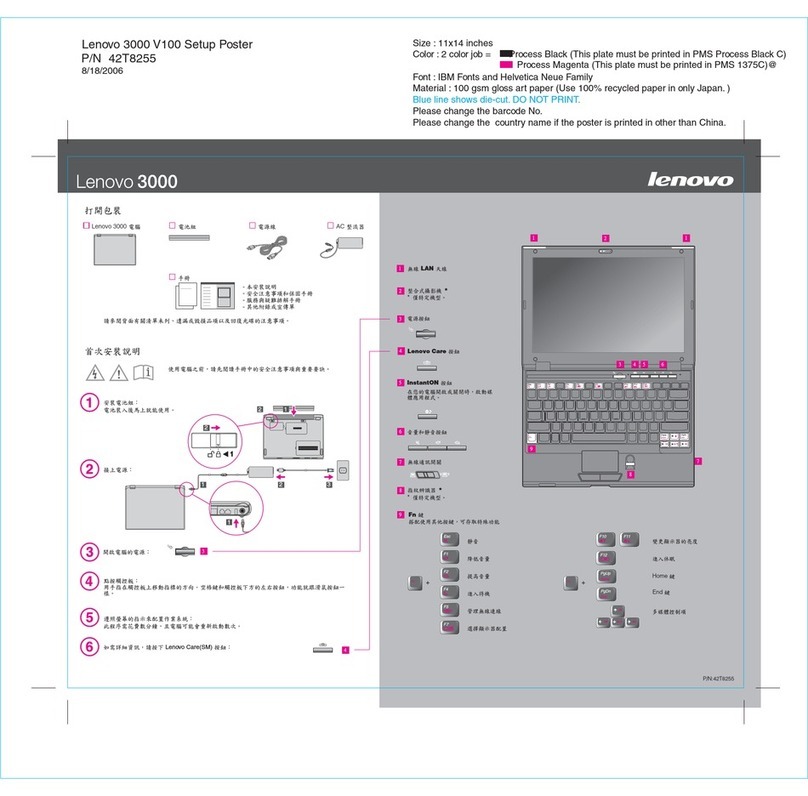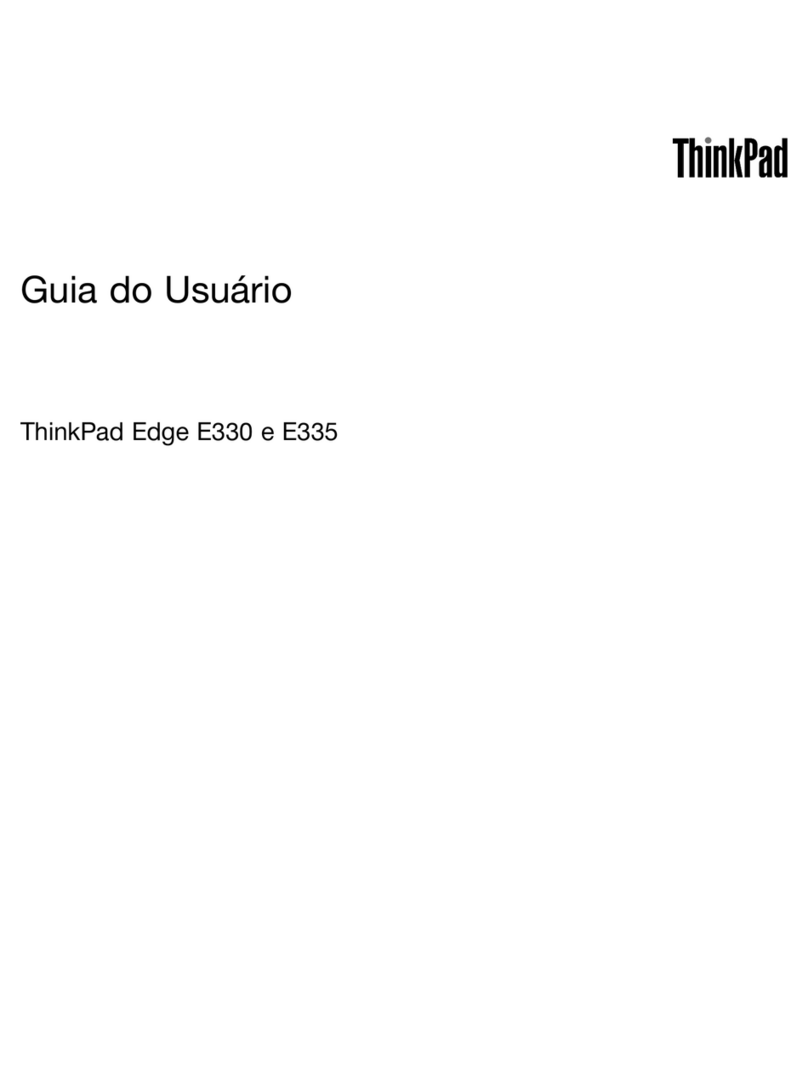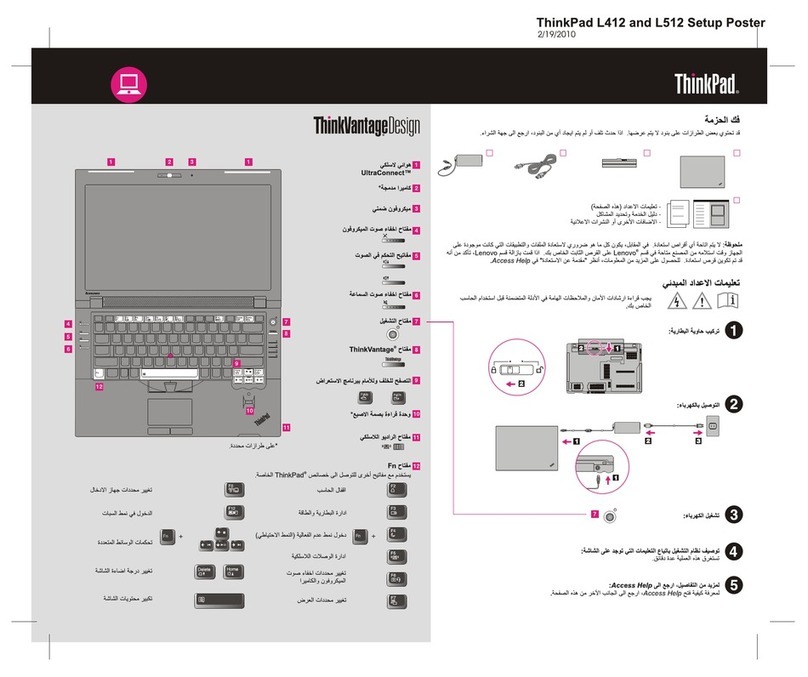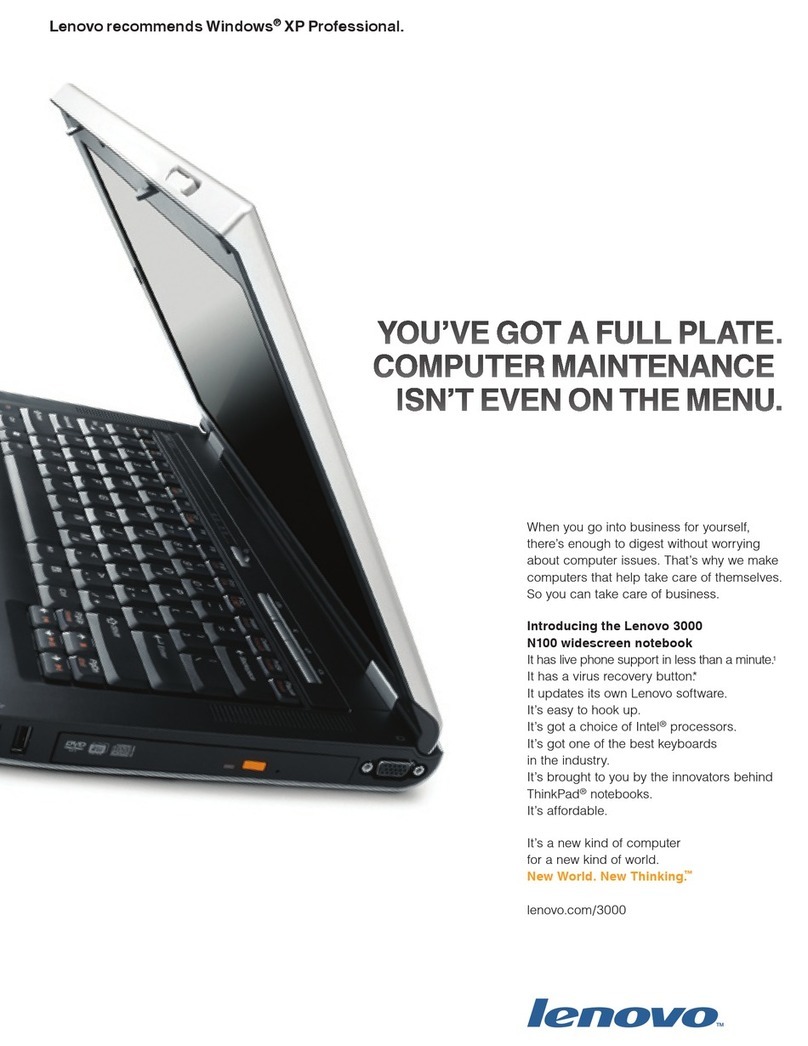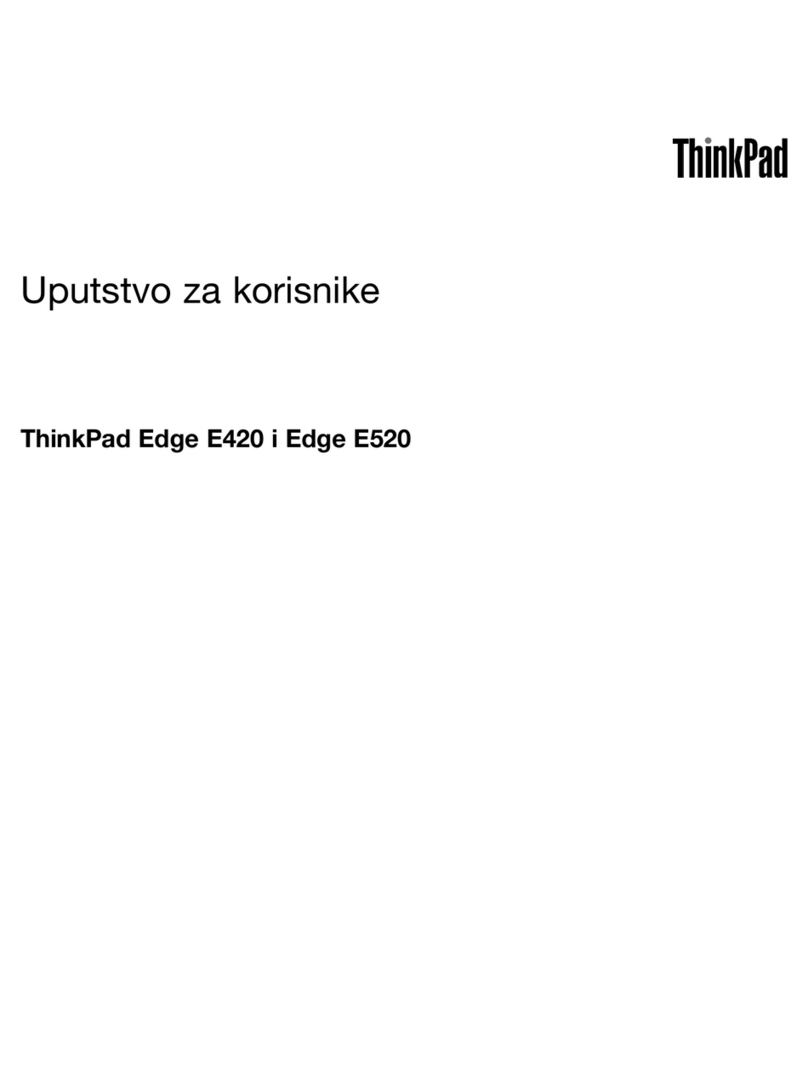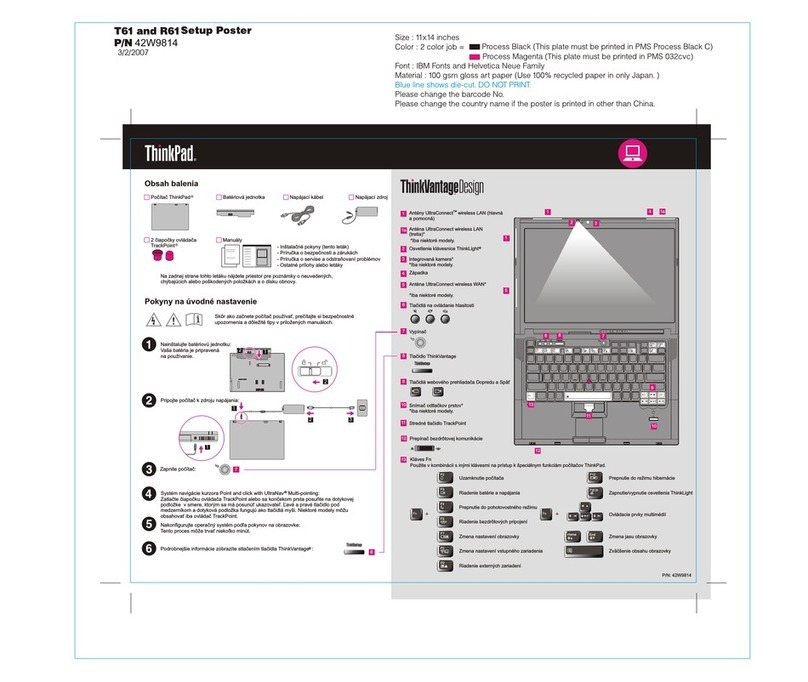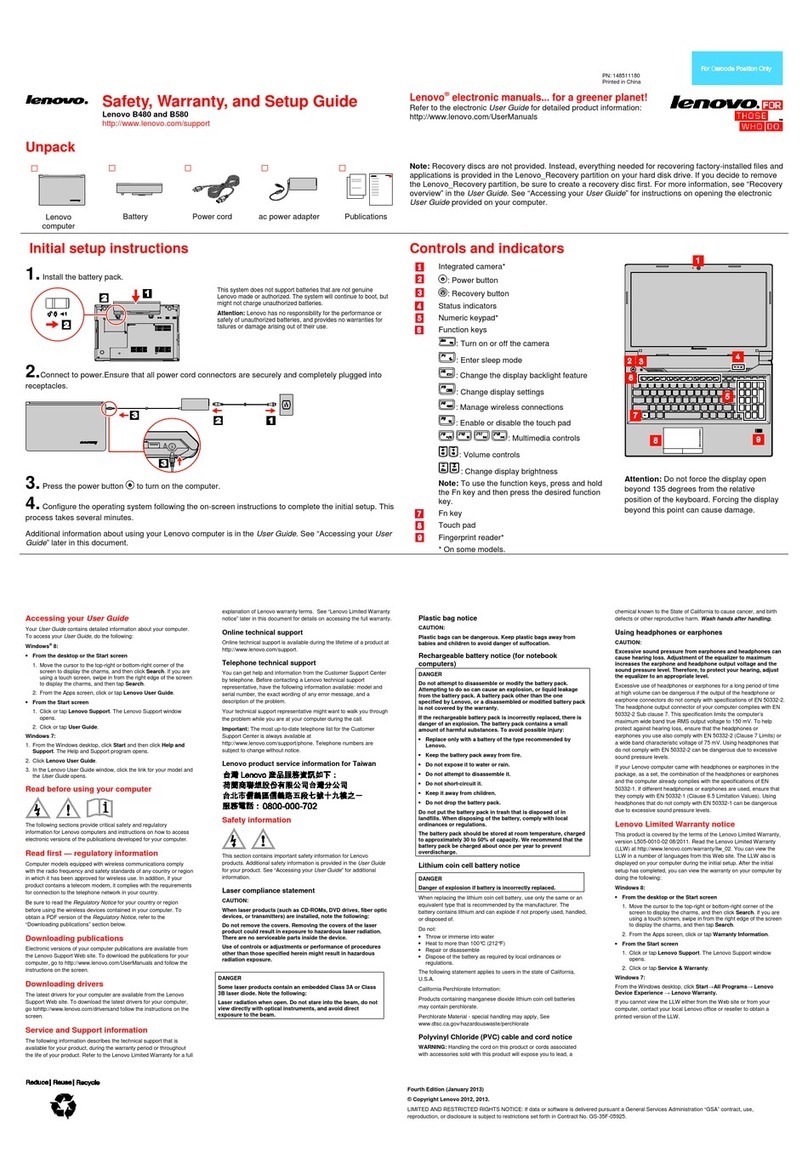Resettingyourcomputertothefactorydefault
settings................62
Usingtheadvancedstartupoptions....63
RecoveringyouroperatingsystemifWindows
8orWindows8.1failstostart.......63
Creatingandusingrecoverymedia.....63
Chapter6.Replacingdevice.....67
Staticelectricityprevention..........67
Replacingthebatterypack..........67
Replacingthebasecoverassembly......69
nstallingorreplacingtheSMcard.......70
Replacingtheharddiskdriveorsolid-statedrive.71
Replacingamemorymodule.........74
ReplacingtheM.2wirelessLANcard......76
nstallingorreplacingtheM.2wirelessWAN
card...................80
ReplacingtheUltrabaydevice........83
Replacingthecoin-cellbattery........86
Replacingthekeyboard...........88
Chapter7.Enhancingyour
computer...............95
FindingThinkPadoptions..........95
ThinkPaddockingstations..........95
Locatingcontrolsandconnectorsonthe
ThinkPaddockingstations........95
AttachingaThinkPaddockingstation....100
DetachingaThinkPaddockingstation...101
Connectingexternaldisplaystoadocking
station................102
Securityfeatures............103
Chapter8.Advanced
configuration............105
nstallinganewoperatingsystem.......105
nstallingtheWindows7operatingsystem..105
nstallingtheWindows8orWindows8.1
operatingsystem............106
nstallingdevicedrivers...........107
UsingtheThinkPadSetupprogram......107
Mainmenu..............108
Configmenu..............108
DateandTimemenu..........113
Securitymenu.............113
Startupmenu.............118
Restartmenu.............119
UpdatingtheUEFBOS.........119
Usingsystemmanagement..........120
Settingmanagementfeatures.......120
Chapter9.Preventingproblem..123
Generaltipsforpreventingproblems......123
Makingsuredevicedriversarecurrent.....124
Takingcareofyourcomputer.........125
Cleaningthecoverofyourcomputer....126
Chapter10.Troublehooting
computerproblem.........129
Diagnosingproblems............129
Troubleshooting..............129
Computerstopsresponding.......129
Spillsonthekeyboard..........130
Errormessages............130
Errorswithoutmessages.........132
Beeperrors..............133
Memorymoduleproblems........133
Networkingproblems..........133
Problemswiththekeyboardandotherpointing
devices................135
Problemswiththedisplayandmultimedia
devices................136
Fingerprintreaderproblems........139
Batteryandpowerproblems.......139
Problemswithdrivesandotherstorage
devices................142
Asoftwareproblem...........143
Problemswithportsandconnectors....144
Chapter11.Gettingupport....145
BeforeyoucontactLenovo..........145
Gettinghelpandservice...........145
Usingdiagnosticprograms........146
LenovoSupportWebsite.........146
CallingLenovo.............146
Purchasingadditionalservices........147
AppendixA.Regulatory
Information.............149
Wirelessrelatedinformation.........149
LocationsoftheUltraConnect™wireless
antennas...............150
Locatingwirelessregulatorynotices....151
Exportclassificationnotice..........151
Electronicemissionnotices..........151
FederalCommunicationsCommission
DeclarationofConformity........151
ndustryCanadaClassBemissioncompliance
statement...............152
EuropeanUnion-Compliancetothe
ElectromagneticCompatibilityDirective...152
GermanClassBcompliancestatement...152
KoreaClassBcompliancestatement....153
JapanVCCClassBcompliancestatement..153
iiUserGuide