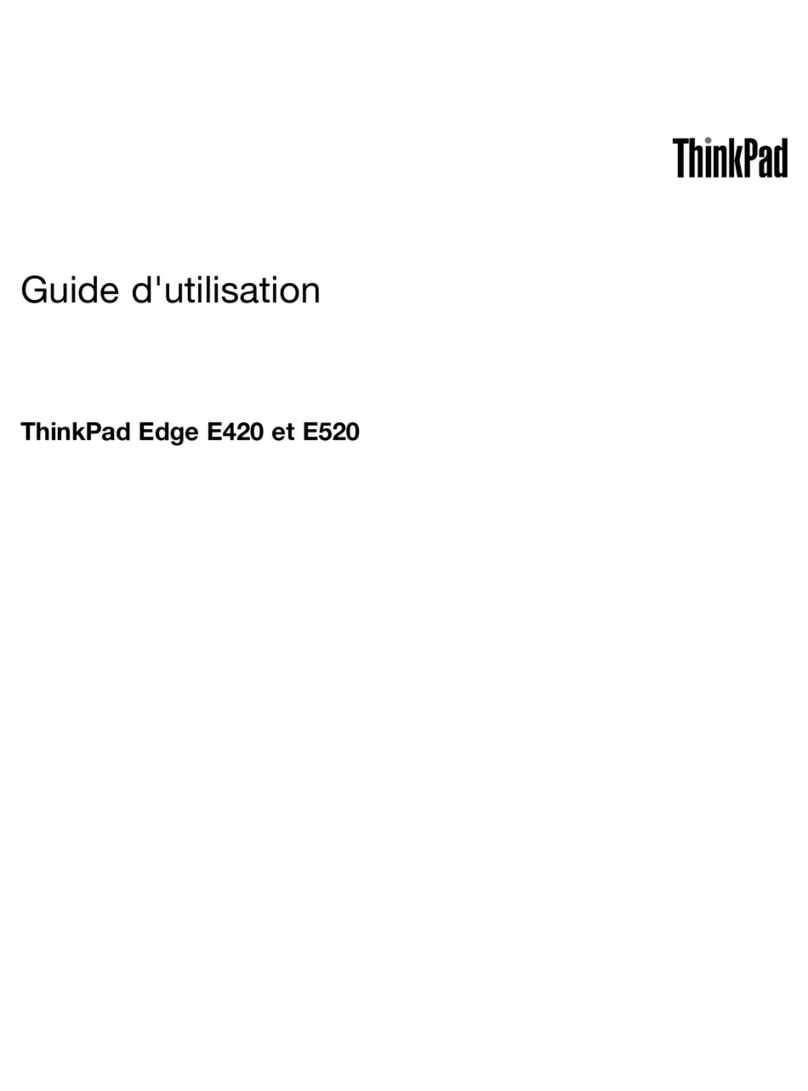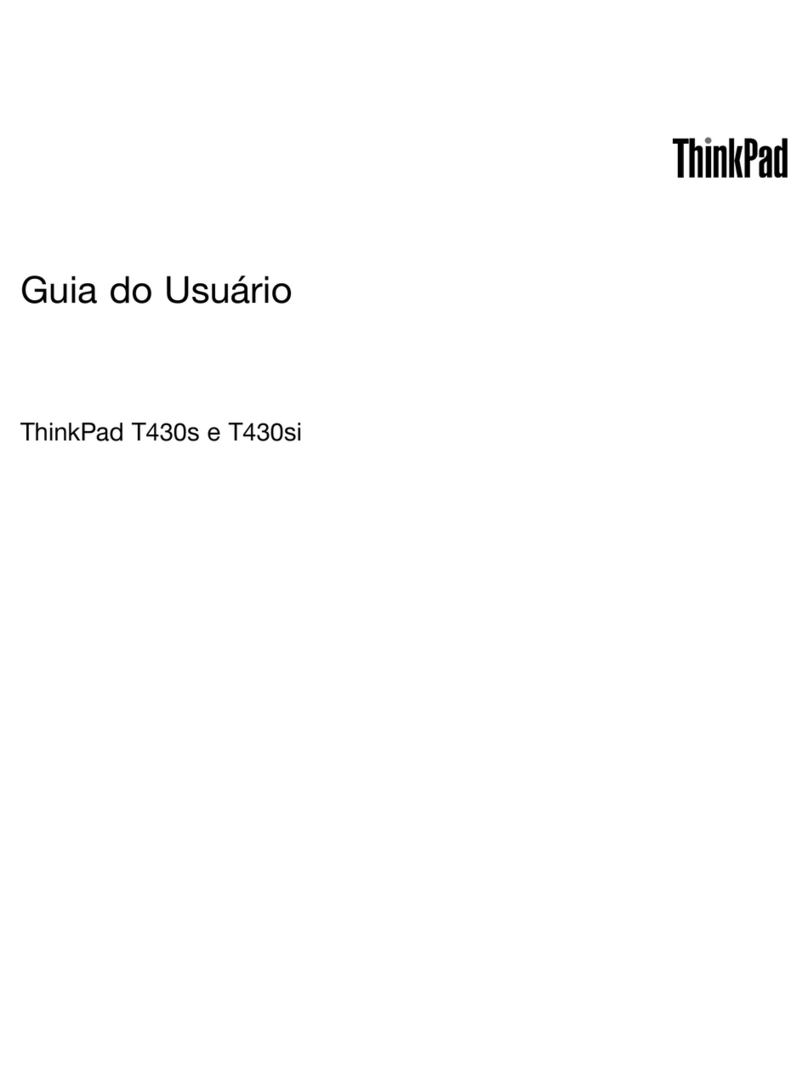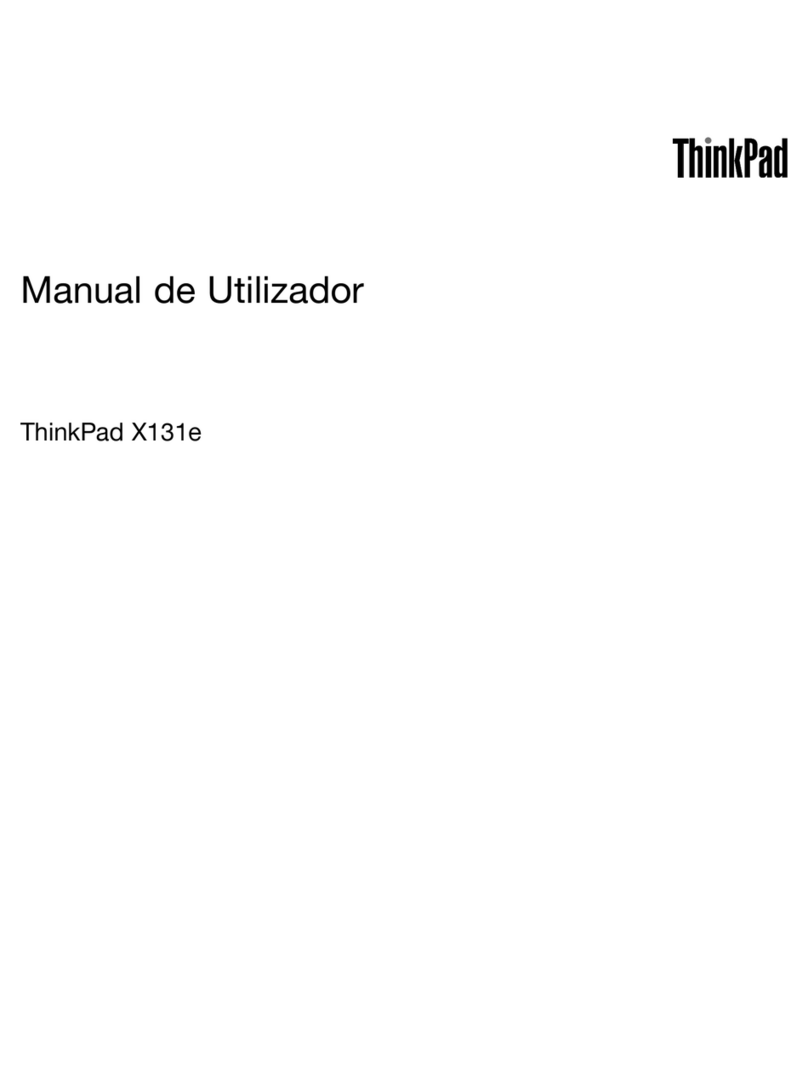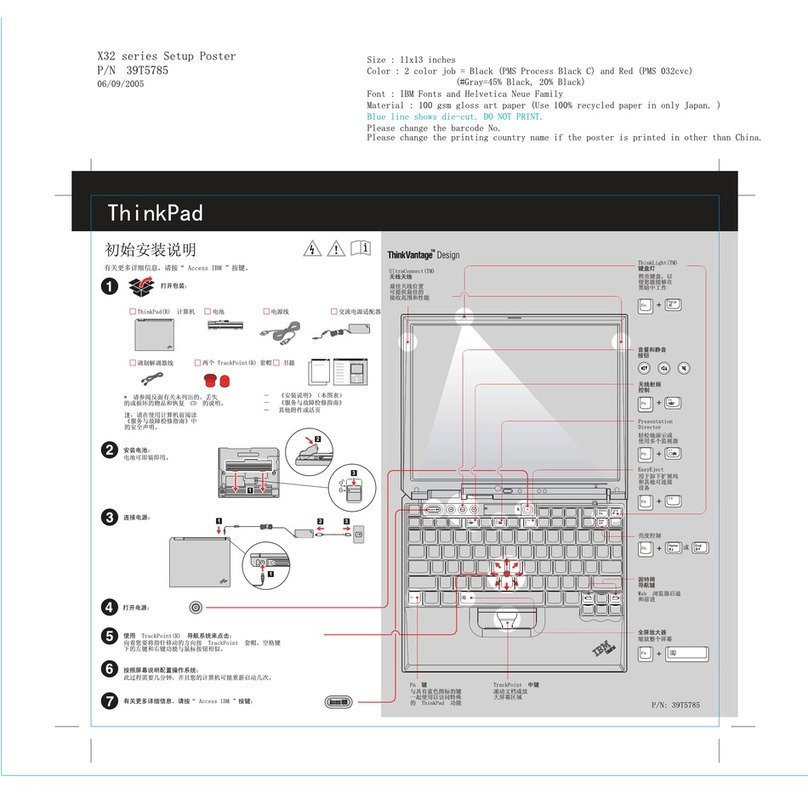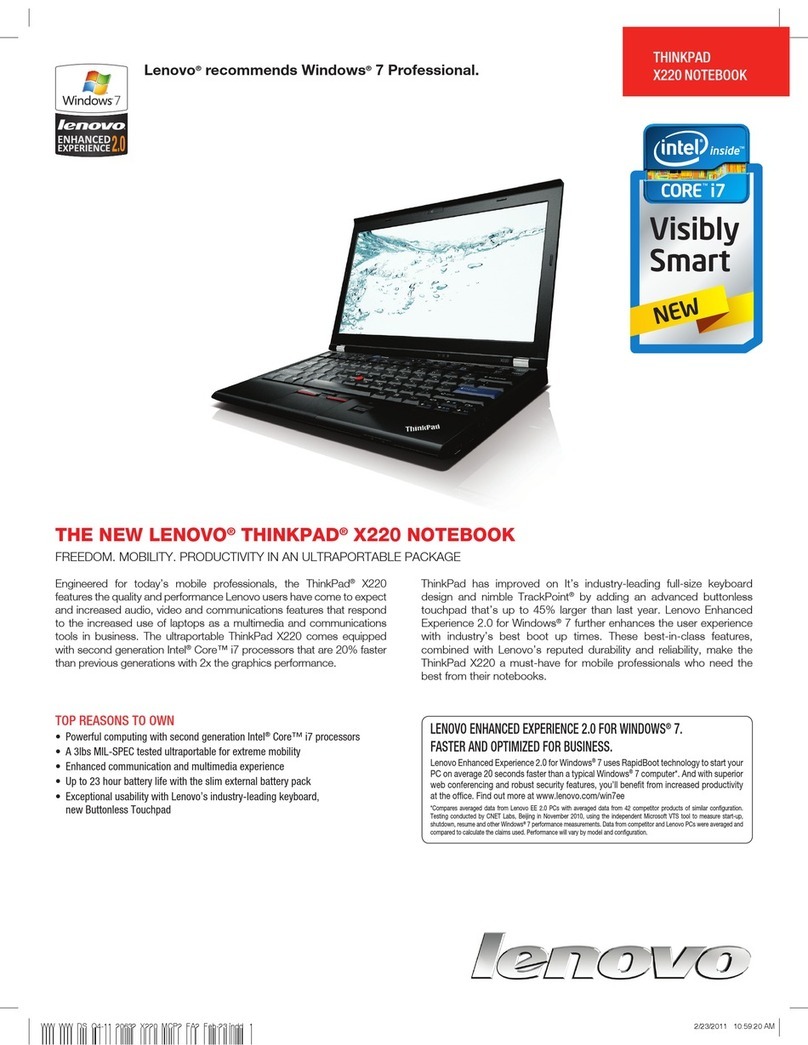Contents
About this documentation . . . . . . . . iii
Chapter 1. Meet your computer . . . . . 1
Front . . . . . . . . . . . . . . . . . . . . 1
Base . . . . . . . . . . . . . . . . . . . . 3
Left . . . . . . . . . . . . . . . . . . . . 4
Right . . . . . . . . . . . . . . . . . . . . 6
Rear . . . . . . . . . . . . . . . . . . . . 8
Bottom . . . . . . . . . . . . . . . . . . . 9
Features and specifications . . . . . . . . . . 10
Statement on USB transfer rate . . . . . . . 11
Chapter 2. Get started with your
computer . . . . . . . . . . . . . . . . 13
Get started with Windows 10 . . . . . . . . . 13
Windows account . . . . . . . . . . . . 13
Windows user interface . . . . . . . . . . 14
Windows label . . . . . . . . . . . . . 15
Connect to networks . . . . . . . . . . . . . 15
Connect to the wired Ethernet . . . . . . . 15
Connect to Wi-Fi networks. . . . . . . . . 15
Connect to a cellular network. . . . . . . . 16
Use Lenovo Vantage . . . . . . . . . . . . . 16
Interact with your computer . . . . . . . . . . 17
Use the keyboard shortcuts . . . . . . . . 18
Use the TrackPoint pointing device . . . . . 19
Use the trackpad . . . . . . . . . . . . 21
Use the multi-touch screen . . . . . . . . 23
Use privacy protection (for selected
models) . . . . . . . . . . . . . . . . 25
Use the Intelligent Cooling feature . . . . . . 26
Use multimedia . . . . . . . . . . . . . . . 26
Use audio . . . . . . . . . . . . . . . 26
Use the camera . . . . . . . . . . . . . 26
Connect to an external display . . . . . . . 26
Get to know YOG modes (for X1 Yoga only) . . . 28
Use ThinkPad Pen Pro (for X1 Yoga only) . . . . . 29
Chapter 3. Explore your computer . . 31
Manage power . . . . . . . . . . . . . . . 31
Check the battery status and temperature. . . 31
Charge the computer . . . . . . . . . . . 31
Maximize the battery life . . . . . . . . . 32
Set power button behaviors . . . . . . . . 32
Set the power plan . . . . . . . . . . . . 32
Transfer data . . . . . . . . . . . . . . . . 33
Connect to a Bluetooth-enabled device. . . . 33
Set up an NFC connection . . . . . . . . . 33
irplane mode . . . . . . . . . . . . . . . 34
Chapter 4. Accessories . . . . . . . . 35
Purchase options . . . . . . . . . . . . . . 35
Docking station . . . . . . . . . . . . . . . 35
Front view . . . . . . . . . . . . . . . 36
Rear view . . . . . . . . . . . . . . . 37
ttach a docking station. . . . . . . . . . 38
Detach a docking station . . . . . . . . . 39
Connect multiple external displays . . . . . 40
Chapter 5. Secure your computer
and information . . . . . . . . . . . . 41
Lock the computer . . . . . . . . . . . . . 41
Use passwords . . . . . . . . . . . . . . . 41
Password types . . . . . . . . . . . . . 41
Set, change, and remove a password . . . . 43
Use Power Loss Protection function (for selected
models) . . . . . . . . . . . . . . . . . . 44
Use the fingerprint reader . . . . . . . . . . . 44
Use face authentication (for selected models) . . . 45
Use firewalls and antivirus programs. . . . . . . 45
Chapter 6. Configure advanced
settings. . . . . . . . . . . . . . . . . 47
UEFI BIOS . . . . . . . . . . . . . . . . . 47
What is UEFI BIOS . . . . . . . . . . . . 47
Enter the UEFI BIOS menu . . . . . . . . . 47
Navigate in the UEFI BIOS interface . . . . . 47
Change the startup sequence . . . . . . . 47
Set the system date and time. . . . . . . . 48
Update UEFI BIOS . . . . . . . . . . . . 48
Recovery information . . . . . . . . . . . . 48
Restore system files and settings to an earlier
point . . . . . . . . . . . . . . . . . 48
Restore your files from a backup . . . . . . 48
Reset your computer . . . . . . . . . . . 48
Use advanced options . . . . . . . . . . 49
Windows automatic recovery. . . . . . . . 49
Create and use a recovery USB device . . . . 49
Install Windows 10 and drivers . . . . . . . . . 50
Chapter 7. CRU replacement . . . . . 53
What are CRUs . . . . . . . . . . . . . . . 53
Disable Fast Startup and the built-in battery. . . . 53
Replace a CRU . . . . . . . . . . . . . . . 54
Base cover assembly . . . . . . . . . . . 54
© Copyright Lenovo 2019,2020 i