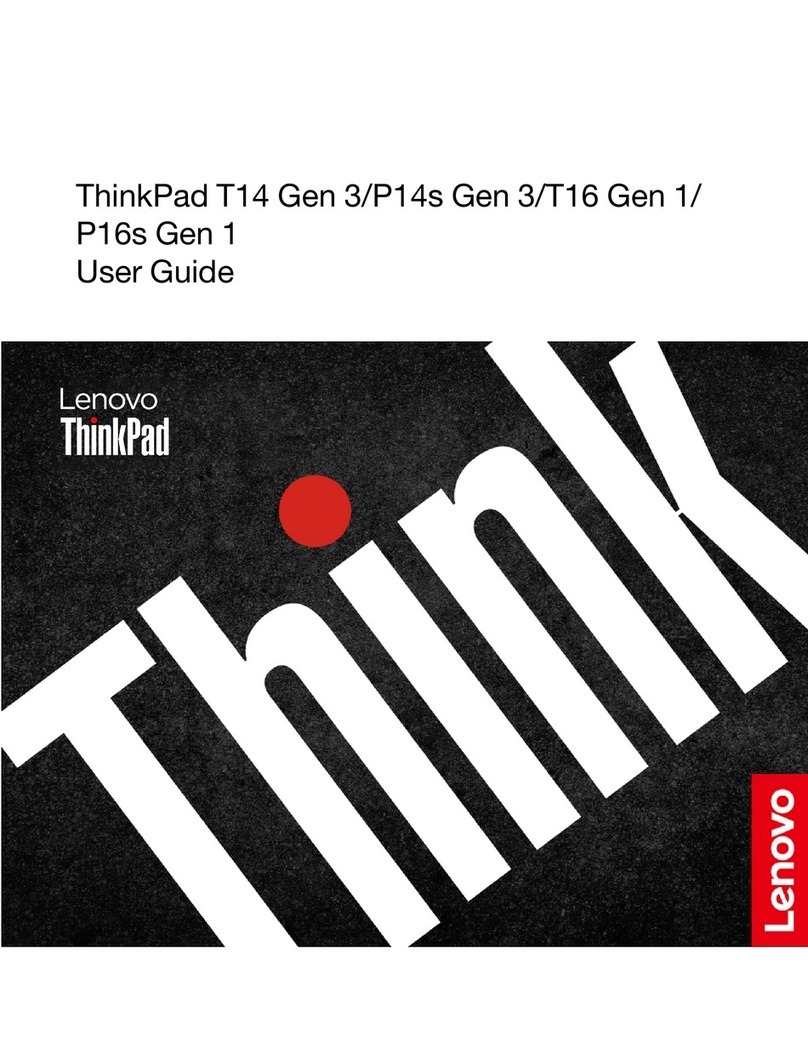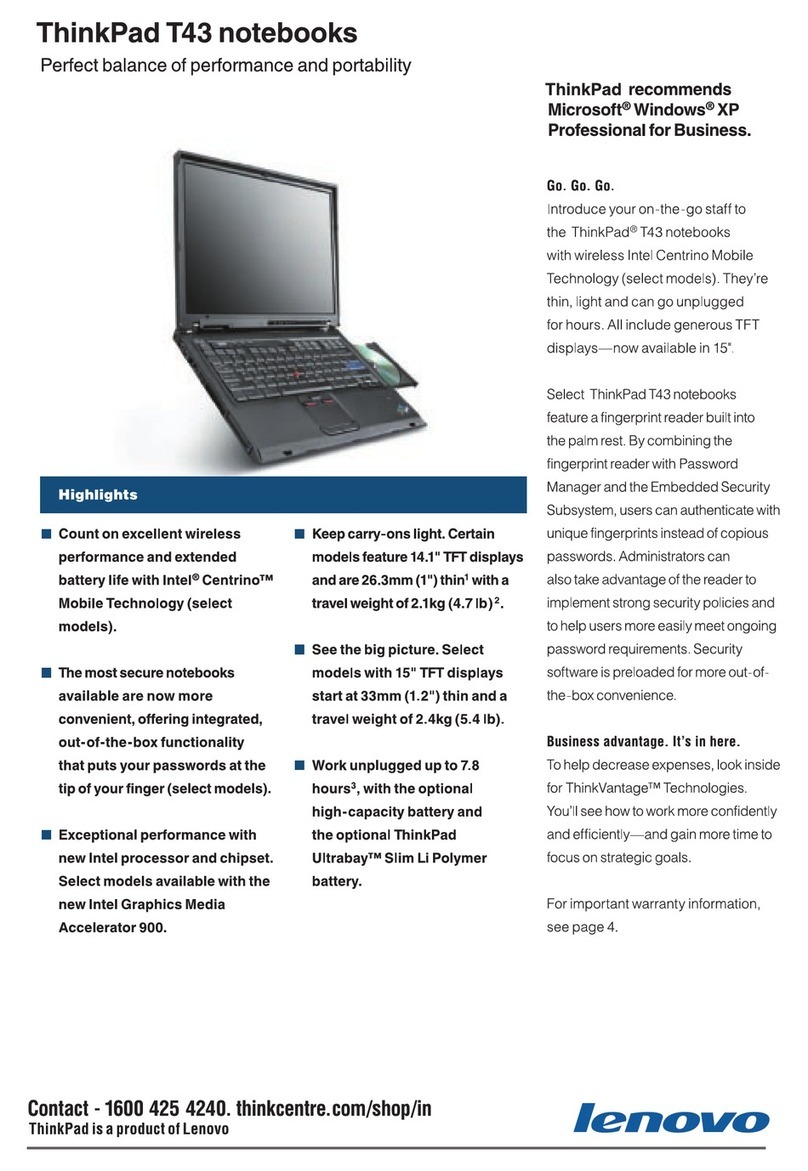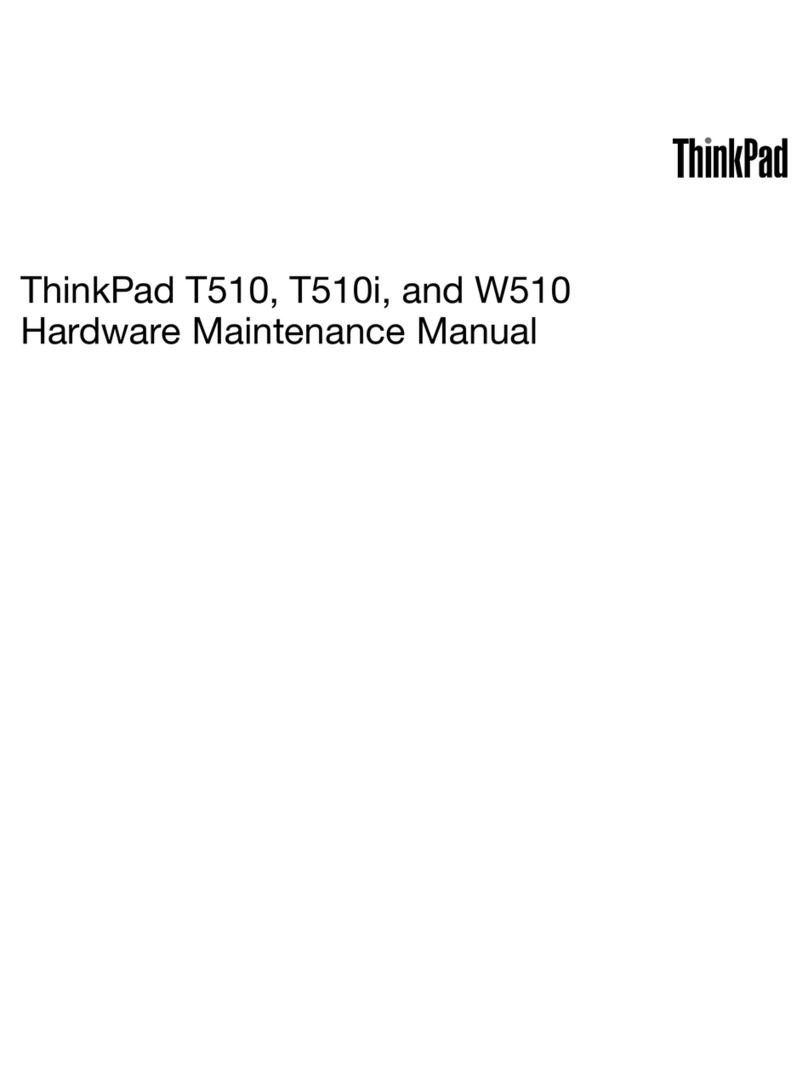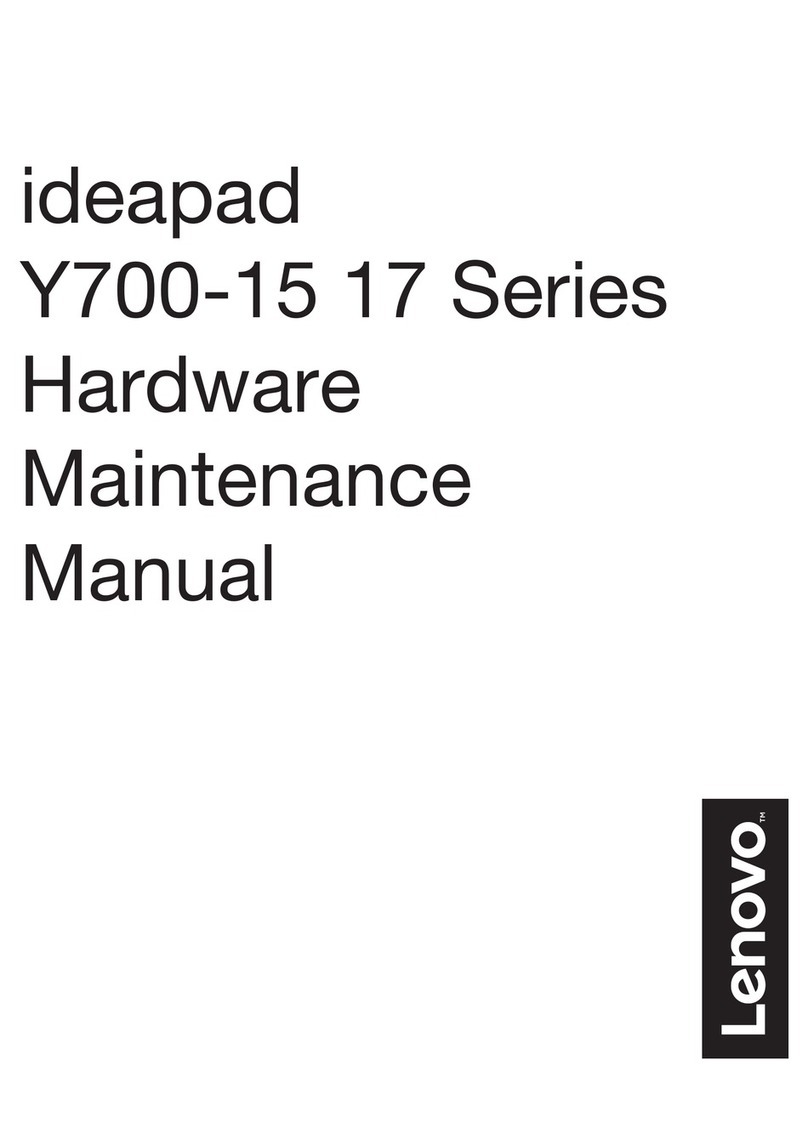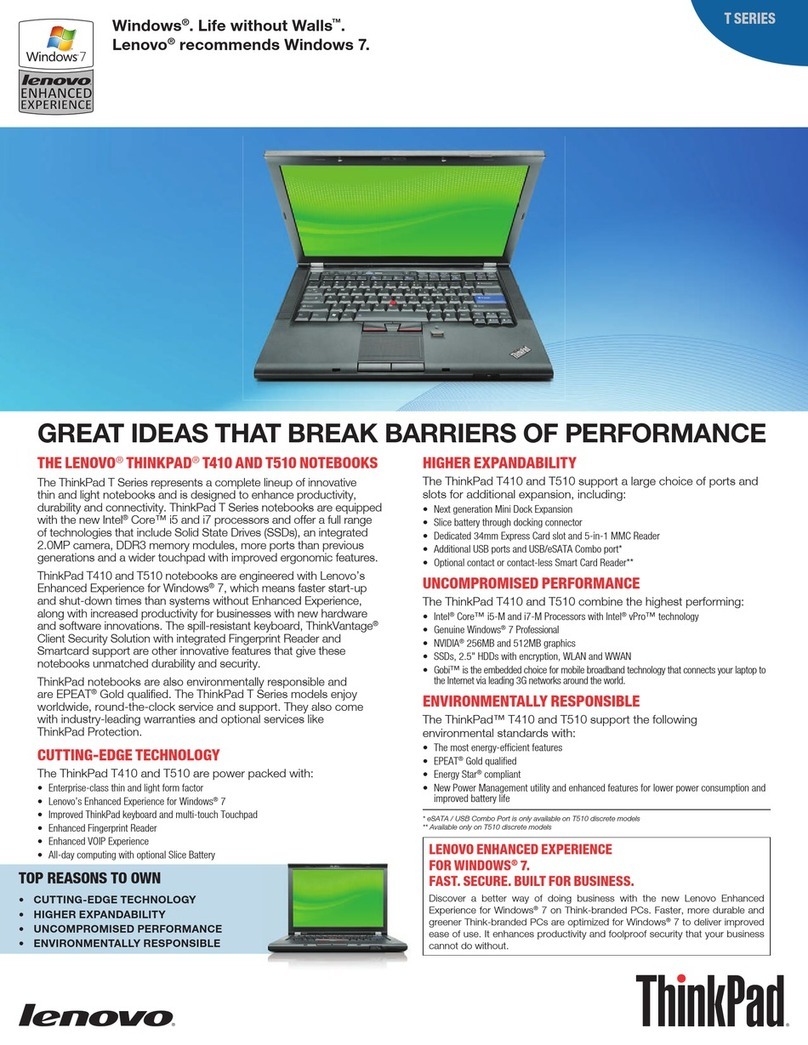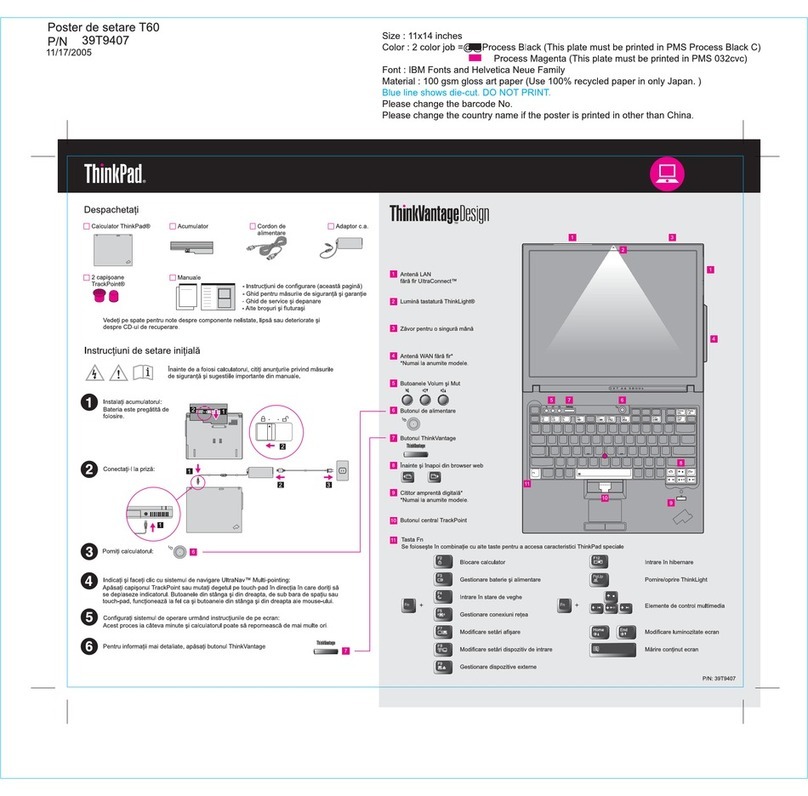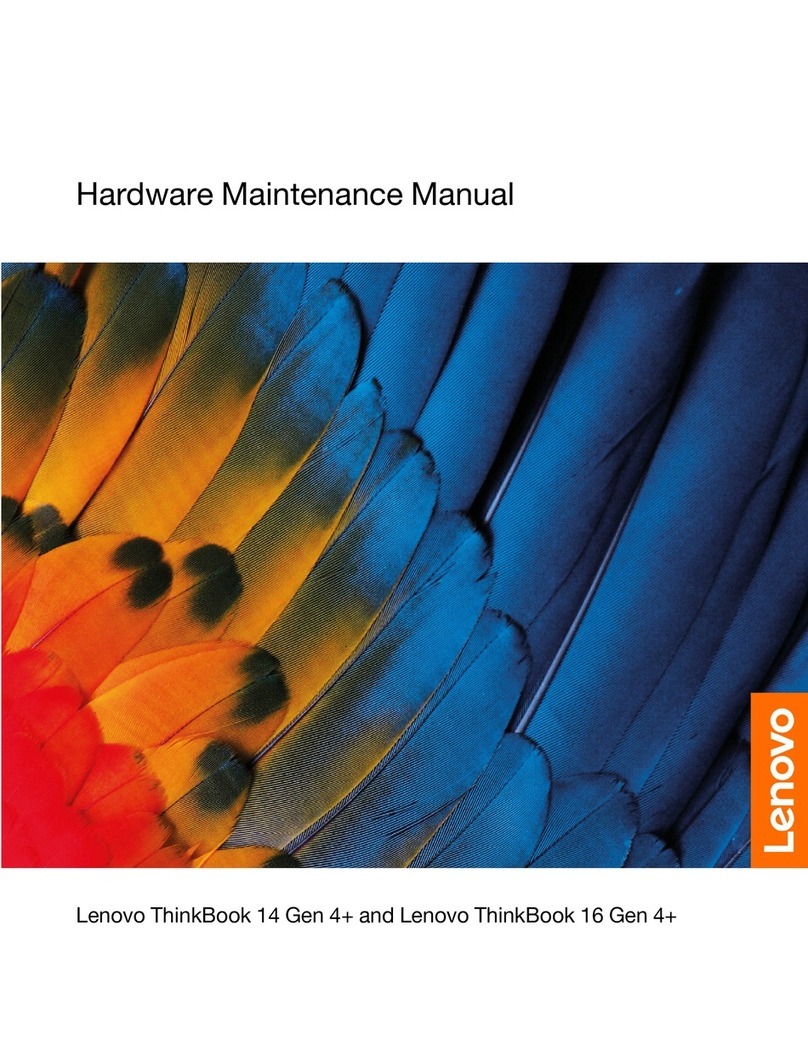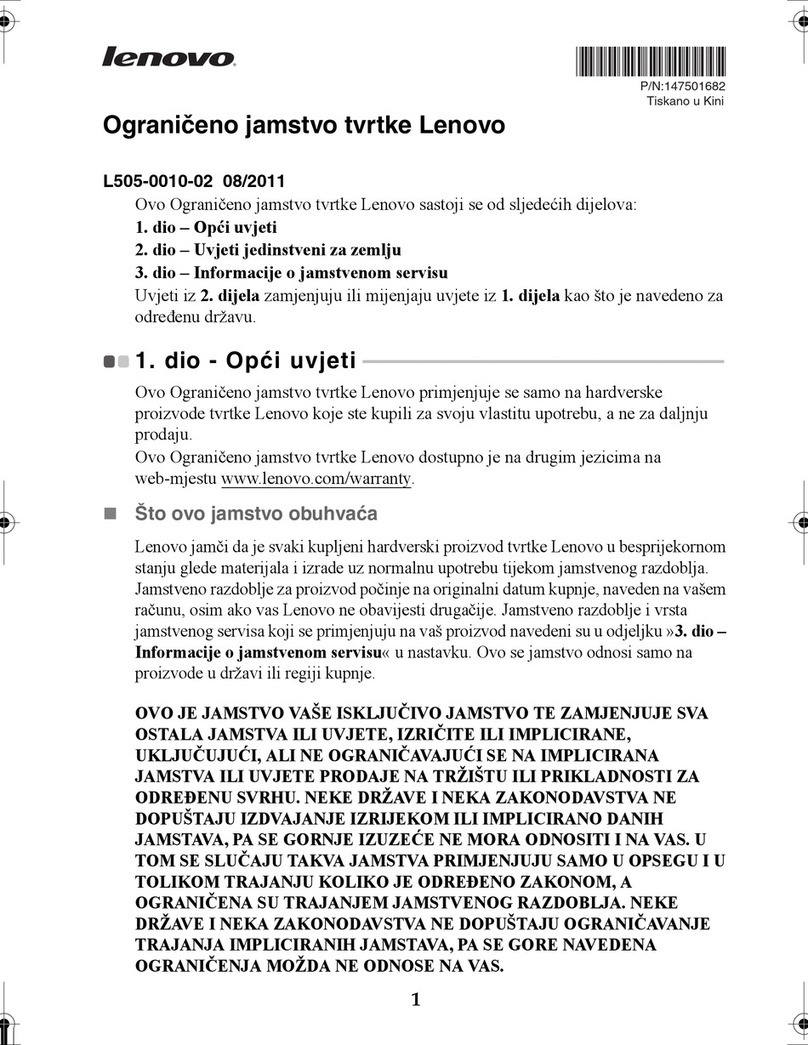Contents
iscover your Lenovo Foldable
Computer . . . . . . . . . . . . . . . . iii
Chapter 1. Meet your new Foldable
Computer . . . . . . . . . . . . . . . . 1
Overview . . . . . . . . . . . . . . . . . . 1
Rear view . . . . . . . . . . . . . . . . . . 2
Features and specifications . . . . . . . . . . . 4
USB specifications. . . . . . . . . . . . . 4
Chapter 2. Get started with your
Foldable Computer . . . . . . . . . . . 7
Four-in-one Foldable Screen. . . . . . . . . . . 7
Access networks . . . . . . . . . . . . . . . 7
Connect to Wi-Fi networks. . . . . . . . . . 7
Connect to the wired Ethernet (for selected
models) . . . . . . . . . . . . . . . . . 8
Connect to a cellular network (for selected
models) . . . . . . . . . . . . . . . . . 8
Turn on the Airplane mode . . . . . . . . . . 9
Interact with your computer . . . . . . . . . . . 9
Use the OLED touch screen . . . . . . . . . 9
Use ThinkPad Bluetooth TrackPoint Keyboard
and Stand (for selected models). . . . . . . 12
Connect to an external display . . . . . . . 21
Use Lenovo Precision Pen (for selected models) . . 22
Use Lenovo Precision Pen 2 (for selected
models) . . . . . . . . . . . . . . . . . . 24
Chapter 3. Explore your Foldable
Computer . . . . . . . . . . . . . . . 27
Lenovo apps . . . . . . . . . . . . . . . . 27
Lenovo Commercial Vantage . . . . . . . . 27
Smart Displays . . . . . . . . . . . . . 27
Smart features (for selected models). . . . . . . 28
TrackPoint Quick Menu. . . . . . . . . . . . 31
Color calibration . . . . . . . . . . . . . . 33
Intelligent cooling . . . . . . . . . . . . . . 33
Manage power . . . . . . . . . . . . . . . 34
Check the battery status . . . . . . . . . 34
Charge the computer . . . . . . . . . . . 34
Change the power settings . . . . . . . . 35
Transfer data . . . . . . . . . . . . . . . . 35
Set up a Bluetooth connection . . . . . . . 35
Accessories . . . . . . . . . . . . . . . . 36
Lenovo Powered USB-C Travel Hub (for selected
models) . . . . . . . . . . . . . . . . 36
Purchase accessories . . . . . . . . . . 37
Chapter 4. Secure your Foldable
Computer and information. . . . . . . 39
Log in with your fingerprint (for selected models) . . 39
Log in with your face ID . . . . . . . . . . . . 39
Protect data against power loss . . . . . . . . 39
UEFI BIOS passwords . . . . . . . . . . . . 40
Password types . . . . . . . . . . . . . 40
Set, change, and remove a password . . . . 41
Associate your fingerprints with passwords
(for selected models) . . . . . . . . . . . 42
FIDO (Fast Identity Online) authentication. . . . . 42
Chapter 5. Configure advanced
settings. . . . . . . . . . . . . . . . . 45
UEFI BIOS . . . . . . . . . . . . . . . . . 45
Enter the UEFI BIOS menu . . . . . . . . . 45
Navigate in the UEFI BIOS interface . . . . . 45
Set the system date and time. . . . . . . . 45
Change the startup sequence . . . . . . . 45
View UEFI BIOS Event logs . . . . . . . . 46
Detect memory retraining (for Intel models
only) . . . . . . . . . . . . . . . . . 47
Reset system to factory defaults . . . . . . 47
Recover the UEFI BIOS . . . . . . . . . . 47
Update UEFI BIOS . . . . . . . . . . . . 48
Install a Windows operating system and drivers . . 48
Chapter 6. Help and support . . . . . 51
Frequently asked questions . . . . . . . . . . 51
Error messages . . . . . . . . . . . . . . . 53
Self-help resources . . . . . . . . . . . . . 54
Windows label . . . . . . . . . . . . . . . 55
What are CRUs . . . . . . . . . . . . . . . 55
Call Lenovo . . . . . . . . . . . . . . . . 56
Before you contact Lenovo . . . . . . . . 56
Lenovo Customer Support Center . . . . . . 57
Purchase additional services. . . . . . . . . . 58
Appendix A. Compliance
information . . . . . . . . . . . . . . . 59
Appendix B. Notices and
trademarks . . . . . . . . . . . . . . . 61
© Copyright Lenovo 2023 i