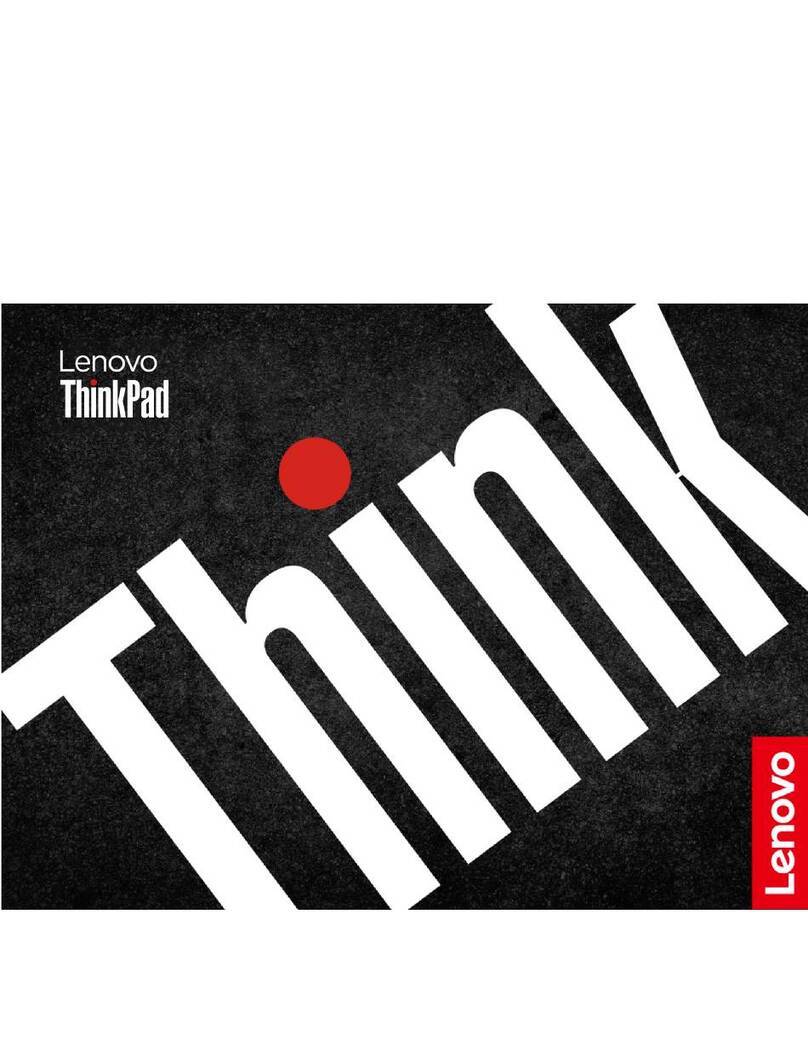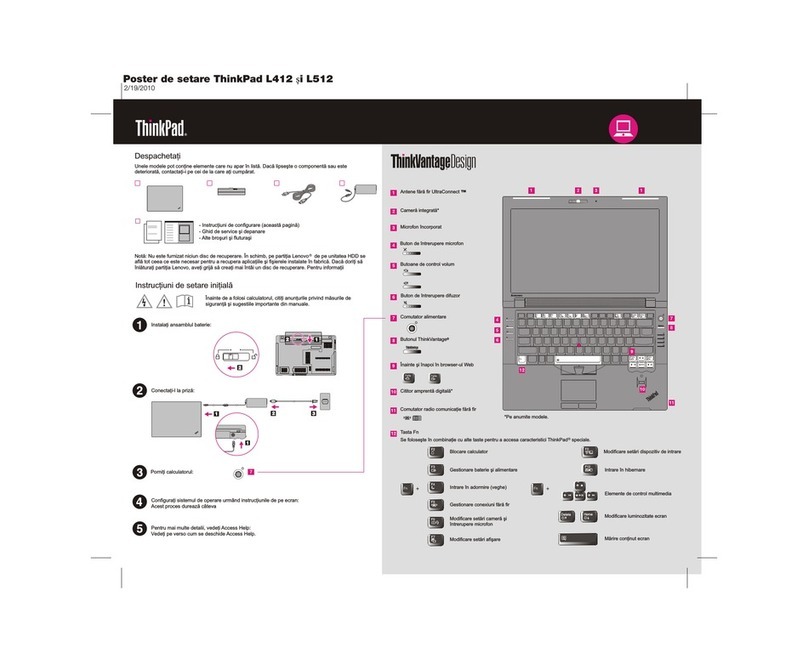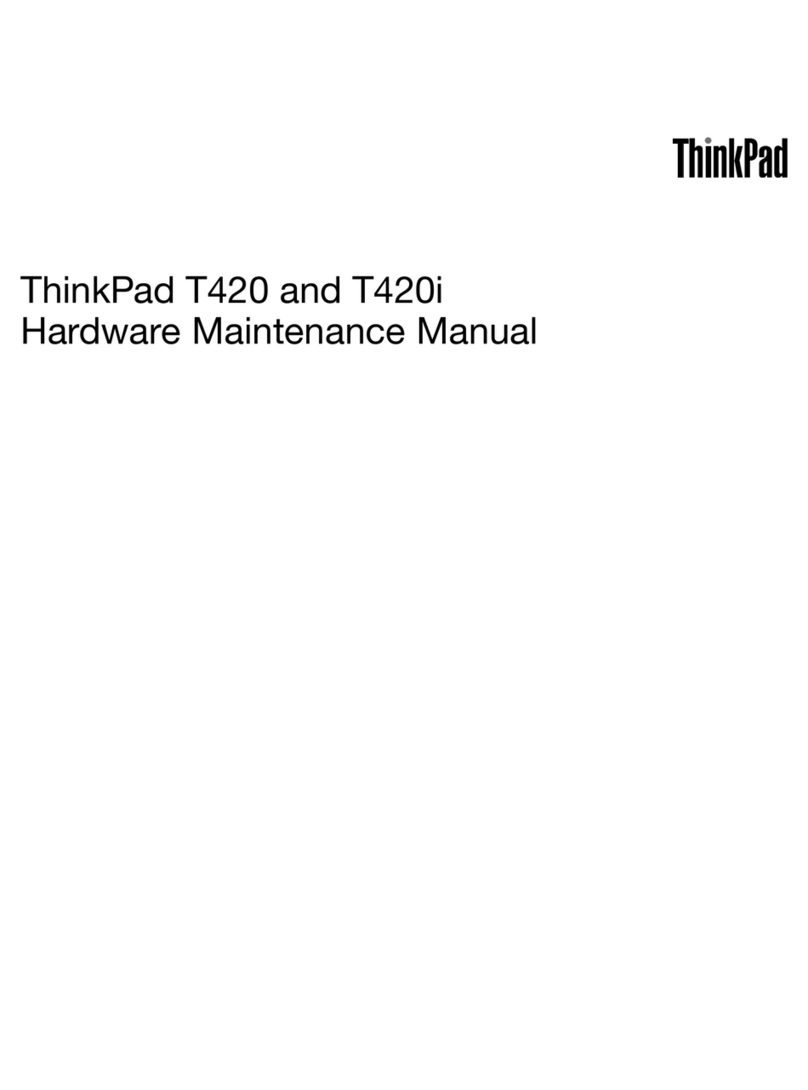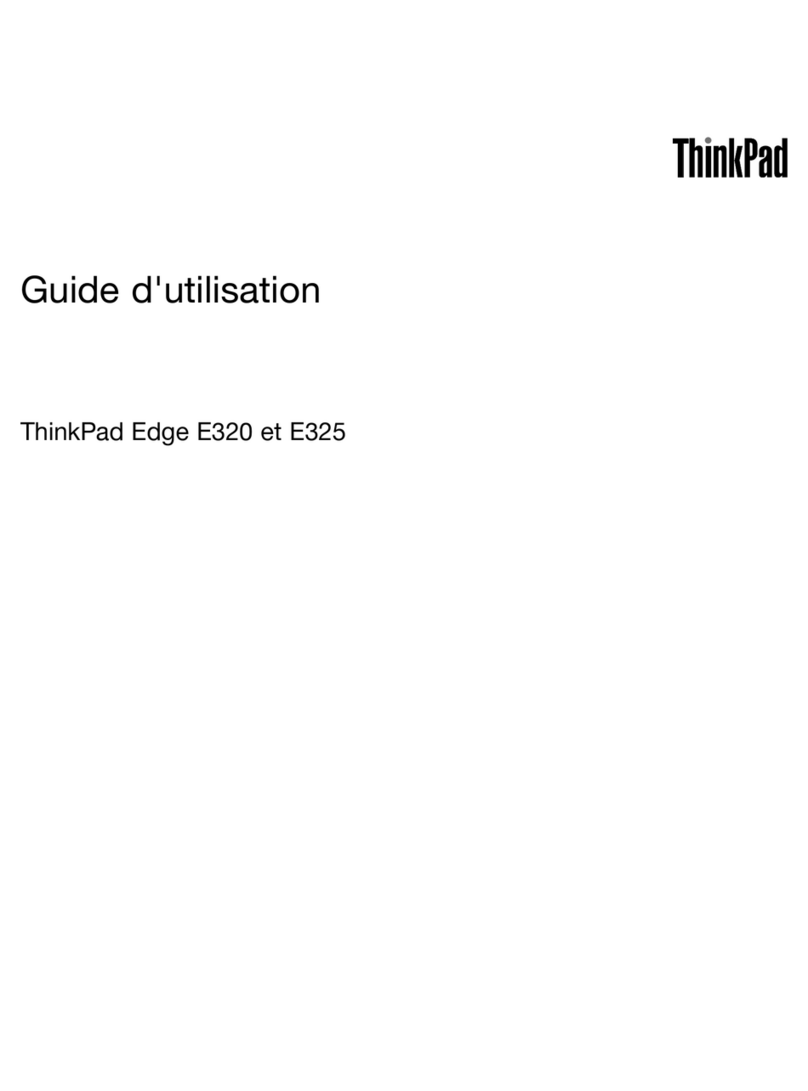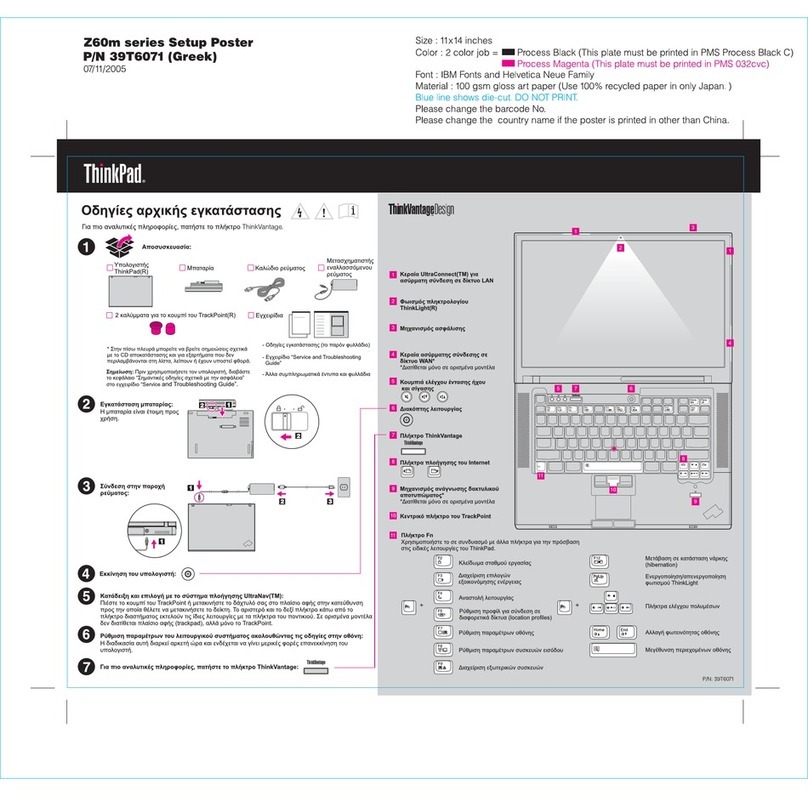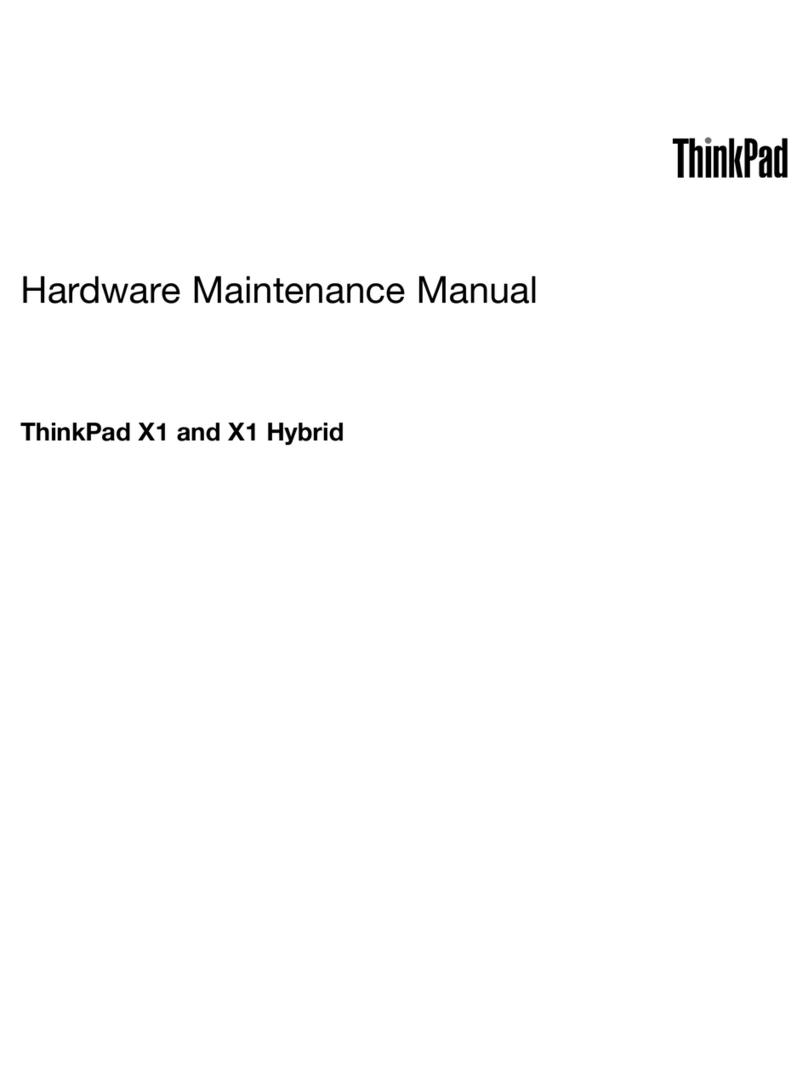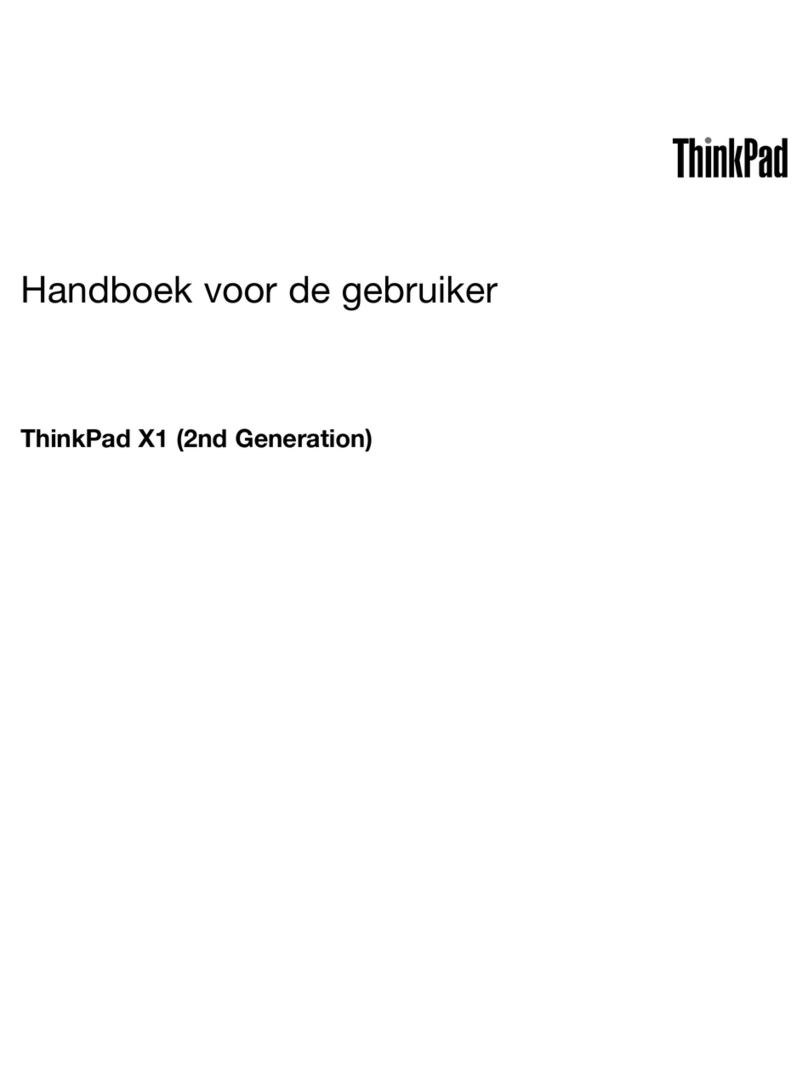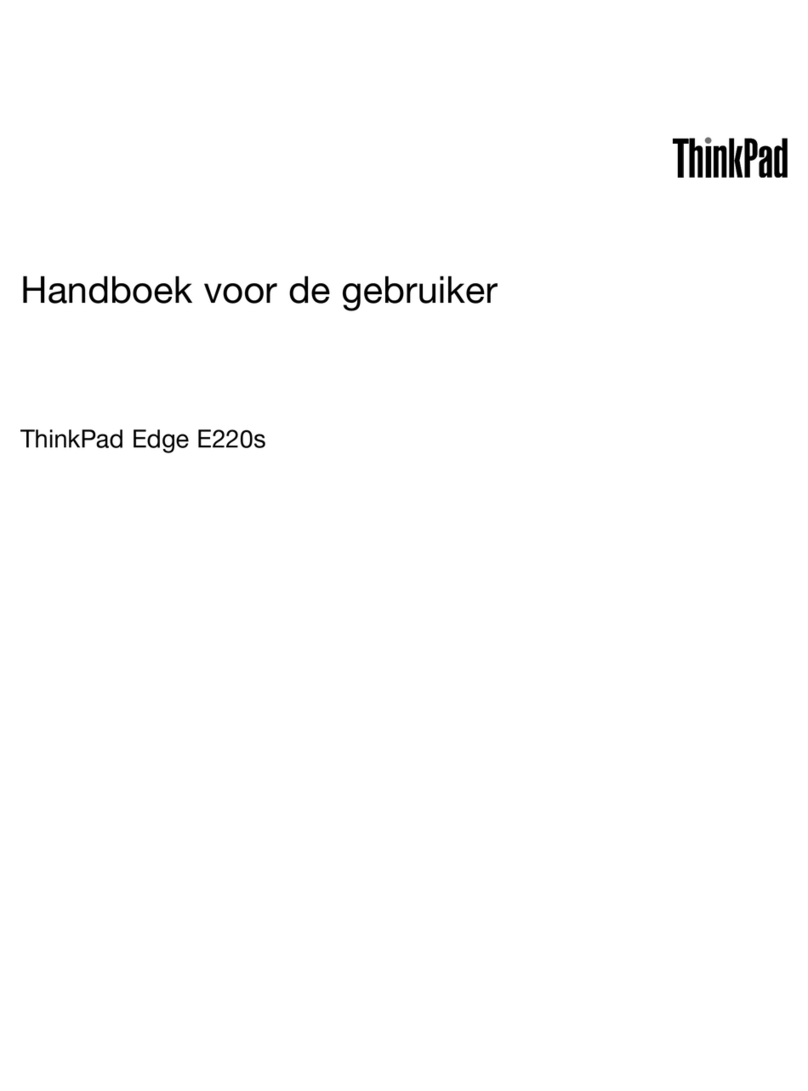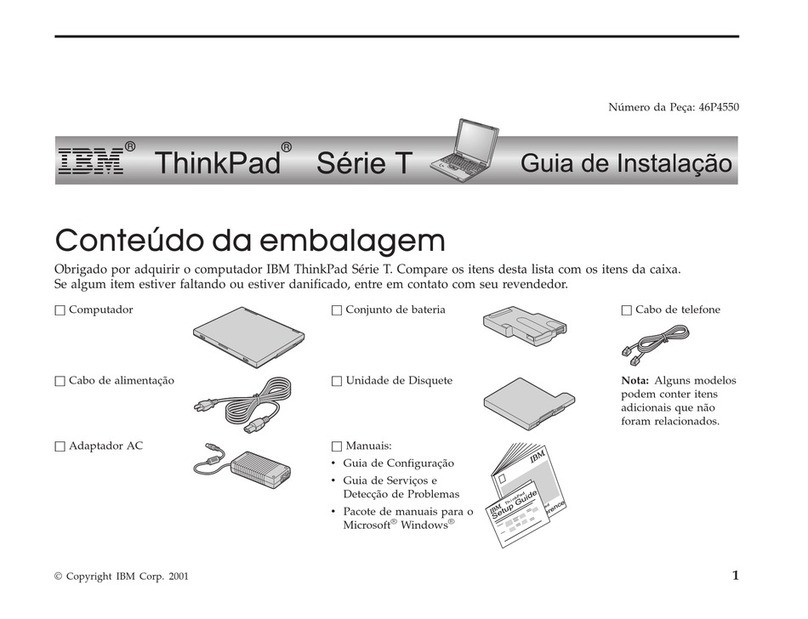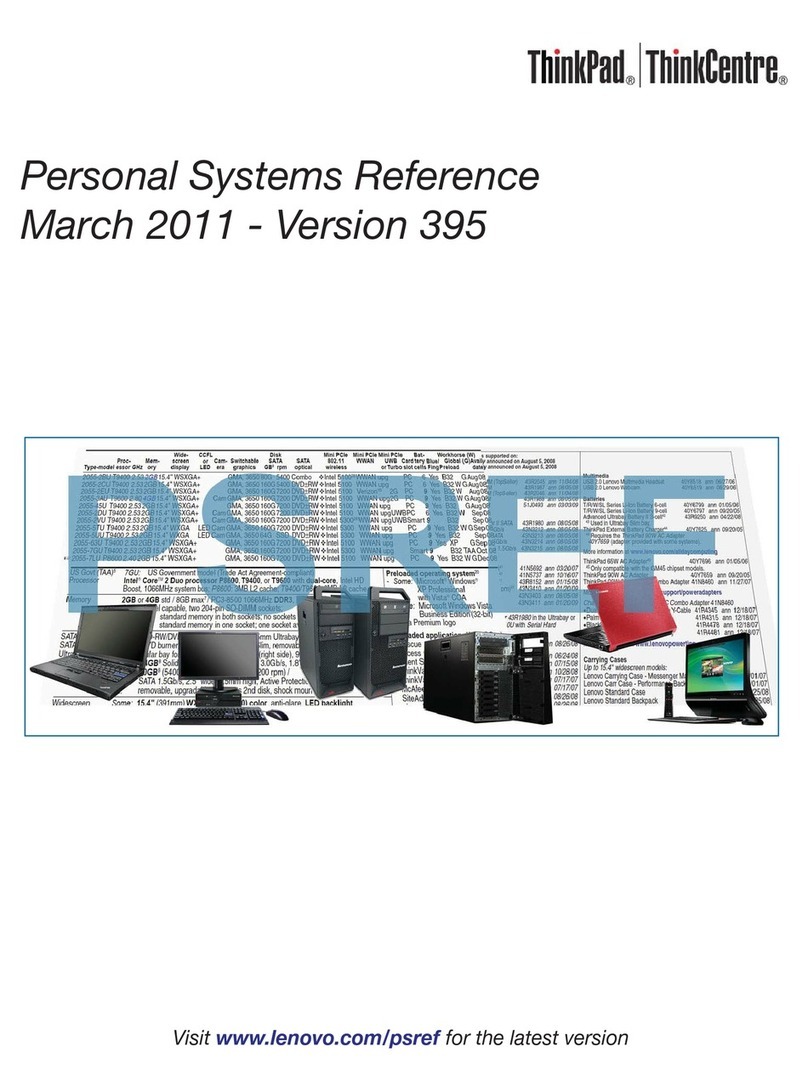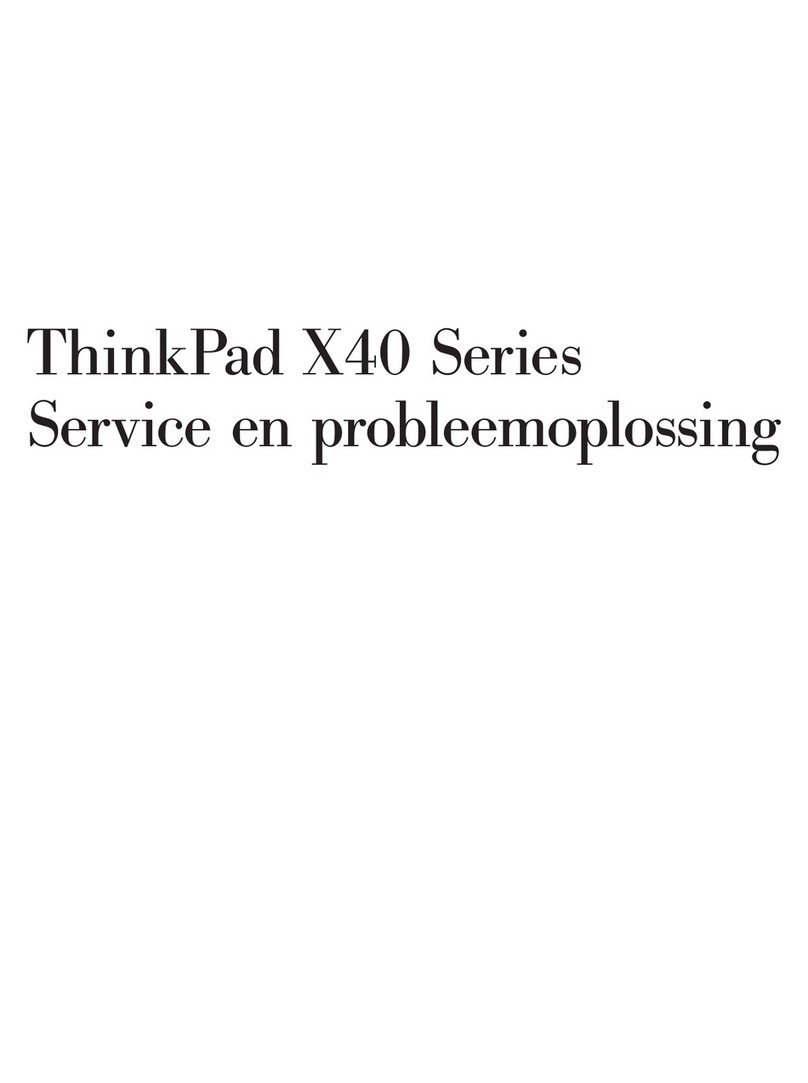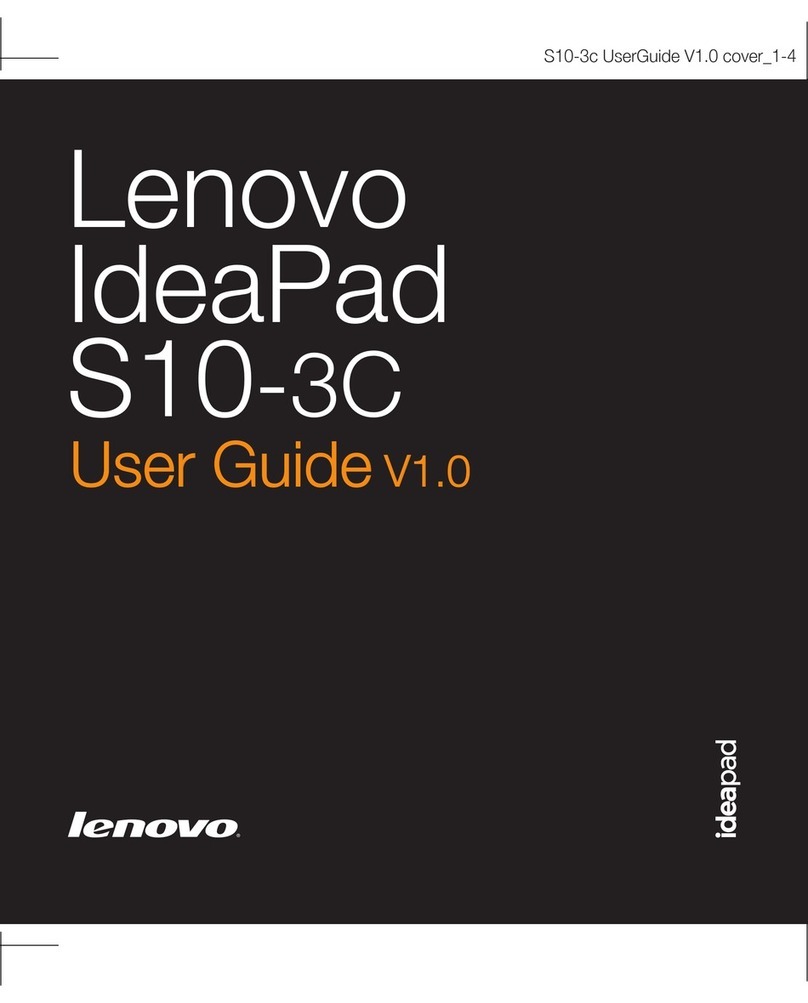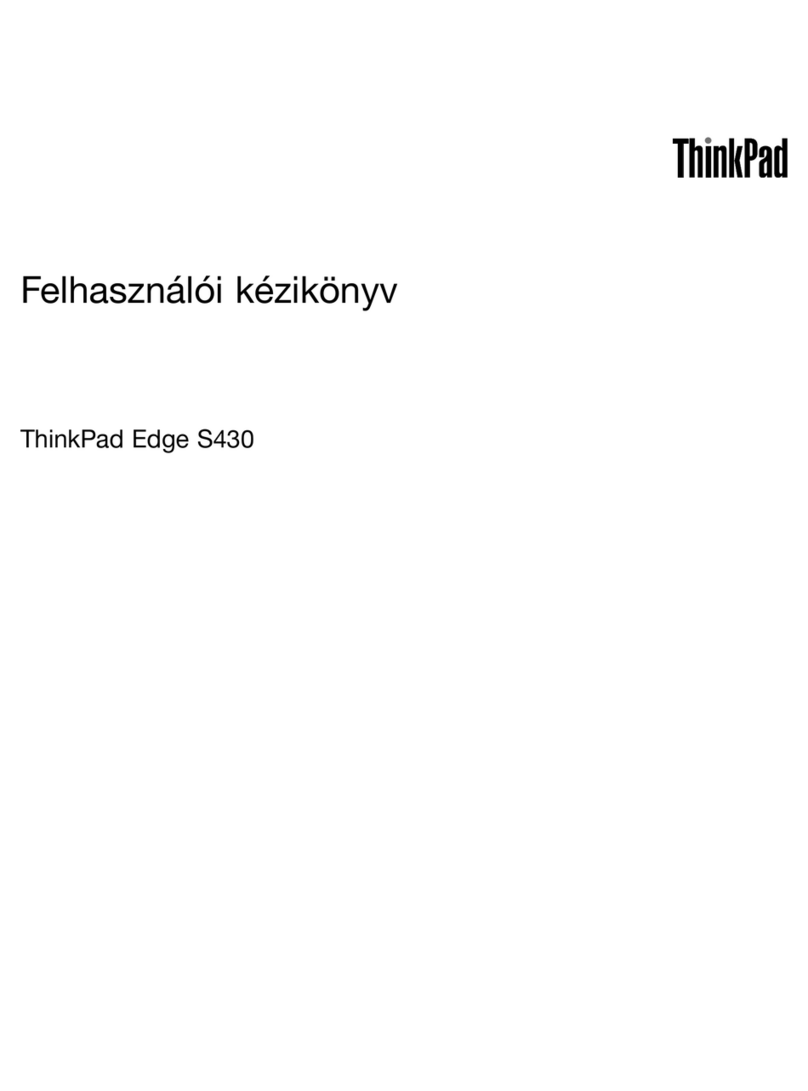Contents
Dis over your Lenovo notebook. . . . . iii
Chapter 1. Meet your omputer . . . . . 1
Front view . . . . . . . . . . . . . . . . . . 1
Side view . . . . . . . . . . . . . . . . . . 3
Bottom view . . . . . . . . . . . . . . . . . 4
Rear view . . . . . . . . . . . . . . . . . . 4
Specifications . . . . . . . . . . . . . . . . 5
USB specifications. . . . . . . . . . . . . 5
Chapter 2. Get started with your
omputer . . . . . . . . . . . . . . . . . 7
Access networks . . . . . . . . . . . . . . . 7
Connect to Wi-Fi networks. . . . . . . . . . 7
Connect to the wired Ethernet . . . . . . . . 7
Connect to a cellular network. . . . . . . . . 7
Turn on the Airplane mode . . . . . . . . . . 8
Interact with your computer . . . . . . . . . . . 8
Use the keyboard shortcuts . . . . . . . . . 8
Use the TrackPoint pointing device . . . . . 10
Use the trackpad . . . . . . . . . . . . 11
Use the touch screen (for selected models) . . 12
Connect to an external display . . . . . . . 14
Chapter 3. Explore your omputer . . 17
Lenovo apps . . . . . . . . . . . . . . . . 17
Intelligent cooling . . . . . . . . . . . . . . 18
Manage power . . . . . . . . . . . . . . . 18
Check the battery status . . . . . . . . . 18
Charge the computer . . . . . . . . . . . 19
Change the power settings . . . . . . . . 20
Set up a Bluetooth connection . . . . . . . . . 20
Accessories . . . . . . . . . . . . . . . . 21
Purchase accessories . . . . . . . . . . 21
Lenovo USB-C Port Replicator (for selected
models) . . . . . . . . . . . . . . . . 21
Chapter 4. Se ure your omputer
and information . . . . . . . . . . . . 23
Log in with your fingerprint . . . . . . . . . . 23
Log in with your face ID (for selected models) . . . 23
Detect human presence (for selected models) . . . 23
Use privacy protection . . . . . . . . . . . . 24
Protect data against power loss (for selected
models) . . . . . . . . . . . . . . . . . . 25
UEFI BIOS passwords . . . . . . . . . . . . 25
Password types . . . . . . . . . . . . . 25
Set, change, or remove a password . . . . . 26
Associate your fingerprints with passwords (for
selected models) . . . . . . . . . . . . 27
Chapter 5. Configure advan ed
settings. . . . . . . . . . . . . . . . . 29
UEFI BIOS . . . . . . . . . . . . . . . . . 29
Enter the UEFI BIOS menu . . . . . . . . . 29
Navigate in the UEFI BIOS interface . . . . . 29
Set the system date and time. . . . . . . . 29
Change the startup sequence . . . . . . . 29
Update UEFI BIOS . . . . . . . . . . . . 30
Recovery . . . . . . . . . . . . . . . . . 30
Restore system files and settings to an earlier
point . . . . . . . . . . . . . . . . . 30
Restore your files from a backup . . . . . . 30
Reset your computer . . . . . . . . . . . 30
Use advanced options . . . . . . . . . . 30
Windows automatic recovery. . . . . . . . 30
Create and use a recovery USB device . . . . 31
Install Windows 10 and drivers . . . . . . . . . 31
Chapter 6. CRU repla ement . . . . . 33
CRU list . . . . . . . . . . . . . . . . . . 33
Disable Fast Startup and the built-in battery. . . . 33
Replace a CRU . . . . . . . . . . . . . . . 34
Base cover assembly . . . . . . . . . . . 34
2242 M.2 solid-state drive . . . . . . . . . 35
Chapter 7. Help and support . . . . . 37
Frequently asked questions . . . . . . . . . . 37
Error messages . . . . . . . . . . . . . . . 38
Beep errors . . . . . . . . . . . . . . . . 39
Self-help resources . . . . . . . . . . . . . 40
Windows label . . . . . . . . . . . . . . . 40
Call Lenovo . . . . . . . . . . . . . . . . 41
Before you contact Lenovo . . . . . . . . 41
Lenovo Customer Support Center . . . . . . 42
Purchase additional services. . . . . . . . . . 43
Appendix A. Important safety
information . . . . . . . . . . . . . . . 45
Appendix B. A essibility and
ergonomi information . . . . . . . . 57
Appendix C. Complian e and TCO
Certified information . . . . . . . . . . 61
© Copyright Lenovo 2020 i