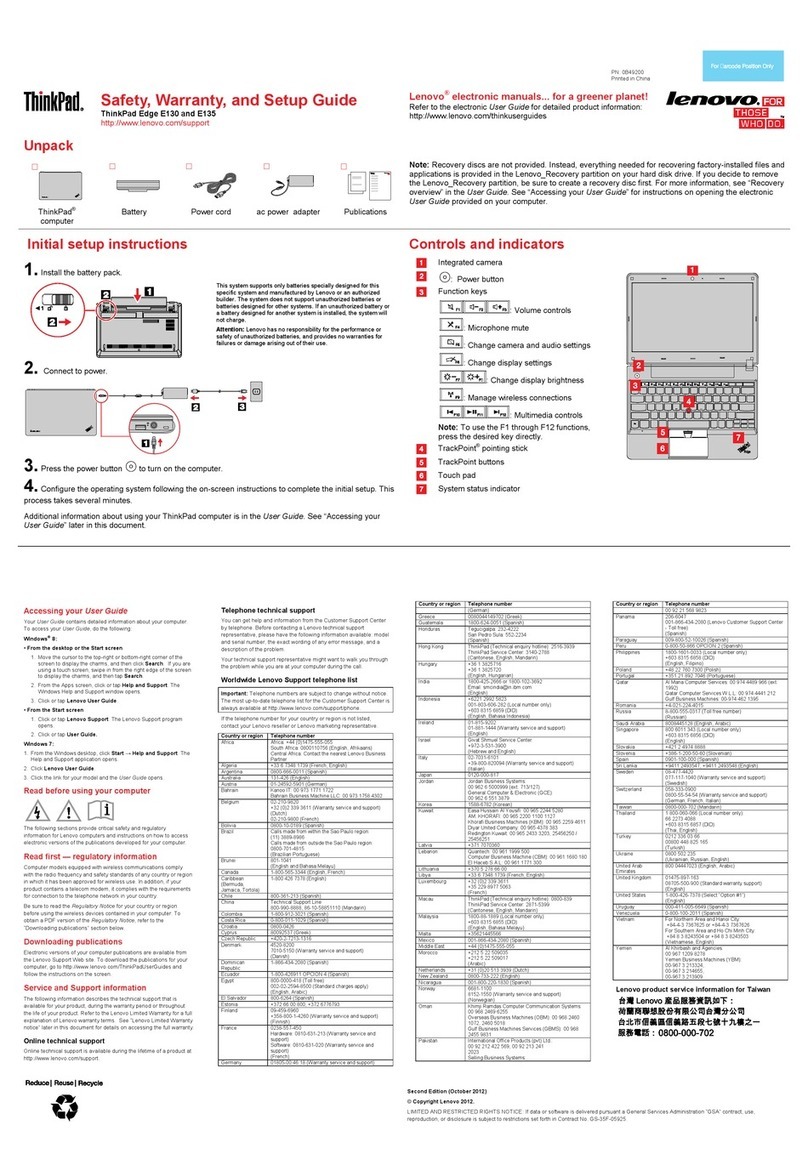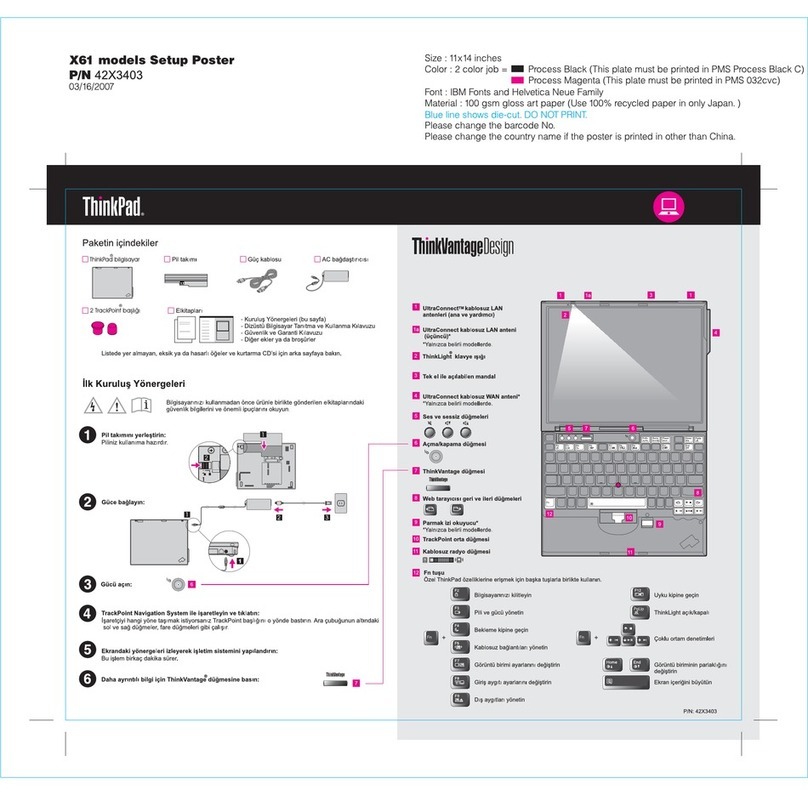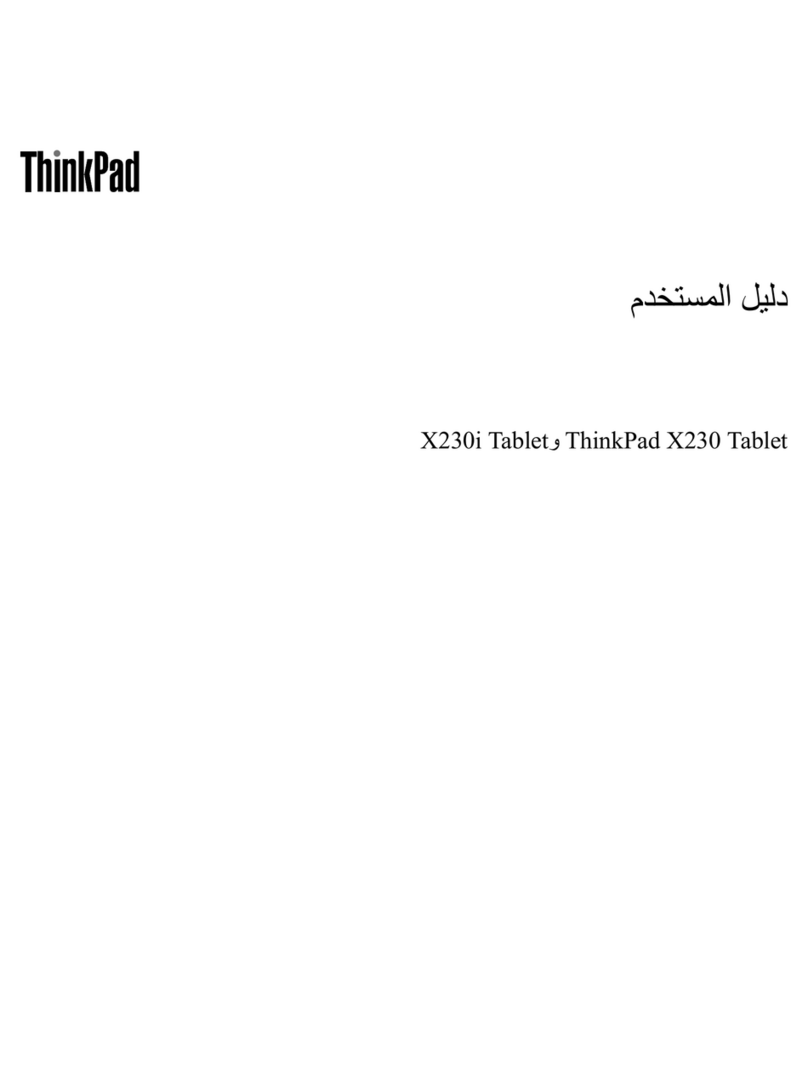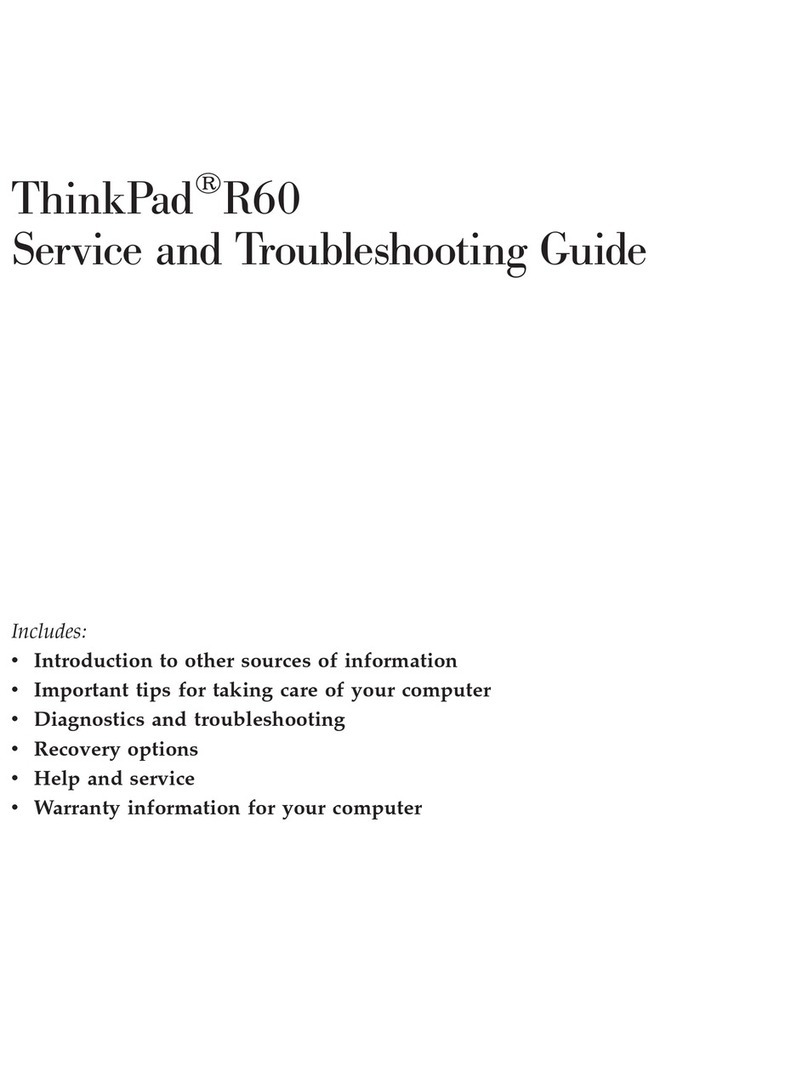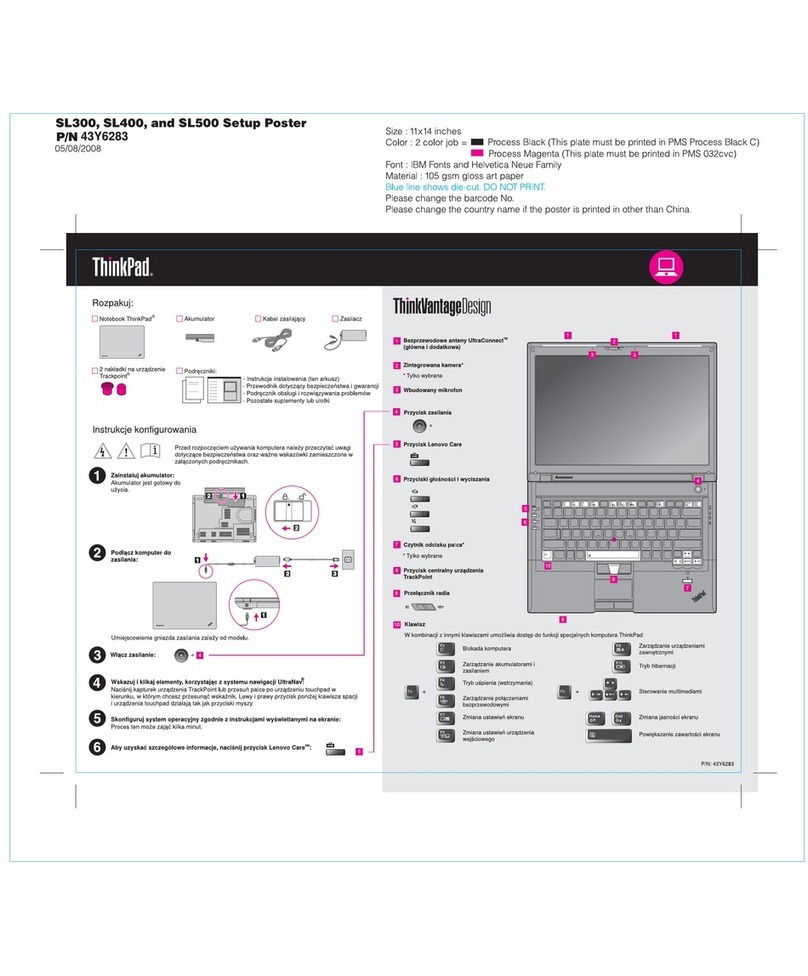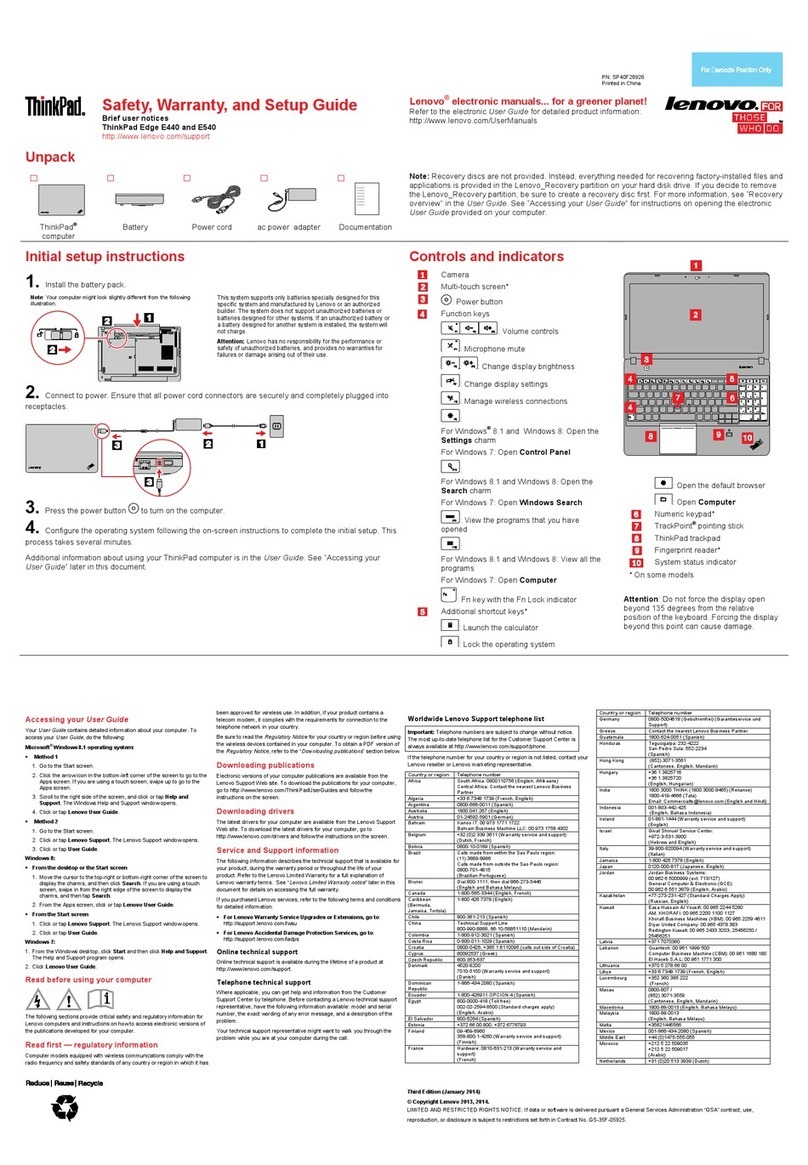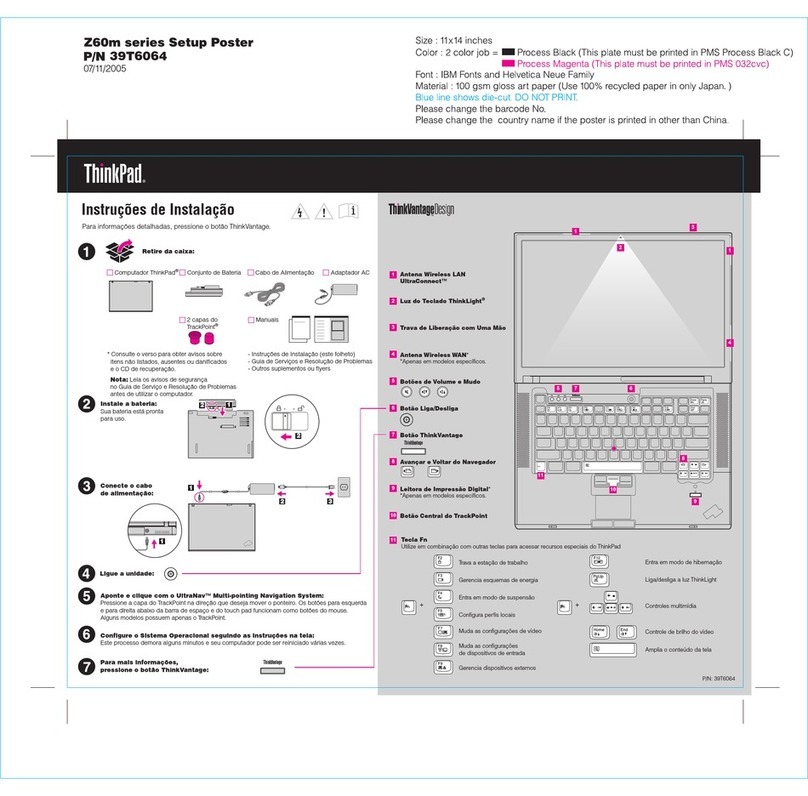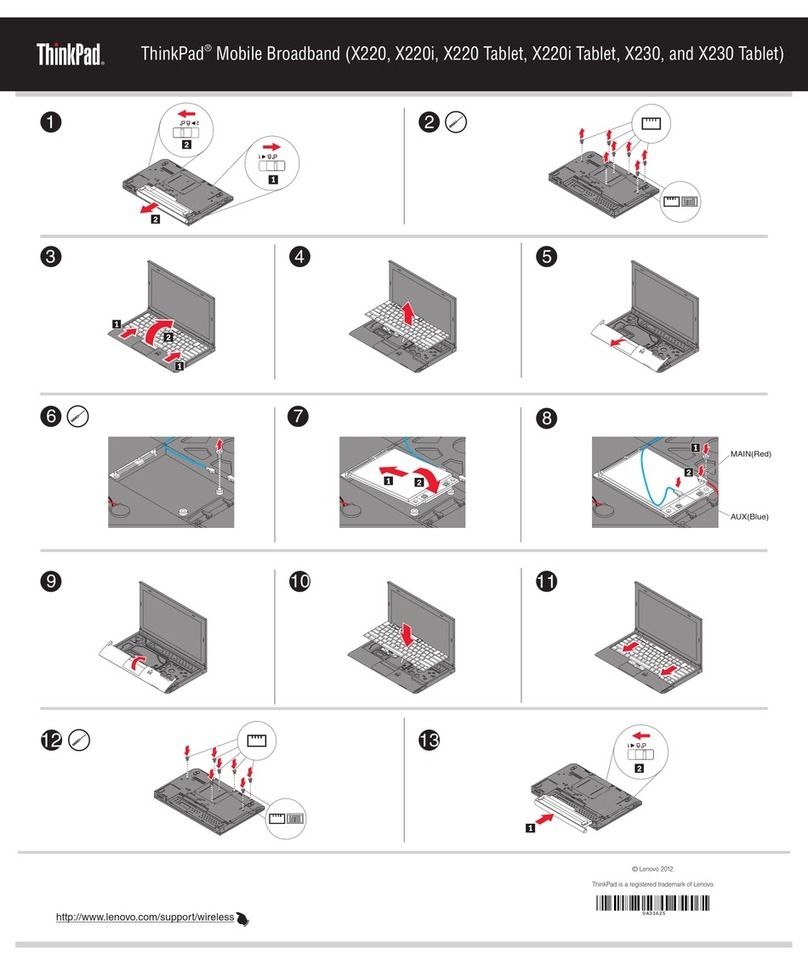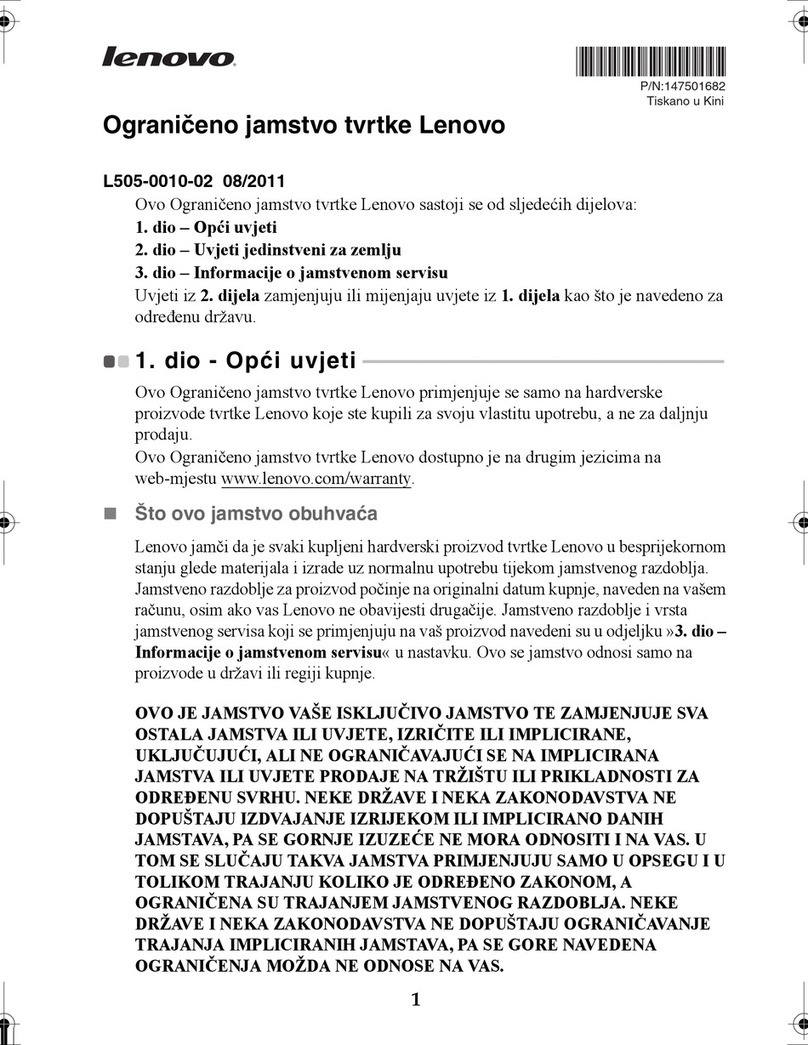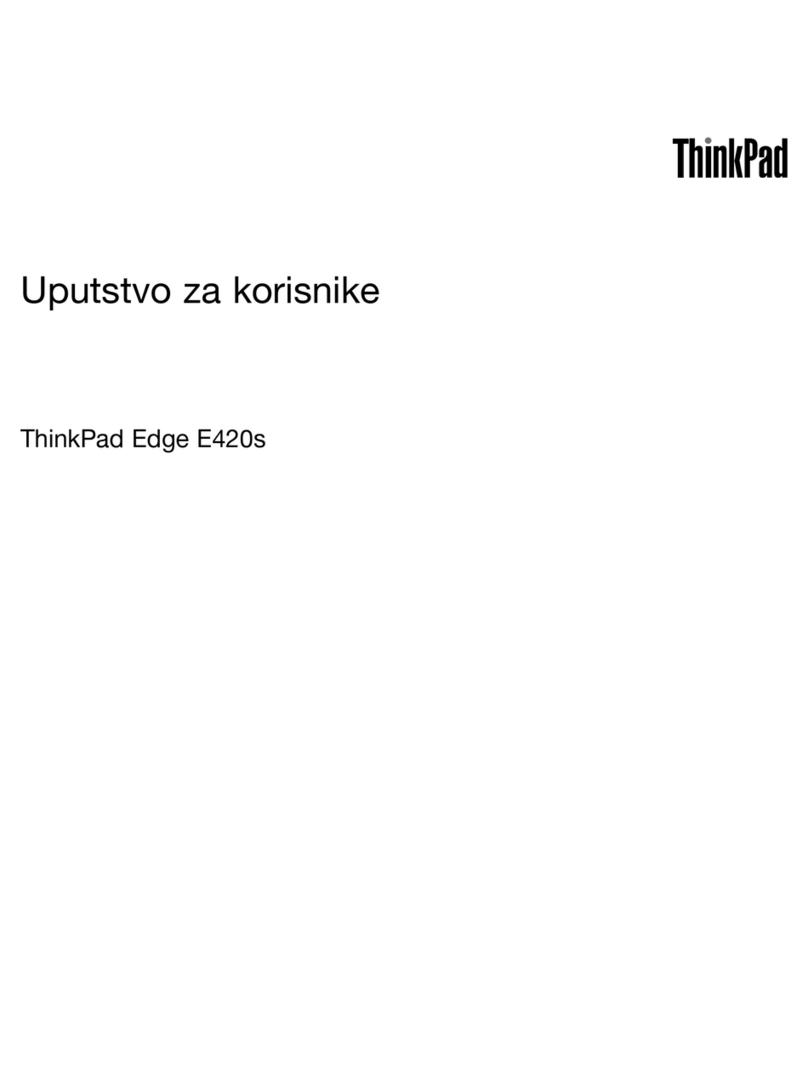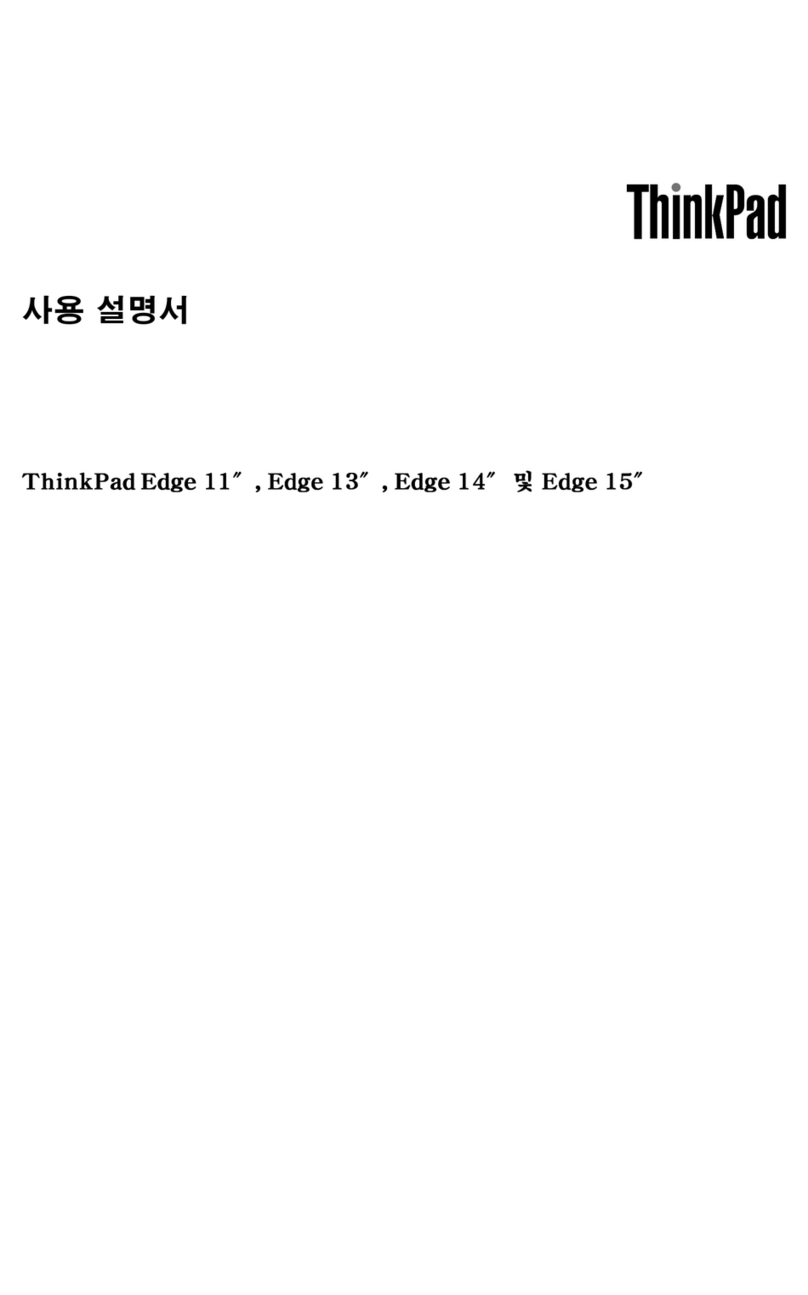Contents
Dis over your Lenovo notebook. . . . . iii
Chapter 1. Meet your omputer . . . . . 1
Front vie . . . . . . . . . . . . . . . . . . 1
Side vie . . . . . . . . . . . . . . . . . . 3
Bottom vie . . . . . . . . . . . . . . . . . 4
Specifications . . . . . . . . . . . . . . . . 4
USB specifications. . . . . . . . . . . . . 4
Chapter 2. Get started with your
omputer . . . . . . . . . . . . . . . . . 7
Access net orks . . . . . . . . . . . . . . . 7
Connect to Wi-Fi net orks. . . . . . . . . . 7
Connect to the ired Ethernet . . . . . . . . 7
Connect to a cellular net ork (for selected
models) . . . . . . . . . . . . . . . . . 7
Turn on the Airplane mode . . . . . . . . . . 8
Interact ith your computer . . . . . . . . . . . 8
Use the keyboard shortcuts . . . . . . . . . 8
Use the TrackPoint pointing device . . . . . 10
Use the trackpad . . . . . . . . . . . . 11
Use the touch screen . . . . . . . . . . 12
Connect to an external display . . . . . . . 14
Get to kno YOGA modes . . . . . . . . . . 15
Use Lenovo Integrated Pen (for selected
models) . . . . . . . . . . . . . . . . . . 15
Chapter 3. Explore your omputer . . 17
Lenovo apps . . . . . . . . . . . . . . . . 17
Smart features (for selected models). . . . . . . 17
Intelligent cooling . . . . . . . . . . . . . . 20
Manage po er . . . . . . . . . . . . . . . 20
Check the battery status . . . . . . . . . 21
Charge the computer . . . . . . . . . . . 21
Change the po er settings . . . . . . . . 22
Transfer data . . . . . . . . . . . . . . . . 22
Set up a Bluetooth connection . . . . . . . 22
Set up an NFC connection . . . . . . . . . 23
Use a smart card (for selected models) . . . . 23
Accessories . . . . . . . . . . . . . . . . 24
Purchase accessories . . . . . . . . . . 24
Chapter 4. Se ure your omputer
and information . . . . . . . . . . . . 25
Lock the computer . . . . . . . . . . . . . 25
Log in ith your fingerprint . . . . . . . . . . 25
Log in ith your face ID (for selected models) . . . 26
Protect your privacy (for selected models) . . . . 26
Detect human presence (for selected models) . . . 26
Protect data against po er loss (for selected
models) . . . . . . . . . . . . . . . . . . 27
UEFI BIOS pass ords . . . . . . . . . . . . 28
Pass ord types . . . . . . . . . . . . . 28
Set, change, and remove a pass ord . . . . 29
Associate your fingerprints ith pass ords
(for selected models) . . . . . . . . . . . 30
Chapter 5. Configure advan ed
settings. . . . . . . . . . . . . . . . . 31
UEFI BIOS . . . . . . . . . . . . . . . . . 31
Enter the UEFI BIOS menu . . . . . . . . . 31
Navigate in the UEFI BIOS interface . . . . . 31
Set the system date and time. . . . . . . . 31
Change the startup sequence . . . . . . . 31
Update UEFI BIOS . . . . . . . . . . . . 31
Recovery . . . . . . . . . . . . . . . . . 32
Restore system files and settings to an earlier
point . . . . . . . . . . . . . . . . . 32
Restore your files from a backup . . . . . . 32
Reset your computer . . . . . . . . . . . 32
Use advanced options . . . . . . . . . . 32
Windo s automatic recovery. . . . . . . . 32
Create and use a recovery USB device . . . . 33
Install Windo s 10 and drivers . . . . . . . . . 33
Chapter 6. CRU repla ement . . . . . 35
CRU list . . . . . . . . . . . . . . . . . . 35
Disable Fast Startup and the built-in battery. . . . 35
Replace a CRU . . . . . . . . . . . . . . . 36
Base cover assembly . . . . . . . . . . . 36
Wireless WAN card (for selected models) . . . 38
M.2 solid-state drive (for selected models) . . 39
Chapter 7. Help and support . . . . . 43
Frequently asked questions . . . . . . . . . . 43
Error messages . . . . . . . . . . . . . . . 44
Beep errors . . . . . . . . . . . . . . . . 45
Self-help resources . . . . . . . . . . . . . 46
Windo s label . . . . . . . . . . . . . . . 46
Call Lenovo . . . . . . . . . . . . . . . . 47
Before you contact Lenovo . . . . . . . . 47
Lenovo Customer Support Center . . . . . . 48
Purchase additional services. . . . . . . . . . 49
Appendix A. A essibility and
ergonomi information . . . . . . . . 51
© Copyright Lenovo 2021 i