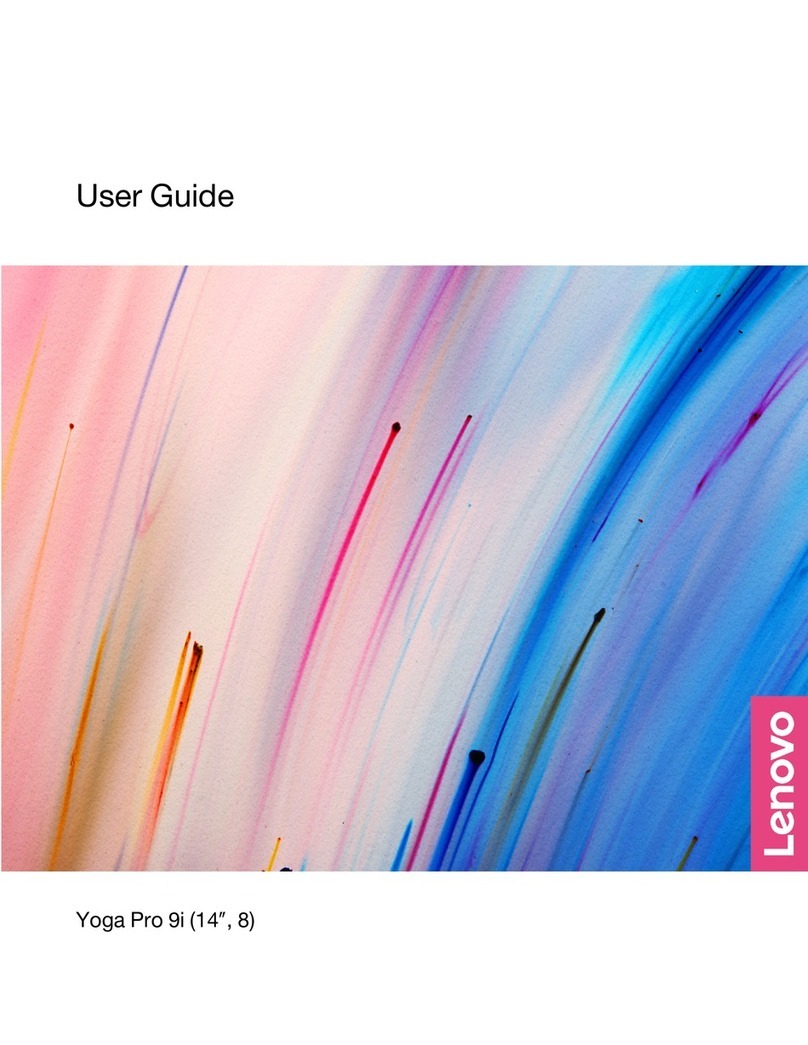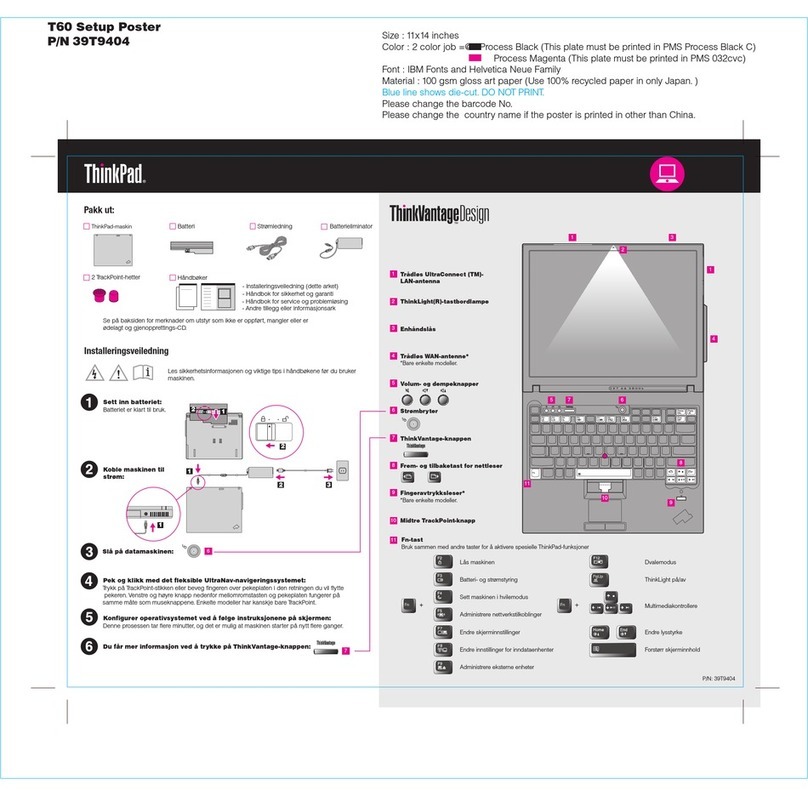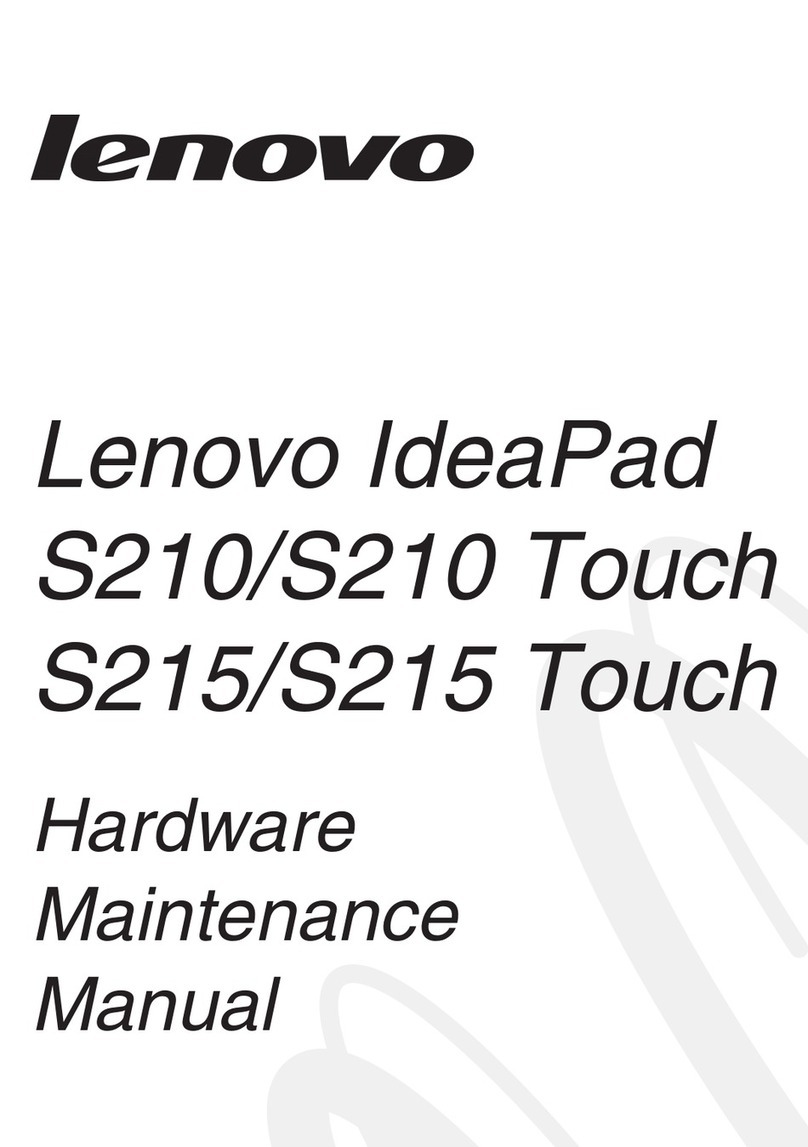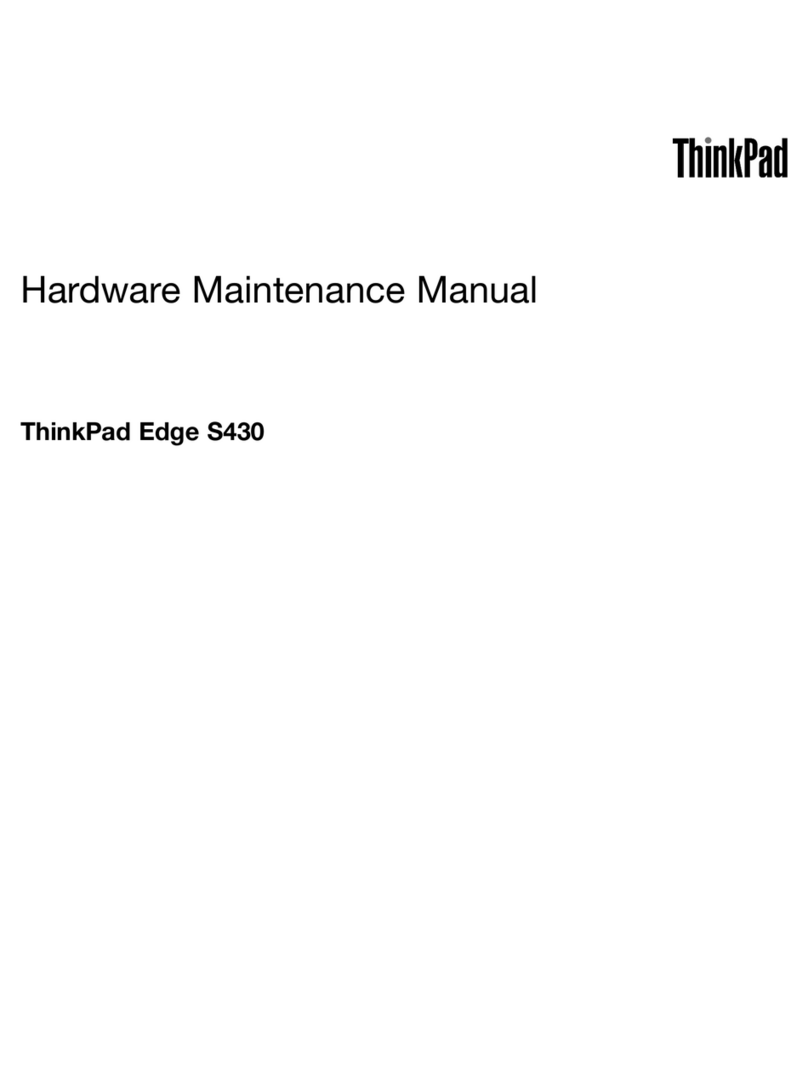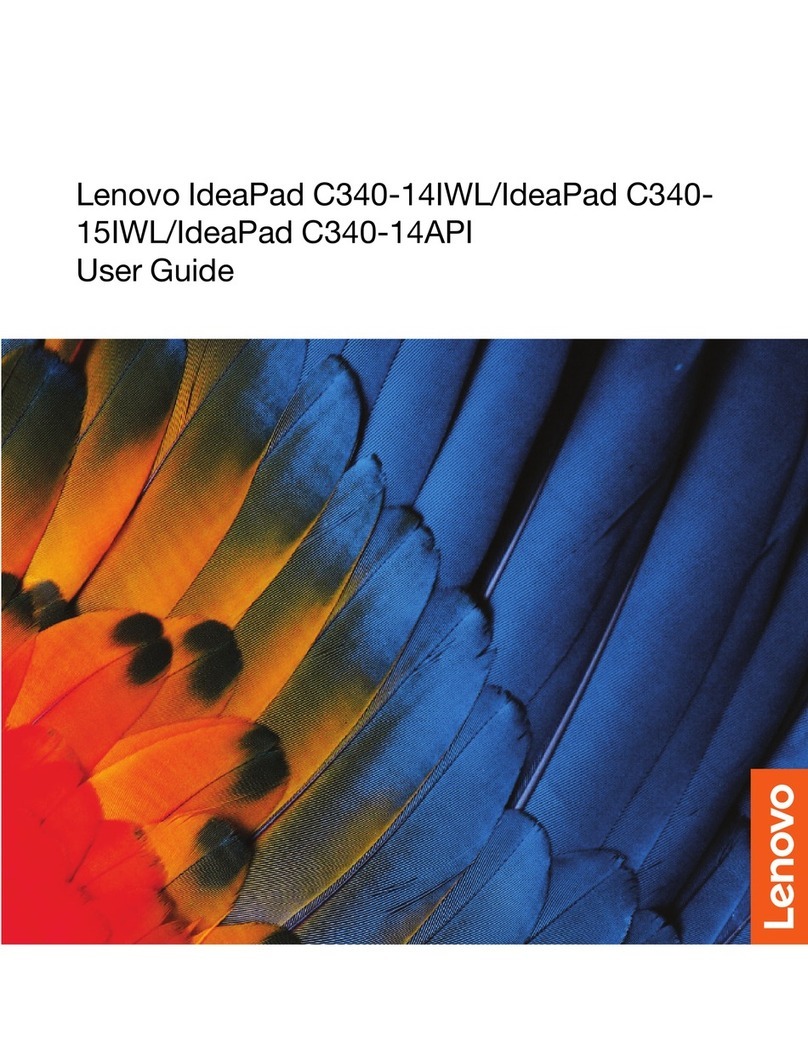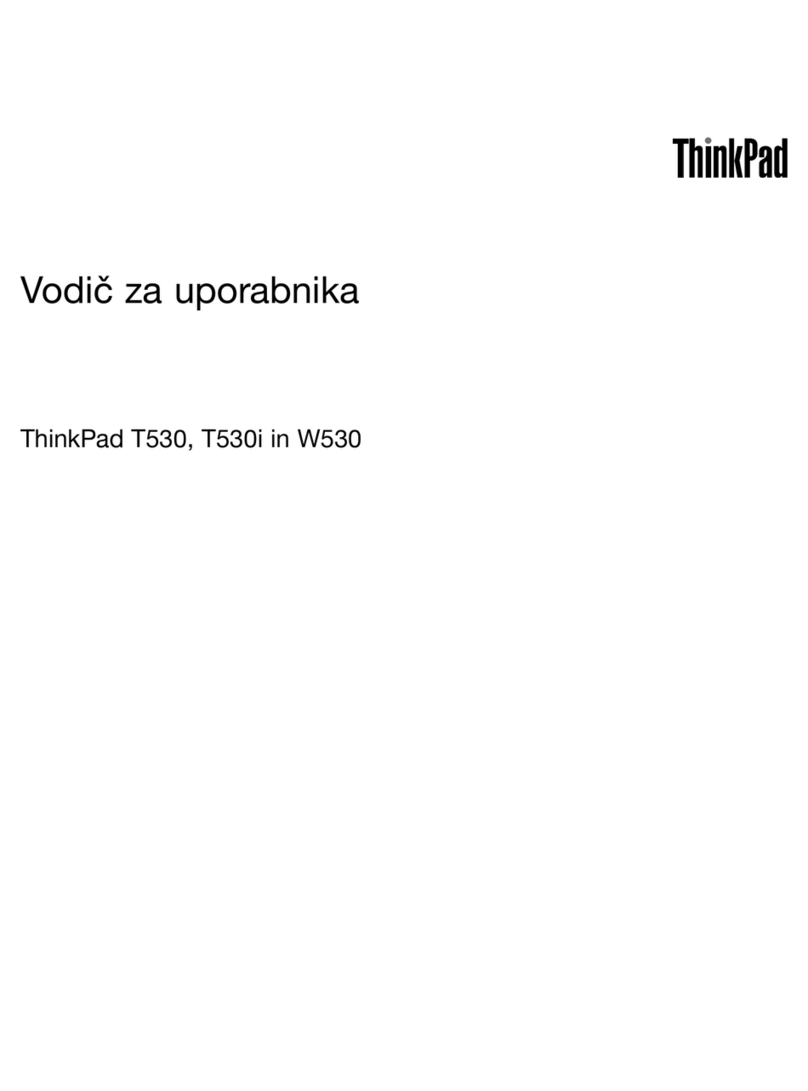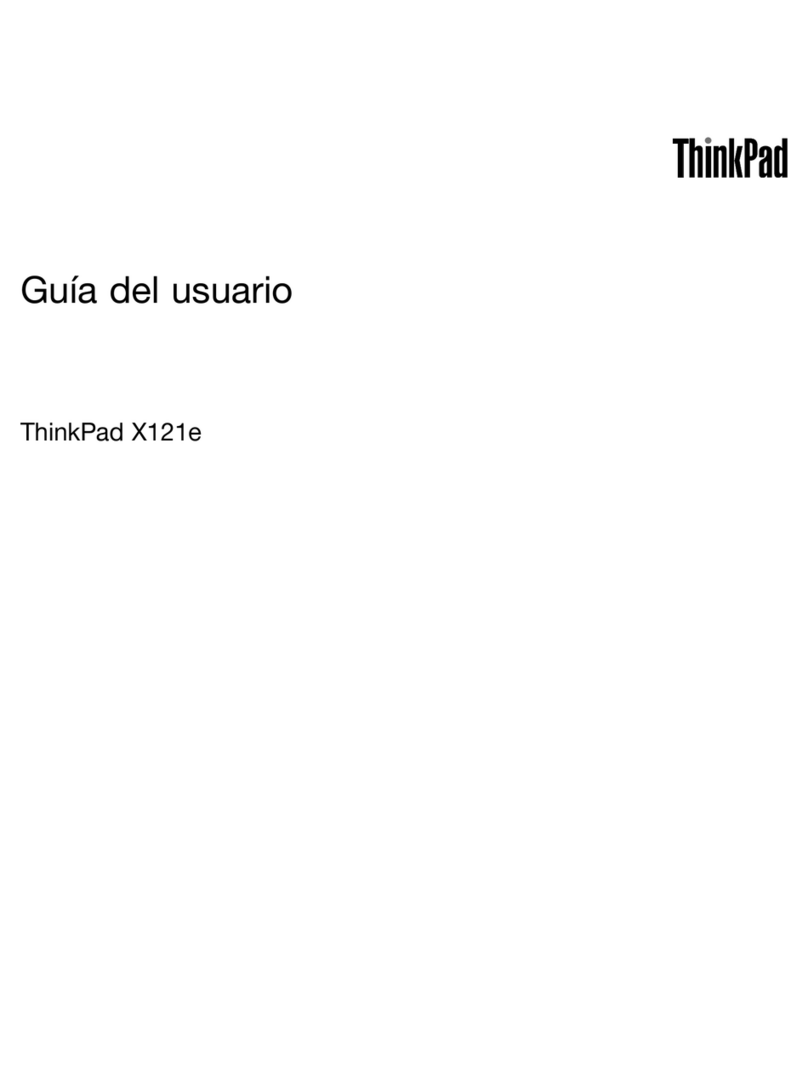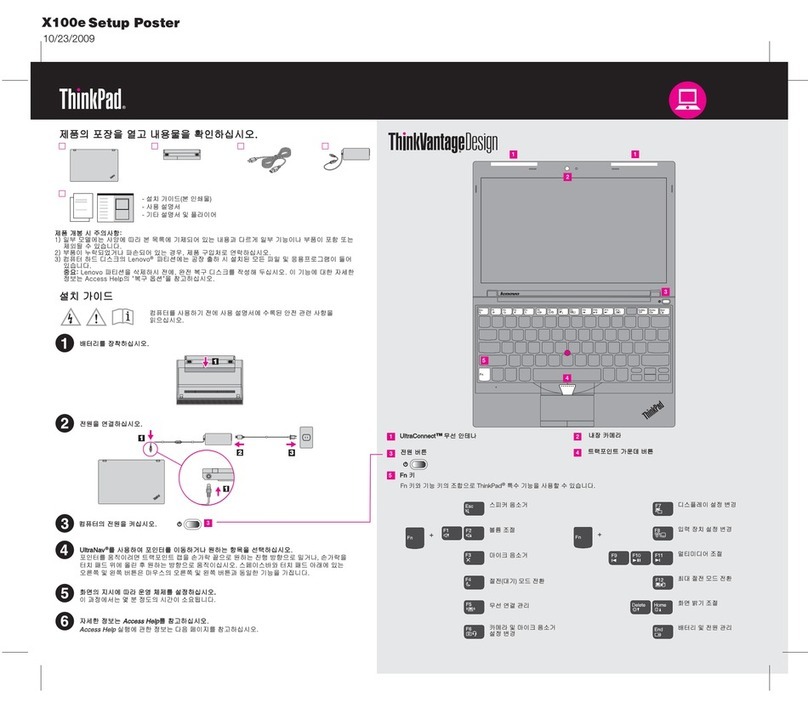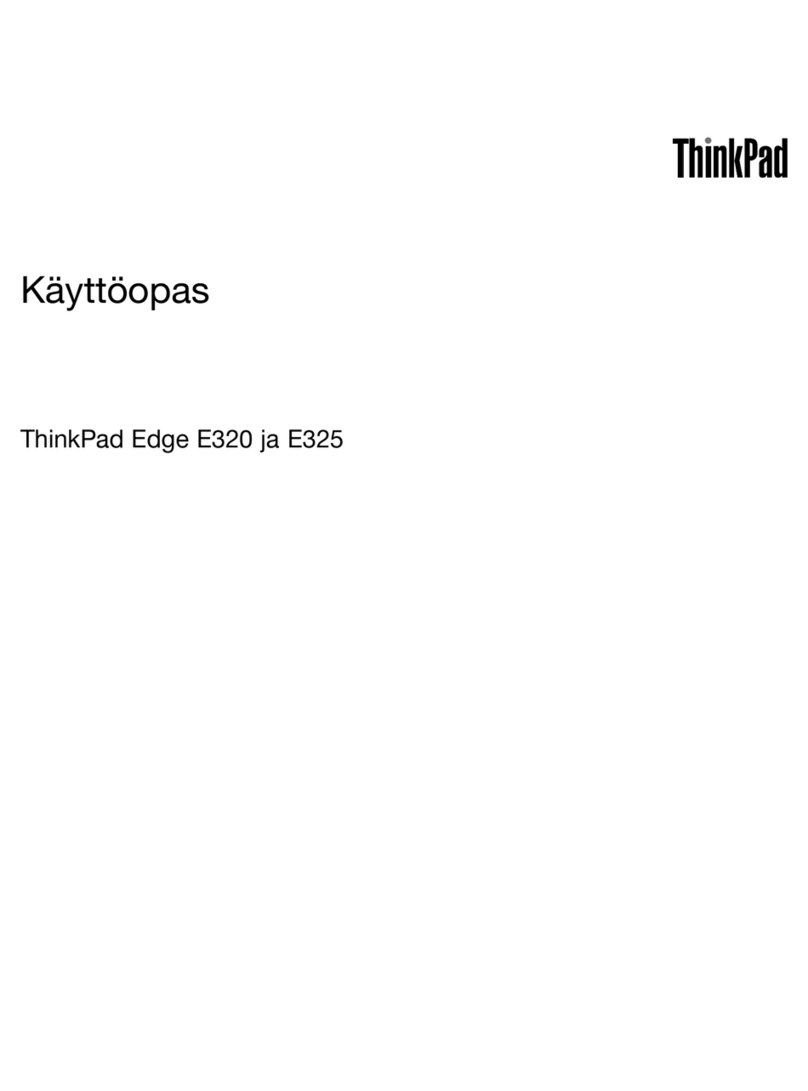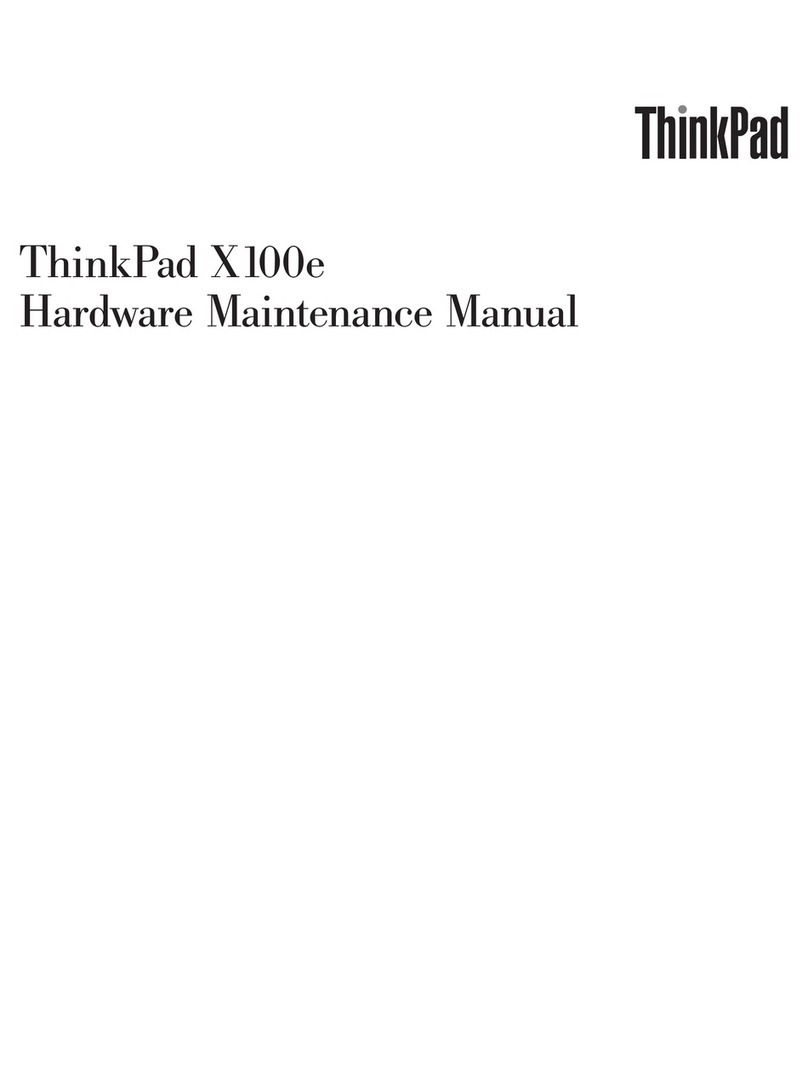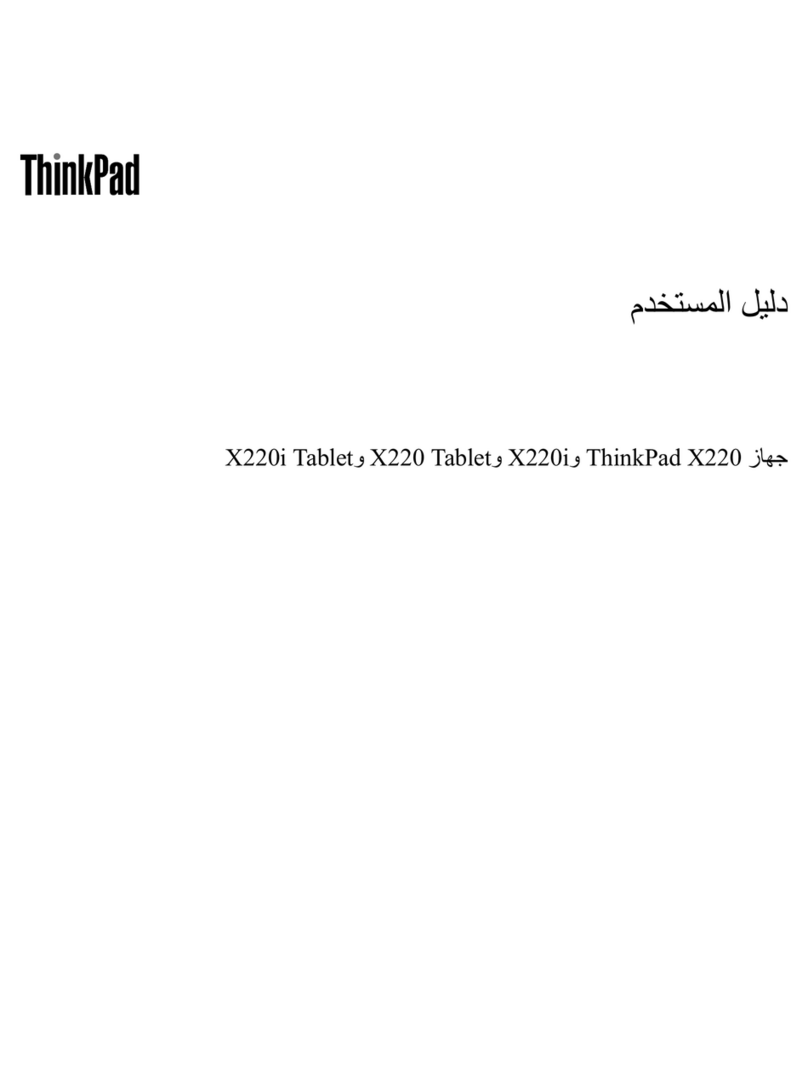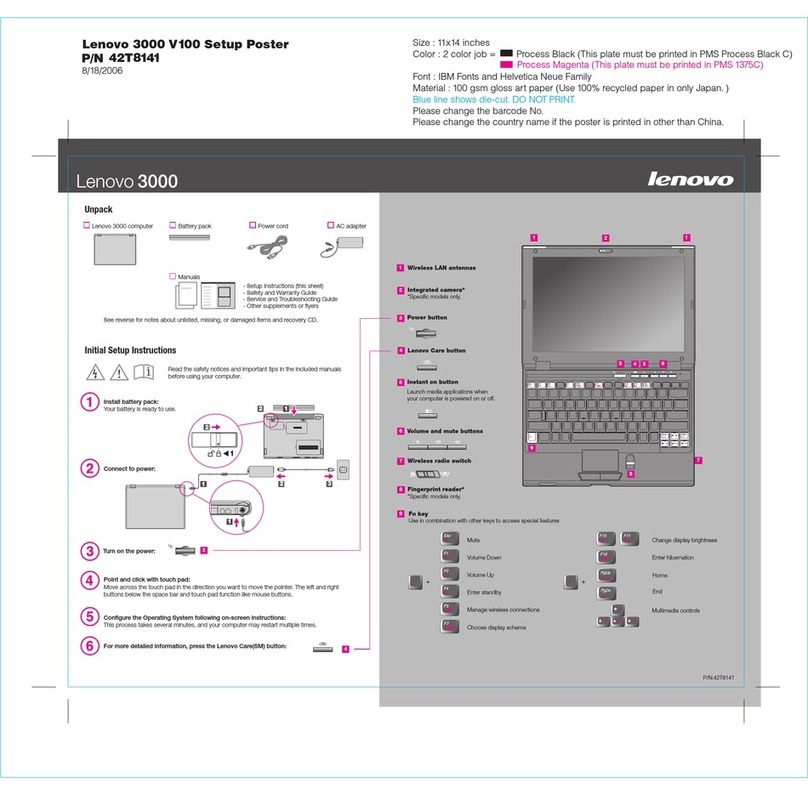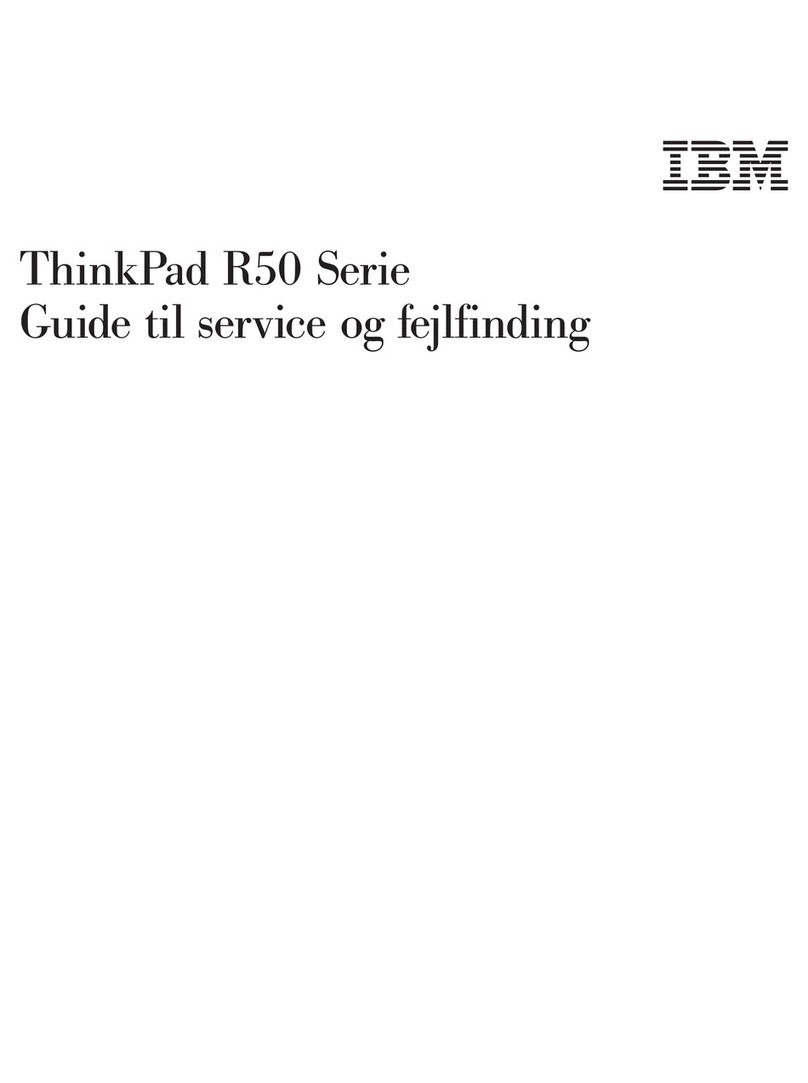Contents
Dis over your Lenovo notebook. . . . . iii
Chapter 1. Meet your omputer . . . . . 1
Front view . . . . . . . . . . . . . . . . . . 1
Side view . . . . . . . . . . . . . . . . . . 5
Bottom view . . . . . . . . . . . . . . . . . 7
Features and specifications . . . . . . . . . . . 8
USB specifications. . . . . . . . . . . . . 9
Chapter 2. Get started with your
omputer . . . . . . . . . . . . . . . . 11
Access networks . . . . . . . . . . . . . . 11
Connect to Wi-Fi networks. . . . . . . . . 11
Connect to the wired Ethernet . . . . . . . 11
Connect to a cellular network (for selected
models) . . . . . . . . . . . . . . . . 11
Turn on the Airplane mode . . . . . . . . . 12
Interact with your computer . . . . . . . . . . 12
Use the keyboard shortcuts . . . . . . . . 12
Use the keyboard shortcuts . . . . . . . . 14
Use the TrackPoint pointing device . . . . . 15
Use the trackpad . . . . . . . . . . . . 17
Use the touch screen (for selected models) . . 18
Connect to an external display . . . . . . . 20
Get to know YOGA modes . . . . . . . . . . 21
Use Lenovo Integrated Pen (for ThinkPad X1 Yoga
Gen 7 only) . . . . . . . . . . . . . . . . 22
Chapter 3. Explore your omputer . . 23
Lenovo apps . . . . . . . . . . . . . . . . 23
Lenovo apps . . . . . . . . . . . . . . . . 23
The Vantage app . . . . . . . . . . . . 24
Lenovo Quick Clean . . . . . . . . . . . 24
Smart features (for selected models). . . . . . . 24
Intelligent cooling . . . . . . . . . . . . . . 27
Manage power . . . . . . . . . . . . . . . 28
Check the battery status . . . . . . . . . 28
Charge the computer . . . . . . . . . . . 28
Change the power settings . . . . . . . . 30
Transfer data . . . . . . . . . . . . . . . . 30
Set up a Bluetooth connection . . . . . . . 30
Set up an NFC connection . . . . . . . . . 30
Purchase accessories . . . . . . . . . . 31
Chapter 4. Se ure your omputer
and information . . . . . . . . . . . . 33
Lock the computer . . . . . . . . . . . . . 33
Log in with your fingerprint . . . . . . . . . . 33
Log in with your face ID (for selected models) . . . 34
Detect human presence (for selected models) . . . 34
Protect your privacy (for selected models) . . . . 35
Protect data against power loss (for selected
models) . . . . . . . . . . . . . . . . . . 36
UEFI BIOS passwords . . . . . . . . . . . . 36
Password types . . . . . . . . . . . . . 36
Set, change, and remove a password . . . . 37
Associate your fingerprints with passwords
(for selected models) . . . . . . . . . . . 38
Chapter 5. Configure advan ed
settings. . . . . . . . . . . . . . . . . 39
UEFI BIOS . . . . . . . . . . . . . . . . . 39
Enter the UEFI BIOS menu. . . . . . . . . 39
Navigate in the UEFI BIOS interface . . . . . 39
Set the system date and time. . . . . . . . 39
Change the startup sequence . . . . . . . 39
Update UEFI BIOS . . . . . . . . . . . . 39
Install a Windows operating system and drivers . . 40
Chapter 6. CRU repla ement . . . . . 43
CRU list . . . . . . . . . . . . . . . . . . 43
Disable Fast Startup and the built-in battery. . . . 43
Replace a CRU . . . . . . . . . . . . . . . 44
Base cover assembly . . . . . . . . . . . 44
Wireless WAN card (for selected models) . . . 45
M.2 solid-state drive . . . . . . . . . . . 47
Chapter 7. Help and support . . . . . 49
Frequently asked questions . . . . . . . . . . 49
Error messages . . . . . . . . . . . . . . . 50
Beep errors . . . . . . . . . . . . . . . . 51
Self-help resources . . . . . . . . . . . . . 52
Windows label . . . . . . . . . . . . . . . 53
Call Lenovo . . . . . . . . . . . . . . . . 53
Before you contact Lenovo . . . . . . . . 53
Lenovo Customer Support Center . . . . . . 54
Purchase additional services. . . . . . . . . . 55
Appendix A. Complian e
information . . . . . . . . . . . . . . . 57
Appendix B. Noti es and
trademarks . . . . . . . . . . . . . . . 61
© Copyright Lenovo 2020 i