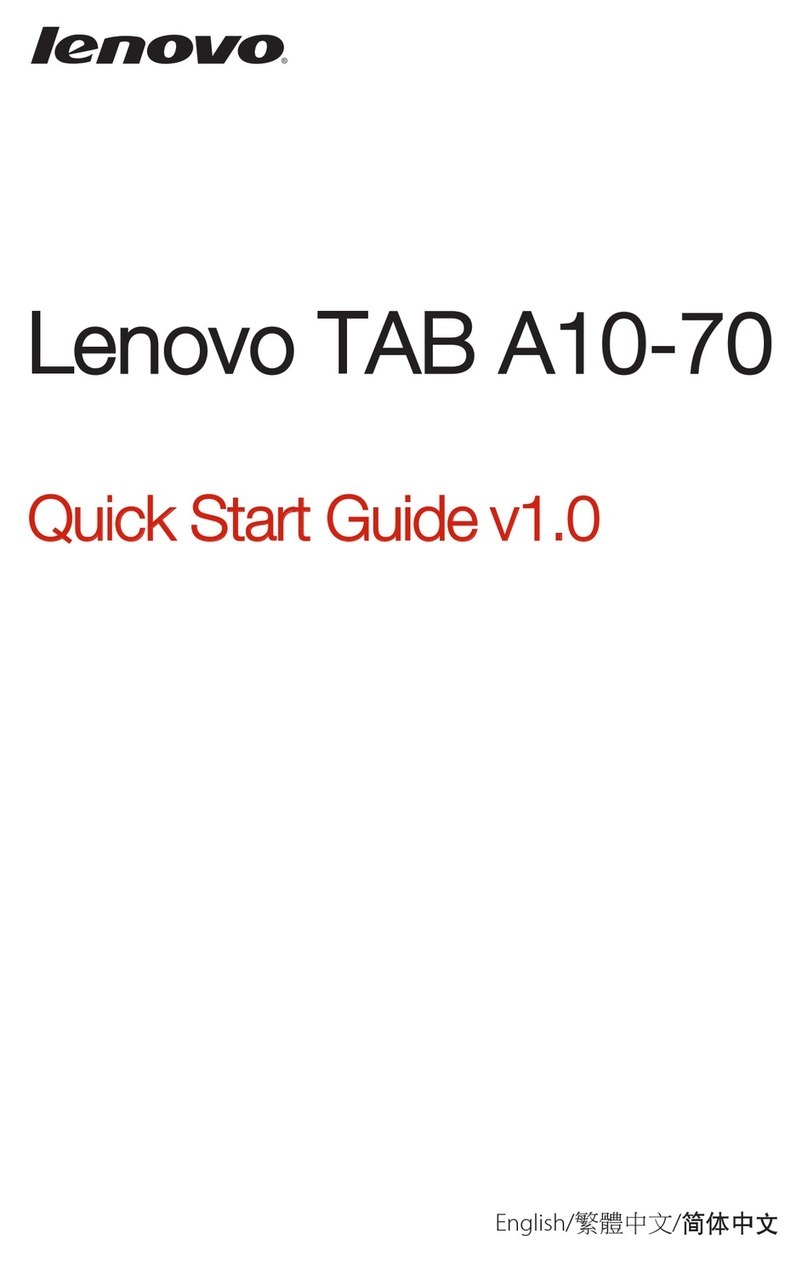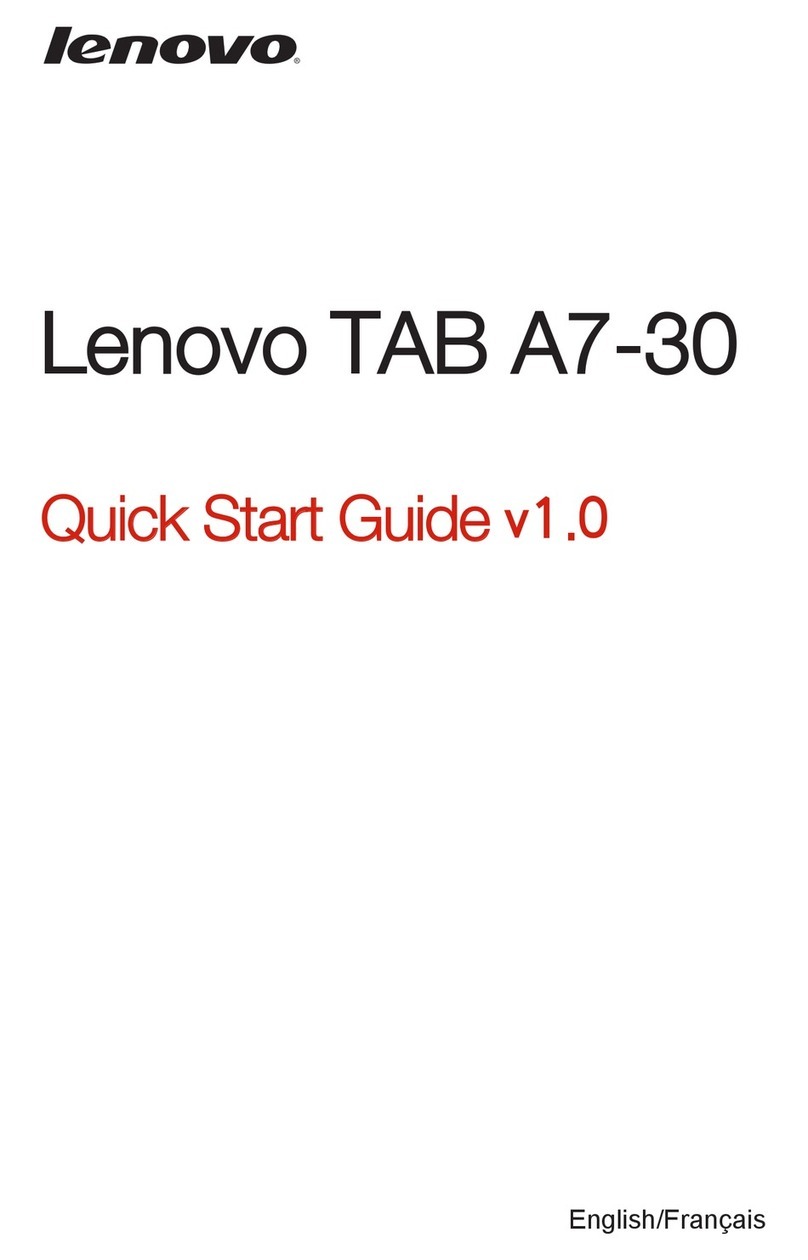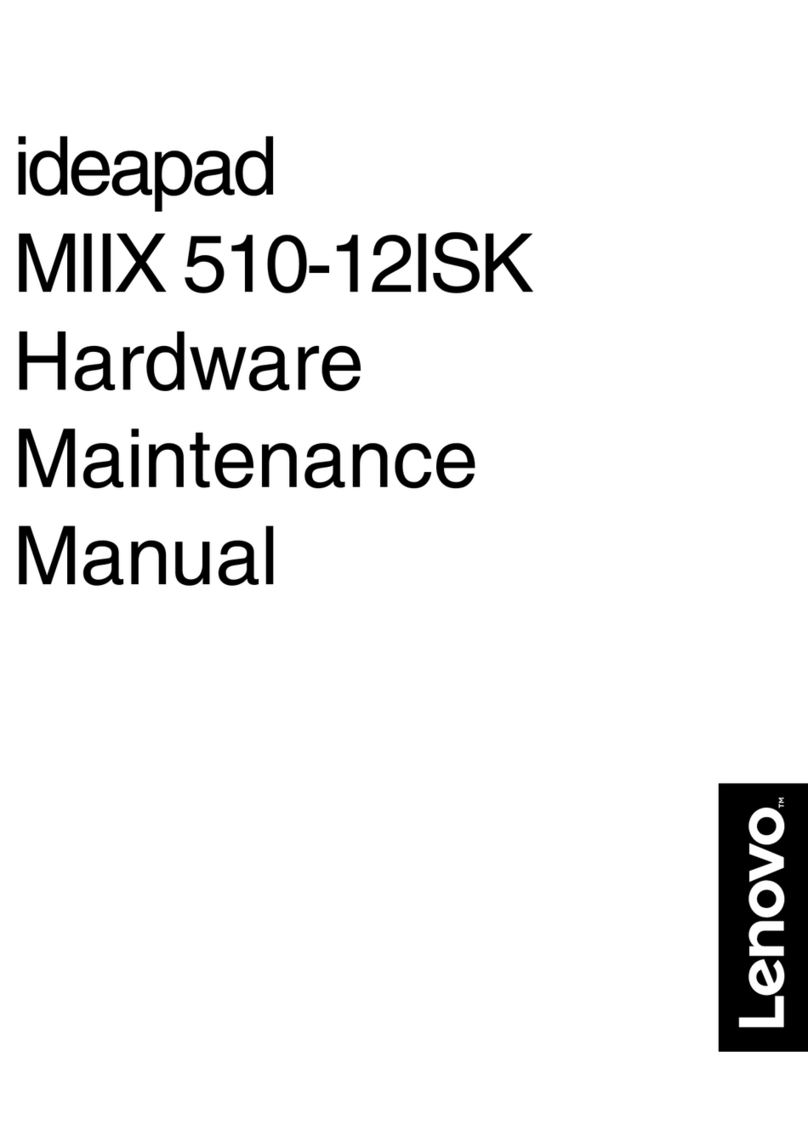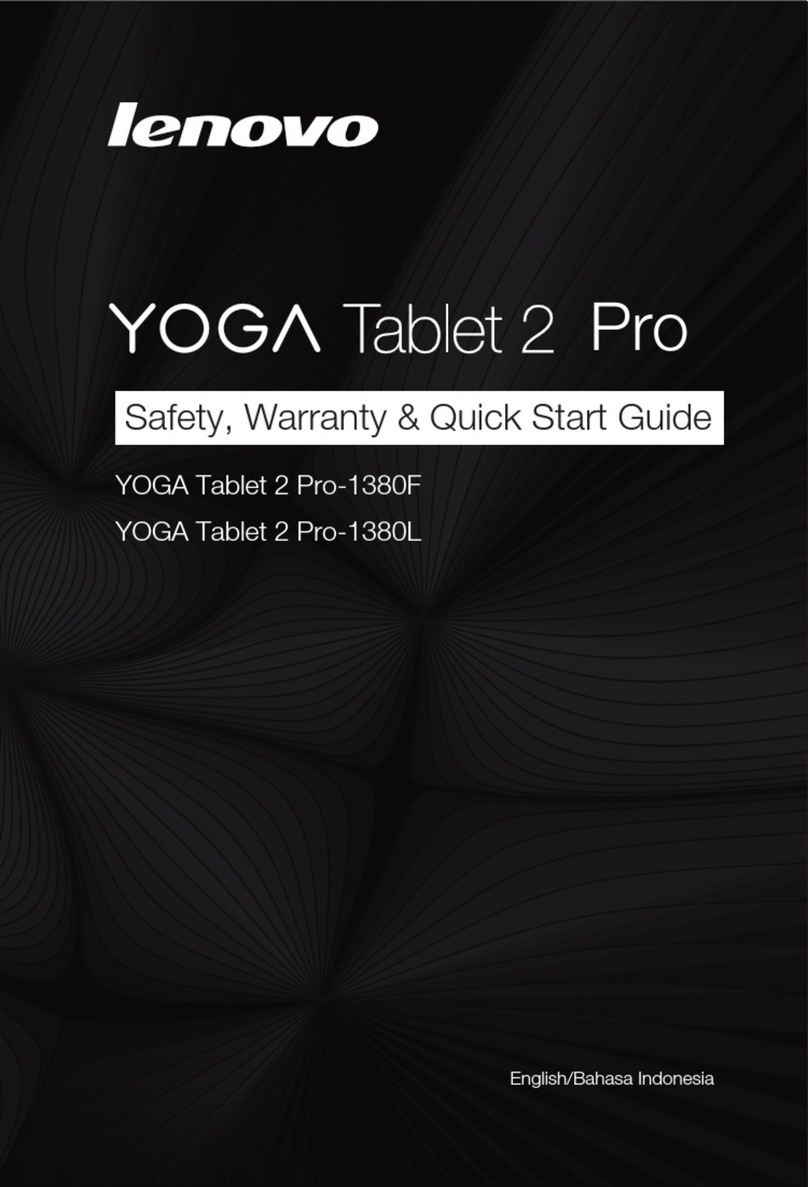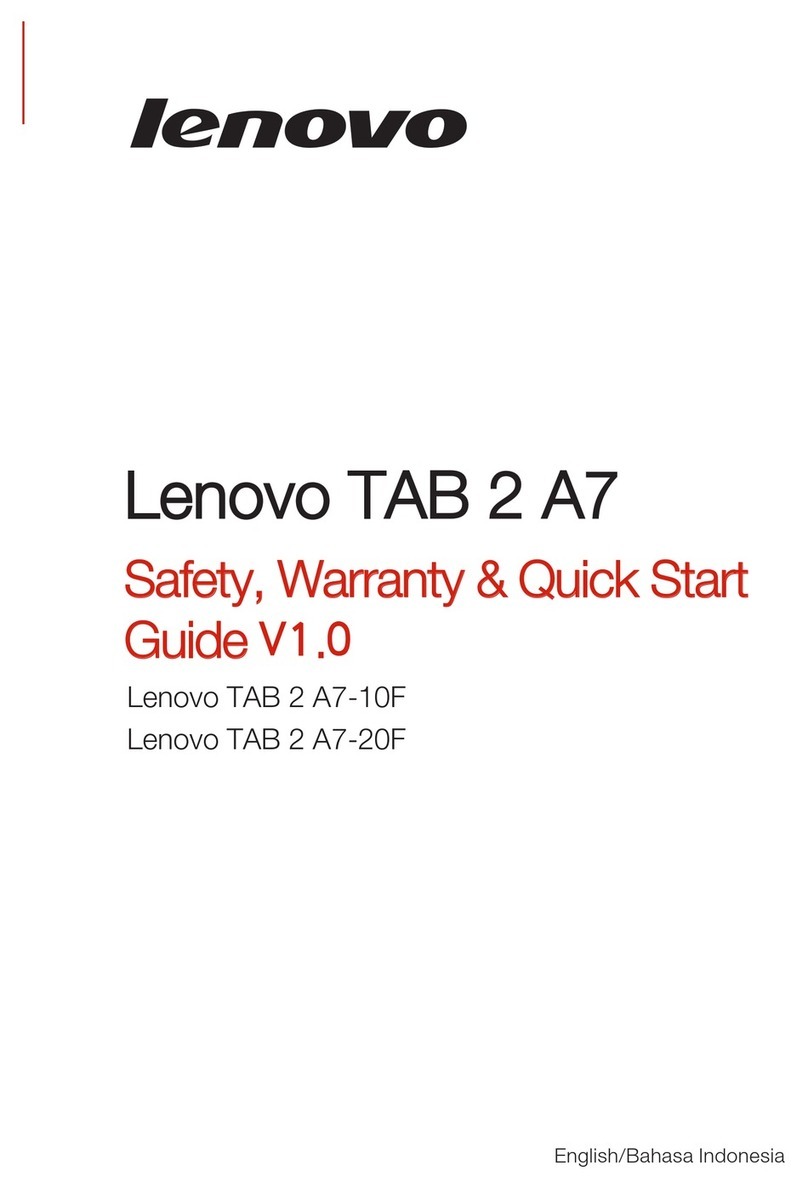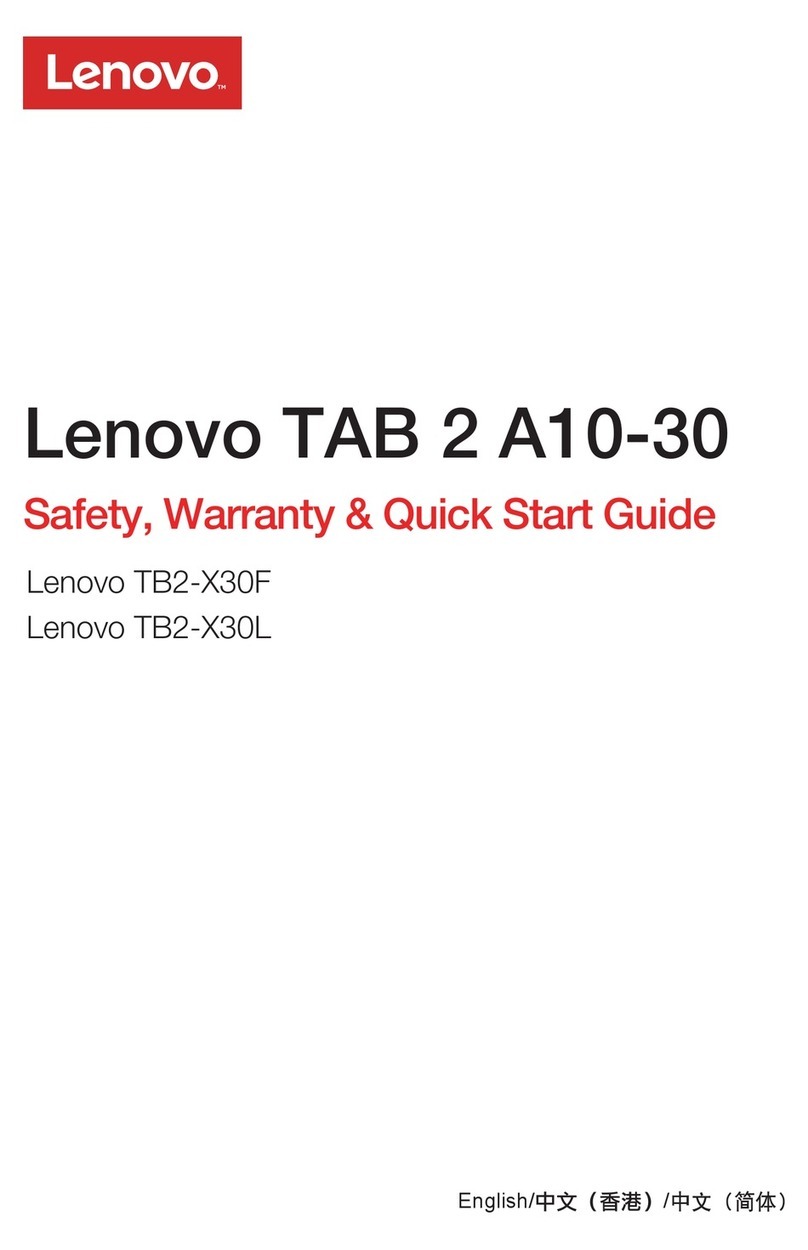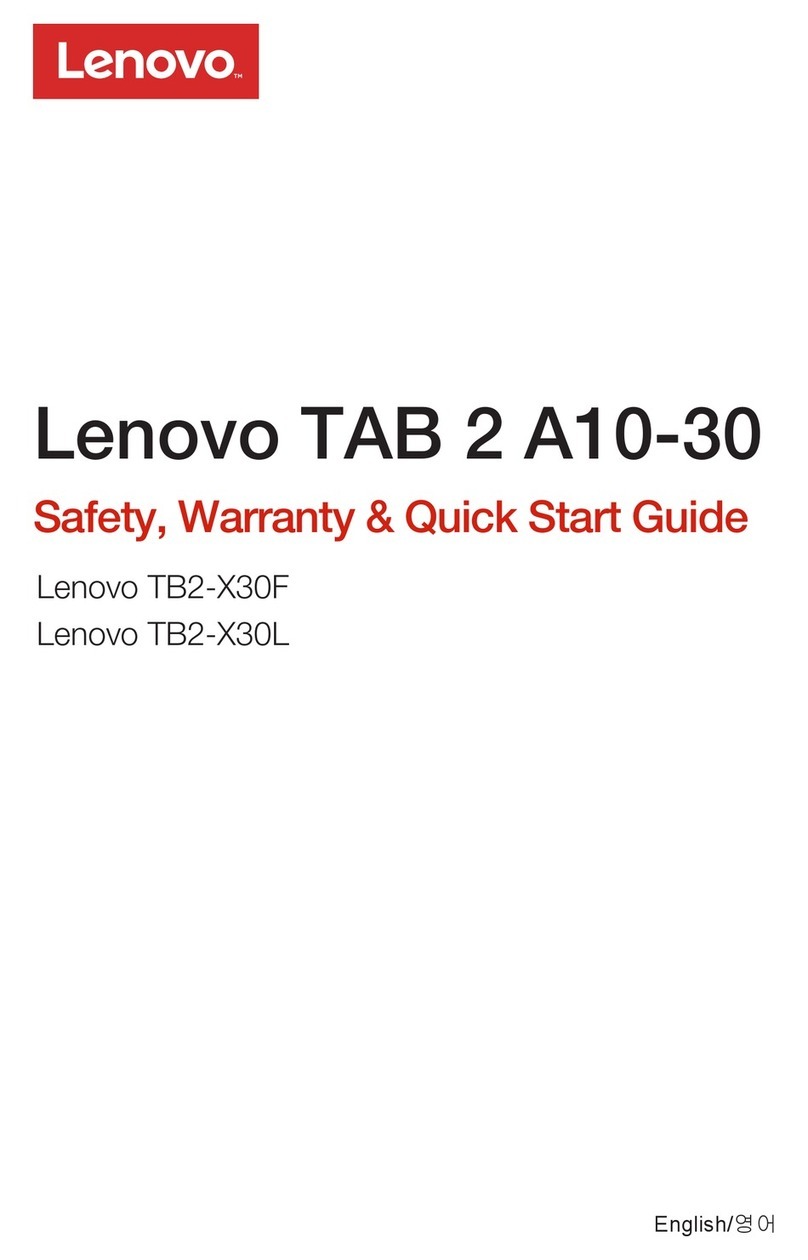IdeaTab A1000L-F
Learn more
For more information about IdeaTab functions and useful
manuals, go to http://support.lenovo.com/. To read this manual
on your IdeaTab, please acces s “Use r Guid e” from the Browser
favorites in your IdeaTab.
Getting support
For support on network service and billing, please contact your
wireless network operator. For instructions on how to use your
IdeaTab, go to http://support.lenovo.com/.
Legal notices
Lenovo, the Lenovo logo, and IdeaTab are trademarks of
Lenovo in the United States, other countries, or both.
Other company, product, or service names may be trademarks
or ser vice marks of others.
First Edition (August2013)
© Copyright Lenovo 2013.
LIMITED AND RESTRICTED RIGH TS NOTICE: If data or
soft ware is delivered pursuant a General Ser vices Administra-
tion “GSA” contract, use, reproduction, or disclosure is subject
to restrictions set forth in Contract No. GS-35F-05925.
Radio and Telecommunications Terminal Equipment Directive
This product is in compliance with the essential requirements
and other relevant provisions of the Radio and Telecommuni-
cations Terminal Equipment Directive, 1999/5/EC.
European Union conformity
HQ60110714000
Printed in China
Screen lock/unlock
In standby mode, press the Power button to lock your IdeaTab.
To unlock the screen, press the Power button, and then drag the on-scre en
slide r to enter the interface displayed before i t locks.
Sleep/Wake
If you do not touch th e screen for a while, IdeaTab dims its screen to enter
sleep mode for power s aving.
You can charge your IdeaTab whether it is on or off.
When the battery level falls below the threshold, IdeaTab will alert you w ith
a tone and the battery status icon will change into . We recommend you
plug the AC power adapter into your IdeaTab in the direction of the orange
arrow as shown a bove figure.
If your Id eaTab is being charged while it is on, the bat tery status icon
(located on the status bar of the screen) will appear as . After the battery
has finished charging, the status bar will show the full y charged icon .
For more information on battery s afety, see the Important Product
Information Guide.
Turning IdeaTab off
While in standby mode, press and hold the Power but ton and then follow the
on-screen instructions to confirm shutdown.
Model: 60041
*Based on actual measurements.
Version: Wi-Fi
Volume button Micro USBEarphone jack
L × W × H: 199x121x10.7mm
3500mAh
*Weight: 345g( 4) Color: Black
Android 4.1 (Jelly Bean)
7", 16:9 TN,
1,024 x 600
Micro USB
0.3 MP (front)
32 GB (max.)American National Standards
Wi-Fi
MTK 8317, dual-core, 1.0GHz
Dimensions/Weight/Color
Integrated camera Screen
Battery
CPU
3.5 mm earphone jack micro SD card slot
Operating system
Hardware
Operating system
Interface
Communication
Getting started Technical specifications Charging IdeaTab