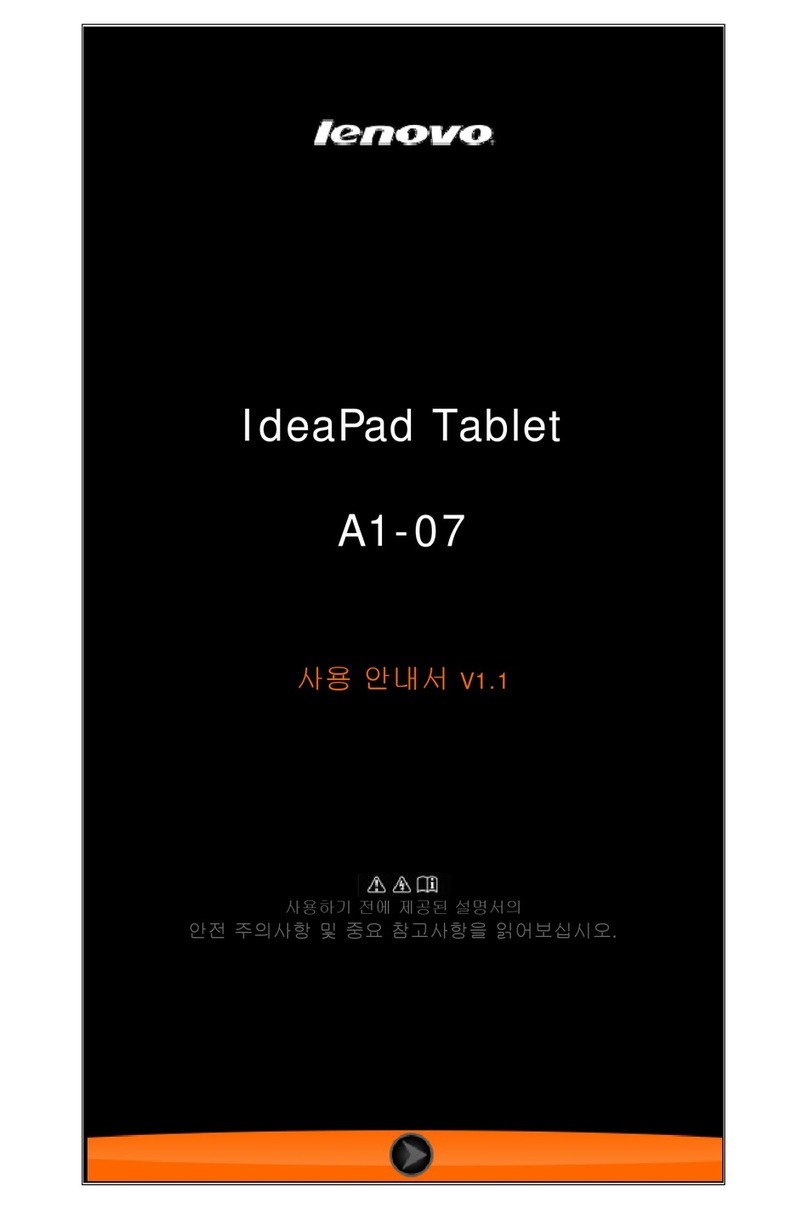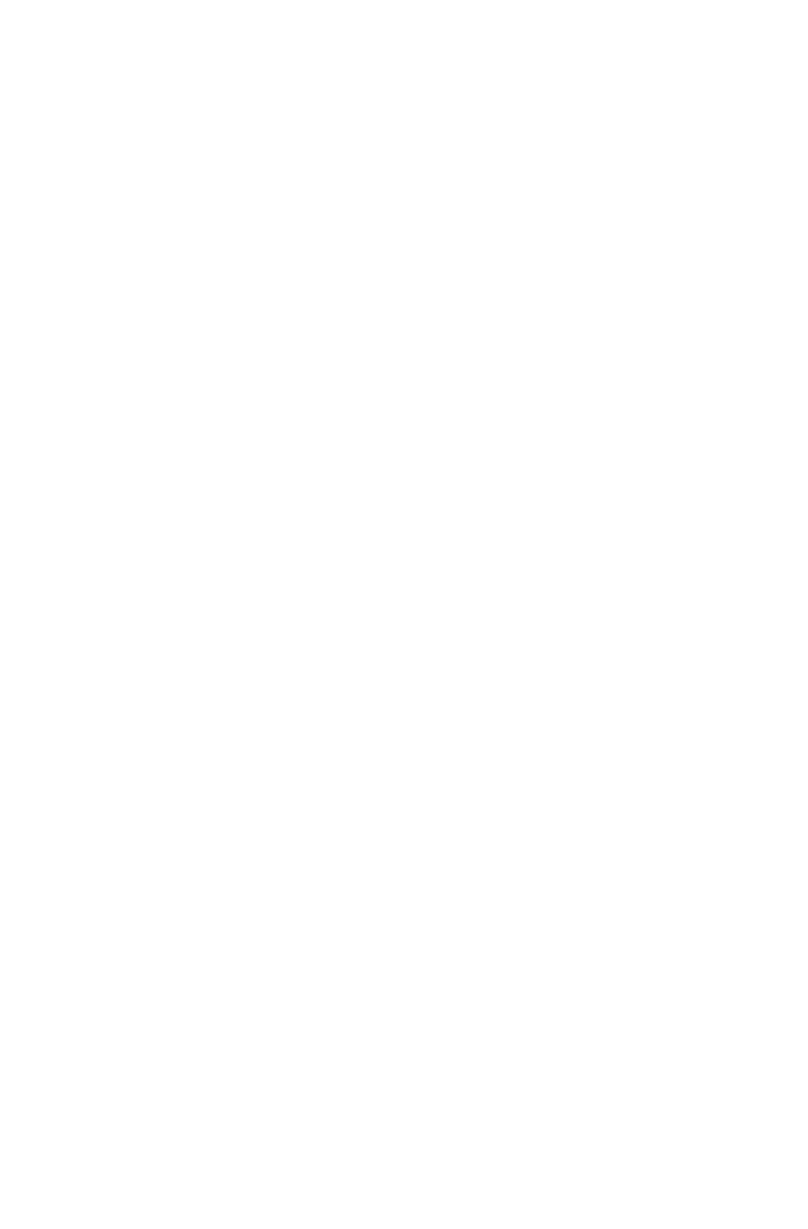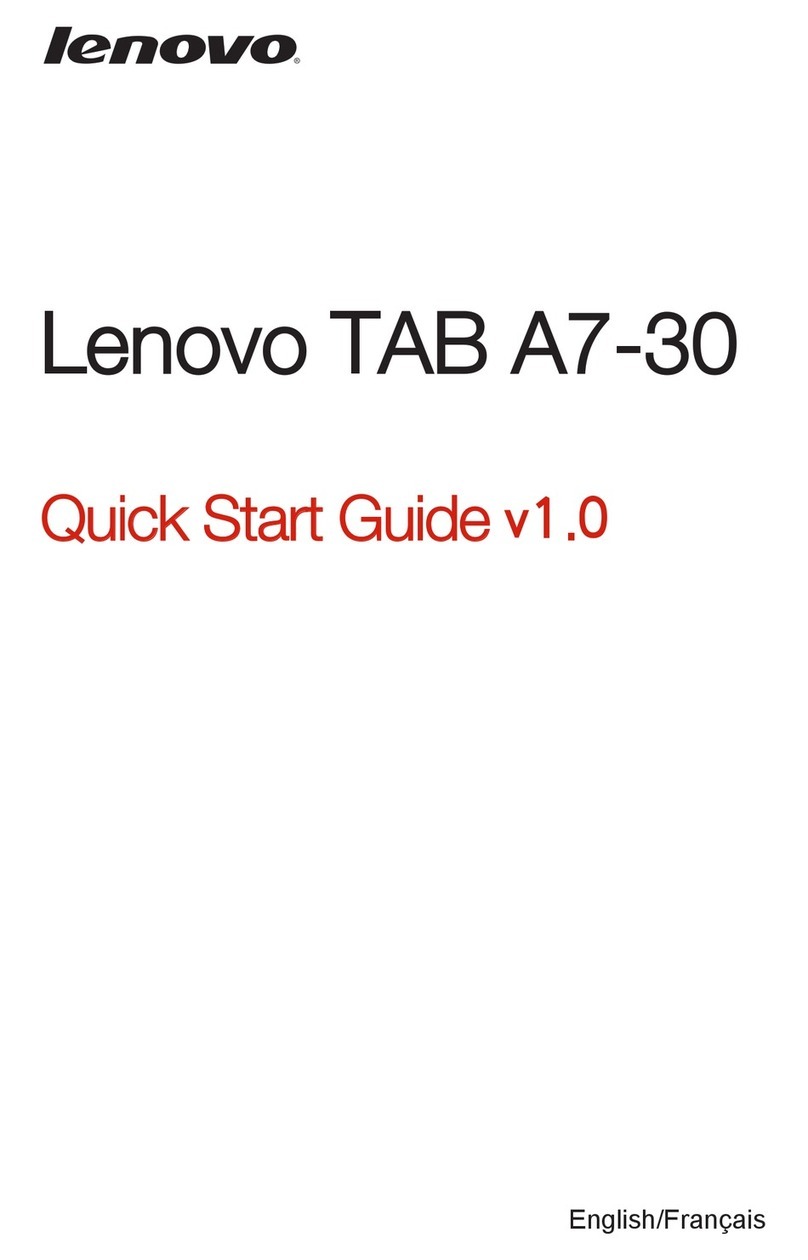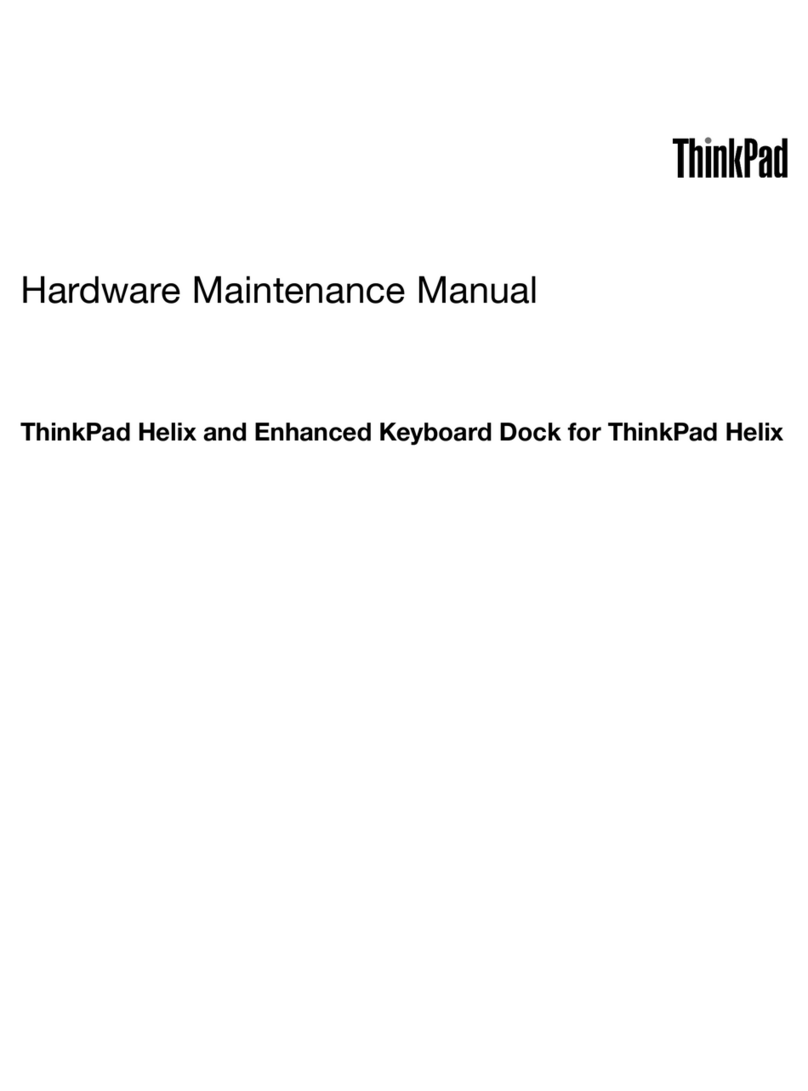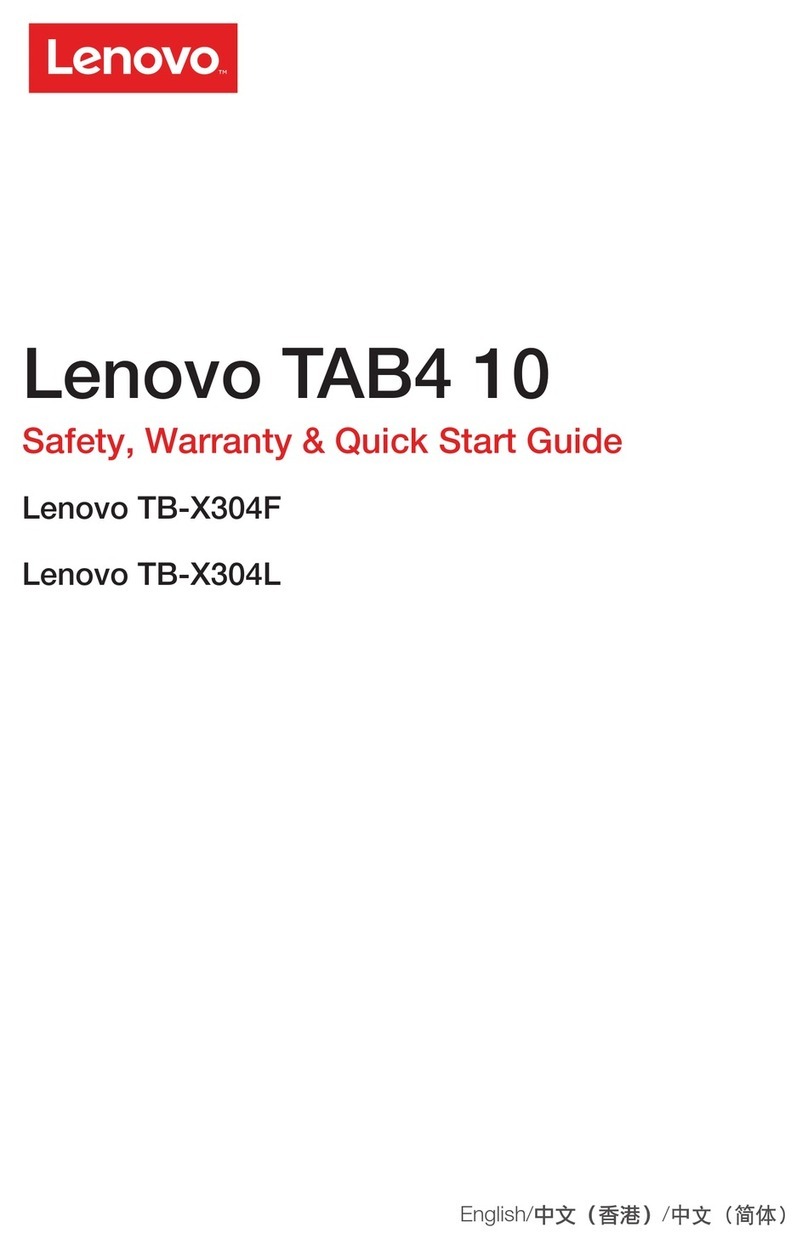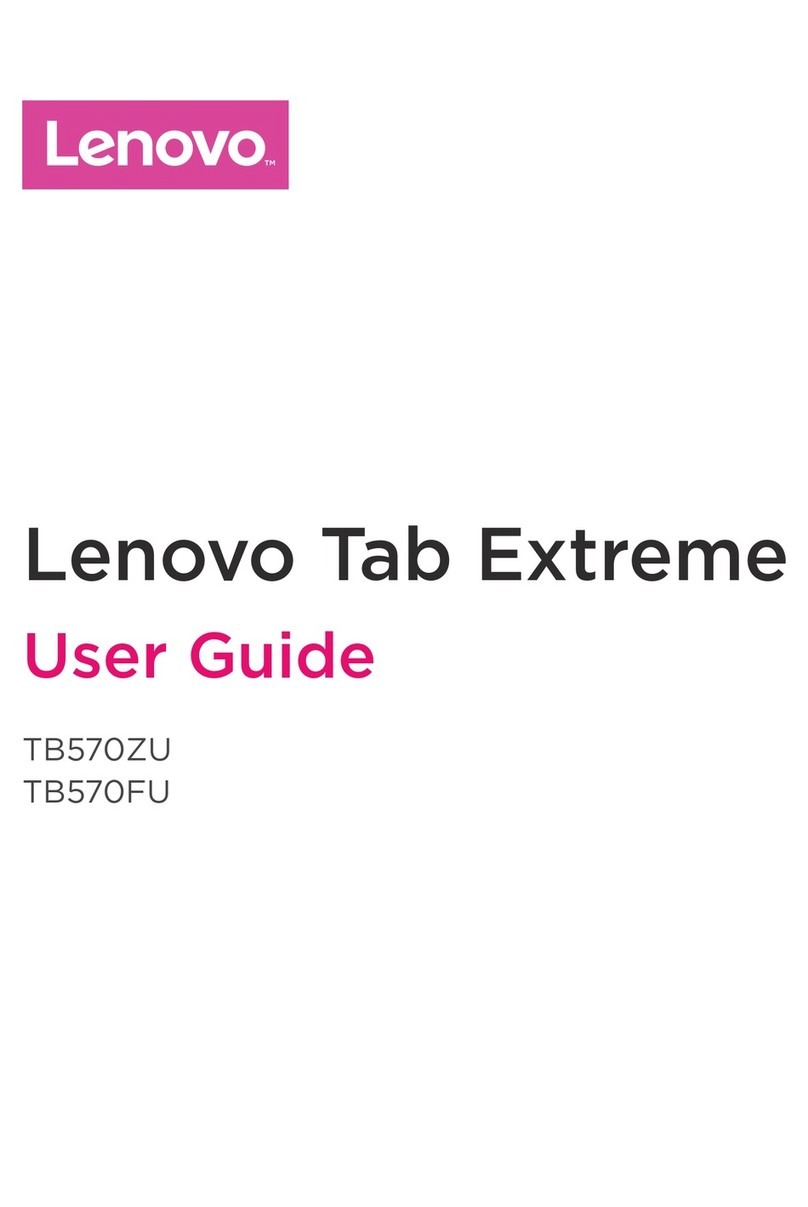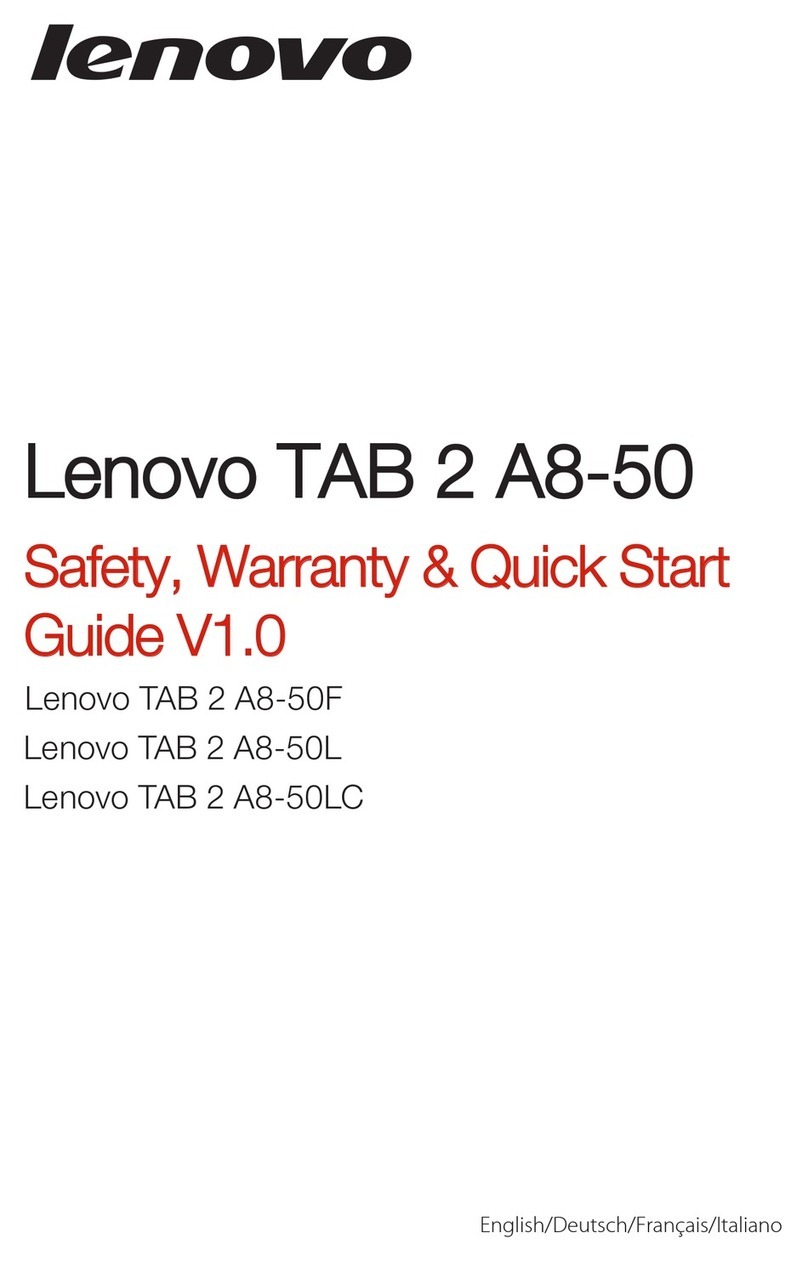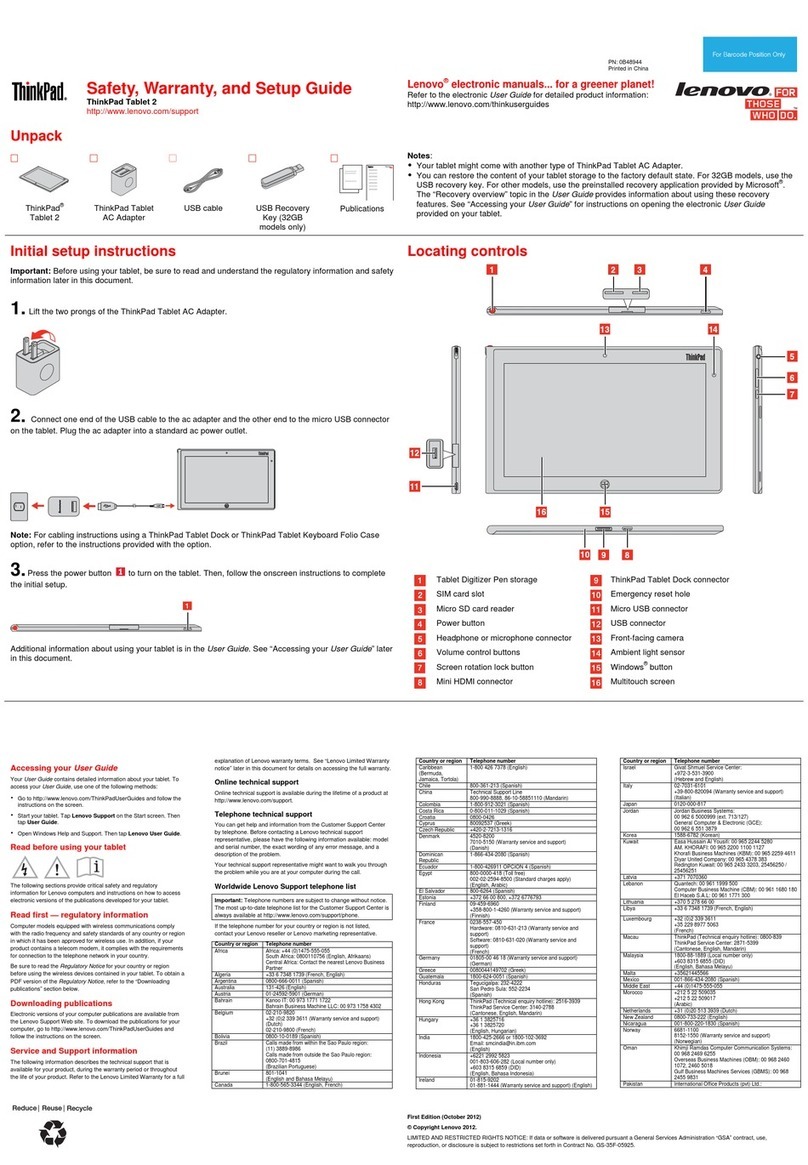Quick Start Guide v1.0
IdeaTab
S6000
Learn more
148511231
Legal notices
Lenovo, th e Lenovo logo, and Id eaTab are tradem arks of Le novo in the
United S tates, oth er countries, or both.
Other c ompany, product, or s ervice names may be tr adema rks or se rvic e
marks of others.
First Ed ition (O ctober 2013)
© Copyright Len ovo 2013.
LIMITED AND RESTRICTED RI GHTS NOTI CE: If data o r soft ware is
delivered pursuant a G eneral Ser vices Admini stratio n “GSA” contract, use,
reproduction, or disclosure is subject to restrictions set forth in Contract No.
GS-35F-05925.
Printed in China
For more information about IdeaTab functions,Regulatory Notices and
other us eful ma nuals, g o to http://support.lenovo.com/. To read this
manua l on your Id eaTab, please access “U ser Gui de” from the B rowser
favorites in your I deaTab.
Getting support
For support on network service and billing, please contact your wireless
network oper ator. For instr uctions on how to use your Ide aTab, go to
http://support.lenovo.com/.
Radio and Telecommunications Terminal Equipment Directive
This product is i n compl iance w ith the e ssenti al requ ireme nts and other
relevant provisions of the Radio and Telecommunications Terminal
Equipm ent Dir ective, 1999/5/EC.
European Union conformity
Welcome Technical specifications Charging Ide aTab
Getting started
Please read this guide c arefully before using your IdeaTab. The guide wil l help you learn
tips on se tting a nd using IdeaTab.
The info rmation in this g uide is based on d efault s ettin gs. Illu stratio ns and sc reens hots
used he re may dif fer fr om the act ual product appearance and screen d isplay s.
Screen lock/unlock
In standby mode, press the Pow er button to lock yo ur IdeaTab. To unlock the screen,
press the Power bu tton, and then dra g the on-s creen s lider to e nter the interface displayed
before i t locks.
Sleep/Wake
If you do not to uch the s creen for a while, IdeaTab dims its sc reen to enter sleep mode
for power saving.
L × W × H: 260mm x 180mm x 8.6mm
6350 mAh
Weight: Appr. 560g
Color: Black
Android 4.2 (Jelly Bean)
Bluetooth 4.0
10.1", 16:10, 1,280 x 800 dpi
Micro USB
*5.0 M (back) 0.3 M (front)
64 GB (max.)
The compatibility issue may occur with some device with
Bluetooth 4.0 o n the mar ket.
WLAN
MTK MT8389/8125 (quad-core)
Dimensions/Weight/Color
Integrated camera
Screen
Battery
CPU
*GPS
3.5 mm
earphone jack SD card slot
Operating system
Hardware
Operating system
Interface
Communication
*Based on actual measurements.
You can charge your Id eaTab whether it i s on or off.
When th e batter y level falls below the th resho ld, IdeaTab will alert you with a ton e and
the battery st atus ico n will ch ange into . We recommend you p lug the AC power
adapter into your Id eaTab in the direc tion of the orange arrow as s hown above figure.
If your Id eaTab is being charged while it is o n, the bat tery status icon (loc ated on the
status bar of the sc reen) wi ll appe ar as . After the batte ry has fi nishe d charg ing, the
status bar will show the fu lly cha rged ic on .
For more i nforma tion on ba tter y safet y, see the Important Product
Information Guide.
Turning Ide aTab off
While i n standby mode, press and h old the Power butto n and the n follow the on-screen
instructions to confirm shutdown.
Speaker
HDMI
Micro USB
SD &SIM Card Slot
Earphone jack
Power button Volume button
Speaker Back camera
*SIM Card
*3G WWAN
(3G data only)
*Model: IdeaTab S6000-F
*Version: WLAN
IdeaTab S6000-H
3G+WLAN
Front camera
Microphone