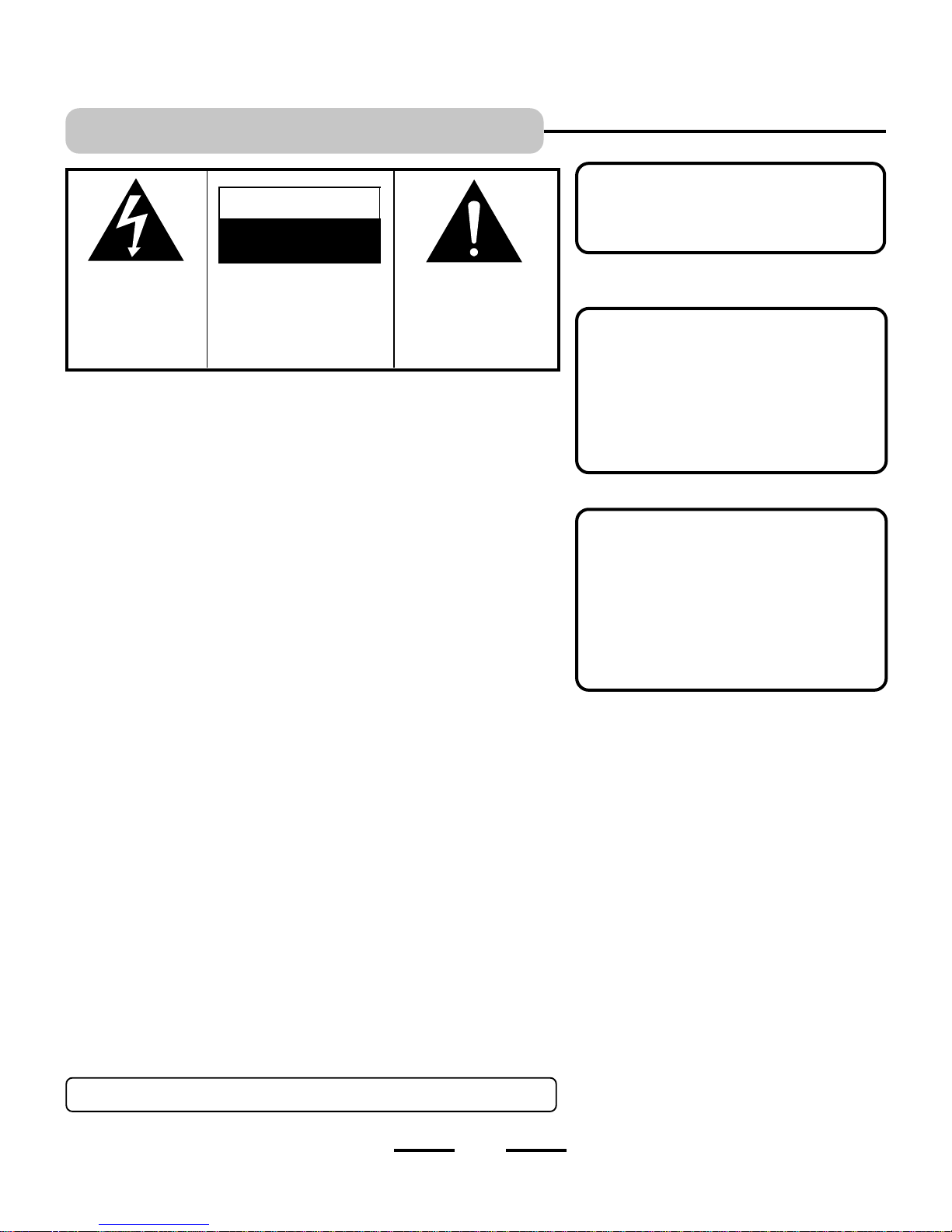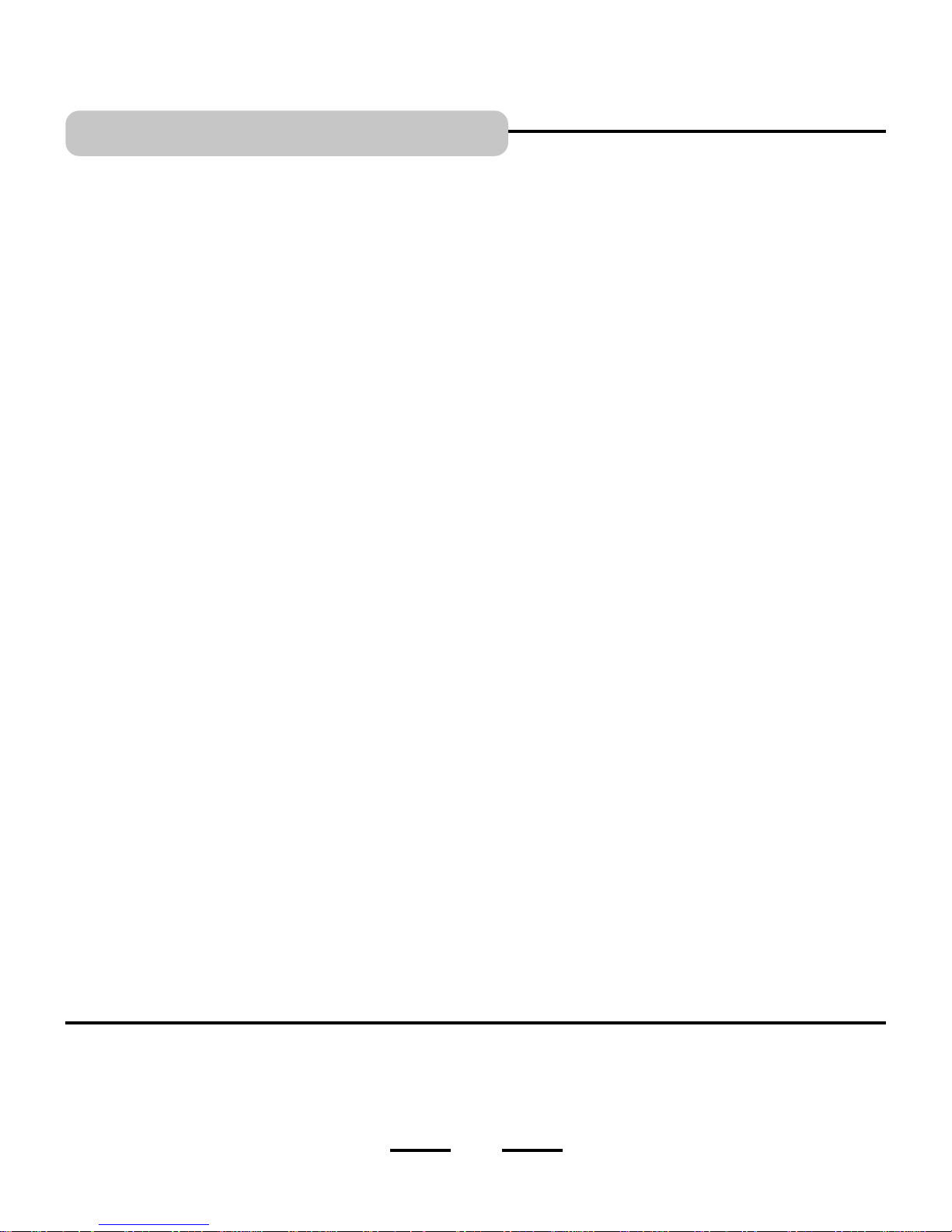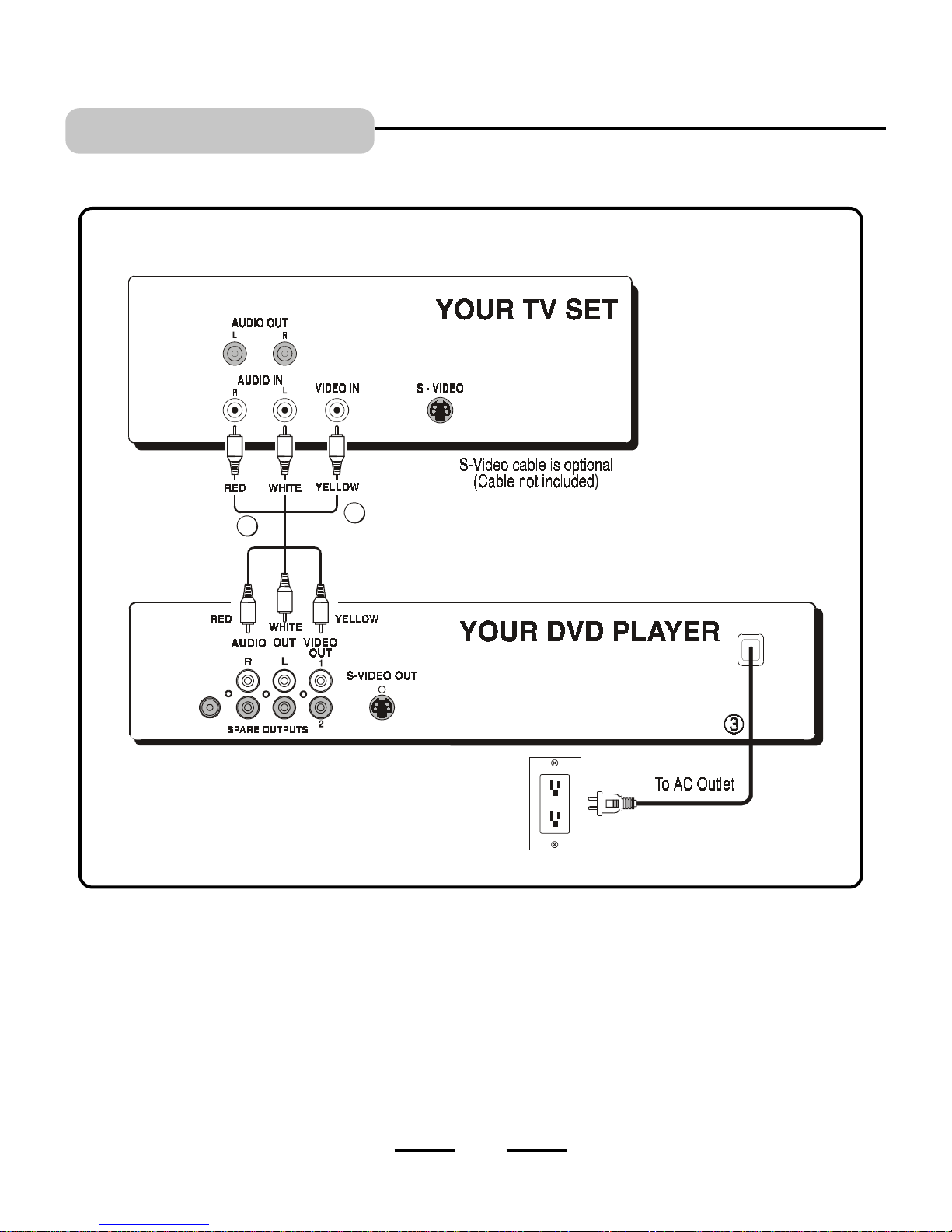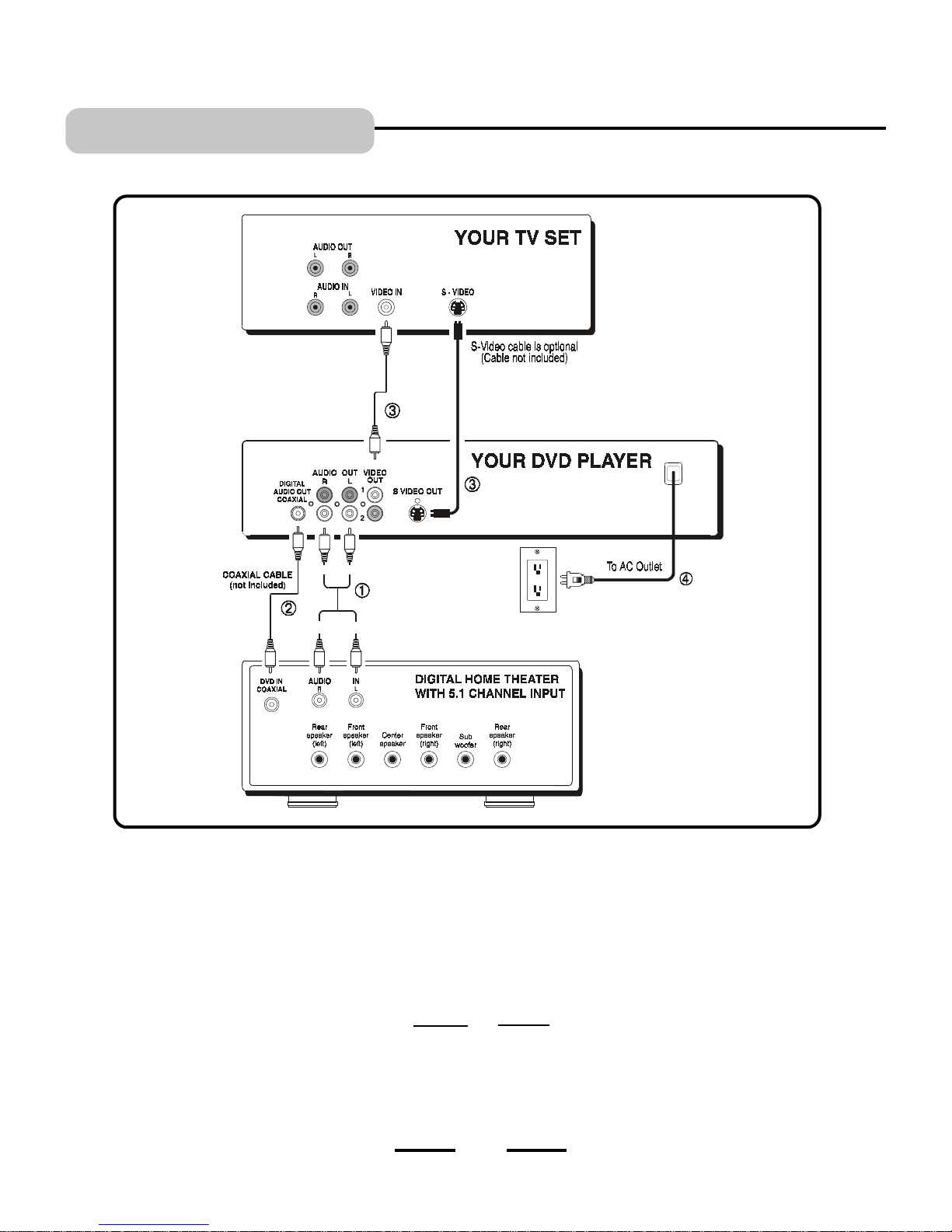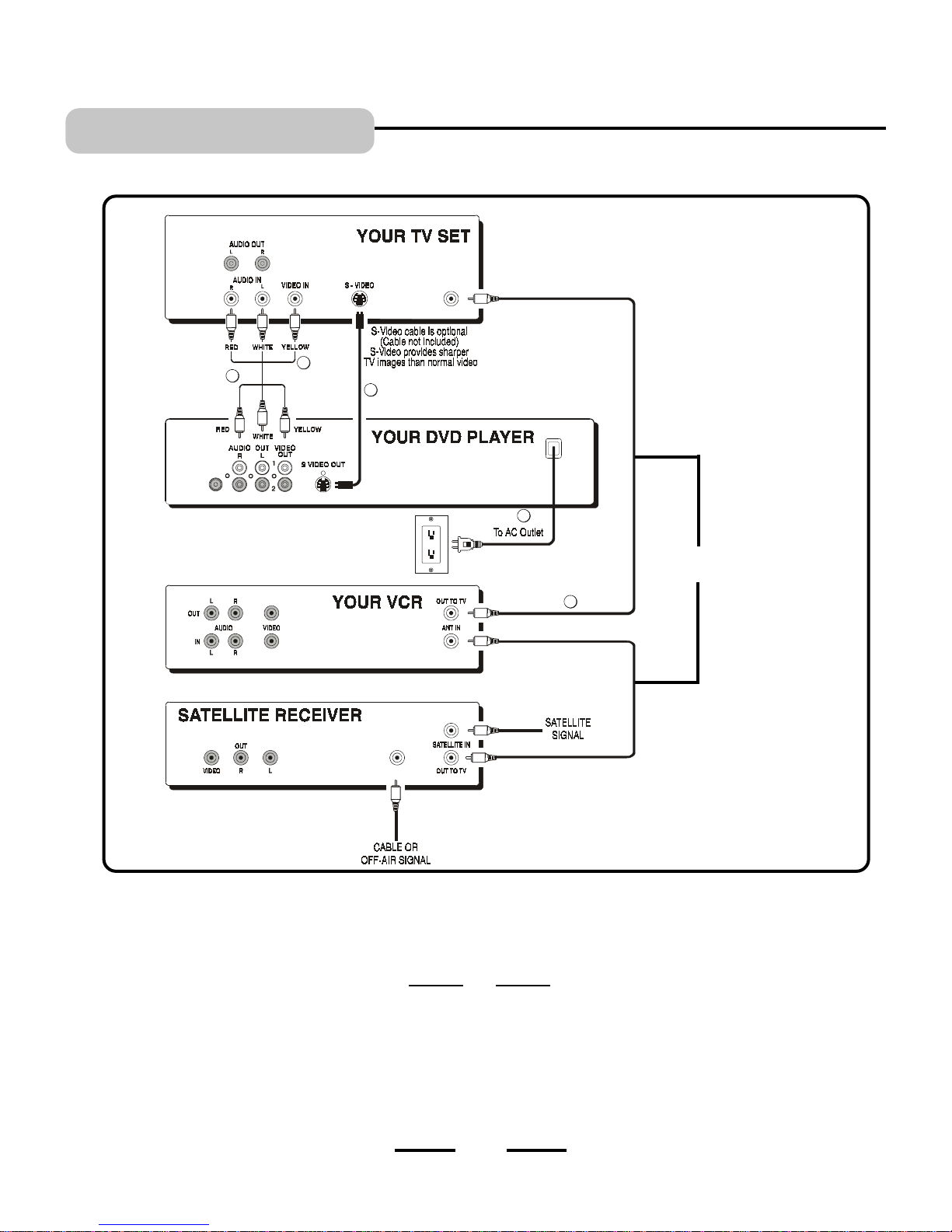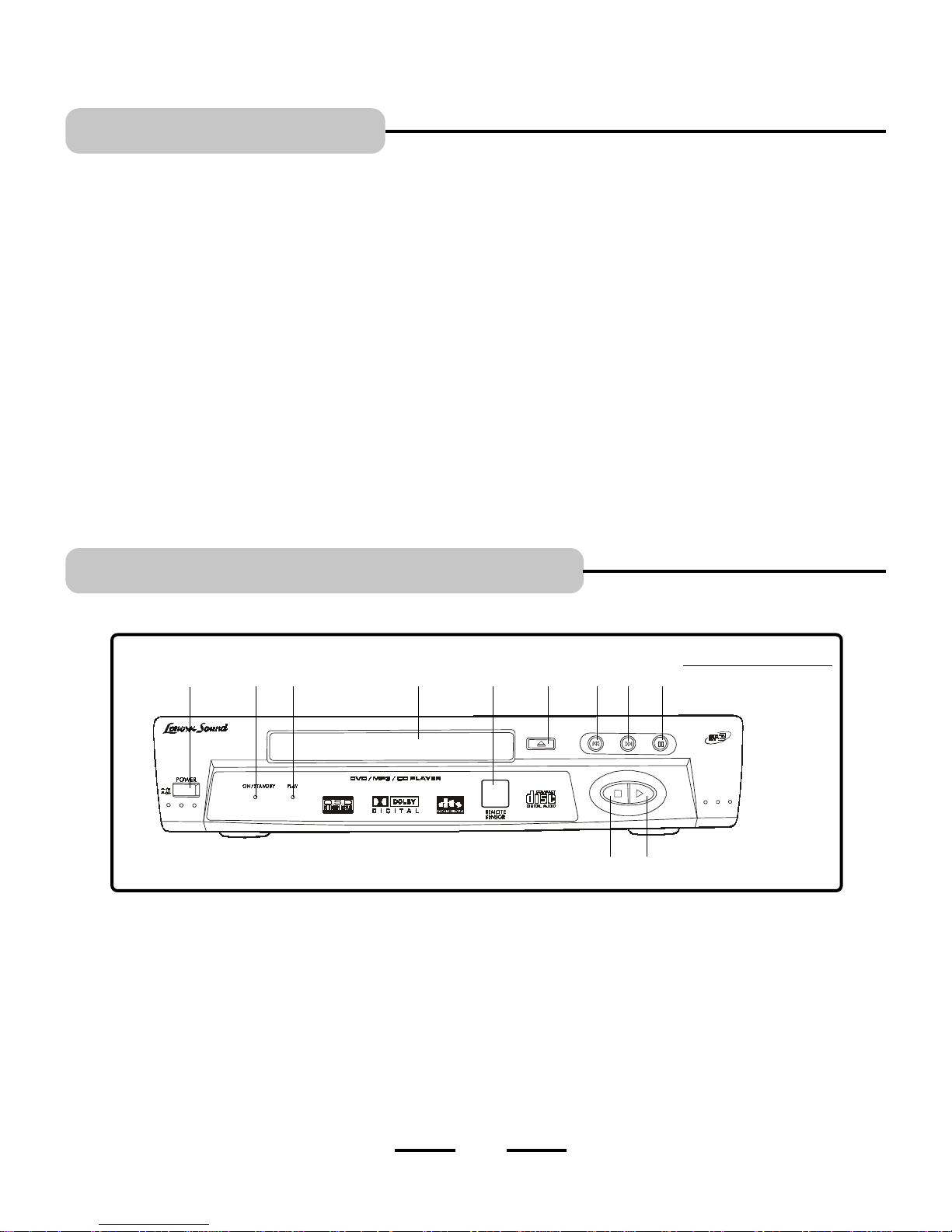1
SAFETY INSTRUCTIONS
WARNING
TO REDUCE THE RISK OF FIRE OR
ELECTRIC SHOCK, DO NOT EXPOSE THIS
APPLIANCE TO RAIN OR MOISTURE.
THESE IMPORTANT SAFETY INSTRUCTIONS ARE INCLUDED, AS
APPLICABLE TO THE APPLIANCE, CONVEYING TO THE USER THE
INFORMATION ITEMIZED BELOW:
1. Read In truction - All he safe y and opera ing ins ruc ions should be read before
he appliance is opera ed.
2.Retain In truction - The safe y and opera ing ins ruc ions should be re ained for
fu ure reference.
3.Heed Warning - All warnings on he appliance and in he opera ing ins ruc ions
should be adhered o.
4.Follow In truction - All opera ing and use ins ruc ions should be followed.
5.Water and Moi ture - The appliance should no be used near wa er - for example
near a ba h ub, washbowl, ki chen sink, laundry ub, in a we basemen , or near a
swimming pool, and he like.
6.Wall or Ceiling Mounting - The appliance should no be moun ed o a wall or ceiling.
7.Ventilation - The appliance should be si ua ed so ha i s loca ion or posi ion does
no in erfere wi h i s proper ven ila ion. For example, he appliance should no be
si ua ed on a bed, sofa, rug, or similar surface ha may block he ven ila ion openings;
or, placed in a buil -in ins alla ion, such as a bookcase or cabine ha impede he flow
of air hrough he ven ila ion openings.
8.Heat - The appliance should be si ua ed away from hea sources such as radia ors,
hea regis ers, s oves, or o her appliances (including amplifiers) ha produce hea .
9.Power Source - The appliance should be connec ed o a power supply only of he
ype described in he opera ing ins ruc ions or as marked on he appliance.
10.Grounding or Polarization - Precau ions should be aken so ha he grounding or
polariza ion means of an appliance is no defea ed.
11. Power Cord Protection - Power supply cords should be rou ed so ha hey are no
likely o be walked on or pinched by i ems placed upon or agains hem, paying
par icular a en ion o cords a plugs, convenien recep acles, and he poin where
hey exi from he appliance.
12.Cleaning - The appliance should be cleaned only as recommended by he manufac urer.
13.Nonu e period - The power cord of he appliance should be unplugged from he
ou le when lef unused for a long period of ime.
SEE BACK OF THE SET
14.Object and Liquid Entry - Care should be aken so ha objec s do no fall and
liquids are no spilled in o he enclosure hrough openings.
15.Damage Requiring Service - The appliance should be serviced by qualified service
personnel when:
A. The power supply cord or he plug has been damaged; or
B. Objec s have fallen, or liquid has been spilled in o he appliance; or
C. The appliance has been exposed o rain; or
D. The appliance does no appear o opera e normally or exhibi s a marked change in
performance; or
E. The appliance has been dropped, or he enclosure damaged.
16.Servicing - The user should no a emp o service he appliance beyond ha described
in he opera ing ins ruc ions. All o her servicing should be referred o qualified service
personnel.
The ligh ning flash and
arrow head wi hin he
riangle is a warning
sign aler ing you of
dangerous vol age
inside he produc .
CAUTION
RISK OF ELECTRIC
SHOCK
DO NOT OPEN
CAUTION: TO REDUCE THE
RISK OF ELECTRIC SHOCK,
DO NOT REMOVE COVER (OR
BACK). NO USER SERVICEABLE
PARTS INSIDE. REFER
SERVICING TO QUALIFIED
SERVICE PERSONNEL.
The exclama ion poin wi hin
he riangle is a warning sign
aler ing you of impor an
ins ruc ions accompanying
he produc . NOTE
This device is pro ec ed by U.S. pa en numbers
4,631,603 and 4,819,098 and o her in ellec ual proper y
righ s. The use of Macrovisions copy pro ec ion
echnology in he device mus be au horized by
Macrovision and is in ended for home and o her limi ed
pay-per-view uses only, unless o herwise au horized
in wri ing by macrovision. Reverse engineering or
disassembly is prohibi ed.
CAUTION
Use of con rols or adjus men s or performance of
procedures o her han hose specified herein may
resul in hazardous radia ion exposure. Do no
open covers and do no repair yourself. Refer
servicing o qualified personnel.
This DVD VIDEO player is classified as CLASS
1 LASER PRODUCT as s a ed on he back of
he se .
Do no apply oil or pe roleum produc s or solven s o any par of his se .
IB-DVD-2002-WC-ZR-E-V1