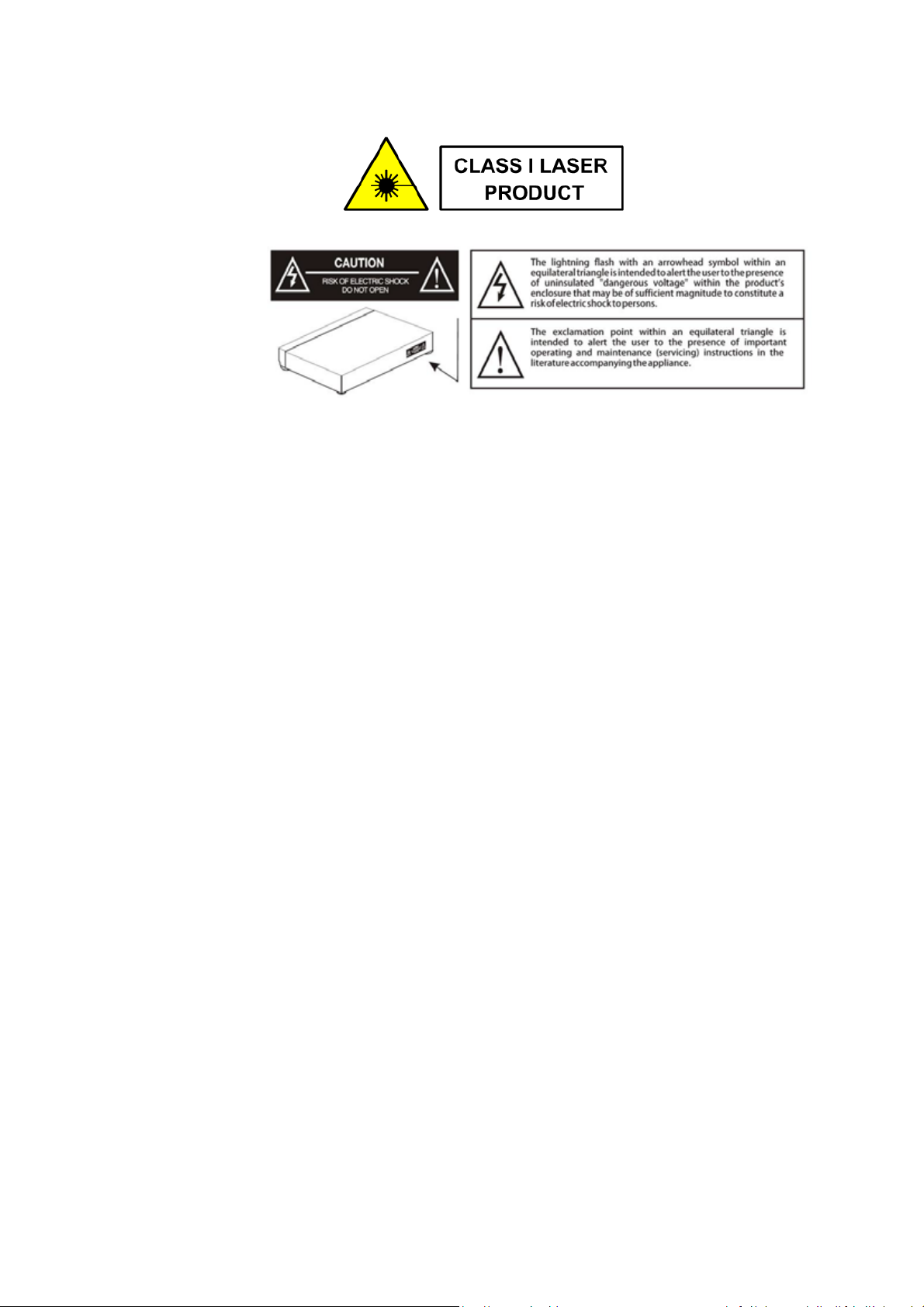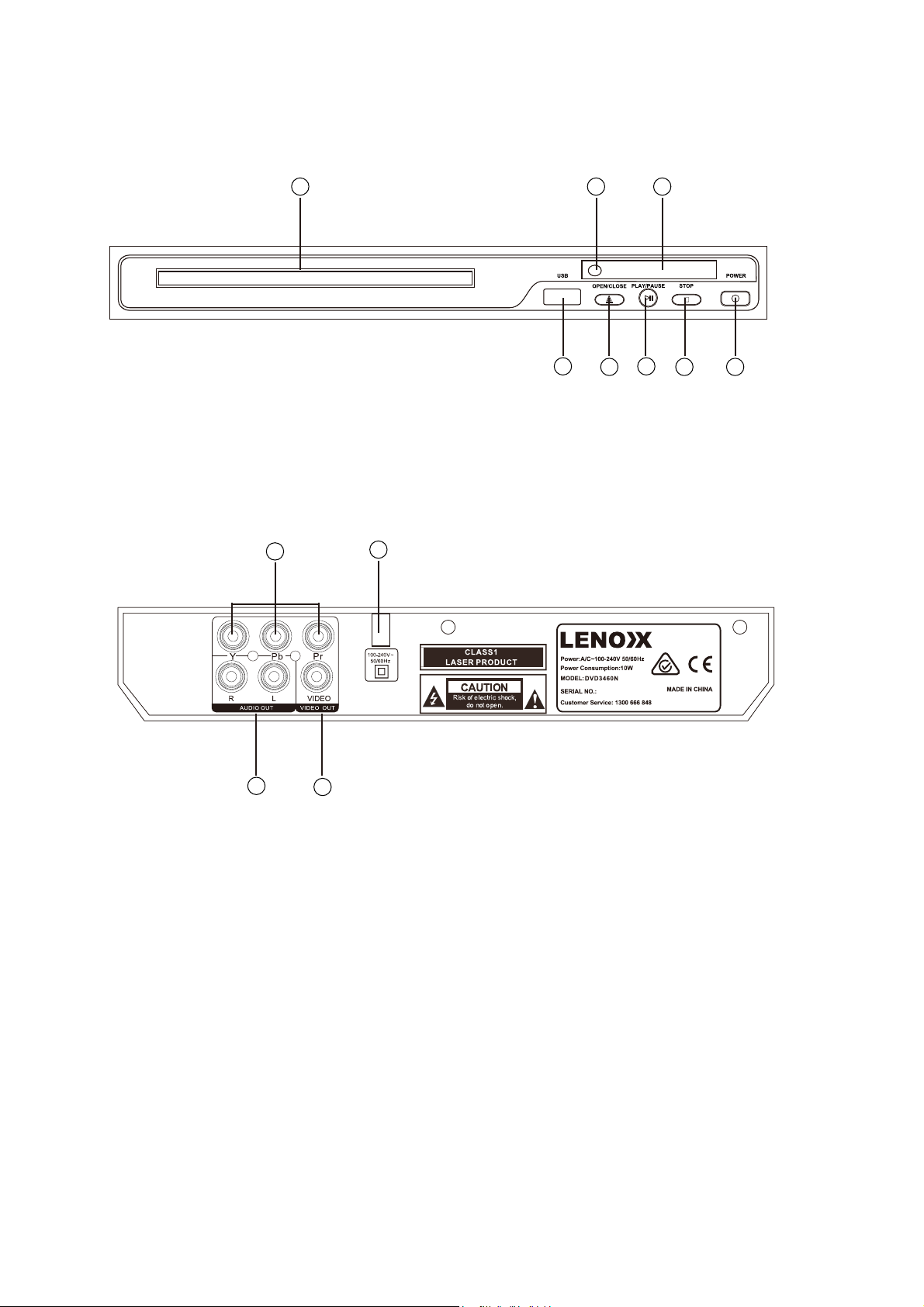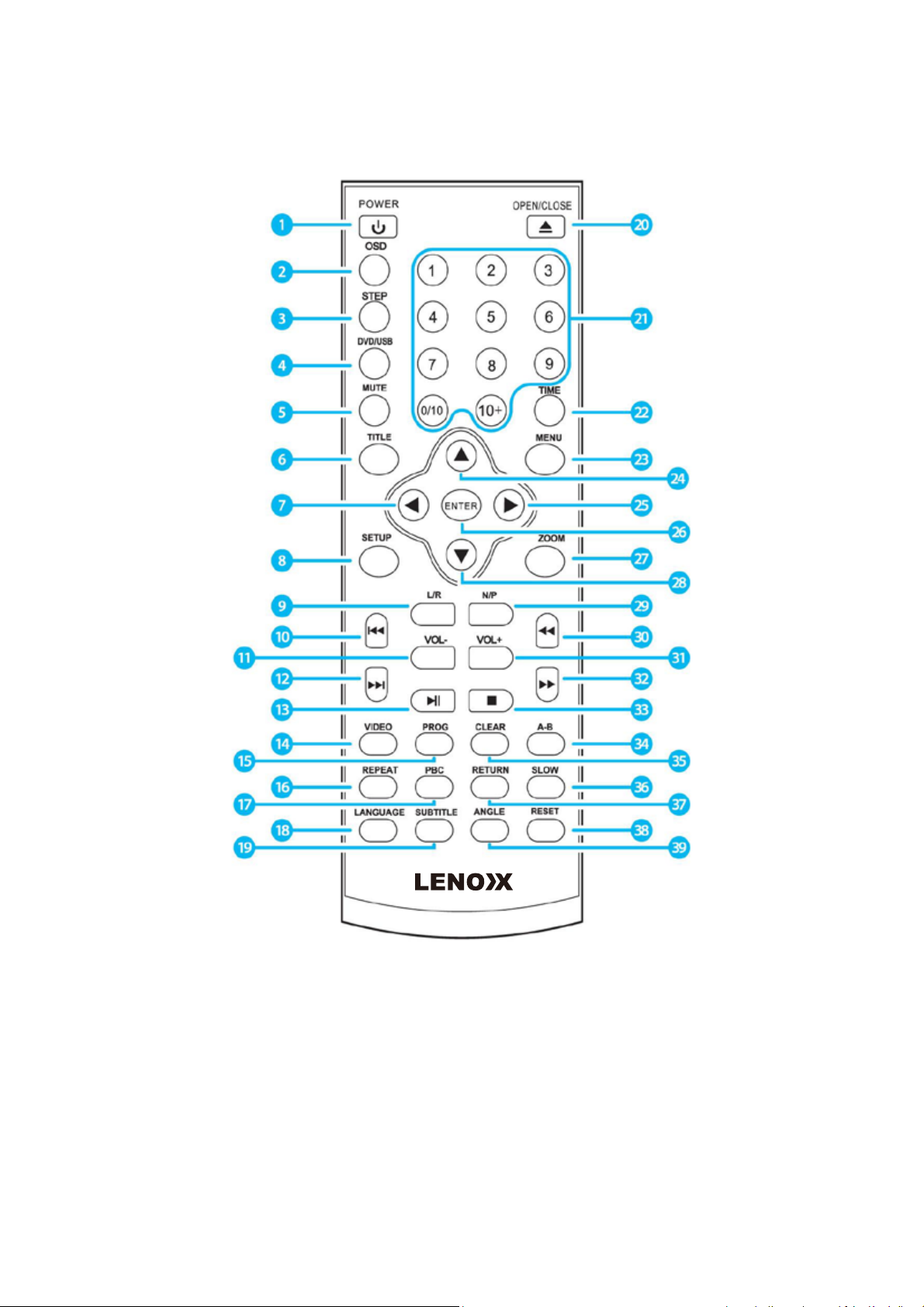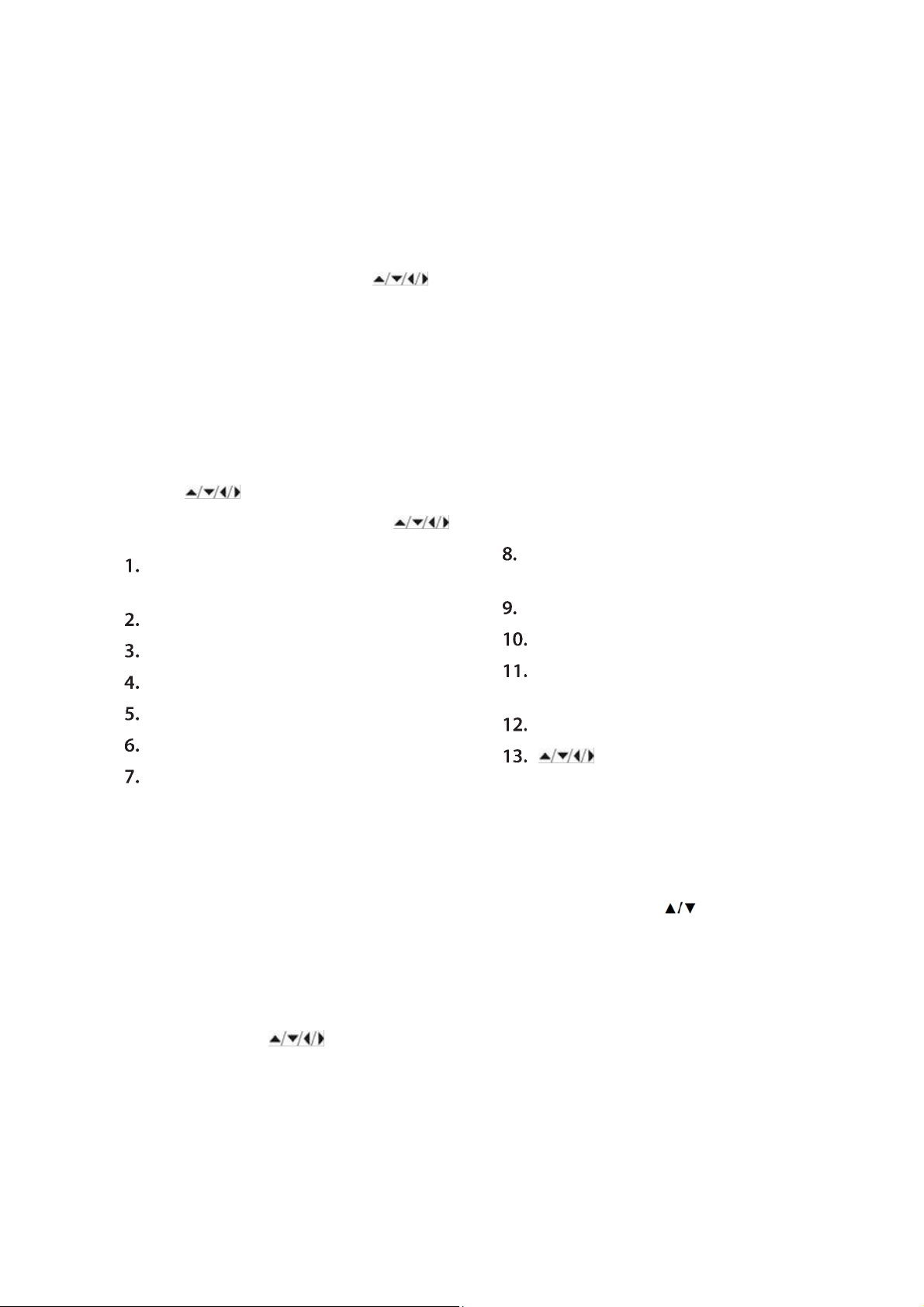The illustrations used in this manual are to illustrate the operation method and product
structure of the product. Where there is a small difference between the physical item and
the illustrations, please take the physical as the standard.
SAFETY INSTRUCTIONS:
• Check that the voltage indicated on the rating plate corresponds with that of the local
network before connecting the unit to the mains power supply.
• Children aged from 8 years and people with reduced physical, sensory or mental
capabilities or lack of experience can use this unit, only if they have been given supervision
or instruction concerning use of the unit in a safe way and understand the hazards involved.
• Children should be supervised to ensure that they do not play with the unit. Unless they
are older than 8 years of age and supervised, children should not perform cleaning or user
maintenance. Close supervision is always necessary when an appliance is used by or near
children.
• This unit is not a toy.
• This unit contains no user serviceable parts. If the unit and any of its accessories are
malfunctioning or it has been dropped or damaged, only a qualified repairer should carry
out repairs. Improper repairs may place the under at risk of harm.
• Keep the unit away from heat sources, direct sunlight, humidity, water and any other
liquid.
• Do not immerse the unit in water or any other liquid.
• Do not operate the unit with wet hands.
• Do not operate the unit if it has been exposed to water, moisture or any other liquid, to
prevent against electric shock, explosion and/or injury to yourself and damage to the unit.
• Do not remove the appliance from the mains power supply by pulling on the cord; switch
it off and remove the plug by hand.
• Do not use the unit for anything other than it’s intended use.
• Do not use this unit outdoors.
• Do not store the unit in direct sunlight or high humidity conditions.
• Do not move the unit whilst it is in use.
• Do not put any objects into any of the openings.
• The unit must be places on a stable, heat resistant surface.
• The unit is intended for domestic use only. It should not be used for commercial purposes.
• The unit may become hot during operation. Always leave sufficient space around the unit
for ventilation.
• The voltage supplied to the unit should match the voltage that is printed on the back
panel. If you have any doubts concerning this matter, consult an electrician.
• Avoid placing the unit in direct sunlight or close to any sources of heat. Also avoid
locations subject to vibrations and excessive dust, heat, cold or moisture.
• Do not expose the unit to water.
• Do not place the unit on an amplifier or receiver.
• Do not open the cabinet as this might result in damage to the circuits or an electric shock.
If a foreign object gets into the unit, contact your dealer or service company.