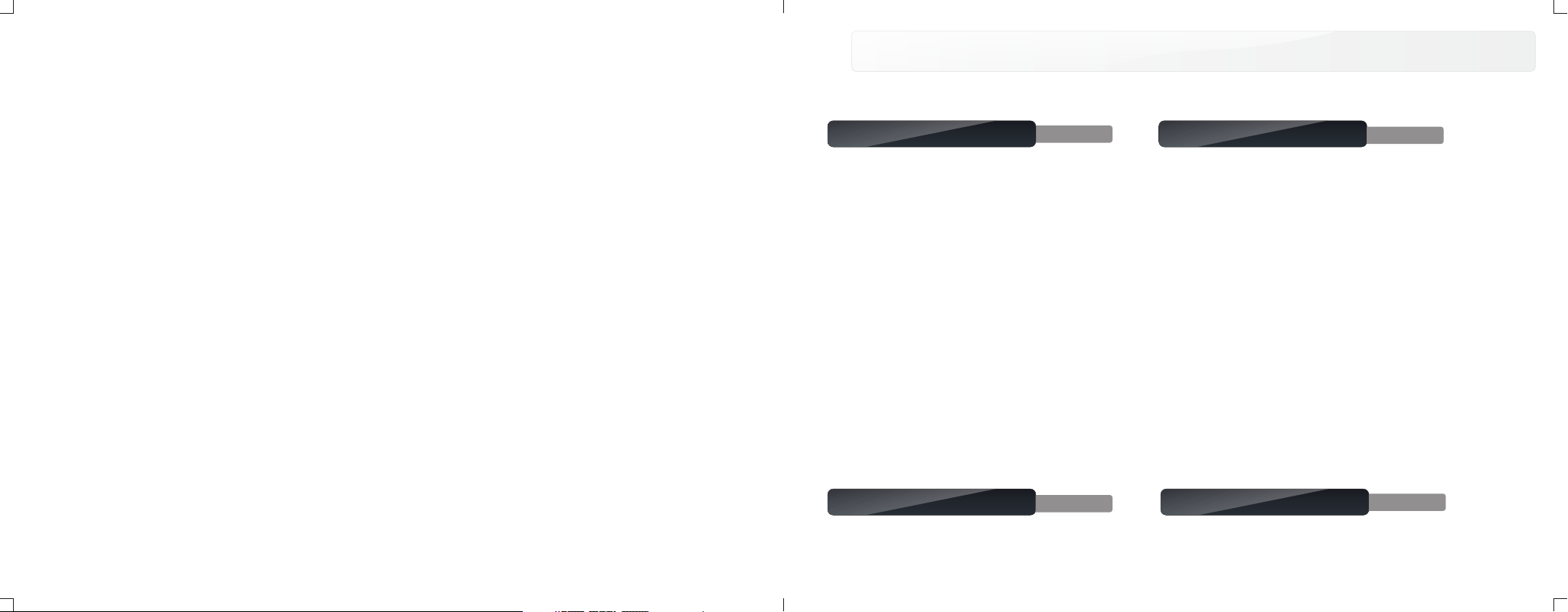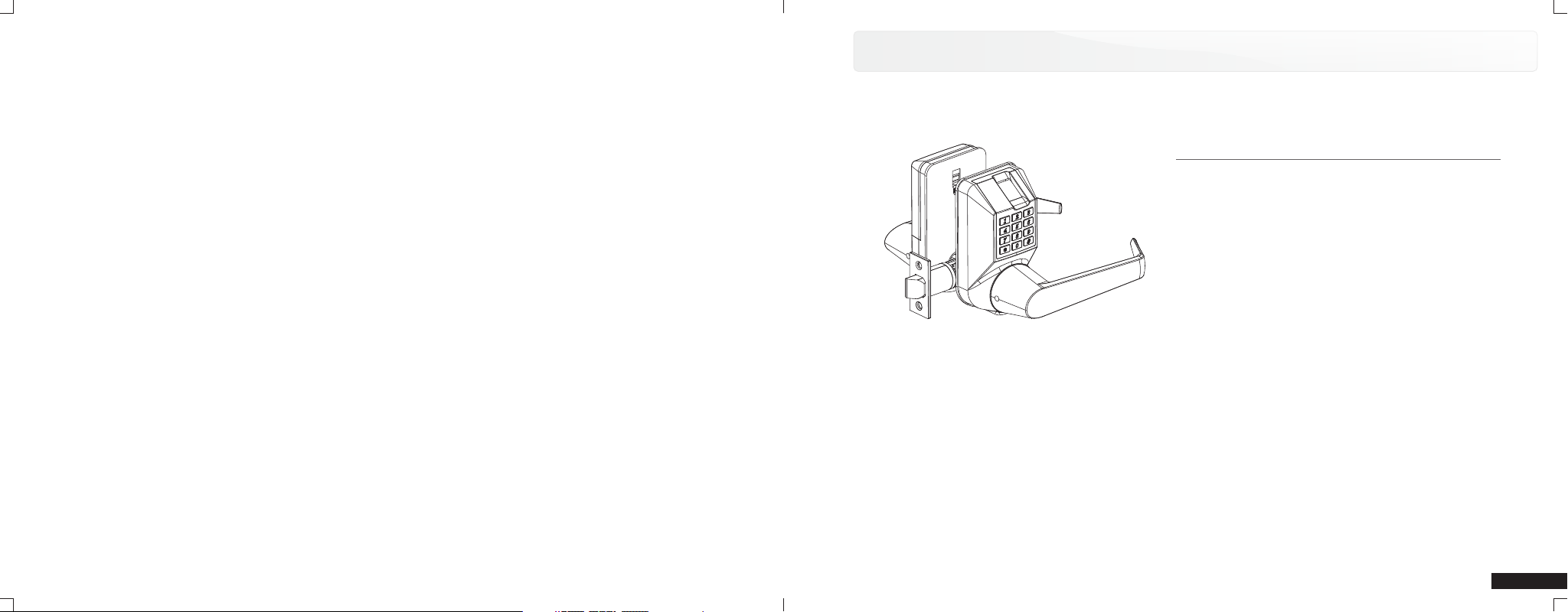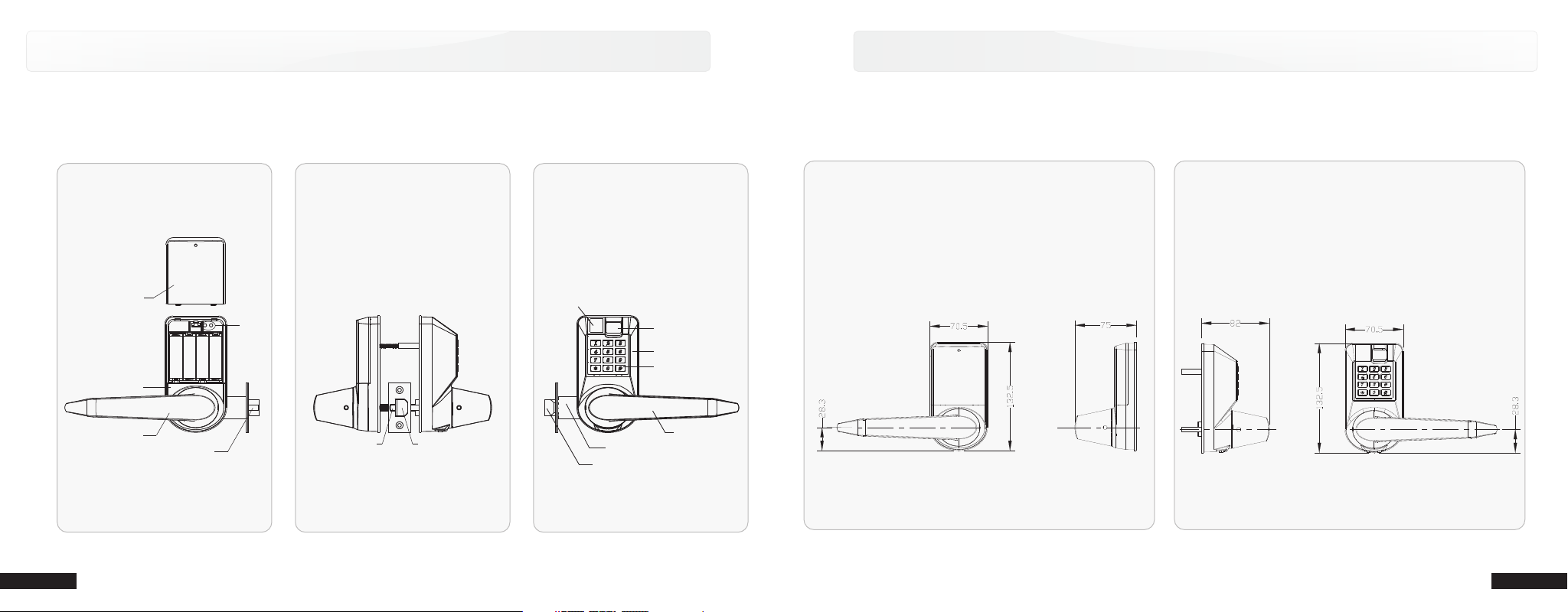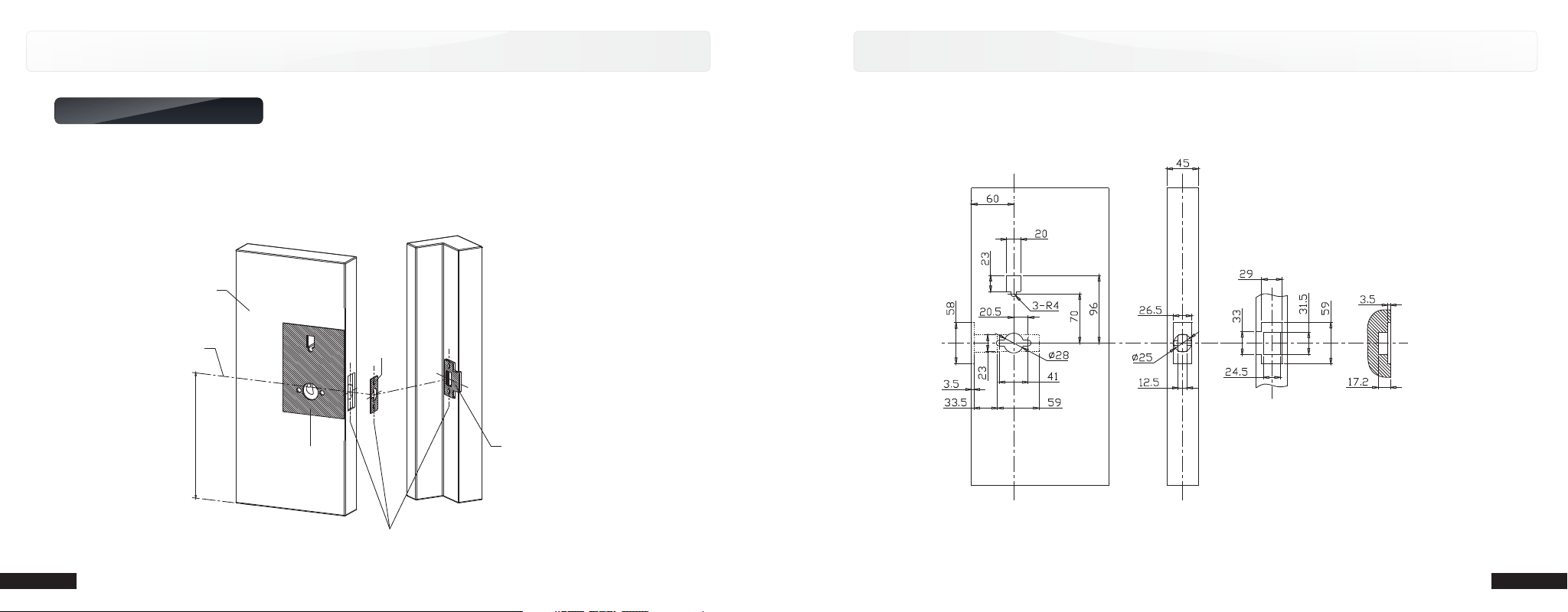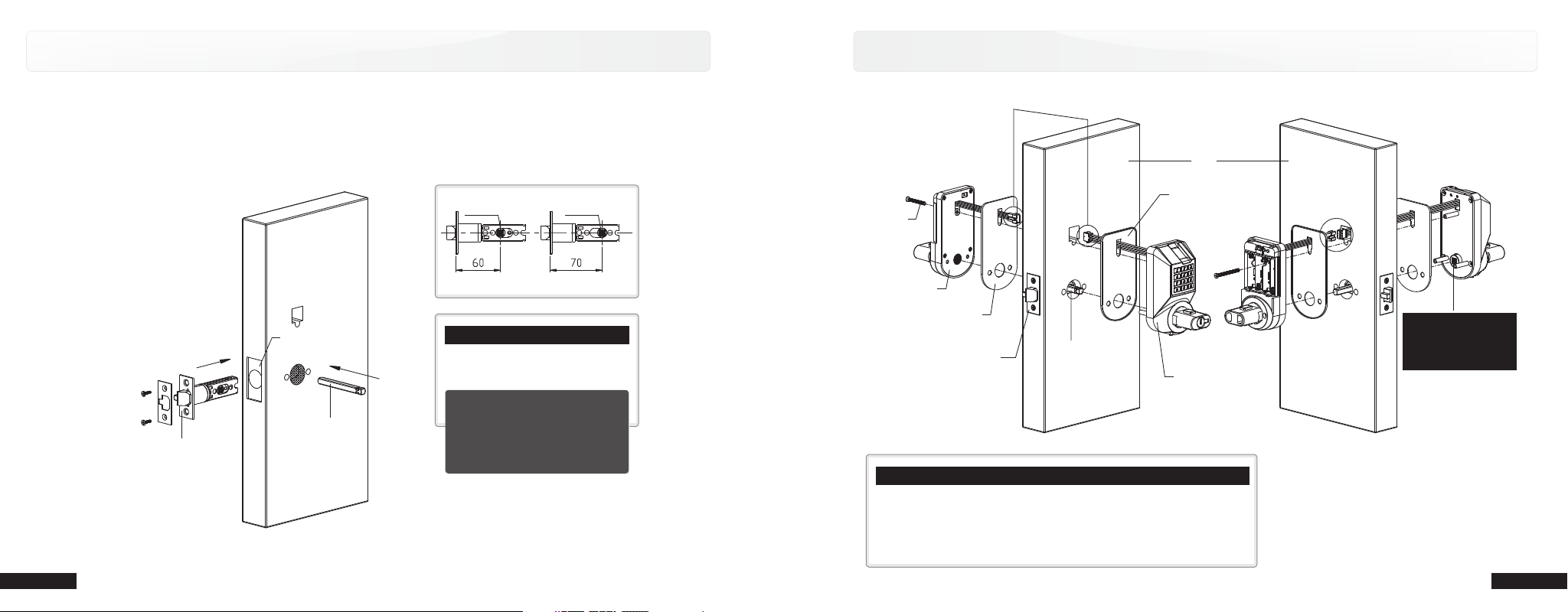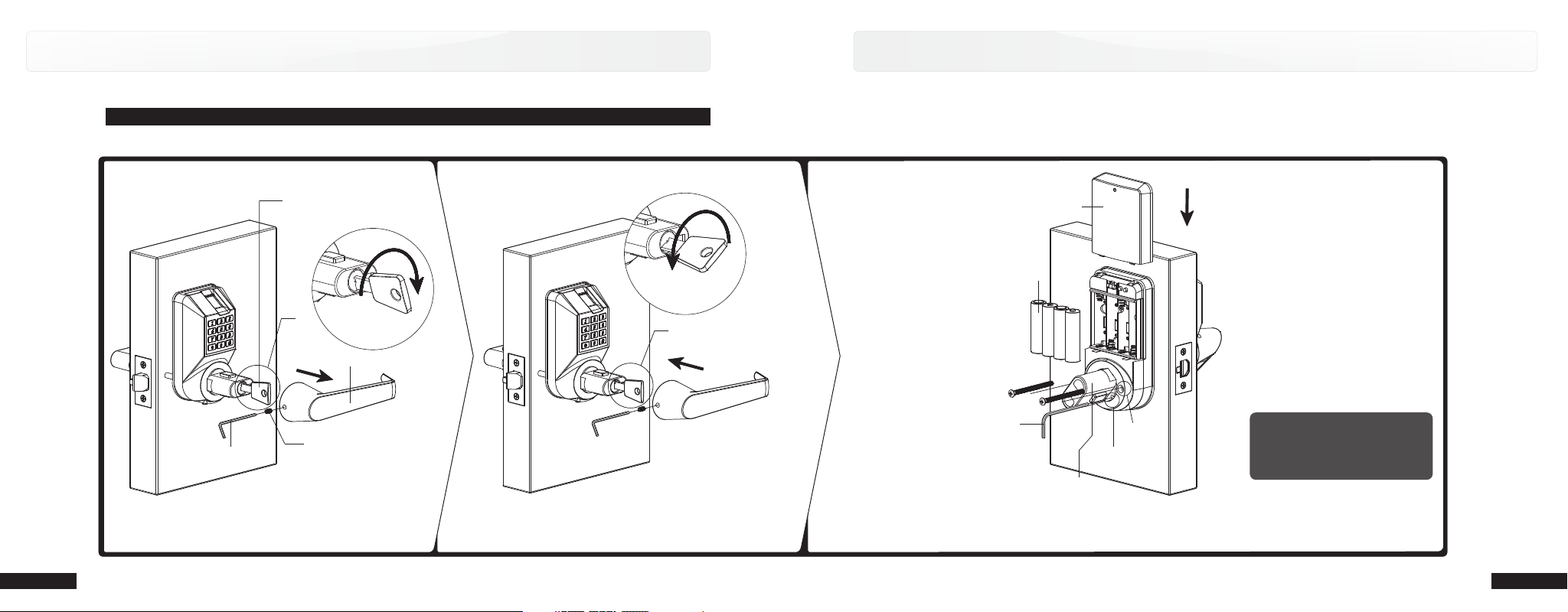Chapter 1 Product Introduction
Product Model
LIS2010-MT-1800/11
Finishing
CCR, PVD
Net Weight
2.76kg
1.1 Lock Model and Shape
1.2 Basic Functions
A perfect combination of Mechanical & Electrical Integration and biometric technology.
3 unlocking ways: fingerprint, code and mechanical key.
International standard mortise, flexible using and good expansiveness.
Reversible handle design, either left or right direction to open.
Large capacity, 100pcs fingerprints can be enrolled, and two groups of codes can be set.
Can delete certain fingerprint separately.
Low power waste: 4 alkaline batteries for power supply, 20000 times unlocking.
Low voltage alarm: when battery voltage is low, use finger or code to open, beeps warning sounded to remind for battery
replacement.In this case still will be opened 100 times
Extra power supply: in case of low voltage, standard port is provided for 9V handy battery.
Passage mode: easily set the lock to passage mode for conference purpose.
Self-lock function: when wrong fingers and code was input for 10 times, fingerprint reader # will be locked for a certain period and
With light, sound and LED indication for easy operation.
1
2
3
4
5
6
7
8
9
10
11
12
01