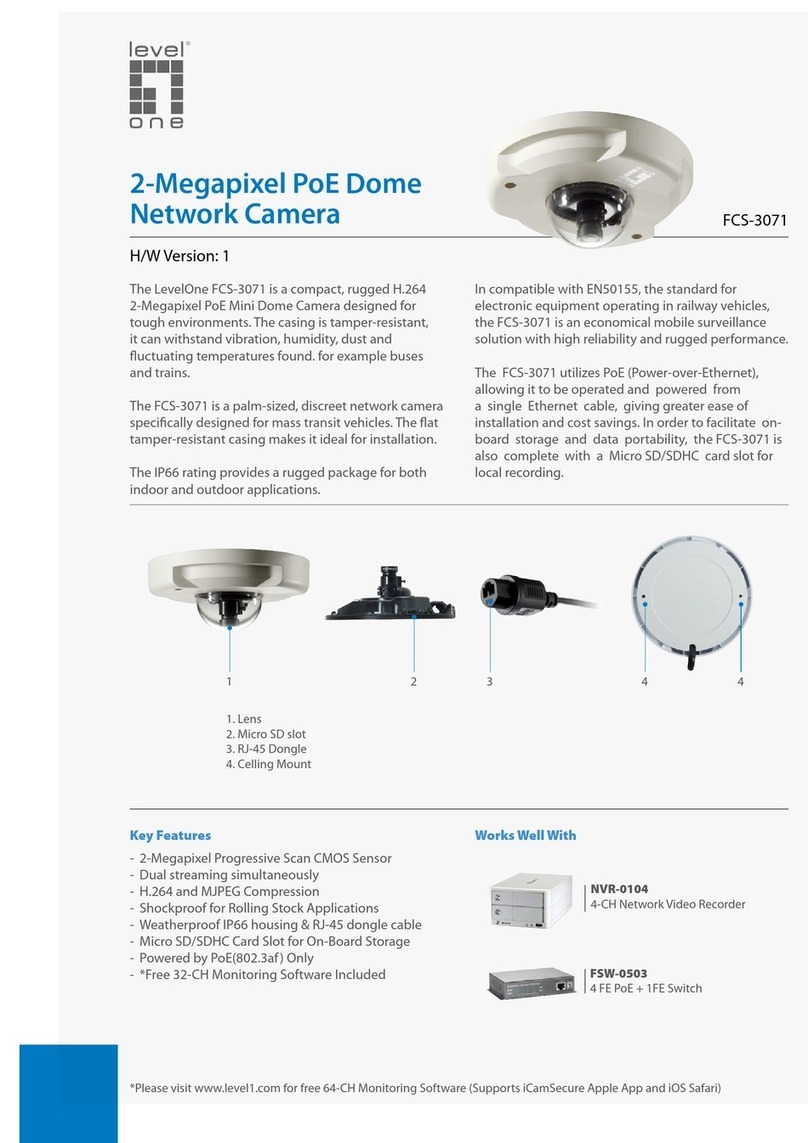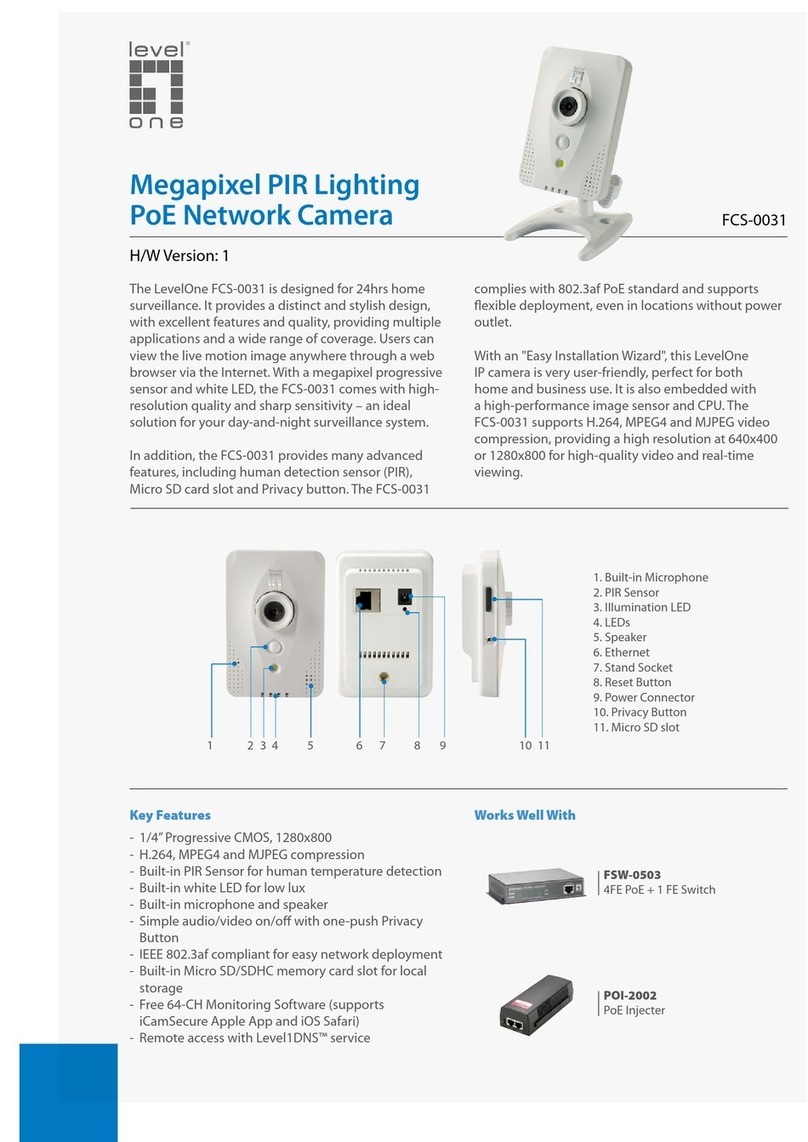1
Table of Contents
1. Introduction.................................................................................................................3
1.1
Features......................................................................................................................3
1.2
Package Contents .......................................................................................................4
1.3
Camera Overview........................................................................................................5
1.4 Camera’s Connectors................................................................................................6
2. Preparations for IP Camera Setup ............................................................................7
2.1
System Requirements .................................................................................................7
2.2
Installation...................................................................................................................7
2.3
Power and Ethernet Cable Connection........................................................................7
2.4
Hard Ceiling.................................................................................................................9
2.5
4S Mount Electrical Box.............................................................................................14
2.6
SD/SDHC card slot....................................................................................................16
3. Accessing Camera.......................................................................................................17
3.1 Using recording software.................................................................................................21
3.2 Installing DC Viewer Software Online..............................................................................22
4. Configuration & Operation.......................................................................................24
4.1
Browser-based Viewer Introduction...........................................................................24
4.2
Home Page................................................................................................................25
4.3
System Related Settings............................................................................................27
4.3.1
Host Name and System Time Setting.........................................................27
4.3.2
Security......................................................................................................28
4.3.3
Network......................................................................................................31
4.3.4
DDNS.........................................................................................................35
4.3.5
Mail ............................................................................................................36
4.3.6
FTP............................................................................................................37
4.3.7
Application..................................................................................................38
4.3.8
Motion Detection........................................................................................43
4.3.9
Storage Management.................................................................................47
4.3.10
Recording...................................................................................................49
4.3.11
File Location...............................................................................................50
4.3.12
Iris Adjustment (Excluding Compact IP Dome)...........................................51
4.3.13
View Log File..............................................................................................52
4.3.14
View User Information................................................................................53
4.3.15
View Parameters........................................................................................55
4.3.16
Factory Default...........................................................................................56
4.3.17
Software Version........................................................................................57
4.3.18
Software Upgrade......................................................................................58
4.3.19
Maintenance...............................................................................................61