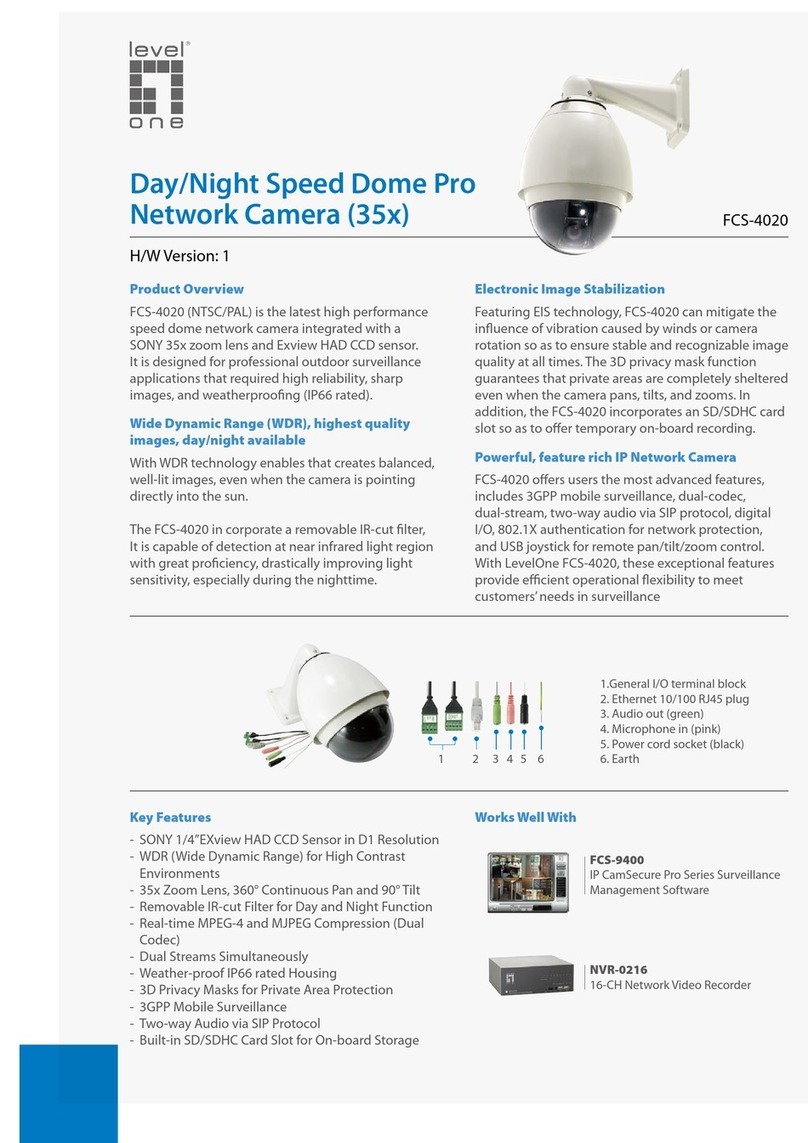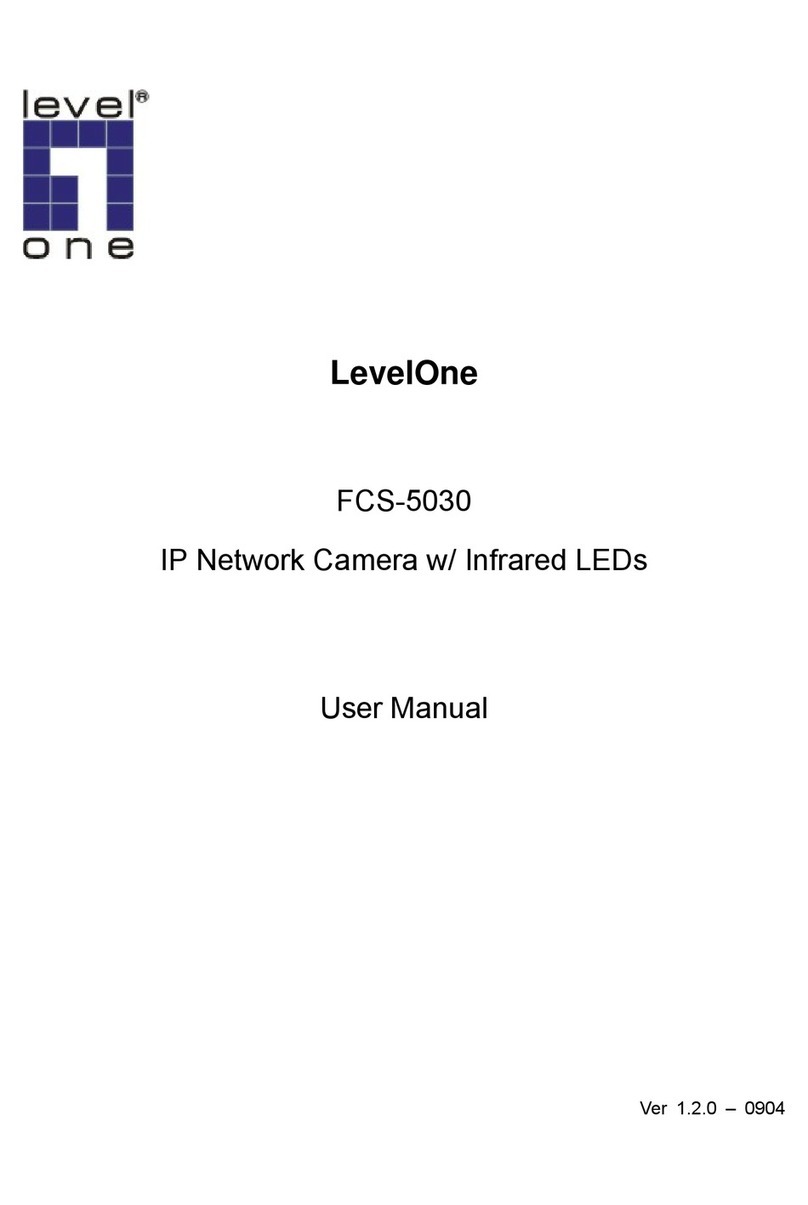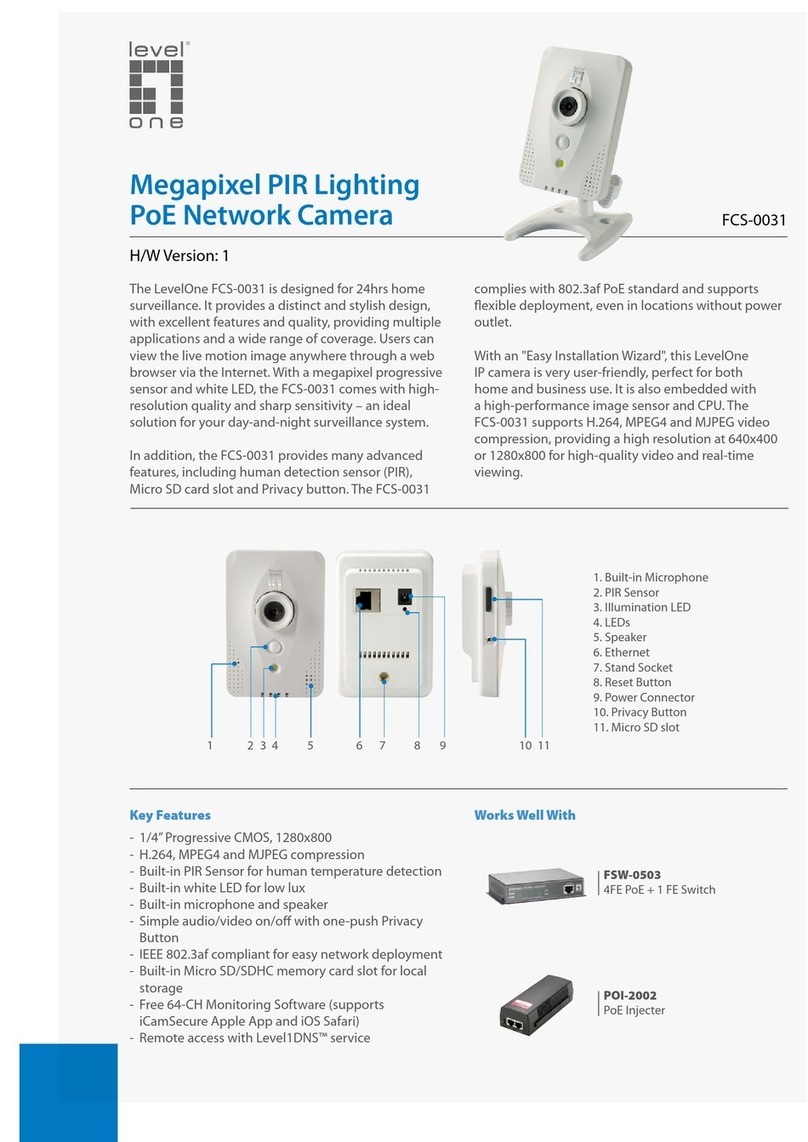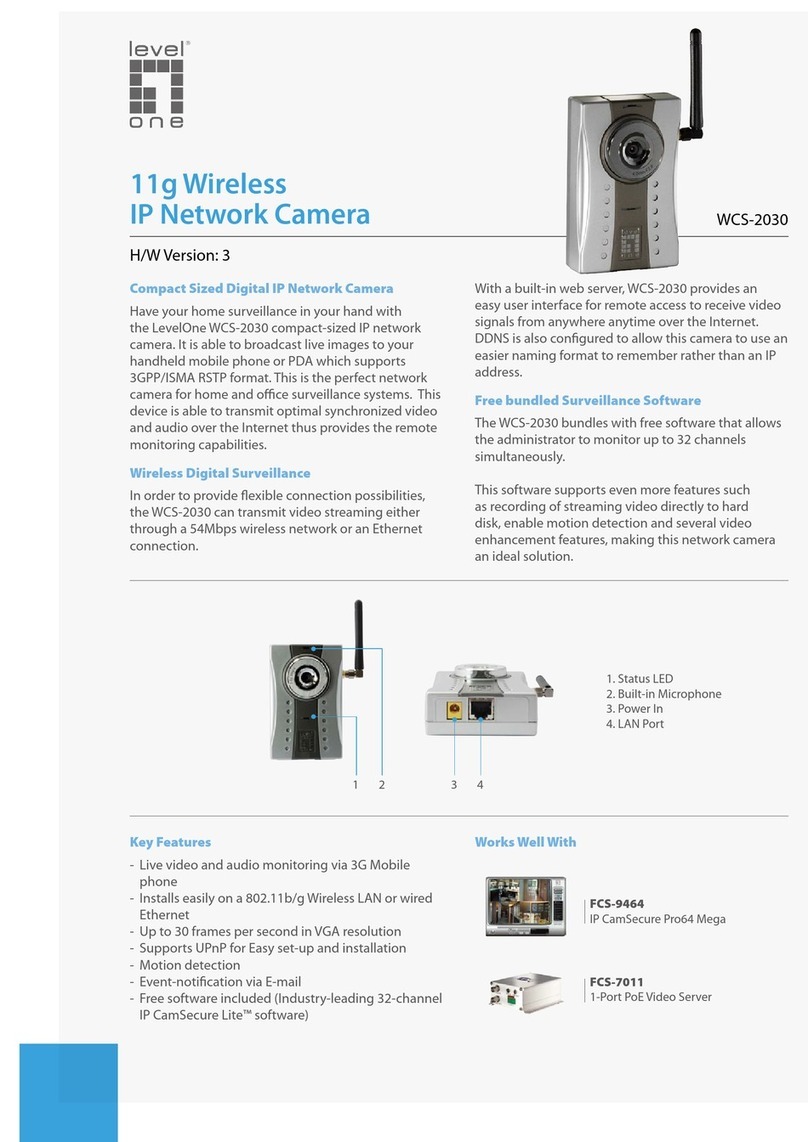Table of Contents
Package Content ......................................................................................... 5
Installation ................................................................................................. 6
Hardware installation .................................................................................... 6
Software installation ................................................................................ 9
How to Use Installation Wizard ........................................................... 10
Using Installation Wizard ................................................................... 12
Initial Access to the Network Camera ......................................................... 29
Check Network Settings ................................................................... 29
Add Password to prevent Unauthorized Access ....................................... 29
How to Use ........................................................................................ 29
Authentication................................................................................ 0
Installing plug-in ................................................................................... 1
Primary user’s capability ......................................................................... 2
Main Screen with Camera iew .......................................................... 2
Digital Zoom .................................................................................. 4
MP4 Recording .............................................................................. 5
Snapshot ..................................................................................... 5
Local Settings ................................................................................ 6
Digital output ................................................................................. 8
Administrator’s capability ........................................................................ 9
Fine-tuning for Best Performance ........................................................ 9
Opening accounts for new use ............................................................ 41
Build a security application ................................................................ 42
Software revision upgrade ................................................................. 4
Definitions in Configuration ........................................................................... 44
Basic-Network ..................................................................................... 44
Network type ................................................................................. 44
Audio and ideo .................................................................................. 46
ideo Settings ............................................................................... 46
Audio settings ................................................................................ 47
Image Settings ............................................................................... 48
Privacy Mask ................................................................................. 50
System ........................................................................................ 52
User Management ................................................................................ 5
Advanced-Network ............................................................................... 54
DDNS ............................................................................................... 55