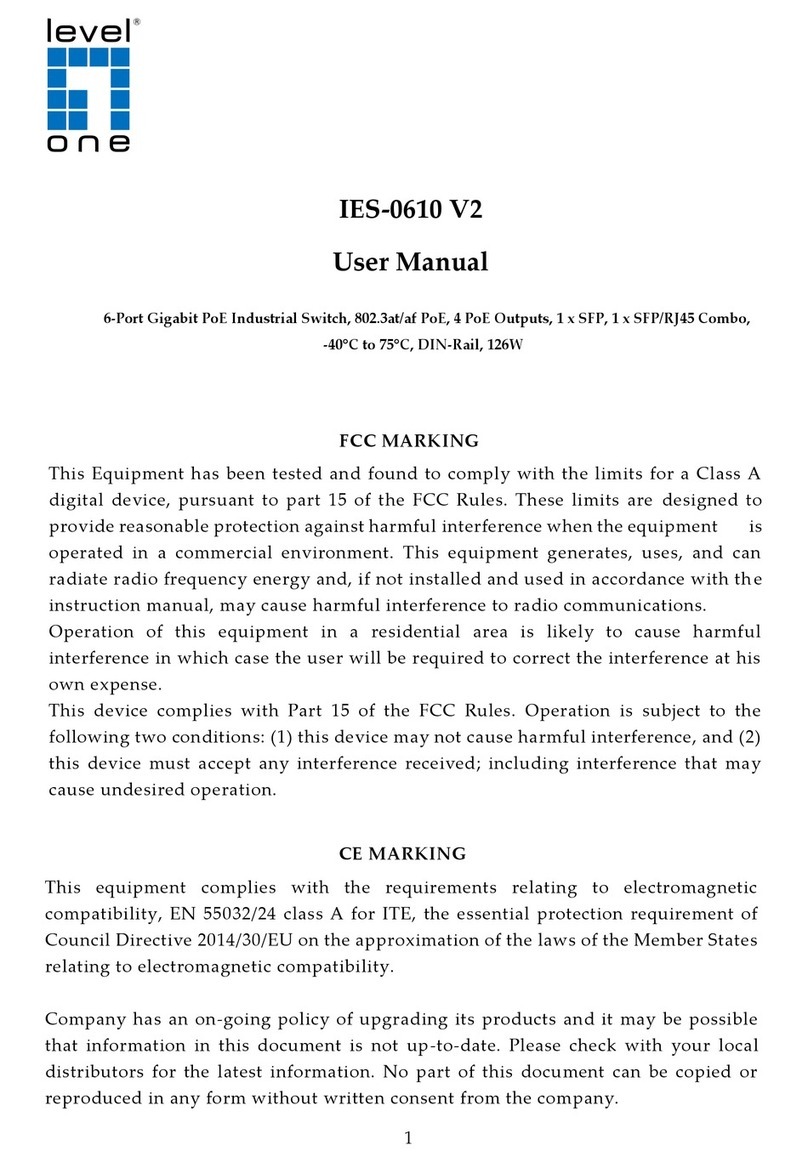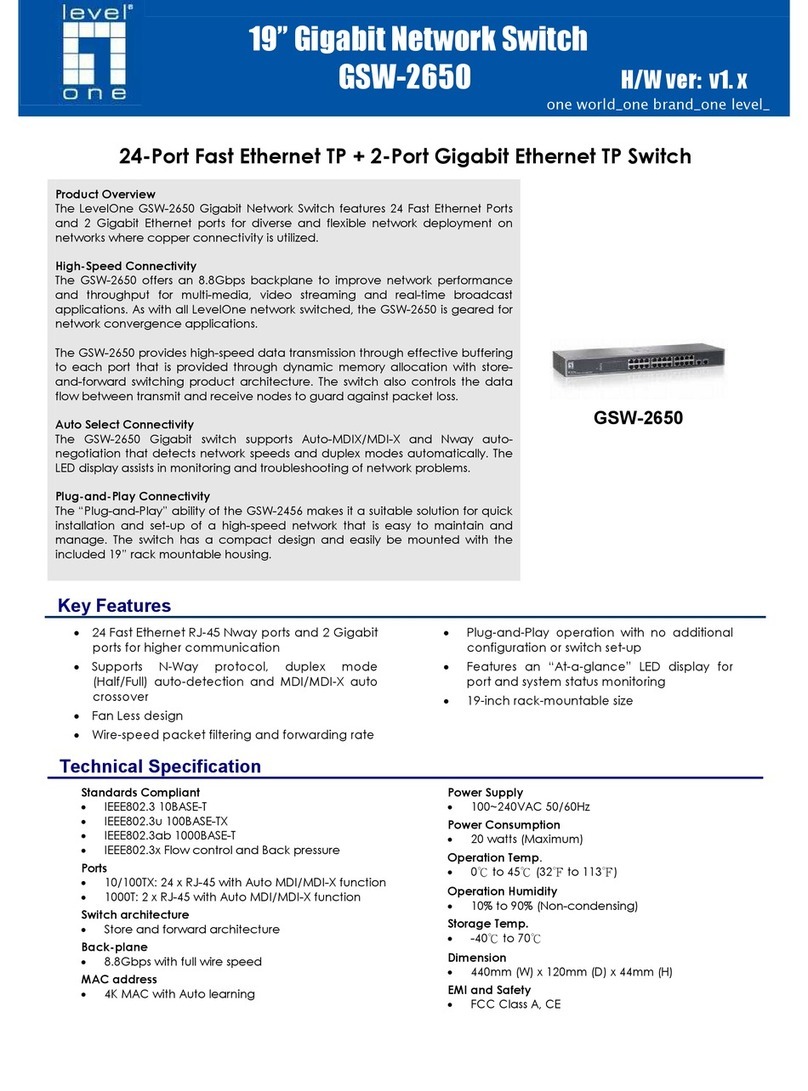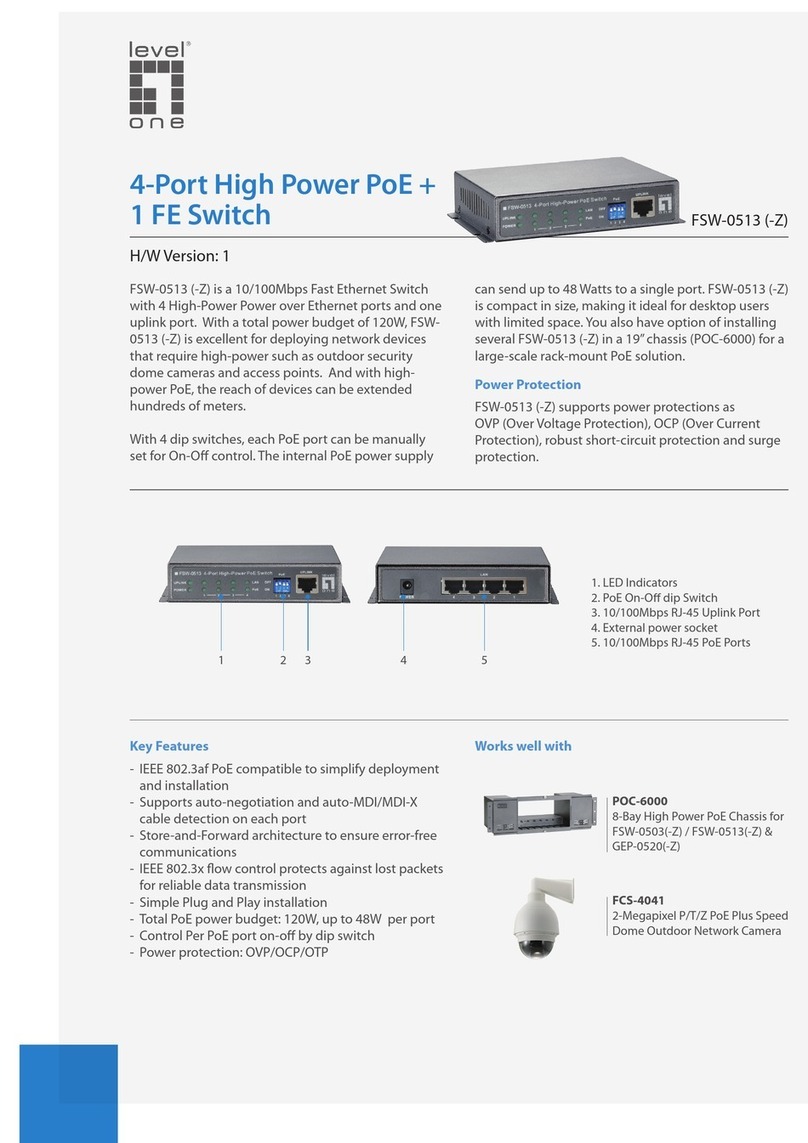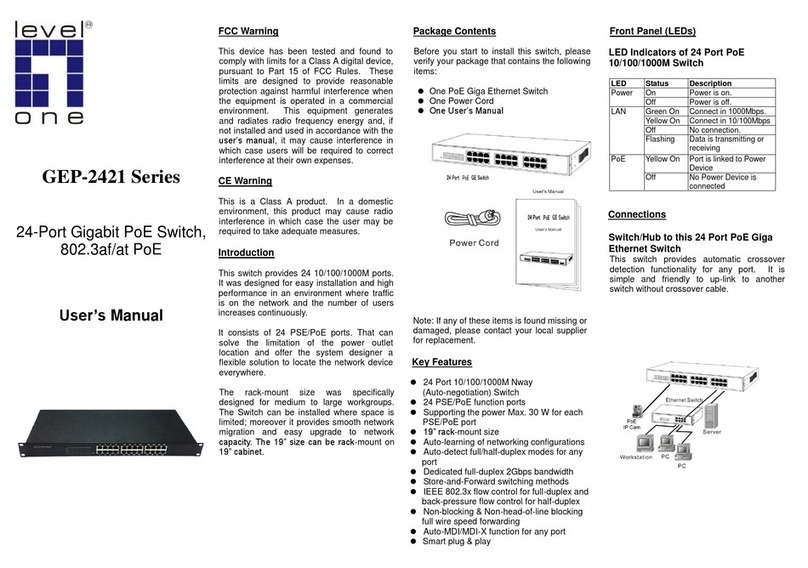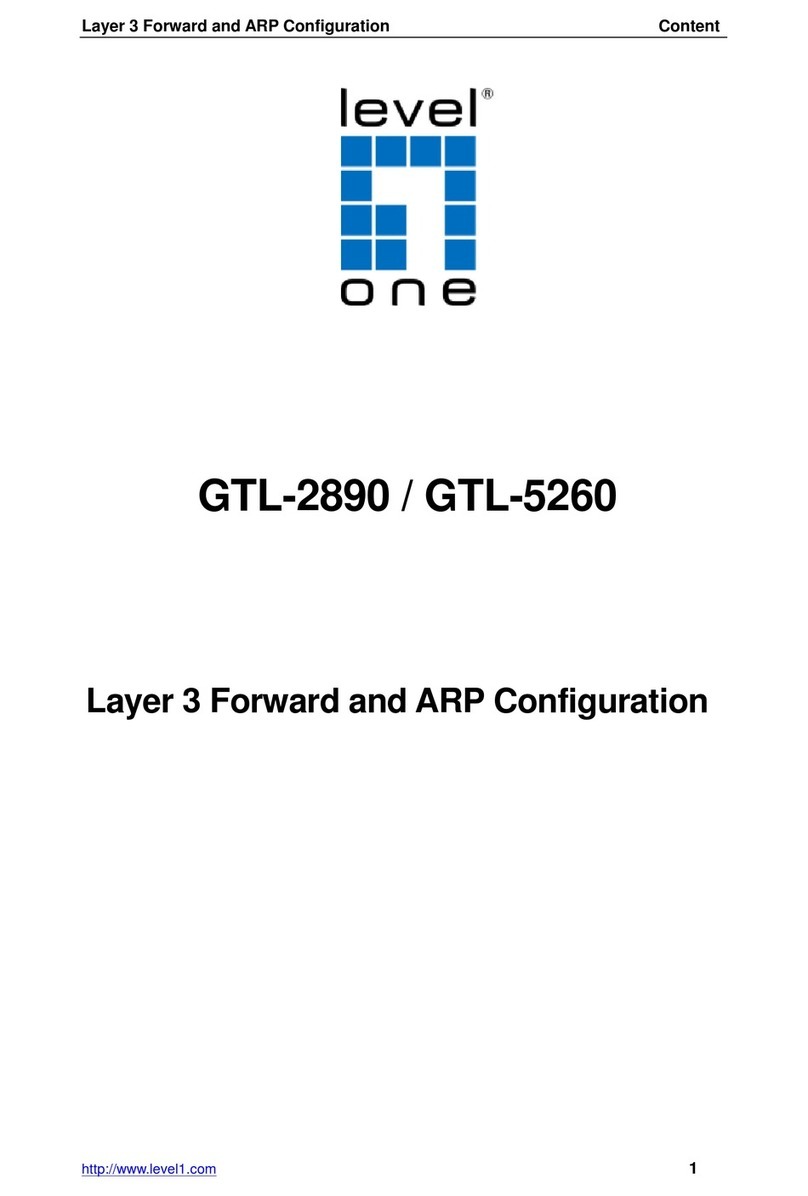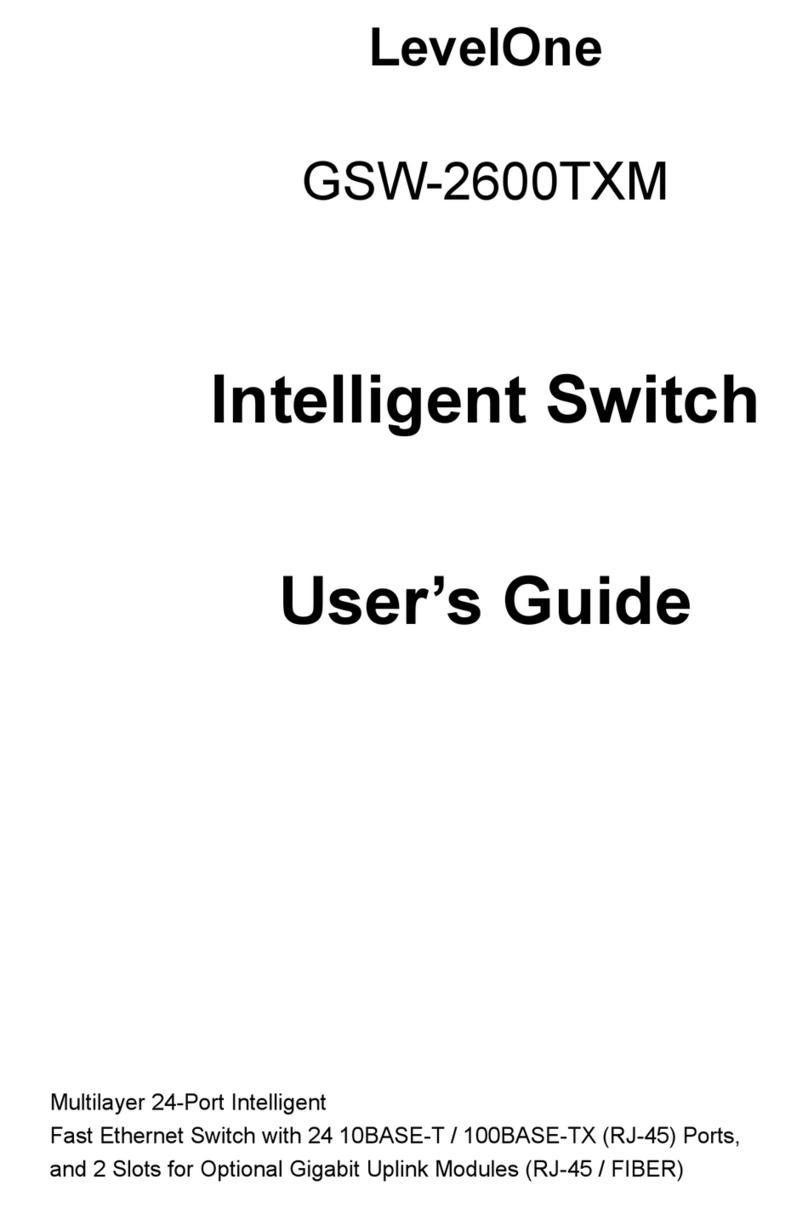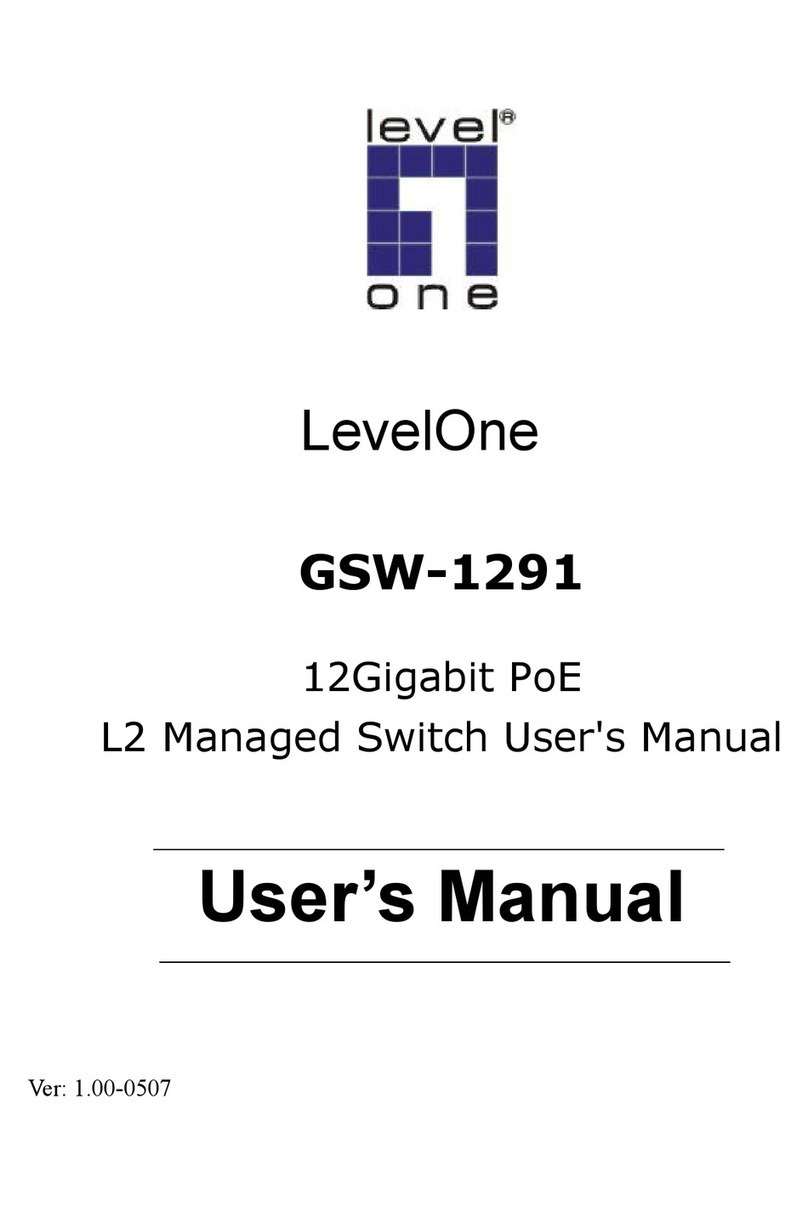3
Introduction
The HDSpider™HDMI 1.3 over Single Cat.5 Distribution Series provides the most
flexible solution by which the uncompressed, unmodified, and pure digital HDMI
signals with 7.1-channel audio can be transmitted to different locations over a long
distance. The cascadability of HDSpider™ series is virtually unlimited, allowing you
to extend HDMI/DVI displays almost anywhere.
The whole HDSpider™series products can be easily inter-connected to suit almost every
application through Cat.5/5e/6 cables. By taking the advantage of Cat.5/5e/6 cables,
installation work becomes so easy and particularly cost effective wherever the distribution of
HDMI signals is required.
Features
The HDSpider™HDMI 1.3 over Single Cat.5 Distribution Series offers the users:
Silicon Image (founder of HDMI) chipset embedded
HDMI signal transmission via Cat.5/5e/6 cables
Cat.5/5e/6 cable implementation to minimize use of high-cost HDMI cable
Minimum 40m extension for 1080p resolution*
Maximum extension up to 80m**
Uncompressed, unmodified HDMI with 7.1-channel audio/video pure digital
transmission
Cascading virtually unlimited for HVE-9003
Compliant with HDMI 1.2 / 1.3
Build in 8-level signal level equalizer to fine tune video quality
EDID learning ability to read and store the EDID information of the display to
avoid any incompatibility among displays
Software not required, purely hardware installation. Virus risk free
Note: The length depends on the characteristics and quality of the cables. Higher resolutions
and longer transmission distances require low skew cables (<25ns/100m) for best performance.
*single link of HVE-9000. For connection with HVE-9900, 1080p distance at minimum 15m.
**single link at 480p resolution, with high quality, minimal delay skew Cat-6 cable
OVERVIEW