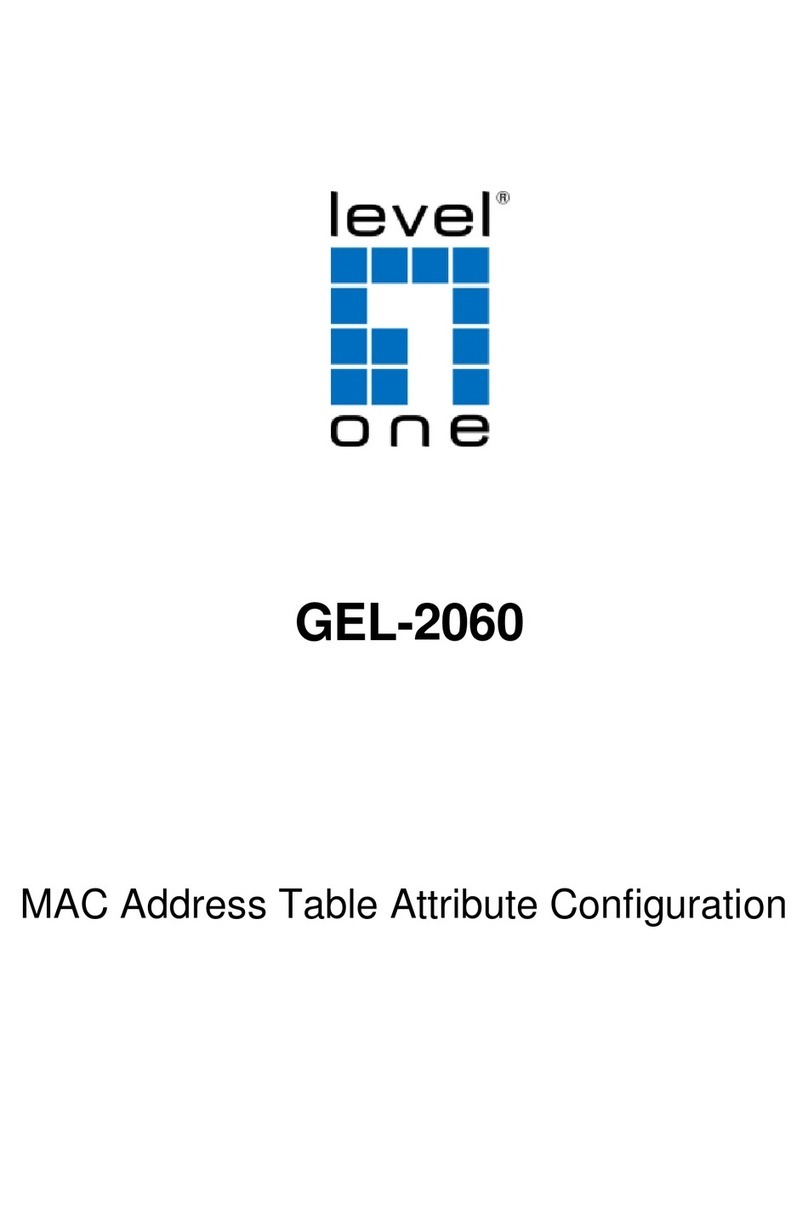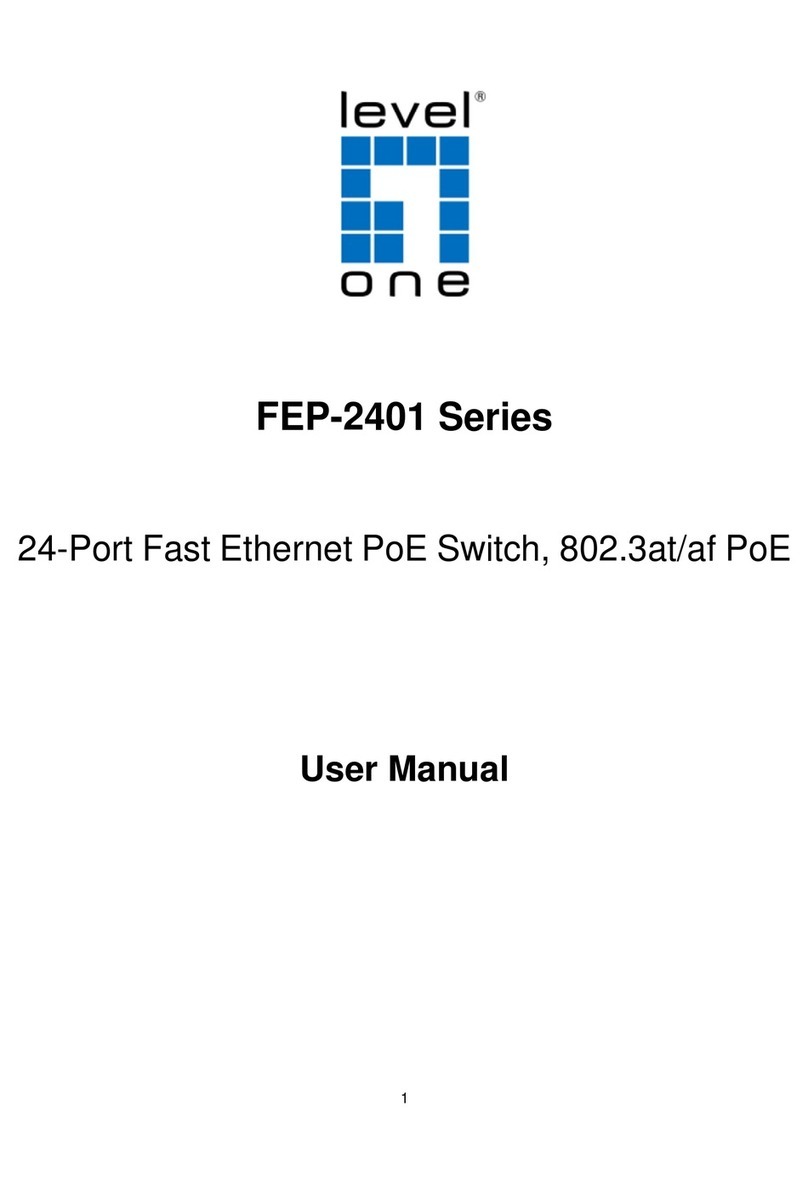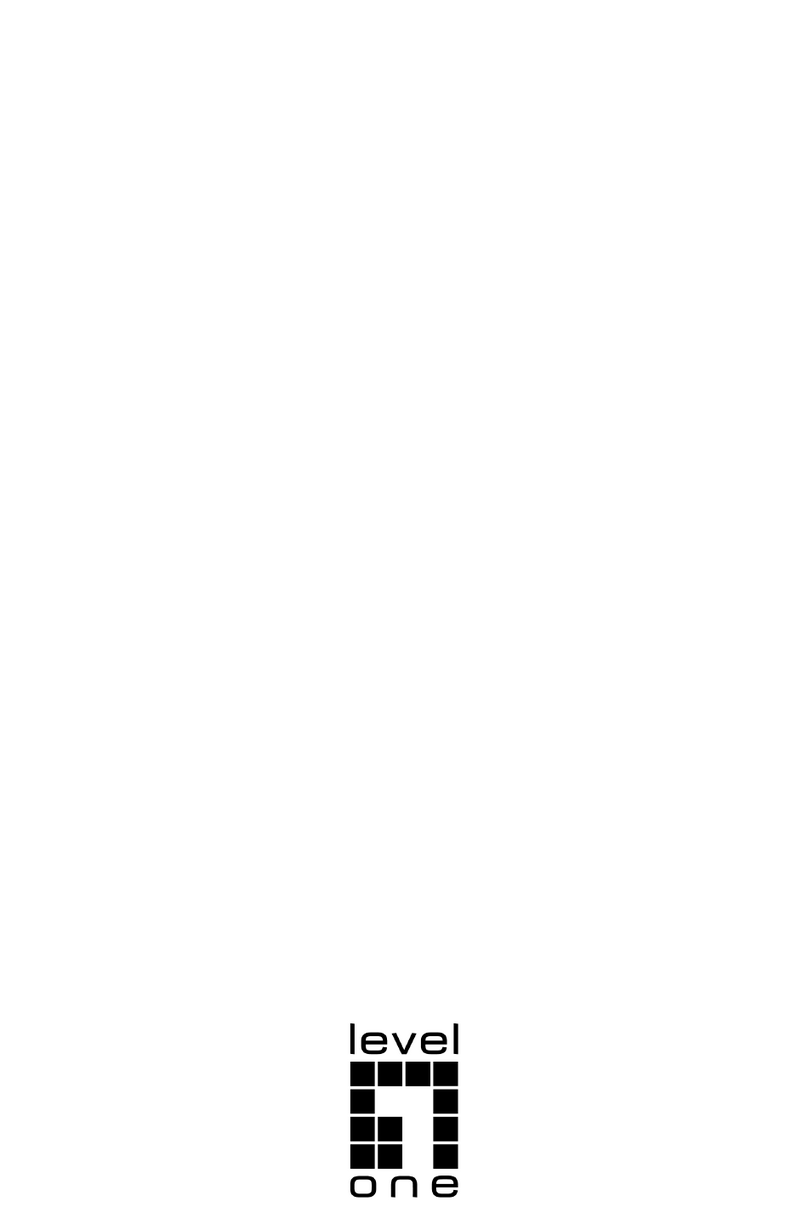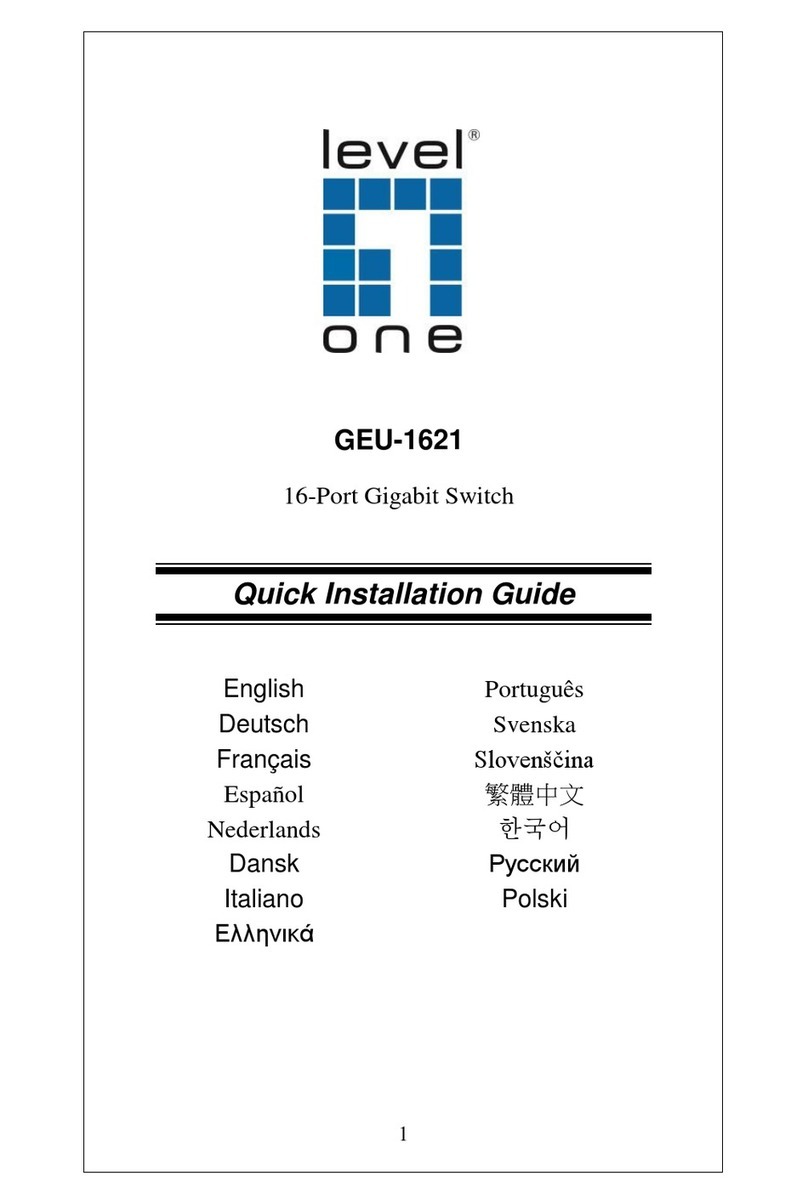Ways for KVM Switch Operation
There are three methods to control your KVM Switch for computer and Audio/Mic channel
selection: using (1) the QuickSwitch Button (a wired remote control), (2) a hotkey sequence
or (3) the KVM Switcher Software.
QuickSwitch button (a wired remote control)
The QuickSwitch button is a wired remote control that allows you a direct switching control.
Simply press the button to toggle between the two computers.
You can use the QuickSwitch button to switch to an empty port that is not connected with
any computer. Normally, if you use keyboard hotkey or the KVM Switcher software, you will
not be able to switch to an empty port (and audio/mic channel, if binding is enabled). By
default, PC port switching and audio/mic port switching are bound together, unless you
specify the audio to be fixed a specific port.
Keyboard hotkeys
User-definable hotkeys for computer selection:
Hotkey sequence = Ctrl + Alt + [command key]*
* Please refer to next section for keys that are qualified to be used as a command key
Universal hotkey for computer toggle-switching:
Both the universal hotkey, ScrLk + ScrLk and the user-definable hotkey, Ctrl + Alt +
[command key] WILL NOT allow you to switch to an empty port that is not connected with
any computer. To force your KVM to switch to an empty port, just press the QuickSwitch
button to switch.
Universal Hotkey sequence = ScrLk + ScrLk
*For other operating systems on computer such as Linux, you can still use this special
hotkey to facilitate computer switching. This special hotkey is not available for Mac.
However, you can press QuickSwitch button to switch in any case.
Each keystroke within a hotkey sequence should be pressed within 2 seconds.
Otherwise, the hotkey sequence will not be validated.
After port switching you have to wait till the KVM Switch icon shows forth the target port
before you can perform next switching again. The KVM Switcher icon could be found on the
system tray/task bar of your Windows/ Mac OS desktop after its installation.
All the hotkeys are only functional after your computers are booting into the OS. If you
want to switch computer in the BIOS/preboot stage, press the QuickSwitch button to switch.
KVM Switcher Software (Windows & Mac platform)
In addition to computer switching, the KVM Switcher Software also allows you more
advanced functions such as described in the next section….