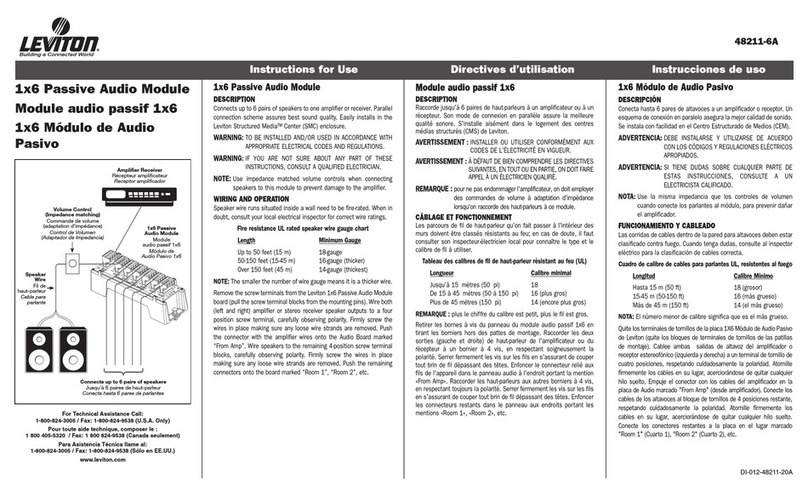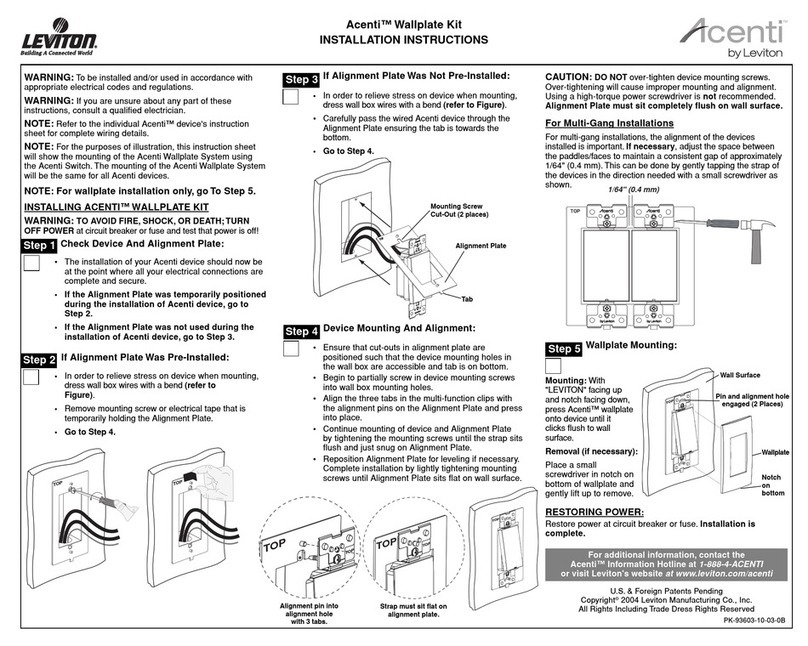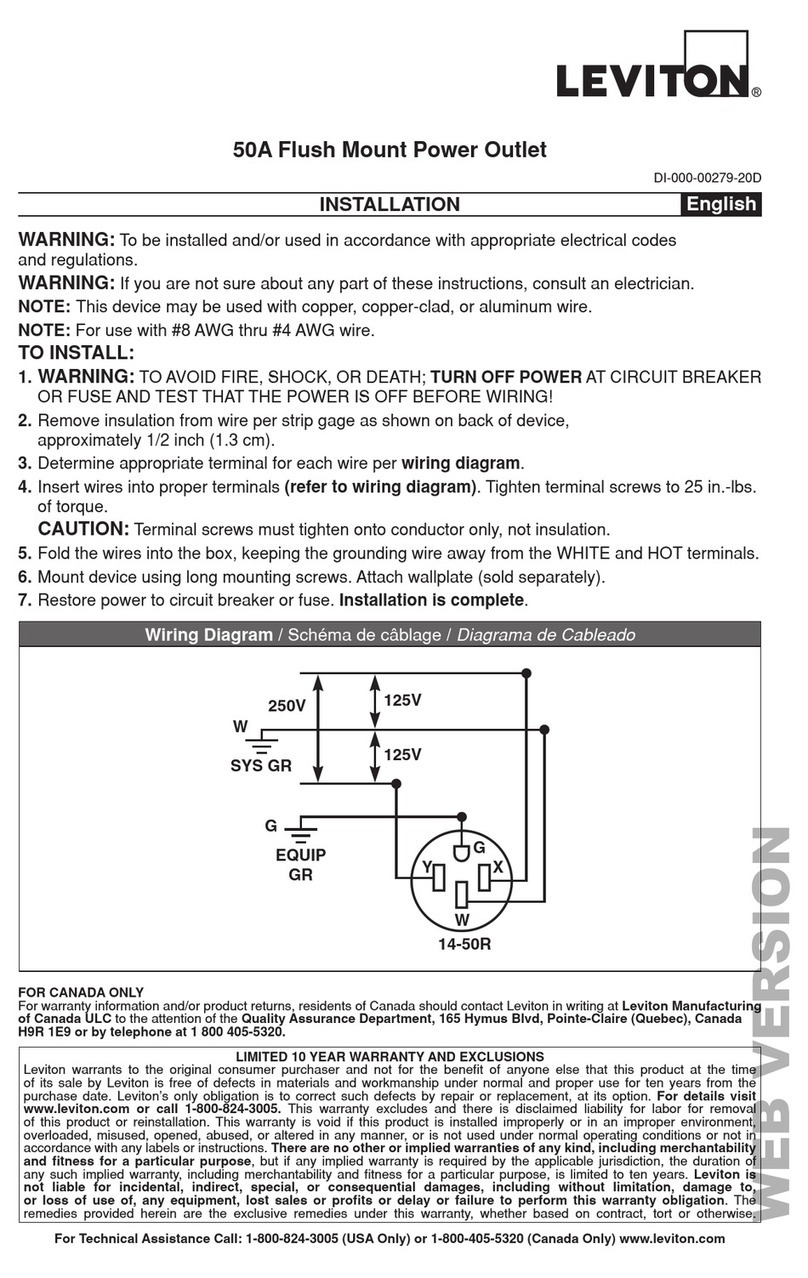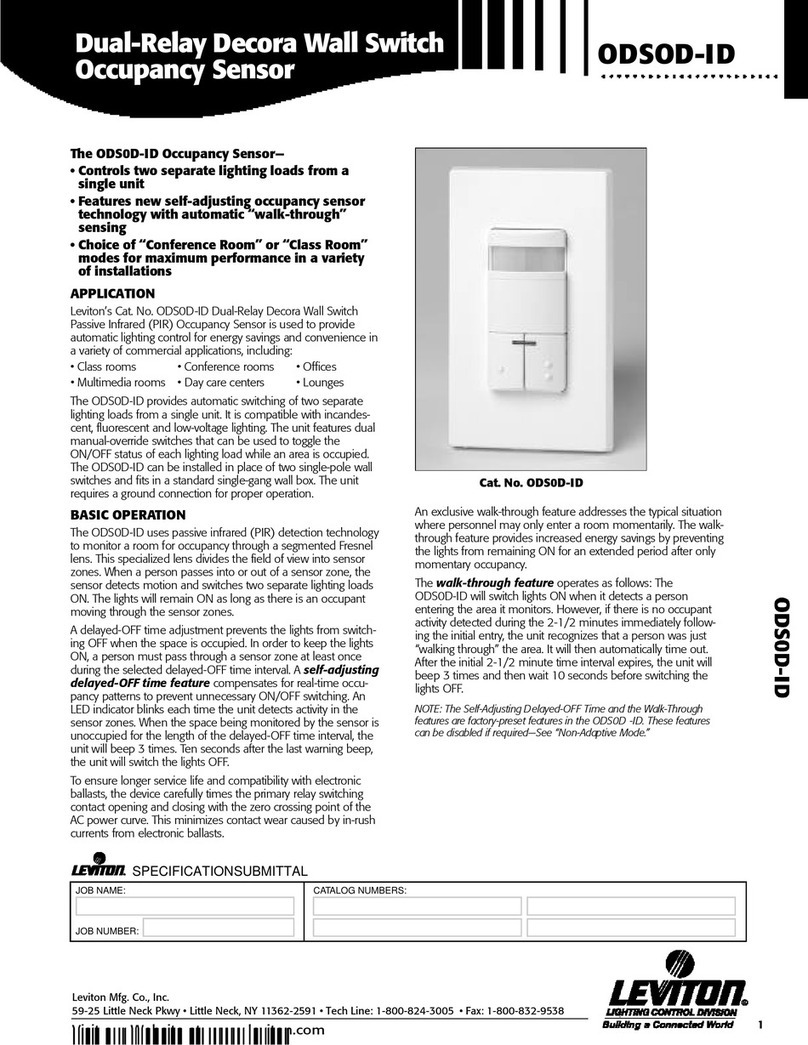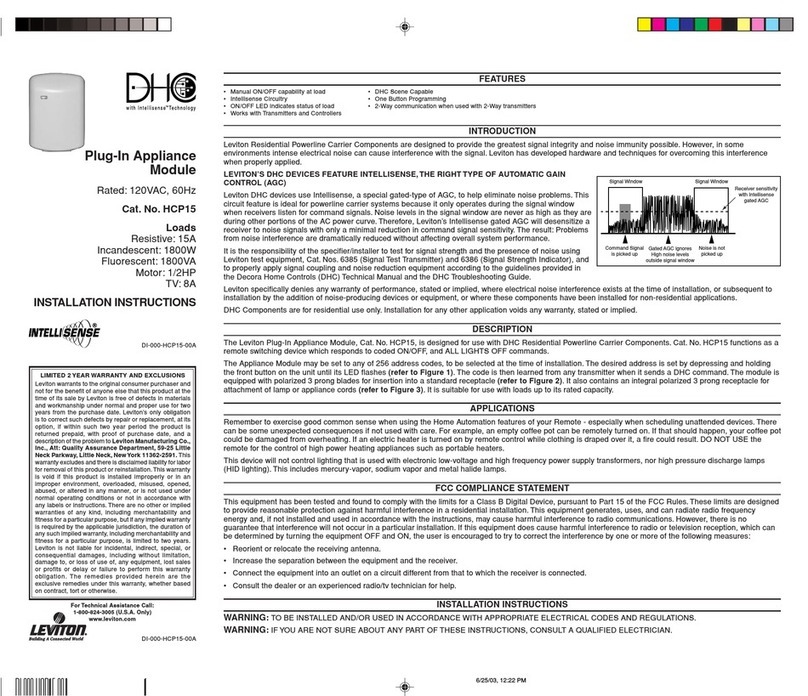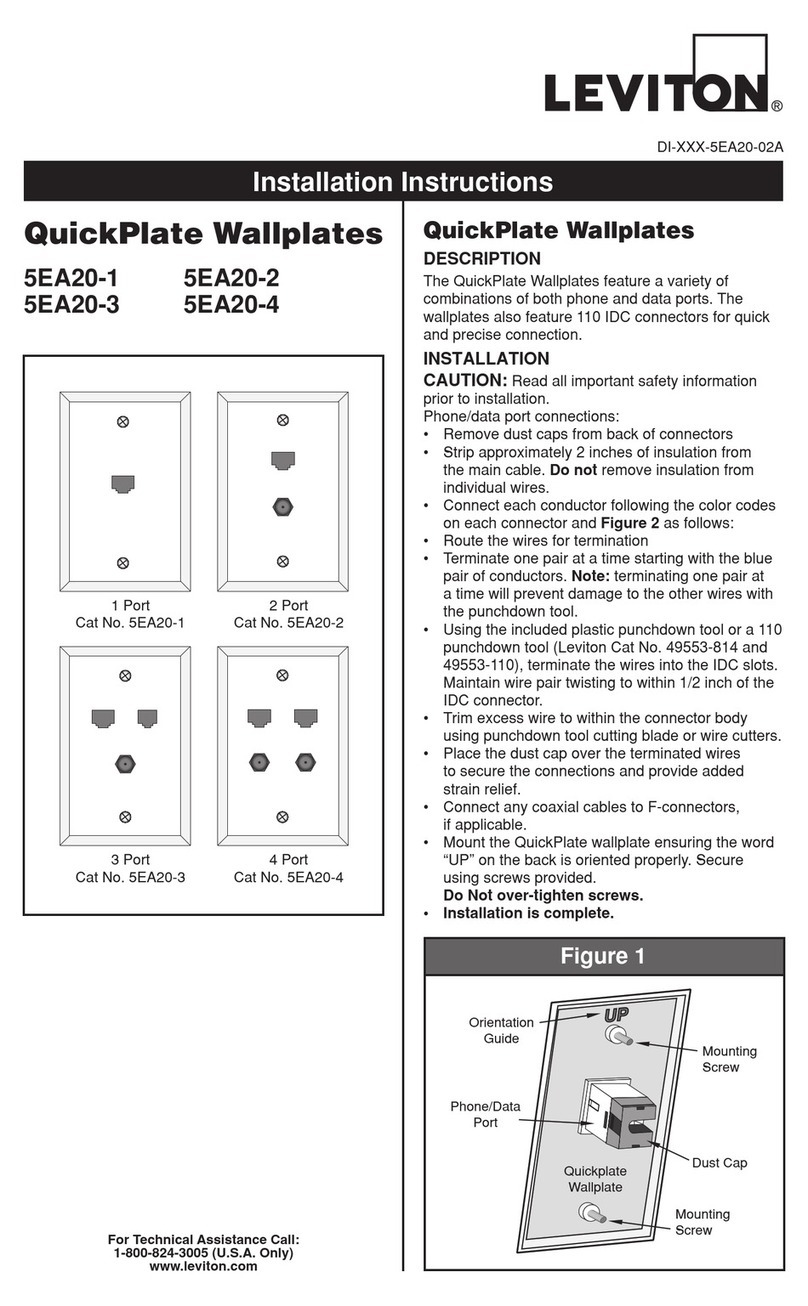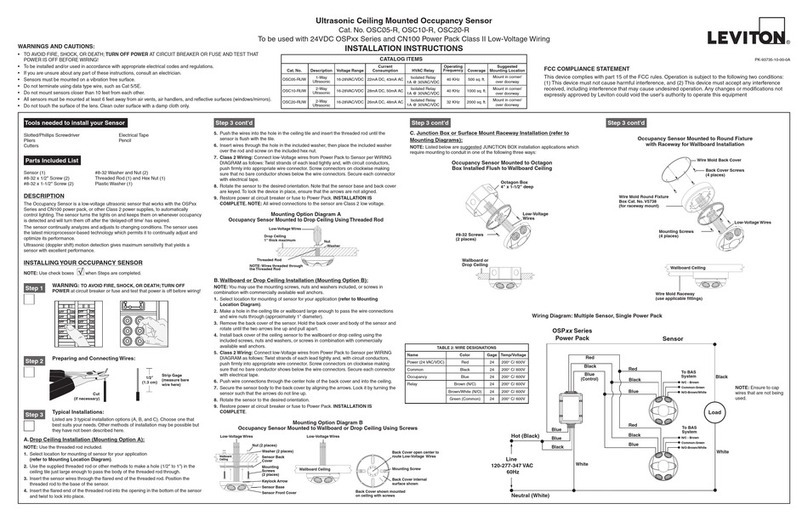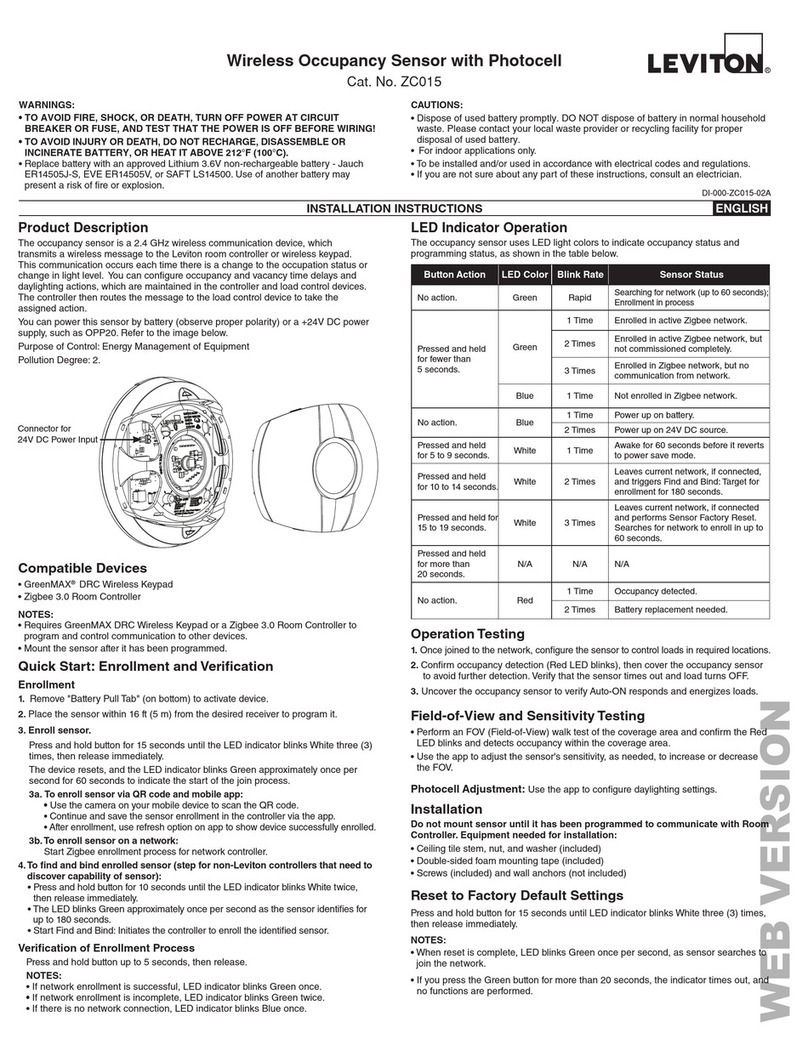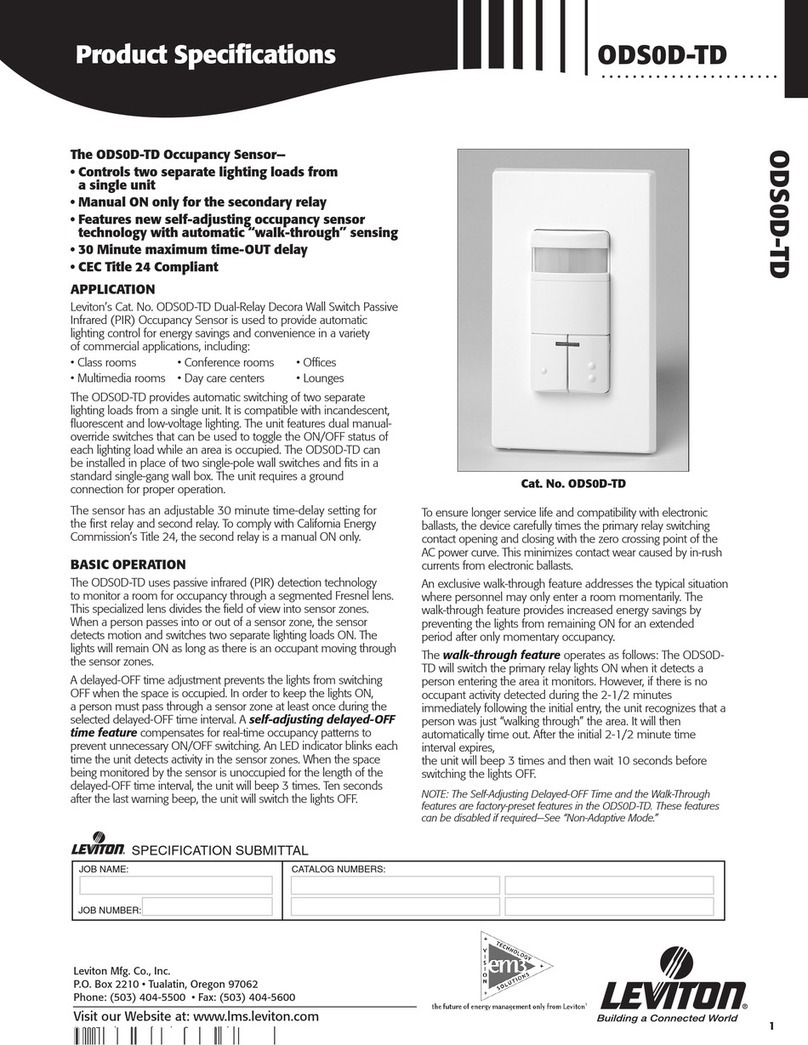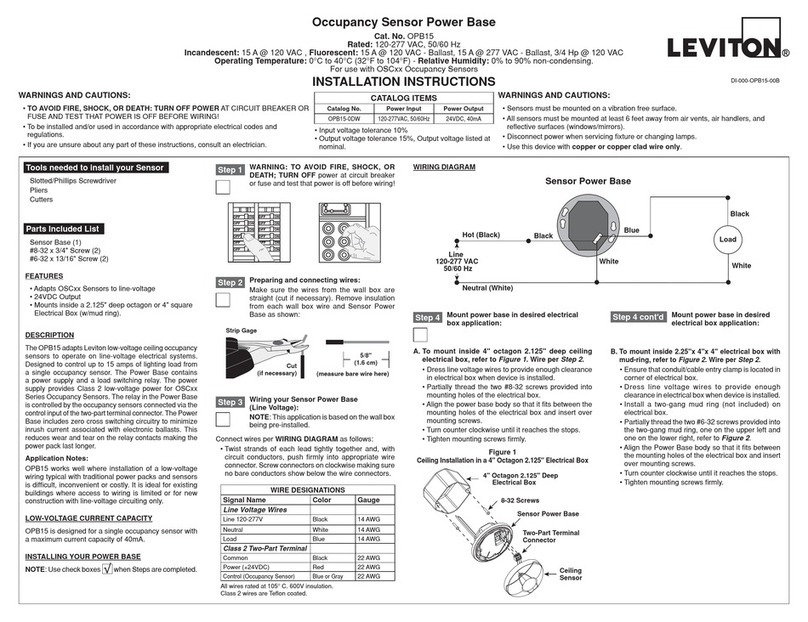TABLE 1 - Operation Modes Defined
Mode /
Blink(s) Operation
1Enrollment - Allows the device to enroll in a network, and be removed.
2Identify - The device will announce itself to other devices in the network.
3Walk Test - The device shortens the blackout and occupancy detection periods
to 2 seconds. This mode Auto Exits after 3 minutes.
4LED Operation - Allows the device to enable/disable LED operations.
5Reset - Resets device to Factory Default settings.
TABLE 2 - Configuration Menu, Quick Start Programming
Notes
Requires LuminaTM gateway - Review all related gateway instructions before
beginning.
Idle Time Exit: No button presses for > 20 seconds will time out the menu and
return to normal operation.
Mode 1: Enrolling your Device in RF Network
Enter
Menu
Press and hold the Menu button for > 10 seconds - identified by the LED
switching to rapid green blinking (Mode 1 - One Blink - Enroll into LuminaTM RF
Network).
Add
Device
Press and hold the Menu button for > 5 seconds to enroll into LuminaTM RF net-
work. Rapid green blinking continues until device is enrolled. Upon completion,
device returns to Menu selection.
Review Review LuminaTM gateway instructions. Power up gateway and prepare net-
work.
Exit Tap Menu button (<3s) to go back to menu selection. Alternative option is to
wait 20 seconds for auto exit timeout.
Mode 2: Identify a Device
Enter
Menu
Press and hold the Menu button for >10 seconds - identified by the LED
switching to rapid green blinking (Mode 1 - One Blink - Enroll into LuminaTM RF
Network).
Step 1 Tap (< 3 seconds) Menu button 1 time to move into Two Blink (Mode 2 - Identify
Operation).
Identify
Device
Press and hold the Menu button for >5 seconds to enter Identify Device Mode.
Rapid green blinking continues until identify time is complete.
Exit Will auto exit after 60 seconds.
Mode 4: Turn LED OFF/ON
Enter
Menu
Press and hold the Menu button for > 10 seconds - identified by the LED
switching to rapid green blinking (Mode 1 - One Blink - Enroll into LuminaTM RF
Network).
Step 1 Tap (< 3 seconds) Menu button 3 times to move into Four Blink
(Mode 4 - LED Operation).
Step 2 Press and hold Menu button for > 3 seconds to toggle the LED mode
-
Green LED confirmation blink indicates locator LED will operate normally
- Red LED confirmation blink indicates locator LED will be disabled and remain
OFF.
Exit Tap Menu button (< 3 seconds) to go back to the menu selection. Alternative
option is to wait 20 seconds for auto exit timeout.
TABLE 3 - Field of View Walk Test Operation Mode 3
Enter
Menu
Press and hold the Menu button for >10 seconds - identified by the LED
switching to rapid green blinking (Mode 1 - One Blink - Enroll into LuminaTM RF
Network).
Step 1 Tap (< 3 seconds) Menu button 2 times to move into Three Blink
(Mode 3 - Walk Test Operation).
Walk
Test
Press and hold the Menu button for >5 seconds to enter Walk Test Mode. Walk
test time is for 3 minutes. Field of view testing is done by walking the perimeter,
entry points, and directly toward the sensor (NOTE: When in this mode, the
device shortens the blackout and occupancy detection periods to 2 seconds).
Exit Tap Menu button (<3s) to go back to menu selection. Alternative option is to
wait 20 seconds for auto exit timeout.
TABLE 4 - Configuration Menu: Reset to Factory Default Settings Mode 5
Enter
Menu
Press and hold the Menu button for >10 seconds - identified by the LED
switching to rapid green blinking (Mode 1 - One Blink - Enroll into LuminaTM RF
Network).
Step 1 Tap (< 3 seconds) Menu button 4 times to move into Five Blink
(Mode 5 - Reset).
Step 2
Press and hold the Menu button for >5 seconds to enter Factory Default
pending mode (Start red blinking - to cancel Reset: press the Menu button or
allow idle timeout).
Step 3:
Reset/
Exit
Press and hold the Menu button for >5 seconds to enter Factory Default Reset
process (Stops the red blinking, cancels the menu and returns to normal device
operation when reset is complete.
SPECIFICATIONS
Field of View (FOV) ZSC04 = 450 sq. ft.
ZSC15 = 1,500 sq. ft.
Frequency/Range 2.4 GHz/50-150 ft.
Operational Temperature 0° to 40° C
Power Supply CR2450 battery, 620mAh
Power Consumption < 10uA @ 3VDC
Antenna Integrated PCB Trace Antenna
UL Standard UL916 Standard for Energy Management Equipment,
CSA-C22.2, No. 205-12 Signal Equipment - Edition 2
LEVITON LIMITED WARRANTY
Leviton warrants to the original consumer purchaser and not for the benefit of anyone else that products manufactured by Leviton under the Leviton brand name (“Product”) will be free from defects in material and workmanship for the time periods indicated below, whichever is
shorter: • OmniPro II and Lumina Pro: three (3) years from installation or 42 months from manufacture date. • OmniLT, Omni IIe, and Lumina: two (2) years from installation or 30 months from manufacture date. • Thermostats, Accessories: two (2) years from installation
or 30 months from manufacture date. • Batteries: Rechargeable batteries in products are warranted for ninety (90) days from date of purchase. Note: Primary (non-rechargeable) batteries shipped in products are not warranted. Products with Windows®Operating Systems:
During the warranty period, Leviton will restore corrupted operating systems to factory default at no charge, provided that the product has been used as originally intended. Installation of non-Leviton software or modification of the operating system voids this warranty. Leviton’s
obligation under this Limited Warranty is limited to the repair or replacement, at Leviton’s option, of Product that fails due to defect in material or workmanship. Leviton reserves the right to replace product under this Limited Warranty with new or re-manufactured product.
Leviton will not be responsible for labor costs of removal or re-installation of Product. The repaired or replaced product is then warranted under the terms of this Limited Warranty for the remainder of the Limited Warranty time period or ninety (90) days, whichever is
longer. This Limited Warranty does not cover PC-based software products. Leviton is not responsible for conditions or applications beyond Leviton’s control. Leviton is not responsible for issues related to improper installation, including failure to follow written
Installation and operation instructions, normal wear and tear, catastrophe, fault or negligence of the user or other problems external to the Product. To view complete warranty and instructions for returning product, please visit us at www.leviton.com.
FOR CANADA ONLY: For warranty information and/or product returns, residents of Canada should contact Leviton
in writing at Leviton Manufacturing of Canada Ltd to the attention of the Quality Assurance Department, 165
Hymus Blvd, Pointe-Claire (Quebec), Canada H9R 1E9 or by telephone at 1 800 405-5320.
TROUBLESHOOTING
• Verify Red LED is blinking every 60 seconds with occupancy, this indicates the device is
working properly and detecting occupancy.
• See the installation manual for Lumina™ gateway and software for additional information of
networking systems.
• Separate the device from other noisy electronics (example: personal computers, electronic
ballasts, machinery).
• Ensure the RF design is within specified range.
• Ensure that the control devices are located properly to optimize RF design within buildings
(example: building construction compared to line of sight).
• Remove the device and re-enroll to the network.
• Reset to factory defaults.
DI-002-ZSCXX-00A© 2015 Leviton Mfg. Co., Inc.
Major Motion, Infrared
0
5
5
SIDE VIEW
TOP VIEW
8
0
0
20
10
10
20
SIDE VIEW
TOP VIEW
8
0
PASSIVE INFRARED FIELD OF VIEW
ZSC04 ZSC15
For Technical Assistance Call: 1-800-824-3005 (U.S.A. Only) www.leviton.com
TRADEMARK DISCLAIMER: Use herein of third party trademarks, service marks, trade names, brand names and/or
product names are for informational purposes only, are/may be the trademarks of their respective owners; such use is
not meant to imply affiliation, sponsorship, or endorsement.
FCC COMPLIANCE STATEMENT:
Contains FCC ID: W7Z-ZICM357SP0
The enclosed device complies with Part 15 of the FCC Rules. Operation is subject to the following two conditions:
(i.) This device may not cause harmful interference (ii.) This device must accept any interference received, including interference that may cause undesired
operation. Any changes or modifications not expressly approved by Leviton could void the user’s authority to operate this equipment. This equipment has
been tested and found to comply with the limits for a Class B digital device, pursuant to part 15 of the FCC Rules. These limits are designed to provide
reasonable protection against harmful interference in a residential installation. This equipment generates uses and can radiate radio frequency energy and,
if not installed and used in accordance with the instructions, may cause harmful interference to radio communications. However, there is no guarantee
that interference will not occur in a particular installation. If this equipment does cause harmful interference to radio or television reception, which can be
determined by turning the equipment off and on, the user is encouraged to try to correct the interference by one or more of the following measures:
• Reorient or relocate the receiving antenna.
• Increase the separation between the equipment and receiver.
• Connect the equipment into an outlet on a circuit different from that to which the receiver is connected.
• Consult the dealer or an experienced radio/TV technician for help.
INDUSTRY CANADA COMPLIANCE STATEMENT:
Contains IC: 8254A-ZICM357SP0.
This device complies with Industry Canada license-exempt RSS
standard(s). Operation is subject to the following two conditions:
(1) this device may not cause interference, and (2) this device must
accept any interference, including interference that may cause
undesired operation of the device. IMPORTANT! Any changes or
modifications not expressly approved by the party responsible for
compliance could void the user’s authority to operate this equipment.
This Class B digital apparatus complies with Canadian ICES-003.