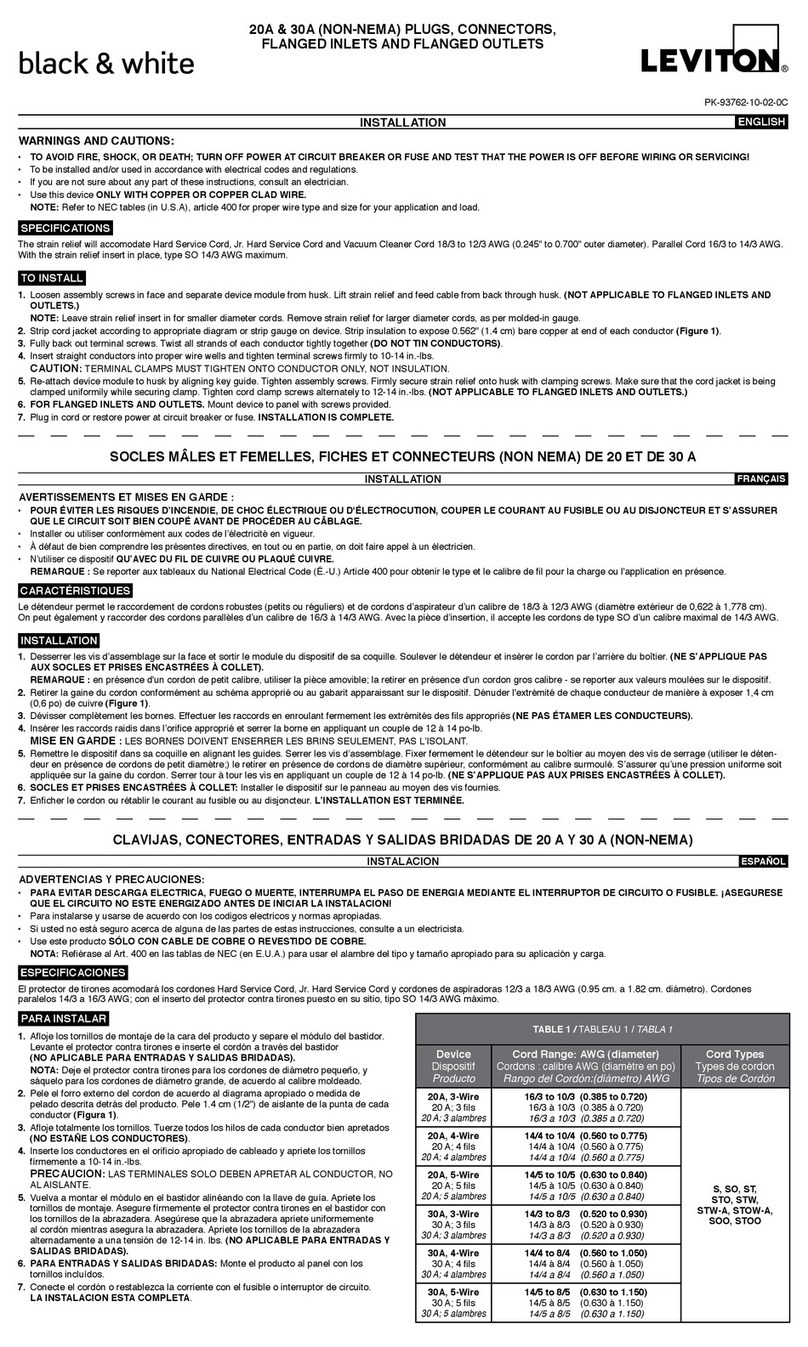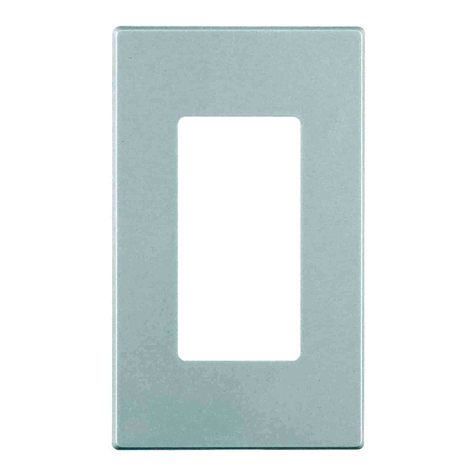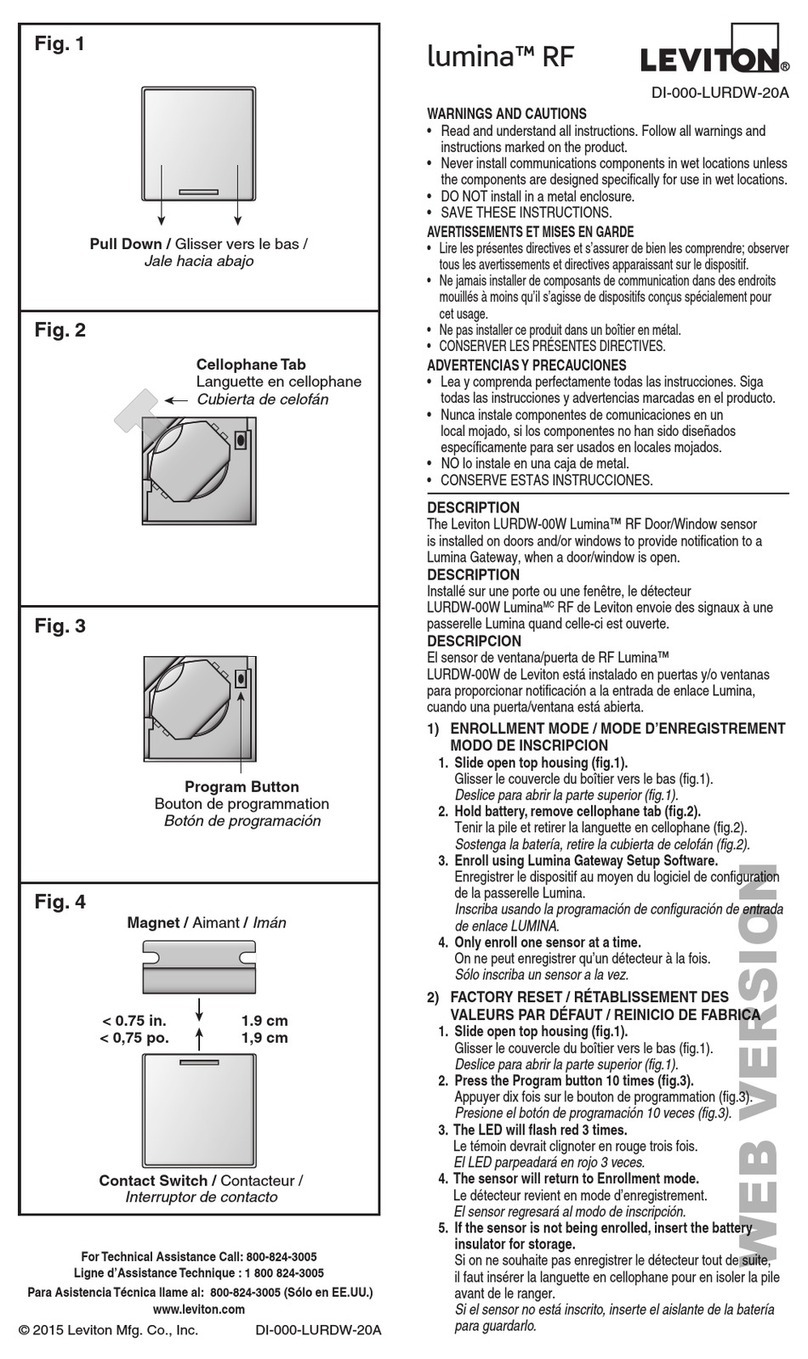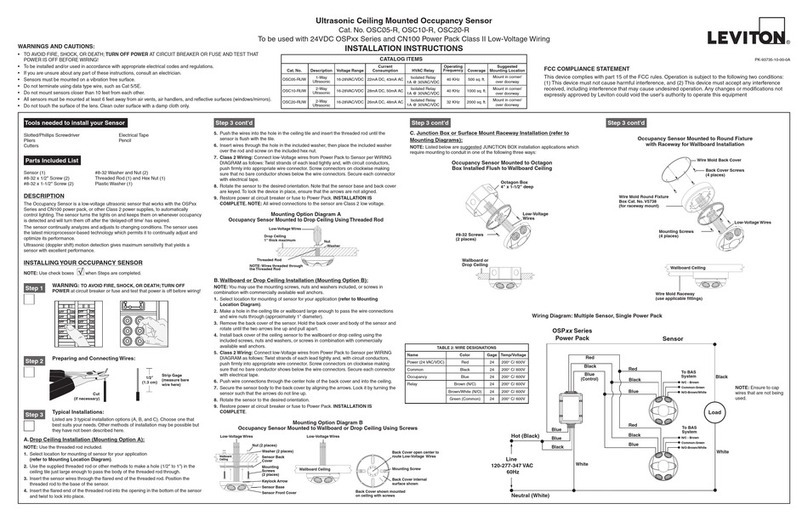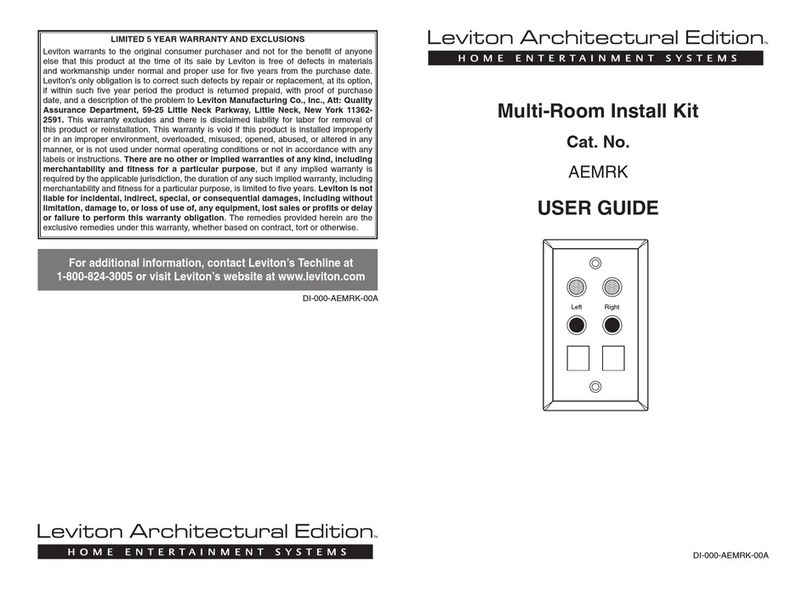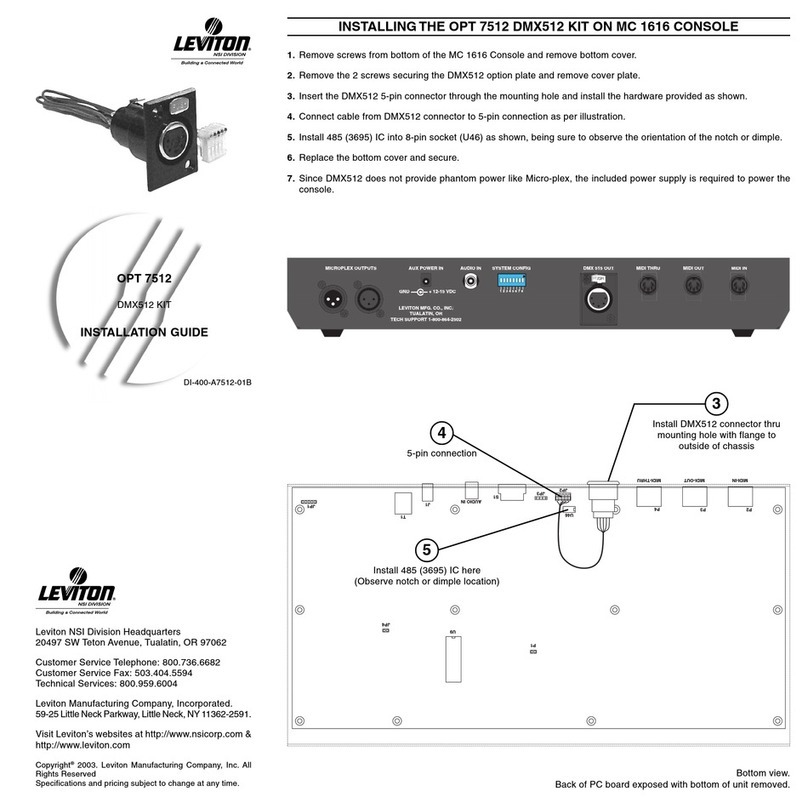LIMITED 2 YEAR WARRANTY AND EXCLUSIONS
Leviton warrants to the original consumer purchaser and not for the benet of anyone else that this product at the time of its sale by Leviton is free of defects in materials and workmanship under normal and proper
use for two years from the purchase date. Leviton’s only obligation is to correct such defects by repair or replacement, at its option. For details visit www.leviton.com or call 1-800-824-3005. This warranty
excludes and there is disclaimed liability for labor for removal of this product or reinstallation. This warranty is void if this product is installed improperly or in an improper environment, overloaded, misused,
opened, abused, or altered in any manner, or is not used under normal operating conditions or not in accordance with any labels or instructions. There are no other or implied warranties of any kind, including
merchantability and tness for a particular purpose, but if any implied warranty is required by the applicable jurisdiction, the duration of any such implied warranty, including merchantability and tness for
a particular purpose, is limited to two years. Leviton is not liable for incidental, indirect, special, or consequential damages, including without limitation, damage to, or loss of use of, any equipment,
lost sales or prots or delay or failure to perform this warranty obligation. The remedies provided herein are the exclusive remedies under this warranty, whether based on contract, tort, or otherwise.
FOR CANADA ONLY
For warranty information and/or product returns, residents of Canada should contact Leviton in writing at Leviton Manufacturing of Canada ULC to the attention of the Quality Assurance Department,
165 Hymus Blvd, Pointe-Claire (Quebec), Canada H9R 1E9 or by telephone at 1-800-405-5320.
© 2023 Leviton Mfg. Co., Inc.
Minor Motion, Infrared
Major Motion, Infrared
0
0
20
10
10
20
SIDE VIEW
TOP VIEW
2011
11 1515 559920
8
0
Passive Infrared Field-of-View
For Technical Assistance Call: 1-800-824-3005 (USA Only) or 1-800-405-5320 (Canada Only) www.leviton.com
TRADEMARK DISCLAIMER
Use herein of third party trademarks, service marks, trade names, brand names and/or product names are for informational purposes only, are/may be the trademarks of their respective owners; such use is not meant to
imply affiliation, sponsorship, or endorsement.
Surface Mount Using Screws
1. Remove the back cover of the sensor: Locate the alignment arrow on the edge of
the back cover and on the edge of the front body, then rotate the back cover and
front body until the two arrows line up, and pull apart. Refer to Diagram B.
2. Use the included screws, nuts, and washers, or screws with commercially
available wall anchors to install the back cover. If necessary, drill pilot holes.
3. Secure the sensor's body to the back cover: Push back cover into front body and
rotate until the arrows do not align.
Surface Mount Using Tape
1. Remove backing material and apply double-sided mounting tape to the sensor base.
2. Press and hold the sensor to your desired mounting surface for a few seconds.
NOTE: The sensor's back cover and front body are keyed with arrows to lock and
separate it easily. To lock the sensor's body to the back cover, push back cover into
front body and rotate until the arrows do not align. To separate, rotate sensor until
the arrows are aligned, and pull apart.
Ceiling Tile Mount
1. Connect the included ceiling tile stem to the sensor's back cover and twist to
secure. Refer to Diagram A for details.
2. When sensor is in desired location, push the ceiling tile stem through the ceiling
tile and install the washer and nut above the ceiling tile to secure.
NOTE: The sensor's back cover and front body are keyed with arrows to lock and
separate it easily. To lock the sensor's body to the back cover, push back cover into
front body and rotate until the arrows do not align. To separate, rotate sensor until
the arrows are aligned, and pull apart.
Drop Ceiling
1 in. Thick Maximum
Nut Washer
Tile Stem
Diagram A
Sensor Mounted to Drop Ceiling with Tile Stem
Sensor location
optimized for best
entry detection
and reduced
nuisance tripping
from hallway.
Sensor location
center of room
has potential
risk of nuisance
tripping from
hallway traffic.
What to do if...
Load does not turn ON.
-Make sure the Red LED blinks every 15 seconds if there is occupancy. If not, separate the
device from other noisy electronics, such as personal computers, electronic ballasts,
and machinery.
- Use app to communicate to room controller and verify device is in the occupancy mode.
Press and hold device button for 5-9 seconds until LED blinks White once.
Select Device
Identify icon (magnifying glass) to have device LED ash Green repeatedly.
If unable to verify,
conrm that all devices on the network are within specied RF range.
-
Ensure that control devices are located properly to optimize RF design within installation location.
- Remove device and re-enroll it to the network.
- Reset sensor to its factory default settings.
- Check if sensor is actively daylighting (holding the lights OFF).
Location
Select the location to mount the sensor and the appropriate method:
- Tile stem
- Screws
- Mounting tape
NOTES:
• Sensor location is important to ensure correct operation within each unique space.
• Correct location improves Auto-ON response and reduces the risk of false tripping
from external motion (example, hallway traffic).
• Do not locate sensor on a mounting surface within 6 feet of air ducts, moving
machinery or heat sources.
• When used for daylighting, the sensor must be installed in the daylighting zone.
FCC STATEMENT
This equipment has been tested and found to comply with the limits for a Class B digital device, pursuant to part 15 of the FCC Rules. These limits are designed to provide reasonable protection against harmful interference in a
residential installation. This equipment generates, uses and can radiate radio frequency energy and, if not installed and used in accordance with the instructions, may cause harmful interference to radio communications. However,
there is no guarantee that interference will not occur in a particular installation. If this equipment does cause harmful interference to radio or television reception, which can be determined by turning the equipment off and on, the user
is encouraged to try to correct the interference by one or more of the following measures:
• Reorient or relocate the receiving antenna.
• Increase the separation between the equipment and receiver.
• Connect the equipment into an outlet on a circuit different from that to which the receiver is connected.
• Consult the dealer or an experienced radio/TV technician for help.
FCC SUPPLIER’S DECLARATION OF CONFORMITY
This device complies with part 15 of the FCC Rules. Operation is subject to the following two conditions:(1) This device may not cause harmful interference, and (2) this device must accept any interference received, including
interference that may cause undesired operation. Any changes or modications not expressly approved by Leviton Manufacturing Co., could void the user's authority to operate the equipment. Leviton Manufacturing Co., Inc.
201 North Service Road, Melville, NY 11747, www.leviton.com.
IC STATEMENT
This device complies with Industry Canada licence-exempt RSS standard(s). Operation is subject to the following two conditions: (1) this device may not cause interference, and (2) this device must accept any interference, including
interference that may cause undesired operation of the device.
RF EXPOSURE COMPLIANCE INFORMATION
To ensure compliance with FCC’s and ISED Canada’s RF exposure requirements this device must be installed to provide a minimum of 20 cm between the device and people.
Nut
Washer
Back
Cover
Mounting
Screw
Mounting
Screw
Sensor Base
Back Cover
Shown Mounted
to Ceiling with Screws
Back Cover (Inside)
Front Cover
Key Lock
Arrow
Wallboard
Ceiling
Mounting Option Diagram B
Sensor Mounted to Wallboard or Drop Ceiling Using Screws