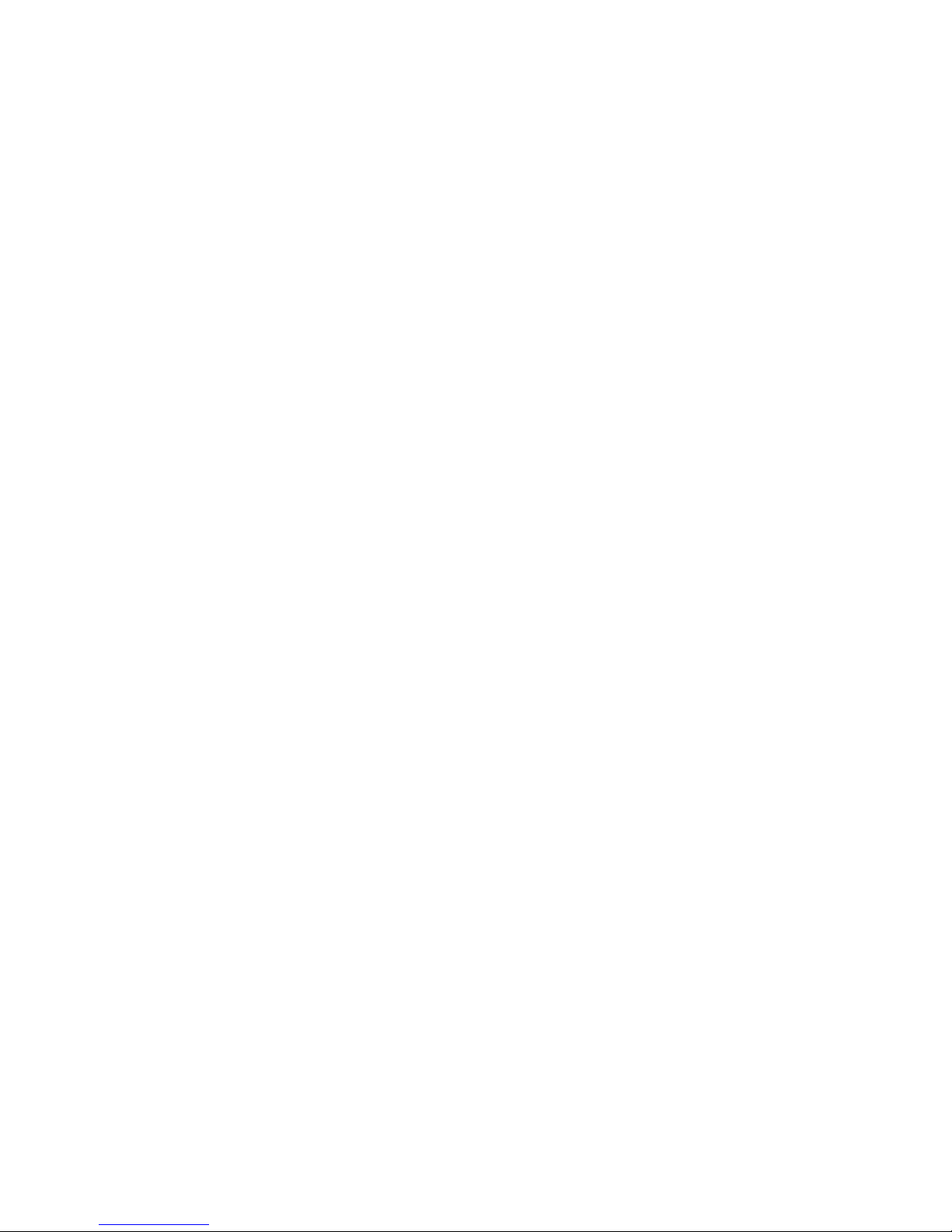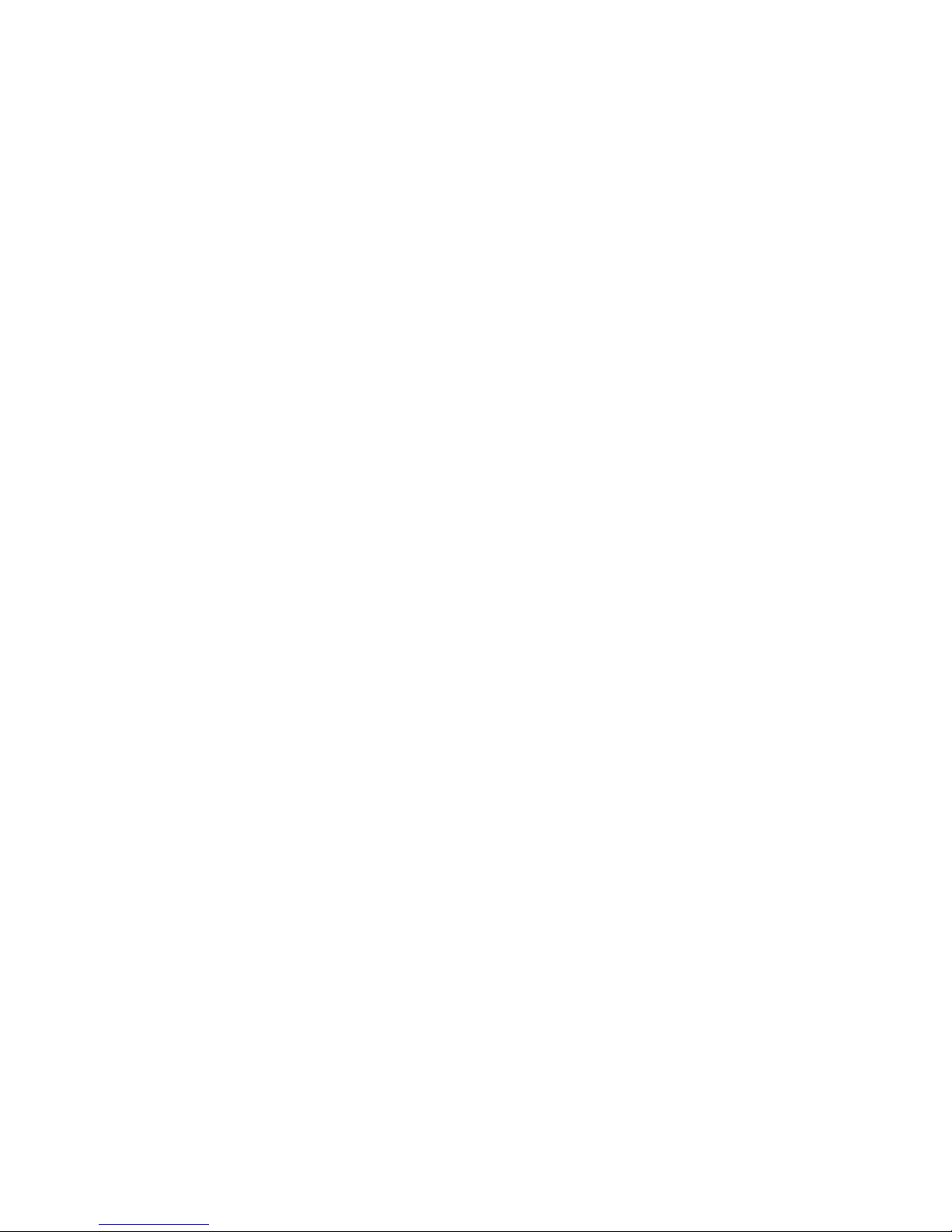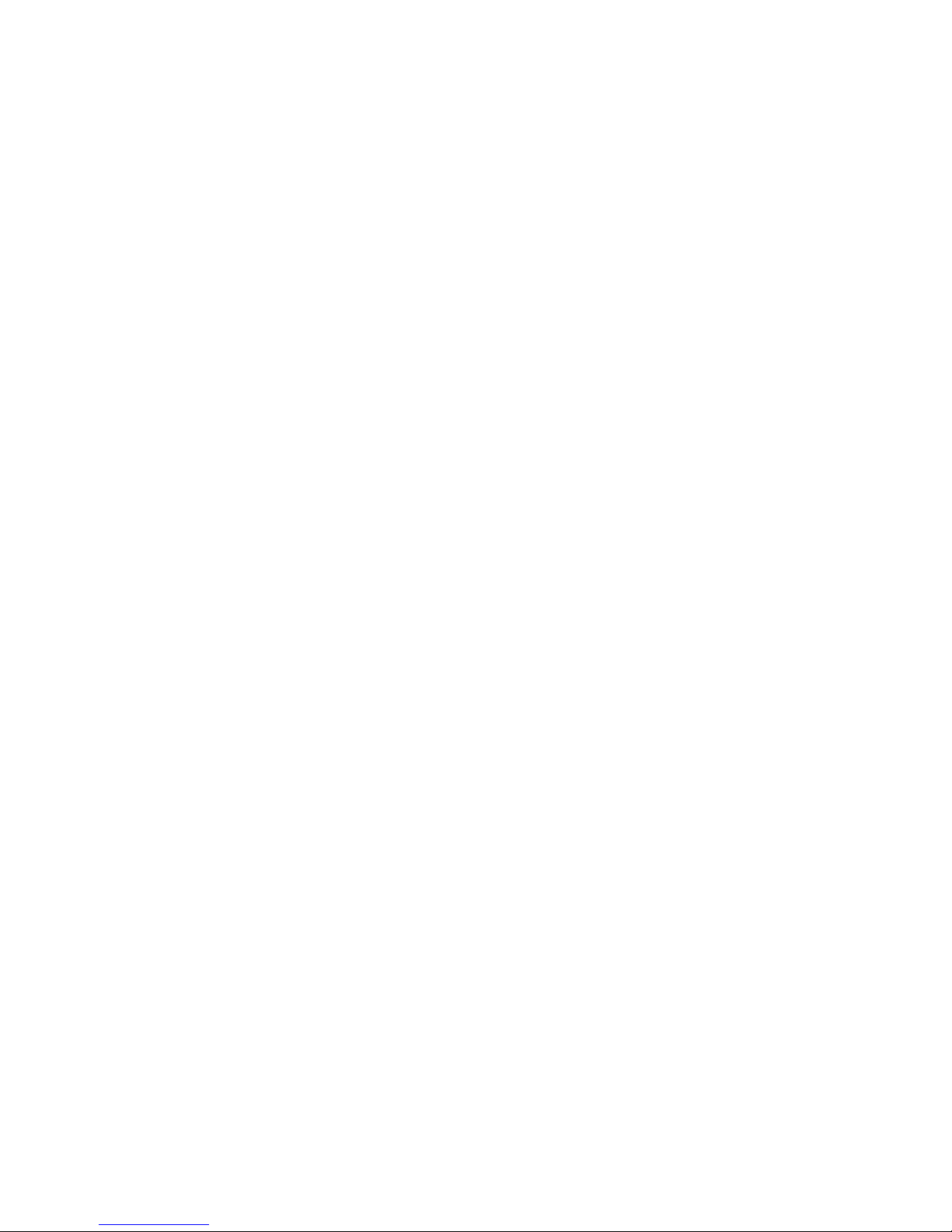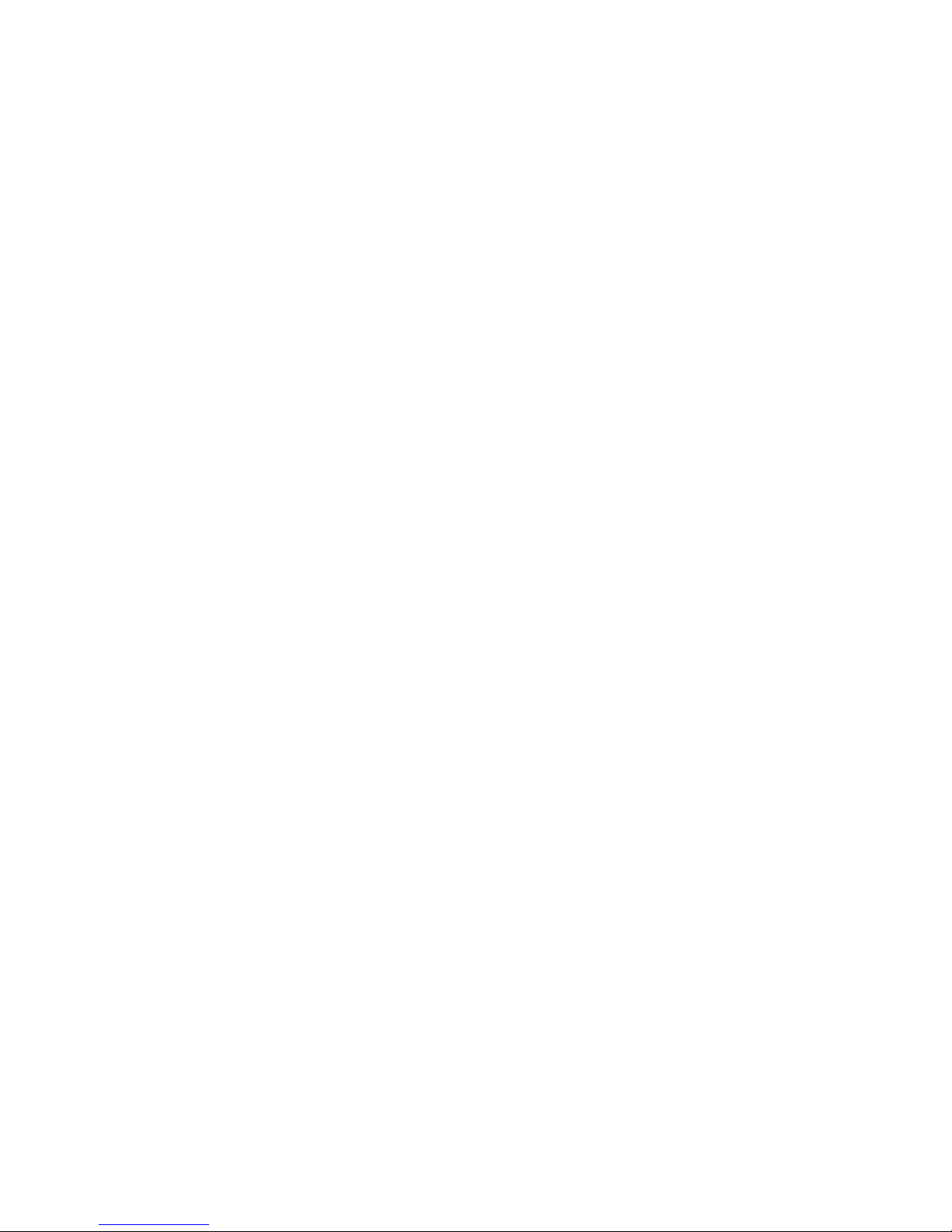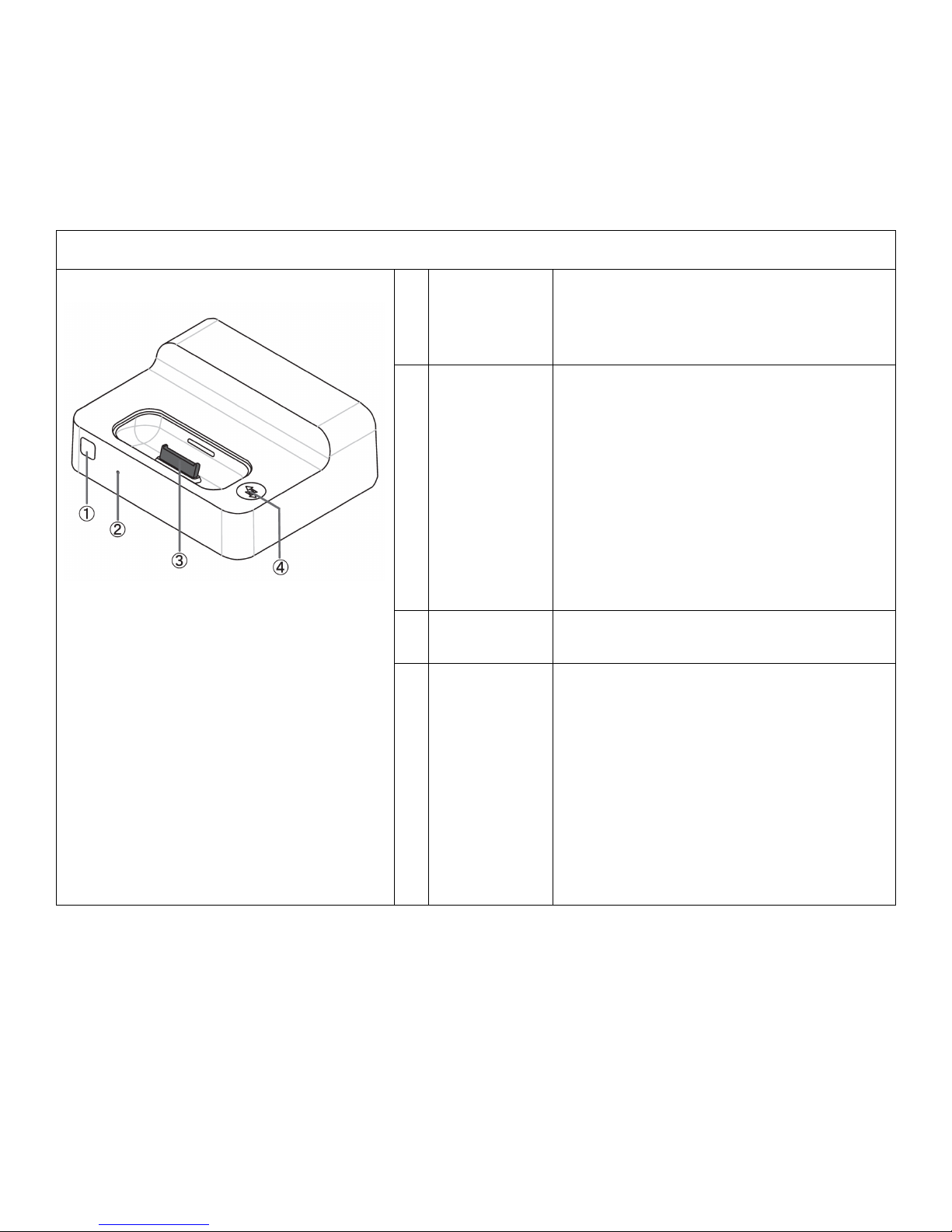iii
Table of Contents
Regulatory Compliance Statements .............................. i!
Safety Precautions .....................................................ii!
Disclaimer ............................................................................................................................. ii!
Introducing the LEVITON Dock............................1!
Features .......................................................................................................... 1!
Package Contents ............................................................................................. 2!
Supporte d Operating S ystems ................................................................................................. 2!
Supporte d iPo d Models .......................................................................................................... 2!
LEVITON Dock Overview
.................................................................................... 3!
Connections to the LEVITON Dock ..................................................................... 5!
Connecting the Network ......................................................................................................... 5!
To router, h ub, or network switch ............................................................................................ 5!
Connecting the Power ............................................................................................................ 5!
Connecting the Audio Output .................................................................................................. 6!
Getting Started
......................................................7!
Configuring the LEVITON Dock .......................................................................... 7!
LEVITON Dock Setup Utility ................................................................................................... 8!
LEVITON Dock Operation ................................................................................ 14!
Operation M odes ................................................................................................................. 15!
Playing Music ................................................................................................. 15!
Inserting and Removing an iPod ....................................................................... 16!
Accessing the Web Server ............................................................................... 16!
Status ................................................................................................................................. 17!
Configuration ...................................................................................................................... 18!
Syste m Information .............................................................................................................. 18!
Reset to Factory Default .................................................................................. 19!
Interfacing with the LEVITON Dock ..................20!
Enabling the LEVITON Dock ............................................................................ 20!
Creating a N ew Project with the LEVITO N Dock ..................................................................... 20!
Adding Touchscreens to the P roject ...................................................................................... 22!
Adding the LEVITON Dock to an Existing Design ............................................... 24!
Im porting the LEVITON Dock Page s ...................................................................................... 24!
Discovering Touchscreens............................................................................... 25!
Adding an LEVITON Controller to the Design .................................................... 26!
Adding the LEVITON Dock to the Design .......................................................... 26!
Disco ver the LEVITON Dock ................................................................................................. 27!
Assig ning the Audio Output .................................................................................................. 28!
Assigning a Tou chscreen Page fo r Media
................................................................................ 29!
Updating the Touchscreens ............................................................................. 30!