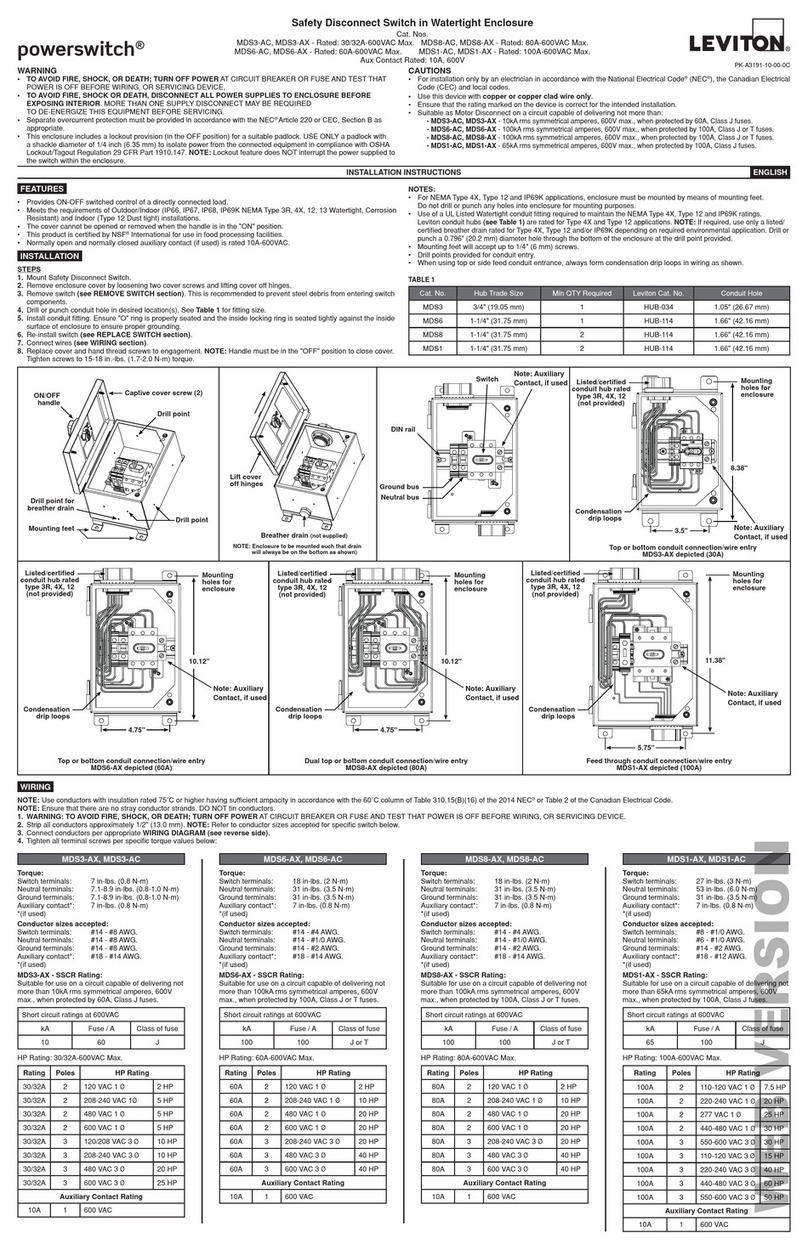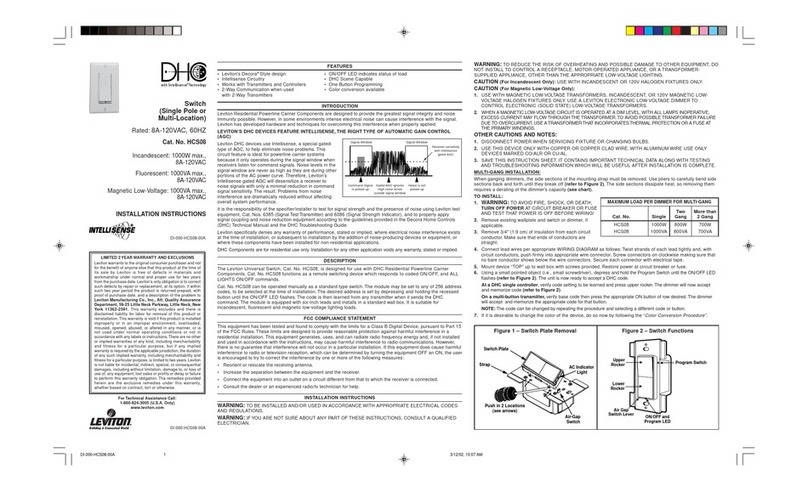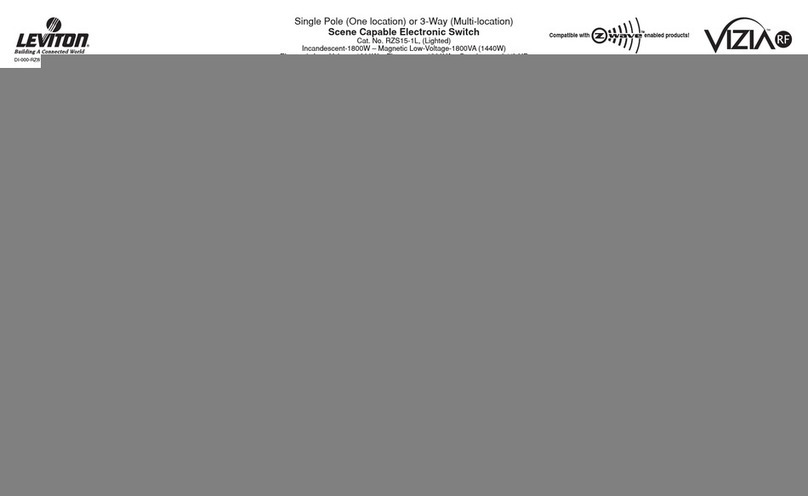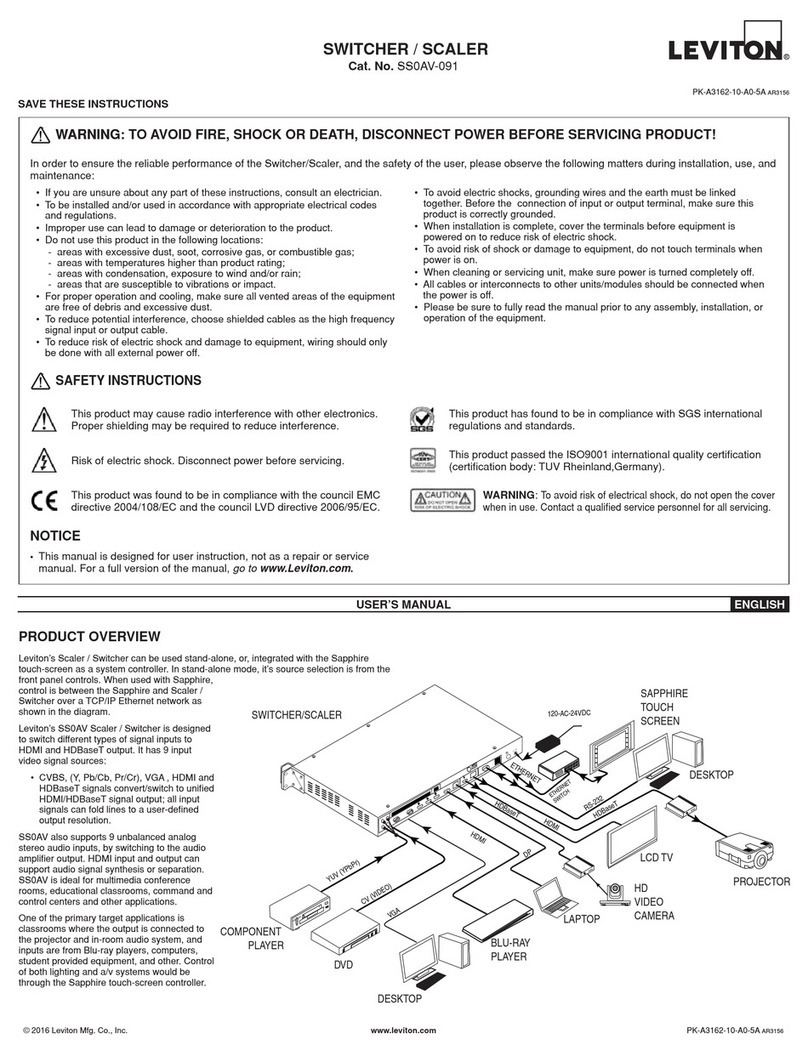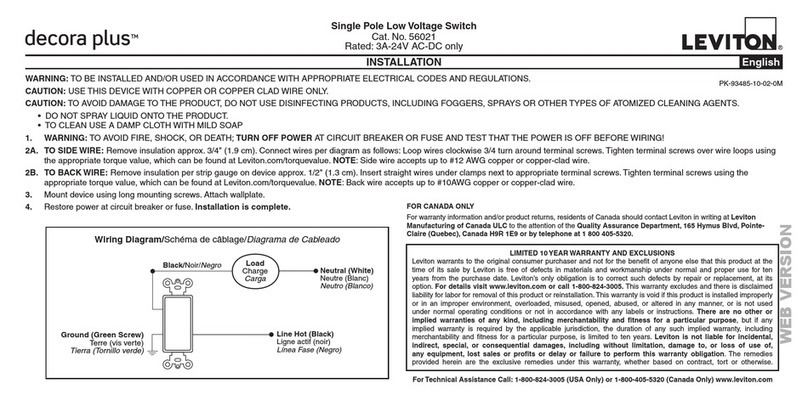SPECIFICATIONS
VIDEO INPUT
Input (4) HDMI
Input connector (4) Type A female HDMI
HDMI Input Resolution Up to 4Kx2K@60Hz 4:4.4
HDMI Support Supports features of HDMI 2.0
HDCP Version 2.2
VIDEO OUTPUT
Output (1) HDMI
Output Connector (1) Female type A HDMI
HDMI Output Resolution Up to 4Kx2K@60Hz4:4.4
HDMI Support Supports features of HDMI 2.0
HDCP Version 2.2
AUDIO
Output (1) Audio
Output connector (1) 3.5mm mini stereo audio jack
Audio format PCM
Audio Output Impedance 70 Ohms
Frequency Response 20Hz to 20kHz ±3dB
CONTROL
Control (1) IR IN (1) RS232
Control Connector (2) 3.5mm mini jack
EDID Selector (1) 4-position DIP switch
GENERAL
Bandwidth 18Gbps
Operating Temperature -10C - +55°C (14-131 °F)
Storage Temperature -25C - +70°C (-13-158°F)
Relative Humidity 10%-90%
Power supply Input: 100V-240V AC Output: 5V DC 1A USB
Power Consumption 5W (Max)
Dimension (WxHxD) 194mm x 15mm x 81mm (7.6 x 0.6 x 3.2 in)
Display Device Control
NOTE: Display device must support CEC.
Audio Selection
FUNCTION COMMAND FEEDBACK EXAMPLE
Select ARC audio channel ››AUDExternal ‹‹AUDExternal
Select the HDMI audio input channel ››AUDInternal ‹‹AUDInternal
System Control
FUNCTION COMMAND FEEDBACK EXAMPLE
System reset ››RESET ‹‹RESET
Get system information ››SYSInfo
‹‹Leviton 41920-SW4
‹‹VER X.X.X
‹‹----------
‹‹HDMI1
‹‹AUTOswitch
‹‹AUDinternal
‹‹EDID0
‹‹HDCP:Active
EDID Management
Predefined EDID Settings
The 4-pin DIP switch on the rear panel is used to select the predefined EDID
settings. The ten options are shown below.
When in ON position,
switch represents 1.
In raised position,
switch represents 0.
ID SWITCH
STATUS VIDEO AUDIO
0 0000 Pass through Pass through
10001 1920x1080p@60Hz 4:4.4
RGB 8bit Stereo
2 0010 1920x1080p@60Hz 4:4.4
RGB 8bit High Definition
3 0011 1920x1080p@60Hz 4:2:0
RGB 12bit Stereo
4 0100 1920x1080p@60Hz 4:2:0
RGB 12bit High Definition
5 0101 3840x2160p@60Hz 4:2:0
RGB 8bit Stereo
601103840x2160p@60Hz 4:2:0
RGB 80bit High Definition
7 0111 3840x2160p@60Hz 4:4.4
RGB 10bit Stereo
8 1000 3840x2160p@60Hz 4:4.4
RGB 10bit High Definition
9 1001 1280x800p@60Hz Stereo
10 1010 1920x1200p@60Hz Stereo
User Defined EDID Settings
Up to five EDID settings can be customized for specific applications using the
steps below.
1. Rename the user defined EDID using the following format:
EC_xx_xxxx_xxx.bin
• EC represents EDID
• xx represents EDID ID. It can be 11-15.
• xxxx represents the video parameter
• xxx represents the audio format
Example: EC_11_720P_LPCM.bin
2. Power the switcher on and connect a PC with the USB cable to the FW port.
The PC will automatically detect a U-disk named BOOTDISK.
3. Double click the U-disk. A file named READY.TXT will be displayed.
4. Copy the user defined EDID (see example above) to the BOOTDISK U-disk.
5. Reopen the U-disk to verify the file name was automatically changed from
READY.TXT to SUCCESS.TXT. If it successfully changed, the user defined
EDID has been imported into the switcher and saved as its corresponding
EDID ID.
6. Repeat steps 3 through 5 to copy other user defined EDIDs to the BOOT-
DISK U-disk.
7. Remove the USB cable and connect the adapter to power the switcher on.
8. The new EDID is invoked via the 4 position DIP switch. The EDID ID and its
corresponding switch status are shown in the list below.
ID SWITCH STATUS
11 1011
12 1100
13 1101
14 1110
15 1111
FOR CANADA ONLY
For warranty information and/or product returns, residents of Canada should contact Leviton in writing at Leviton Manufacturing of Canada Ltd to the attention of the Quality Assurance Department,
165 Hymus Blvd, Pointe-Claire (Quebec), Canada H9R 1E9 or by telephone at 1 800 405-5320.
LIMITED 2 YEAR WARRANTY AND EXCLUSIONS
Leviton warrants to the original consumer purchaser and not for the benefit of anyone else that this product at the time of its sale by Leviton is free of defects in materials and workmanship under normal and proper
use for two years from the purchase date. Leviton’s only obligation is to correct such defects by repair or replacement, at its option. For details visit www.leviton.com or call 1-800-824-3005. This warranty
excludes and there is disclaimed liability for labor for removal of this product or re-installation. This warranty is void if this product is installed improperly or in an improper environment, overloaded, misused,
opened, abused, or altered in any manner, or is not used under normal operating conditions or not in accordance with any labels or instructions. There are no other or implied warranties of any kind, including
merchantability and fitness for a particular purpose, but if any implied warranty is required by the applicable jurisdiction, the duration of any such implied warranty, including merchantability and fitness for a
particular purpose, is limited to two years. Leviton is not liable for incidental, indirect, special, or consequential damages, including without limitation, damage to, or loss of use of, any equipment,
lost sales or profits or delay or failure to perform this warranty obligation. The remedies provided herein are the exclusive remedies under this warranty, whether based on contract, tort or otherwise.
ARC Mode
Audio Return Channel (ARC) allows audio from a display to pass through an HDMI
cable to an audio processing device such as an AV amplifier. When the switcher is
in ARC mode the ARC stream will pass to the active HDMI source device on port 4 if
the device can process the signal. NOTE: ARC is available only through the HDMI
input port 4. Both the display and the amplifier need to be designed to support ARC.
An audio connection diagram is shown below.
AV Receiver
or Sound Bar
Speakers
IN1 OUT AUDIO IR IN
RS232 EDID
DC 5V
IN 4
(ARC)
PROBLEM POSSIBLE CAUSE SOLUTION
Color loss or no video signal
output at HDMI display.The connecting cables may
not be connected correctly or
may be broken.
Check whether
the cables are
connected correctly
and in working
condition.
No HDMI signal output from the
switcher while local HDMI input
is working.
Splash screen in output
devices. Connecting cable quality. Change to a better
quality cable.
Control device (e.g., a PC)
cannot control switcher through
RS232 port.
RS232 communication
parameters.
Make sure
the RS232
communication
parameters are set
correctly.
RS232 cable or wiring. Change cable and/
or check wiring.
Troubleshooting and Maintenance
FUNCTION COMMAND FEEDBACK EXAMPLE
Turn on the display device,
e.g., HDTV ››TVOn ‹‹TVOn
Turn off the display device,
e.g., HDTV ››TVOff ‹‹TVOff
Volume Up ››TVVOL+ ‹‹TVVOL+
Volume Down ››TVVOL- ‹‹TVVOL-
Mute, ON/OFF ››TVMUTE ‹‹TVMUTE&UNMUTE
Display or
projector
IN 2
ARC Audio:
INPUTS: Select the input source you want to control 1-3
NOTE: HDMI input 4 does not support CEC and cannot be
controlled by the IR remote.
MANUAL/AUTO: toggle between manual and auto switching mode.
SOURCE: Control the active input source.
NOTE: Source must be able to support CEC functions to be
controlled by IR remote.
DISPLAY: Control display device functions.
IR Remote Control
Connect an IR receiver to the IR input port to use the IR remote control. The remote
control can be used for switching and for controlling all HDMI connected devices.
IN 3
© 2019 Leviton Mfg. Co., Inc. For Technical Assistance Call: 1-800-824-3005 (U.S.A. Only) www.leviton.com DI-090-41920-05A