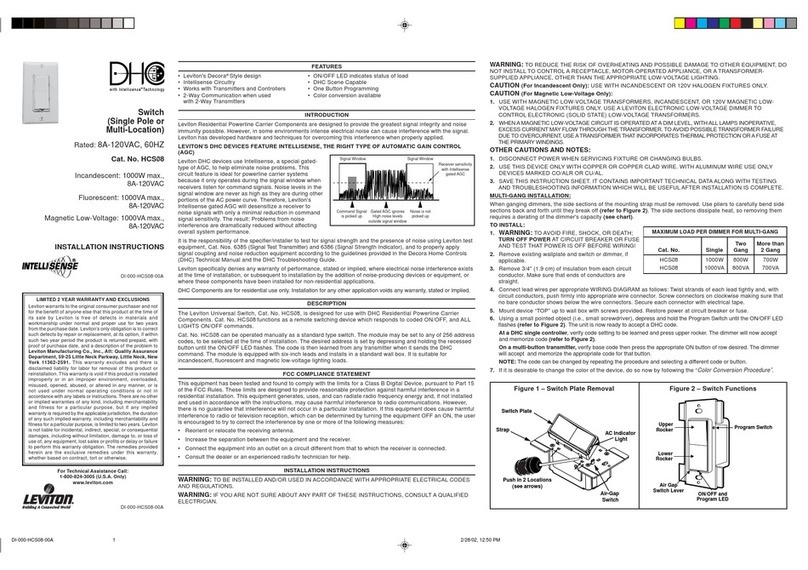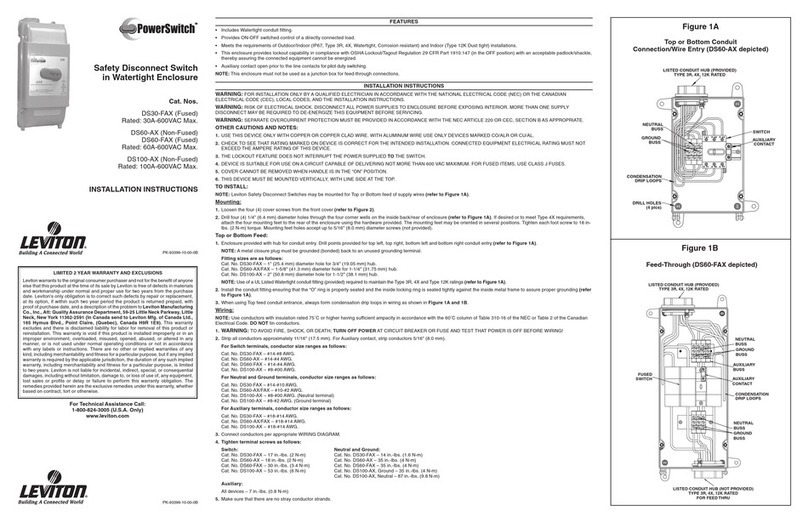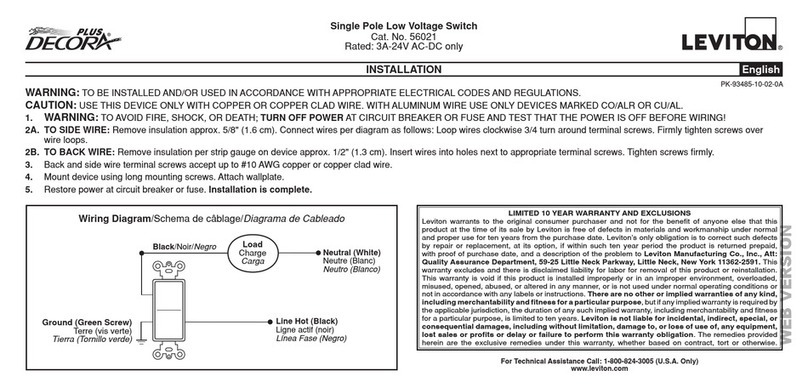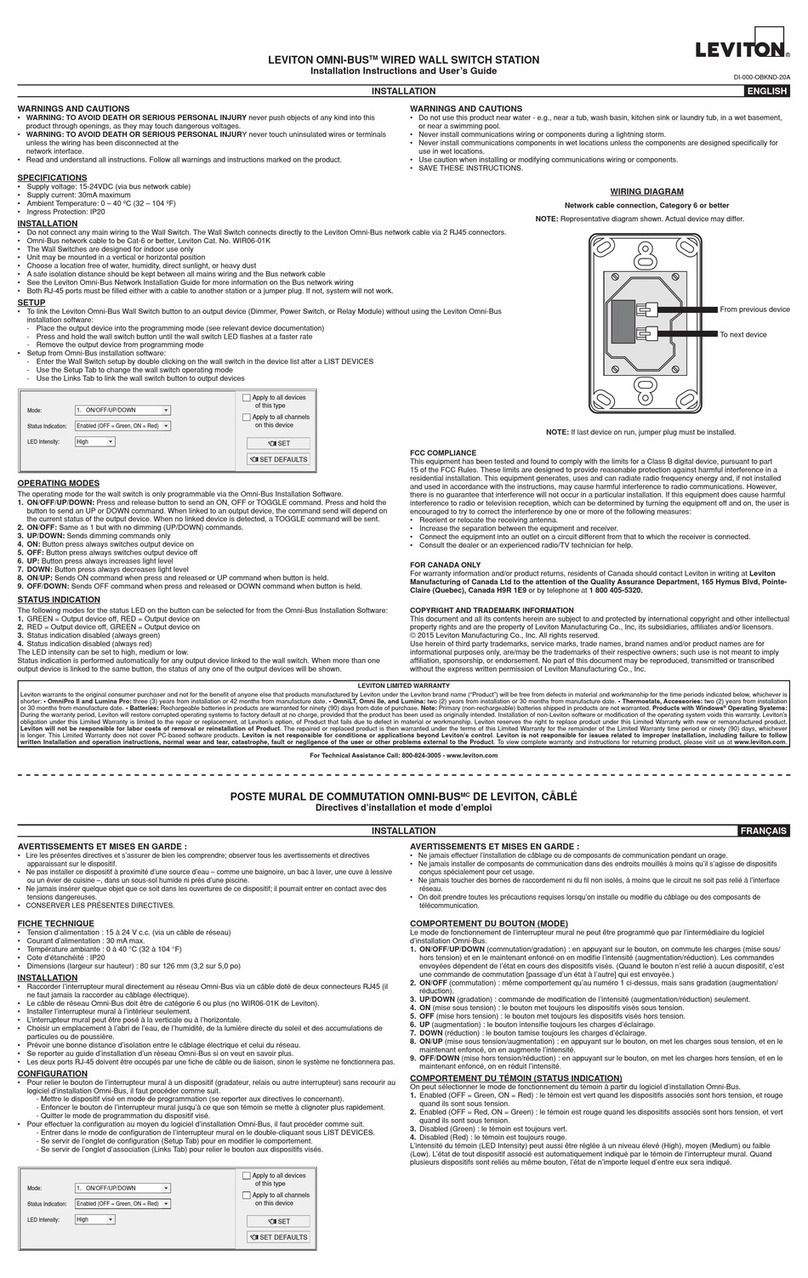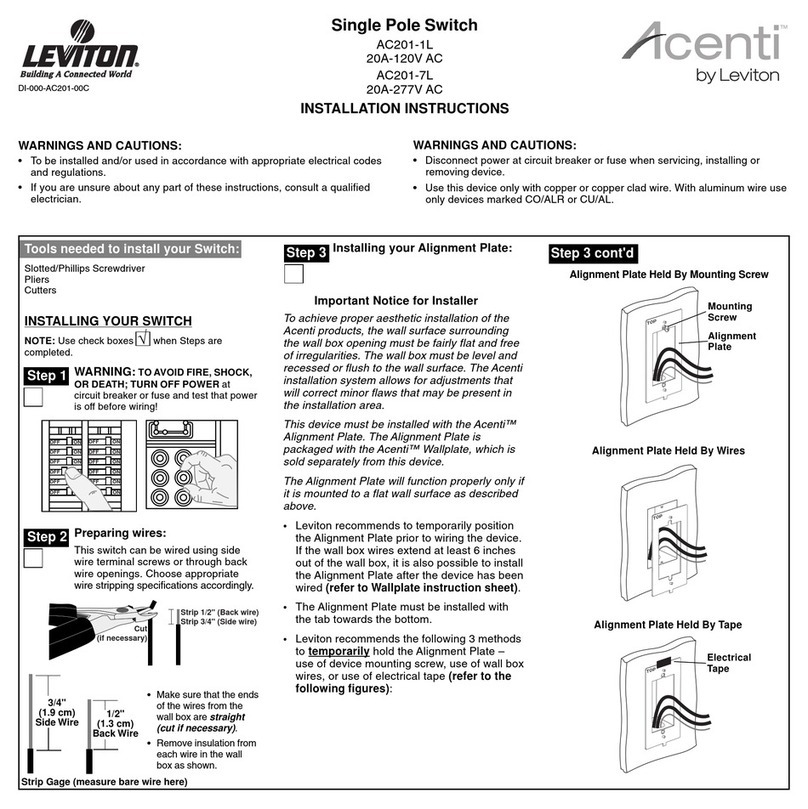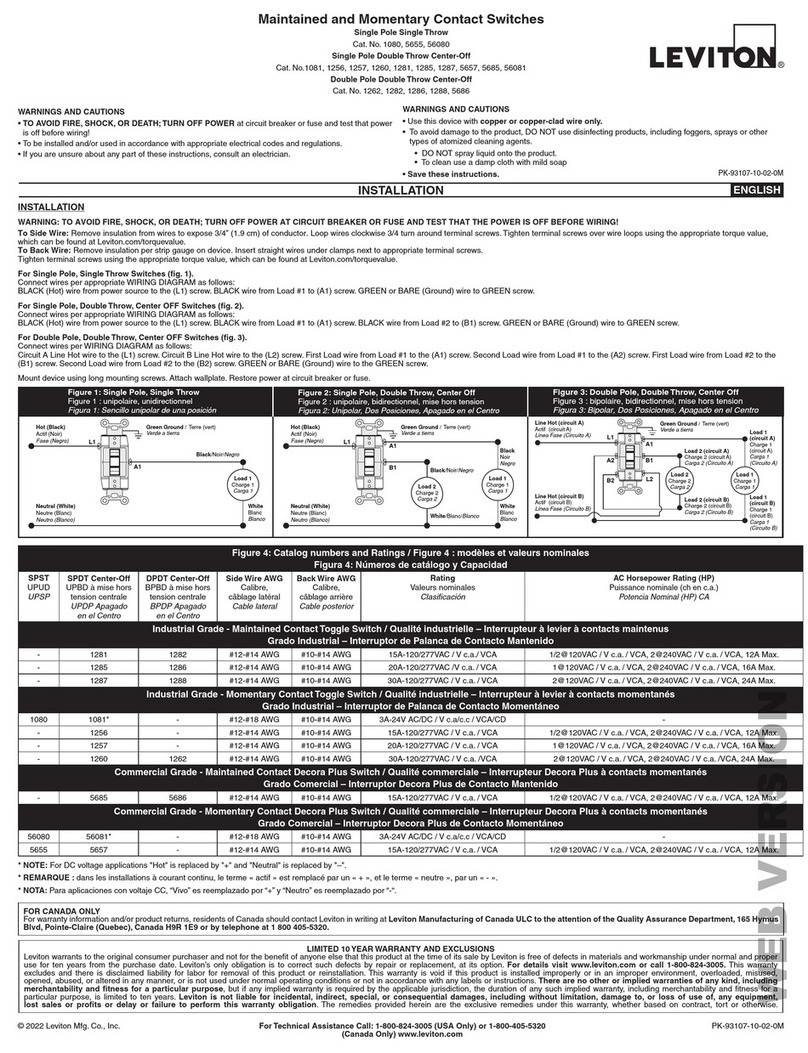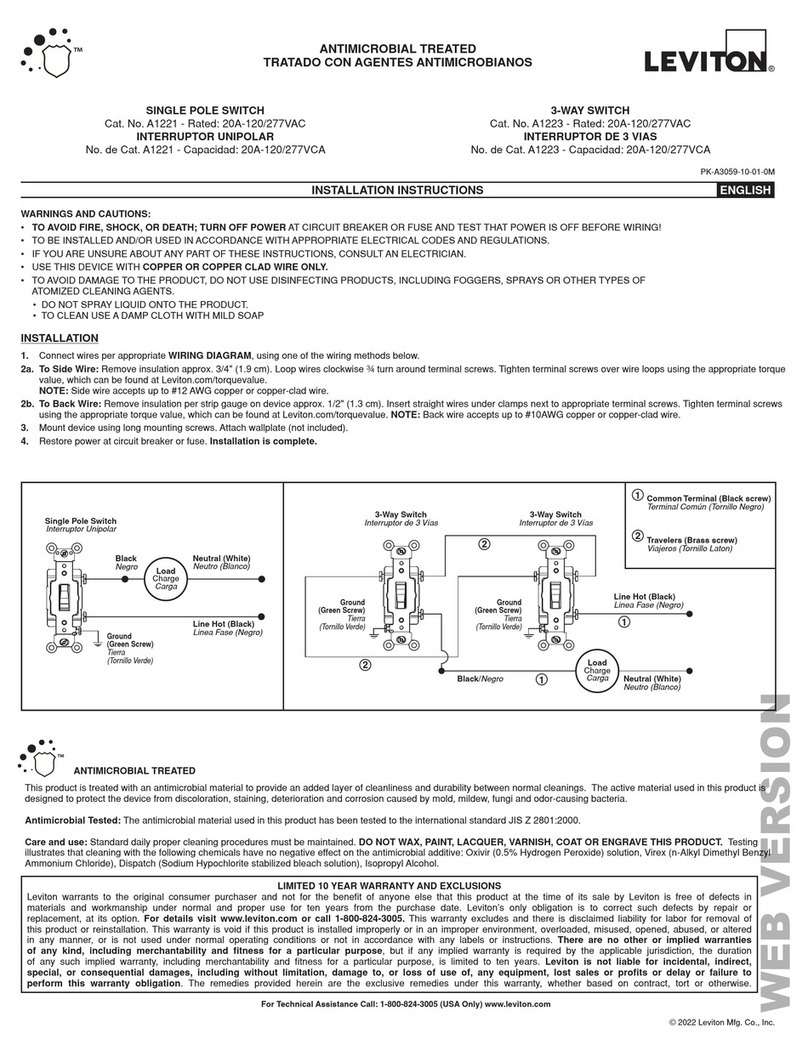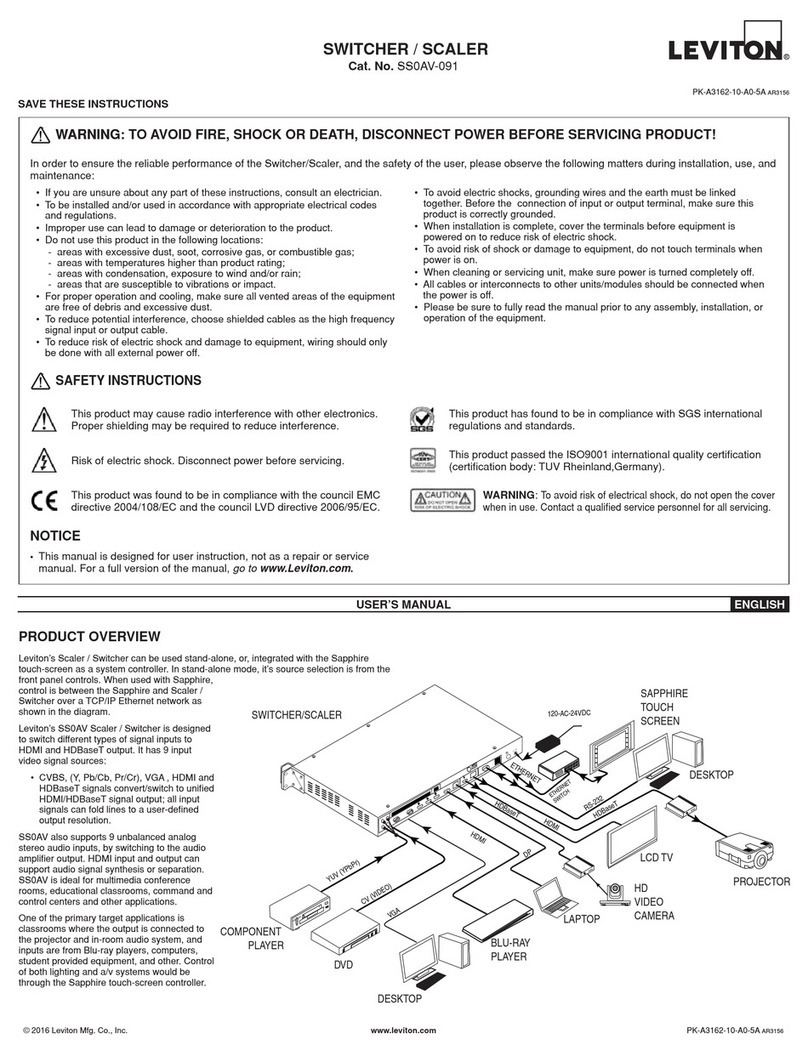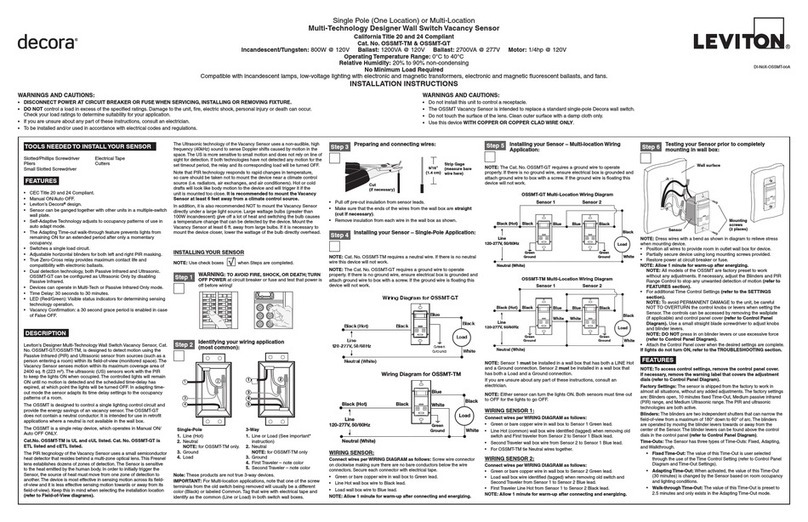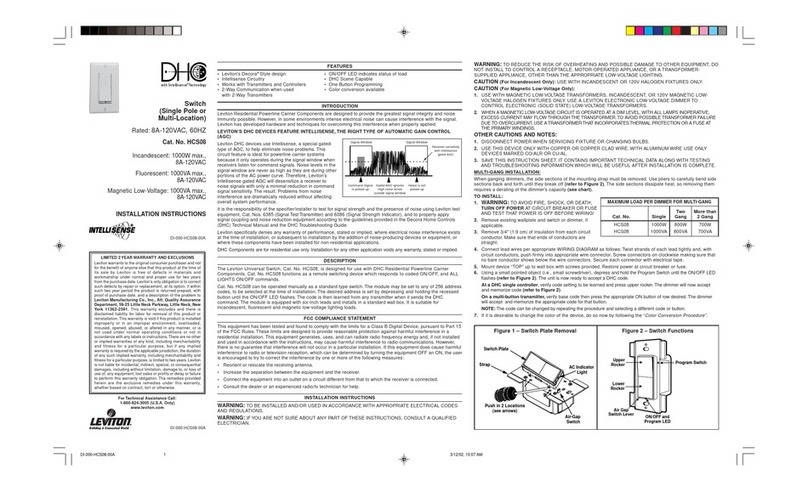LIMITED 5 YEAR WARRANTY AND EXCLUSIONS
Leviton warrants to the original consumer purchaser and not for the benefit of anyone else that this product at the time of its sale by Leviton is free of defects in materials and workmanship under normal and proper use for five years from the purchase date. Leviton’s only obligation is to correct such defects by repair or replacement, at its option. For details visit
www.leviton.com or call 1-800-824-3005. This warranty excludes and there is disclaimed liability for labor for removal of this product or reinstallation. This warranty is void if this product is installed improperly or in an improper environment, overloaded, misused, opened, abused, or altered in any manner, or is not used under normal operating conditions or not in
accordance with any labels or instructions. There are no other or implied warranties of any kind, including merchantability and fitness for a particular purpose, but if any implied warranty is required by the applicable jurisdiction, the duration of any such implied warranty, including merchantability and fitness for a particular purpose, is limited to five years.
Leviton is not liable for incidental, indirect, special, or consequential damages, including without limitation, damage to, or loss of use of, any equipment, lost sales or profits or delay or failure to perform this warranty obligation. The remedies provided herein are the exclusive remedies under this warranty, whether based on contract, tort or otherwise.
TROUBLESHOOTING
Lights always stay ON:
• Check time delay settings on sensor and compare to how long the
lights stay ON.
• Be sure that no motion occurs in coverage area for time selected.
• Check that the sensor and sensor remote are not installed near a
heat source (e.g., stove, lights, heat vents) or detecting motion from
an adjacent area (e.g., hallway traffic). If so, they may have to be
relocated.
• Try lowering the Sensitivity Adjustment. Rotate the dial
counterclockwise about 30°. If the problem persists, try reducing again.
NOTE: DO NOT reduce so much that Cat. No. IPV0R cannot see
normal occupancy.
Lights do not turn ON:
• Check that sensor and sensor remote are installed correctly.
• Check that power is ON.
• Check that light bulb is functioning.
NOTE: If problems continue, consult an electrician.
FCC COMPLIANCE STATEMENT
This device complies with Part 15 of the FCC Rules. Operation is subject
to following two conditions: (1) this device may not cause harmful
interference, and (2) this device must accept any interference received,
including interference that may cause undesired operation of the device.
This equipment has been tested and found to comply with the limits for
a Class B Digital Device, pursuant to Part 15 of the FCC Rules. These
limits are designed to provide reasonable protection against harmful
interference in a residential installation. This equipment generates, uses,
and can radiate radio frequency energy and, if not installed and used in
accordance with the instructions, may cause harmful interference to radio
communications. However, there is no guarantee that interference will
not occur in a particular installation. If this equipment does cause harmful
interference to radio or television reception, which can be determined
by turning the equipment OFF and ON, the user is encouraged to try to
correct the interference by one or more of the following measures:
• Reorient or relocate the receiving Antenna.
• Increase the separation between the equipment and the receiver.
• Connect the equipment into an outlet on a circuit different from that to
which the receiver is connected.
• Consult the dealer or an experienced radio/tv technician for help.
FCC CAUTION
Any changes or modifications not expressly approved by Leviton
Manufacturing Co., Inc., could void the user's authority to operate the
equipment.
SENSITIVITY ADJUSTMENT
NOTE: To avoid PERMANENT DAMAGE to the unit, be careful NOT TO
OVERTURN the sensitivity adjustment dial when setting the Sensor Remote.
NOTE: The locator light LED will blink every 3 seconds while motion is
detected.
1. With power restored and wallplate removed, remove face of device to
expose sensitivity dial (refer to Changing the Color of your Device on
page 1). Use a small screwdriver to adjust the sensitivity on the remote
as follows (refer to Diagram):
Sensitivity - Increase or decrease the sensitivity of the remote as
follows:
• To decrease sensitivity and detection range, rotate the dial counter-
clockwise. To increase the sensitivity and detection range, rotate the
dial clockwise. With the arrow pointing at 3 the sensitivity is full. With
the arrow pointing at 0, the sensitivity is reduced by half. As the dial
rotates from 2 to 0, the change in sensitivity is made in fine steps.
2. Attach the face cover and test that the sensitivity is set as desired. If not,
repeat adjustment until satisfied.
Sensitivity
Adjustment
1 2
0 3
Cat. No. IPV0R has a push button switch that will toggle the lights ON
and OFF (refer to diagram). When used with the IPS15 Automatic-ON
sensor, the IPV0R (remote) will automatically turn ON with occupancy,
and remain ON in the presence of motion and will turn OFF either in the
absence of motion or when the push button is depressed.
When used with the IPV15 Manual-ON sensor, the IPV0R (remote) will
require the user to depress the push button to activate the lights. The
sensor will remain ON with the presence of motion and will turn OFF
either in the absence of motion or when the push button is depressed.
If motion is detected within 30 seconds after the lights have turned OFF
due to absence of motion, the lights will turn back ON automatically. If 30
seconds expires when lights have turned OFF due to absence of motion,
the lights will then have to be turned ON manually with the push button.
OPERATION
LED Window
Lens
Push Button
© 2017 Leviton Mfg. Co., Inc.
NOTE: Dress wires with a bend as shown in diagram to relieve stress when
mounting device.
• Position all wires to provide room in outlet wall box for device.
• Ensure that the word "TOP" is facing up on the device strap.
• Partially secure device using long mounting screws provided.
• Remove the face cover of the IPS15/IPV15 sensor to expose the time
adjustment dial (refer to Changing the Color of your Device on page 1
of the IPS15/IPV15 instruction sheet).
• Set time selection of the IPS15/IPV15 sensor to 30 seconds for a quick
time out during testing (refer to ADJUSTMENT SETTINGS section on
page 2 of the IPS15/IPV15 instruction sheet).
• Set the light level dial of the sensor full clockwise (Refer to ADJUSTMENT
SETTINGS section).
• Place the face cover back on the sensor.
• Restore power at circuit breaker or fuse.
• When used with the IPS15 Automatic-ON sensor the lights will
automatically turn ON after power is applied.
Mounting
screws
(2 places)
Wall Surface
Testing your Sensor Remote prior to
completely mounting in wall box:
Step 5
Restore Power:
Restore power at cicuit breaker or fuse.
Installation is complete.
Step 7
Sensor Remote Mounting:
TURN OFF POWER AT CIRCUIT BREAKER OR FUSE.
Step 6
• Secure device by firmly tightening mounting screws.
• Attach wallplate.
Wall Surface
Sensor
Device mounting screw
(2 places)
Side (Vertical) Field-of-View
SENSING AREA COVERAGE
Field-of-View (Horizontal)
4ft
2.6m
8ft
For additional information, contact Leviton’s Techline at
1-800-824-3005 or visit Leviton’s website at www.leviton.com
This product is covered by U.S. Pat. No. 7,924,155
and corresponding foreign patents.
© 2017 Leviton Manufacturing Co., Inc.
All Rights Including Trade Dress Rights Reserved
• When used with the IPV15 Manual-ON sensor, press and release push button
to turn the lights ON.
NOTE: If lights do not turn ON, refer to the TROUBLESHOOTING section.
• Leave the room to allow the sensor to time out and shut off the lights due to
absence of motion.
• Within 30 seconds of the lights timing out step back in to the room or the field
of view of the remote and the lights should turn back ON automatically.
• If the lights do not turn OFF 30 seconds after leaving the room decrease the
sensitivity of the remote (refer to the ADJUSTMENT SETTING section).
• If the lights to not turn back ON automatically when you step back in to the
room increase the sensitivity of the remote (refer to the ADJUSTMENT
SETTING section).
• When the desired sensitivity setting of the remote is selected remove the face
cover from the IPS15/IPV15 sensor, reset the time selection to the desired
time out, and then place the face cover back on the sensor.
DI-000-IPV0R-02B
For Technical Assistance Call: 1-800-824-3005 (U.S.A. Only) www.leviton.com
FOR CANADA ONLY
For warranty information and/or product returns, residents of Canada should contact Leviton in writing at Leviton Manufacturing of Canada Ltd to the attention of the Quality Assurance Department, 165 Hymus Blvd, Pointe-Claire (Quebec), Canada H9R 1E9 or by telephone at 1 800 405-5320.