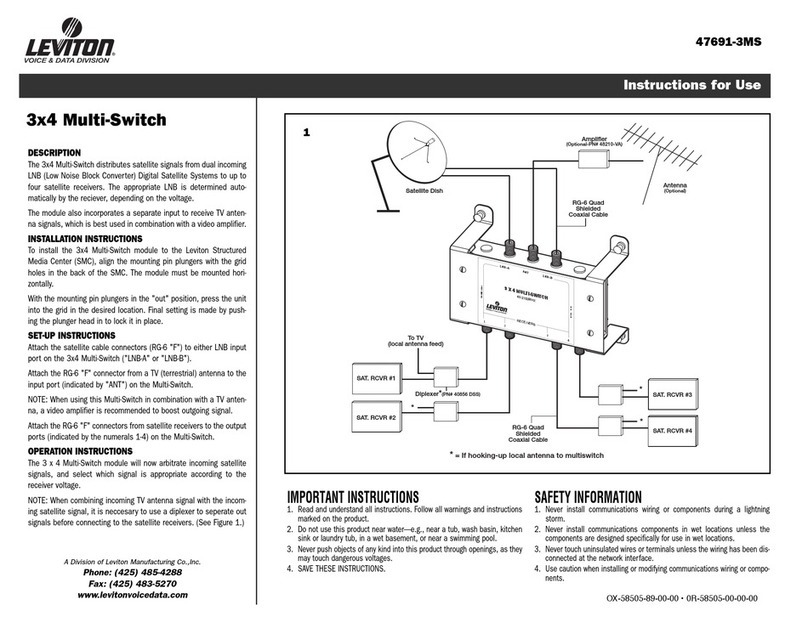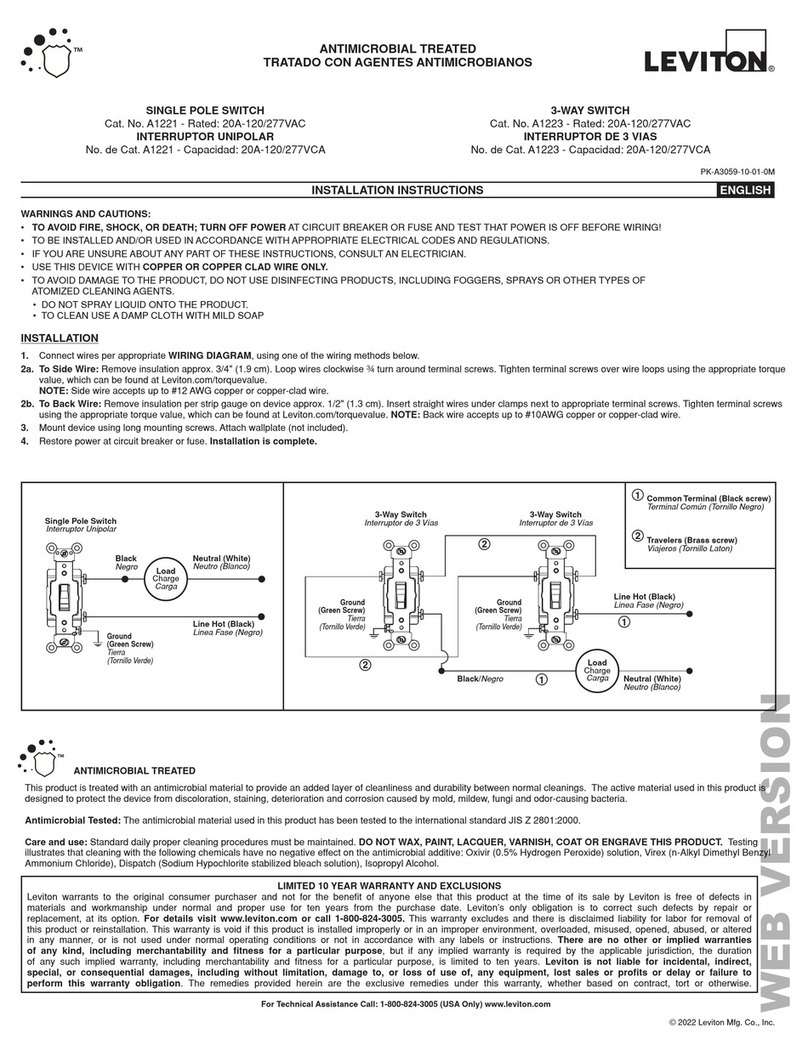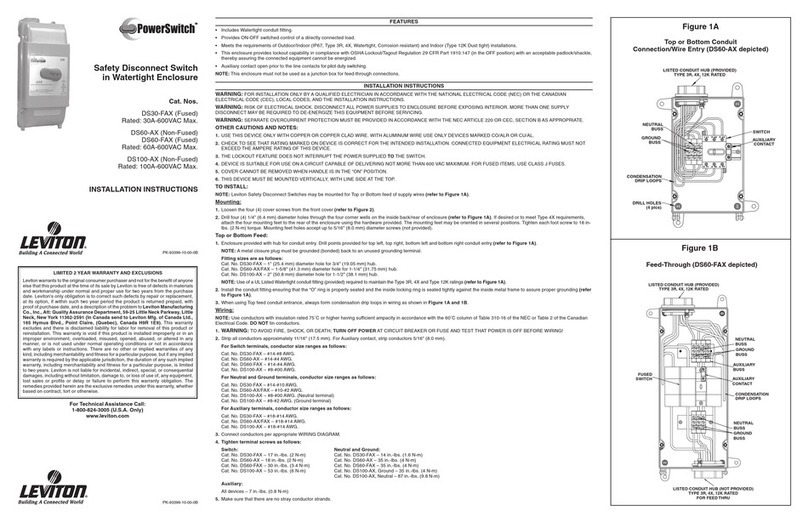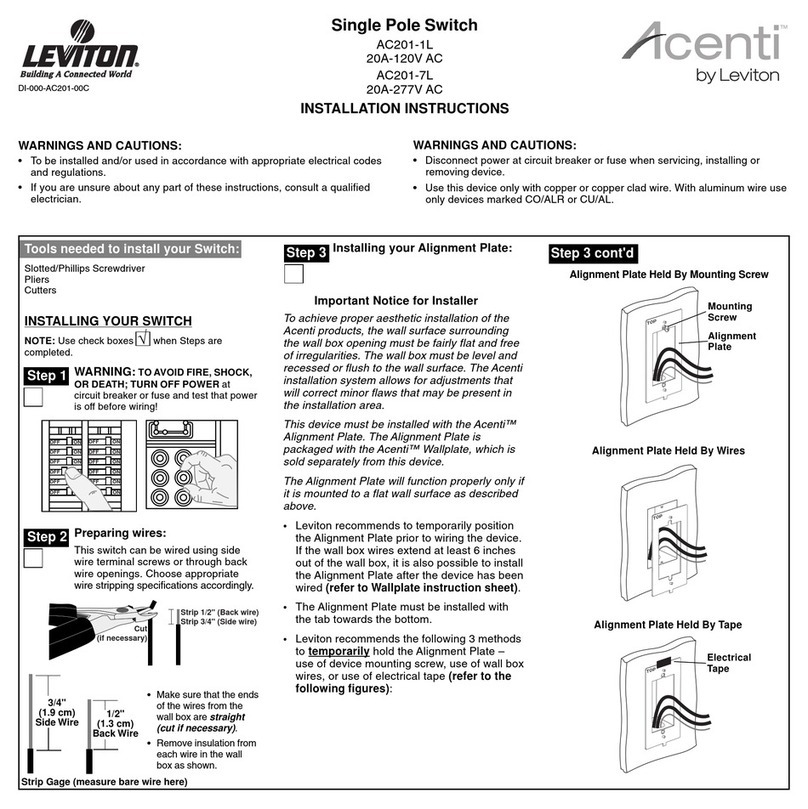ForTechnical Assistance Call: 800-824-3005 - www.leviton.com
© 2014 Leviton Mfg.Co., Inc. DI-XXX-ZSS10-00A
LEVITON LIMITEDWARRANTY
Leviton warrants to the original consumer purchaser and not for the of anyone else that products manufactured by Leviton under the Leviton brand name (“Product”) will be free from defects
in material and workmanship for the time periods indicated below, whichever is shorter: • OmniPro II and Lumina Pro: three (3) years from installation or 42 months from manufacture date.
• OmniLT, Omni IIe, and Lumina: two (2) years from installation or 30 months from manufacture date. • Thermostats, Accessories: two (2) years from installation or 30 months from manufacture date.
• Batteries: Rechargeable batteries in products are warranted for ninety (90) days from date of purchase. Note: Primary (non-rechargeable) batteries shipped in products are not warranted.
Products with Windows®Operating Systems: During the warranty period, Leviton will restore corrupted operating systems to factory default at no charge, provided that the product has been used as
originally intended. Installation of non-Leviton software or of the operating system voids this warranty. Leviton’s obligation under this Limited Warranty is limited to the repair or replacement,
at Leviton’s option, of Product that fails due to defect in material or workmanship. Leviton reserves the right to replace product under this Limited Warranty with new or remanufactured product.
Leviton will not be responsible for labor costs of removal or reinstallation of Product.The repaired or replaced product is then warranted under the terms of this Limited Warranty for the remainder of
the Limited Warranty time period or ninety (90) days, whichever is longer. This Limited Warranty does not cover PC-based software products. Leviton is not responsible for conditions or applications
beyond Leviton’s control. Leviton is not responsible for issues related to improper installation, including failure to follow written Installation and operation instructions, normal wear and
tear, catastrophe, fault or negligence of the user or other problems external to the Product. To view complete warranty and instructions for returning product, please visit us at www.leviton.com.
FOR CANADA ONLY
For warranty information and/or product returns,
residents of Canada should contact Leviton in writing
at Leviton Manufacturing of Canada Ltd to the
attention of the Quality Assurance Department, 165
Hymus Blvd, Pointe-Claire (Quebec), Canada H9R
1E9 or by telephone at 1 800 405-5320.
Use herein of third party trademarks, service marks,
trade names, brand names and/or product names
are for informational purposes only, are/may be the
trademarks of their respective owners;such use is not
meant to imply sponsorship, or endorsement.
Mode/
Blink(s) Operation
1
Enroll - Allows device to enroll in a network.
2Identify - The device will announce itself to
other devices on the network. (FUTURE USE)
Table 2 - Operation Modes - Defined
3Pairing - Will initiate a search for compatible
devices that are in Identify Mode. (FUTURE USE)
4LED Operation - Allows the device to
enable/disable all LED operations.
Mode 2
Two Blink - RF Identify.
Mode 3
Future Use
Press and hold either top or bottom button for > 5 seconds to enter “60 second RF identify room devices”.
Three Blink - RF Pairing, Link.
[Start red blinking until complete (time out or press of bottom button) then return to Mode 3 - Three Blink].
Press and hold bottom button for > 5 seconds to initiate a search for compatible room devices currently in the RF identify
mode.
5Reset to Factory Default - Resets device to
Factory Default settings.
FCC COMPLIANCE STATEMENT:
Contains FCC ID: W7Z-ZICM357SP0
The enclosed device complies with Part 15 of the FCC Rules.
Operation is subject to the following two conditions:
(i.) This device may not cause harmful interference
(ii.) This device must accept any interference received,
including interference that may cause undesired operation.
Any changes or modifications not expressly approved by
Leviton could void the user’s authority to operate this
equipment. This equipment has been tested and found to
comply with the limits for a Class B digital device, pursuant
to part 15 of the FCC Rules. These limits are designed to
provide reasonable protection against harmful interference
in a residential installation. This equipment generates uses
and can radiate radio frequency energy and, if not installed
and used in accordance with the instructions, may cause
harmful interference to radio communications. However,
there is no guarantee that interference will not occur in a
particular installation. If this equipment does cause harmful
interference to radio or television reception, which can be
determined by turning the equipment off and on, the user is
encouraged to try to correct the interference by one or more
of the following measures:
• Reorient or relocate the receiving antenna.
• Increase the separation between the equipment and receiver.
• Connect the equipment into an outlet on a circuit different
from that to which the receiver is connected.
• Consult the dealer or an experienced radio/TV technician for help.
INDUSTRY CANADA COMPLIANCE STATEMENT:
Contains IC: 8254A-ZICM357SP0. This device complies with Industry Canada license-exempt RSS standard(s). Operation
is subject to the following two conditions: (1) this device may not cause interference, and (2) this device must accept any
interference, including interference that may cause undesired operation of the device. IMPORTANT! Any changes or
modifications not expressly approved by the party responsible for compliance could void the user’s authority to operate
this equipment. This Class B digital apparatus complies with Canadian ICES-003.
SPECIFICATIONS
Number ZSS10-NAZ
LED, Incandescent, Inductive,
and Fluorescent Loads
Yes
Motor-Operated Appliances Yes
Current Maximum 10A
Connections
16 AWG
LED Indicator Yes
Dimensions 4.1” x 1.75” x 1.45”
Weight 0.25 lb.
Mounting Standard J box
Input Power 120-230-277 VAC
Input Frequency 50/60Hz
Power Consumption 120VAC @ 3.4mA AC
(160mW typical)
277VAC @ 3.6mA AC
(420mW typical)
Operating Temperature -40°F to 104°F
Enter Menu
Pressing and holding the bottom (off) button for > 10 seconds [Identified by the LED switching to an amber blinking].
Step 1
Step 2
Table 4 - Configuration Menu: Reset to Factory Default Settings
Tap bottom button 4 times to move into Five Blink (Mode 5 - Reset to Factory Default).
Press and hold bottom button for > 5 seconds to enter factory default pending mode.
[Start red blinking until top button pressed to initiate - to cancel Factory Reset: press the bottom button or allow idle time out].
Press and hold top button for > 5 seconds to complete the factory default reset process.
[Stops the red blinking, cancel the menu and return to normal device operation when reset is complete].
Step 3:
Reset/Exit
NOTE: If your ZSS10 is not responding, or you are unable to control it after you have tried to Include/Exclude it multiple times, it
may be necessary to reset the device to its original factory settings. To accomplish this, refer to the “Reset to Factory Default
Settings” section of the instructions. Once the ZSS10 is reset, it will be necessary to Re-enroll it to a network before it can be used.
Notes
Mode 1: Enrolling Your Device In RF Network
Enter Menu
Table 3 - Configuration Menu, Quick Start Programming
Requires lumina™ gateway - review all related gateway instructions before beginning.
Idle Time Exit: no button presses for > 20 seconds will time out the menu and return to normal operation.
Press and hold the bottom (off) button for > 10 seconds [Identified by the LED switching to an amber blinking].
(Mode 1 - One Blink - Enroll into RF Network).
Review lumina™ gateway instructions, power up gateway and prepare network.
Step 3: Exit Tap the top button.
Mode 1: Removing Your Device From RF Network
Enter Menu
Step 1:
Remove
Device
Tap the top button.
Press and hold bottom button for > 5 seconds to enroll into lumina™ RF network.
Step 1
Step 2:
Add Device [Start red blinking until complete (time out or press of bottom button) then return to Mode 1 - One Blink].
Press and hold the bottom (off) button for > 10 seconds [Identified by the LED switching to an amber blinking].
(Mode 1 - One Blink - Enroll into RF Network).
Press and hold the top button for > 5 seconds to leave the network.
[Start red blinking until complete (time out or press of bottom button) then return to Mode 1 - One Blink].
Step 3: Exit
Mode 4: Turn LED OFF/ON
Enter Menu Press and hold the bottom (off) button for > 10 seconds [Identified by the LED switching to an amber blinking].
(Mode 1 - One Blink - Enroll into RF Network).
Step 3: Exit
Step 1
Step 2
Tap bottom button 4 times to move into Four Blink (Mode 4 - LED Operation).
Press and hold top button for > 5 seconds to toggle between always off (red blink) and normal locator operation (green blink).
Tap the top button.
(Mode 1 - One Blink - Enroll into RF Network).
[Start red blinking until complete (time out or press of bottom button) then return to Mode 2 - Two Blink].
Tap bottom button to move into Three Blink (Mode 3 - RF Pairing, Link).
Press and hold top button for > 5 seconds to clear out the list of paired devices.
Tap bottom button to move into Four Blink (Mode 4 - Reset to Factory Default).