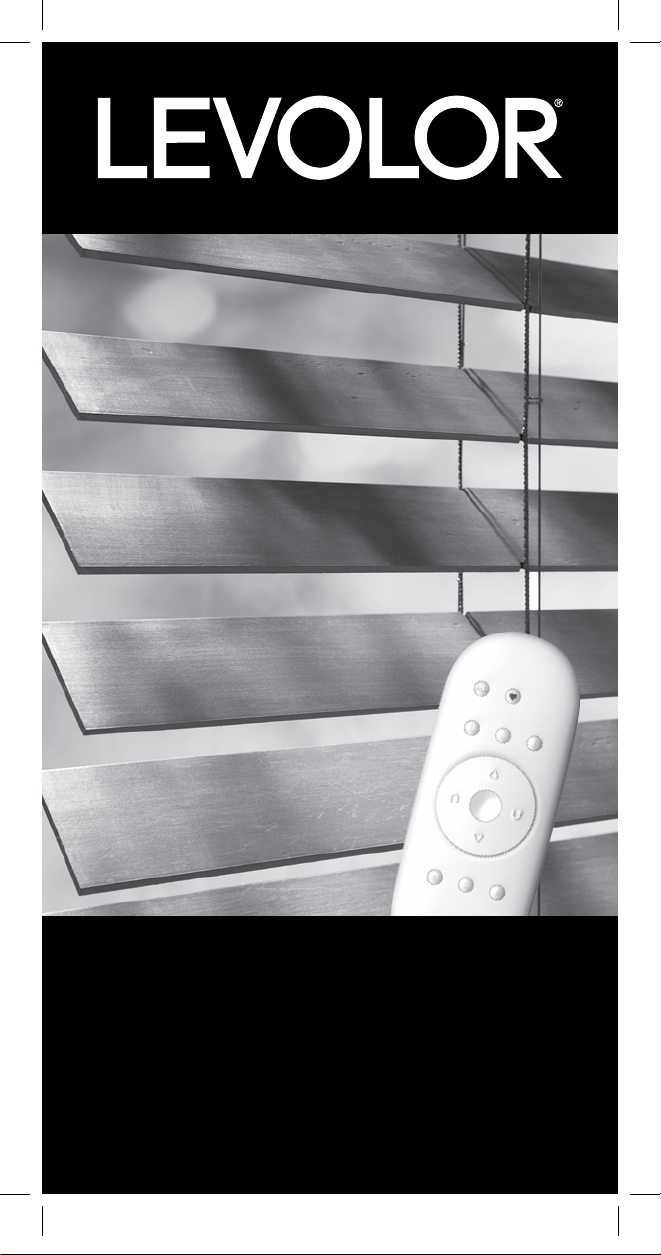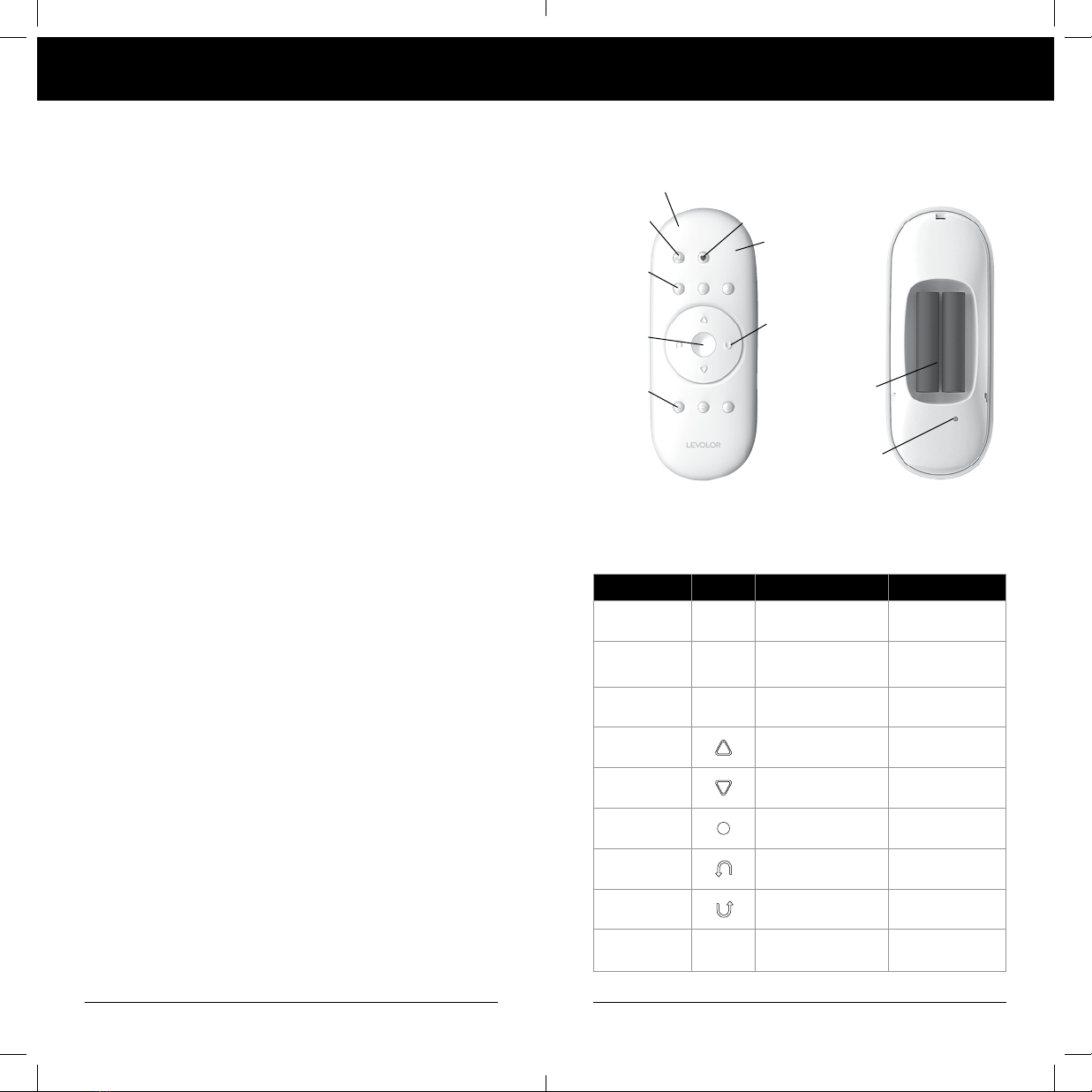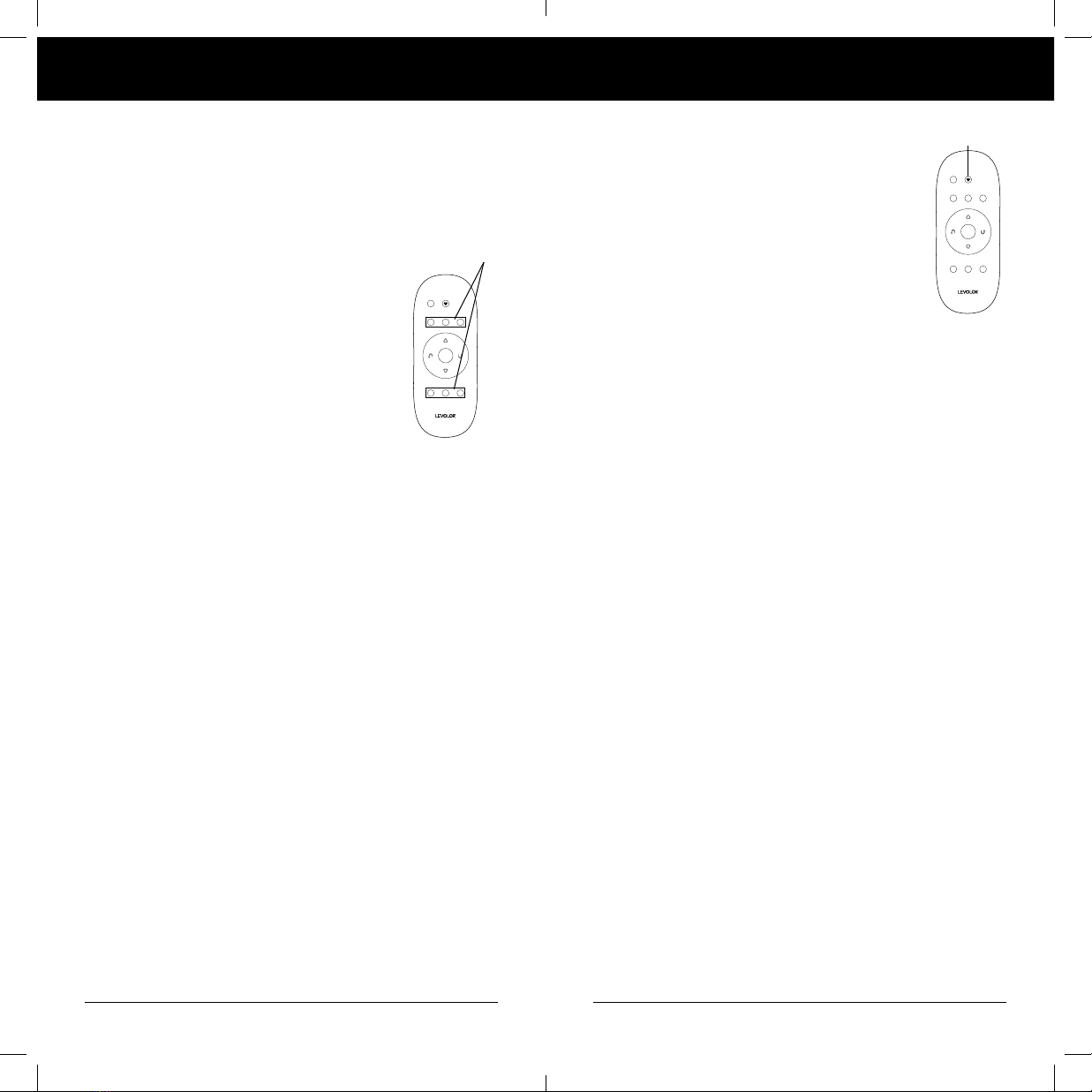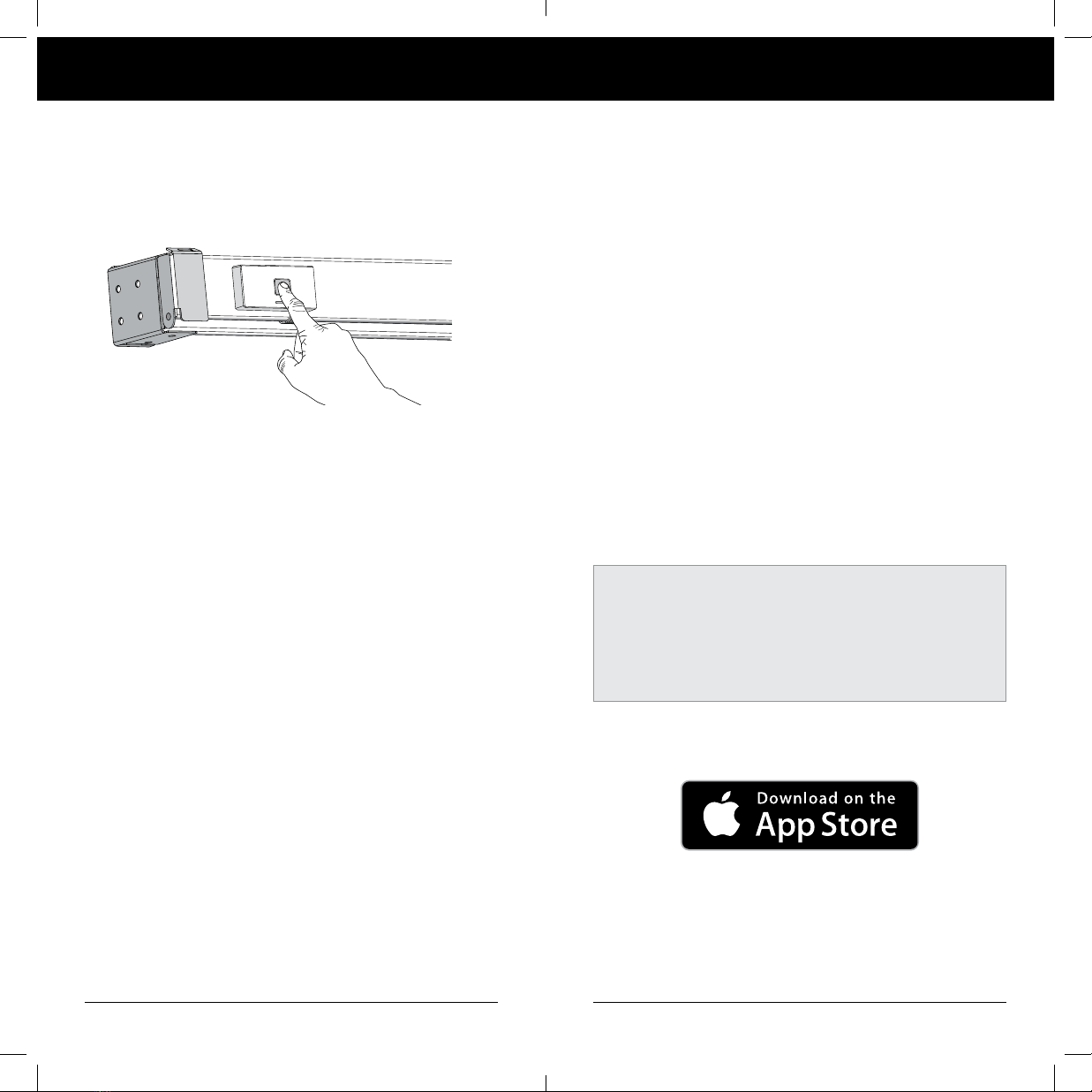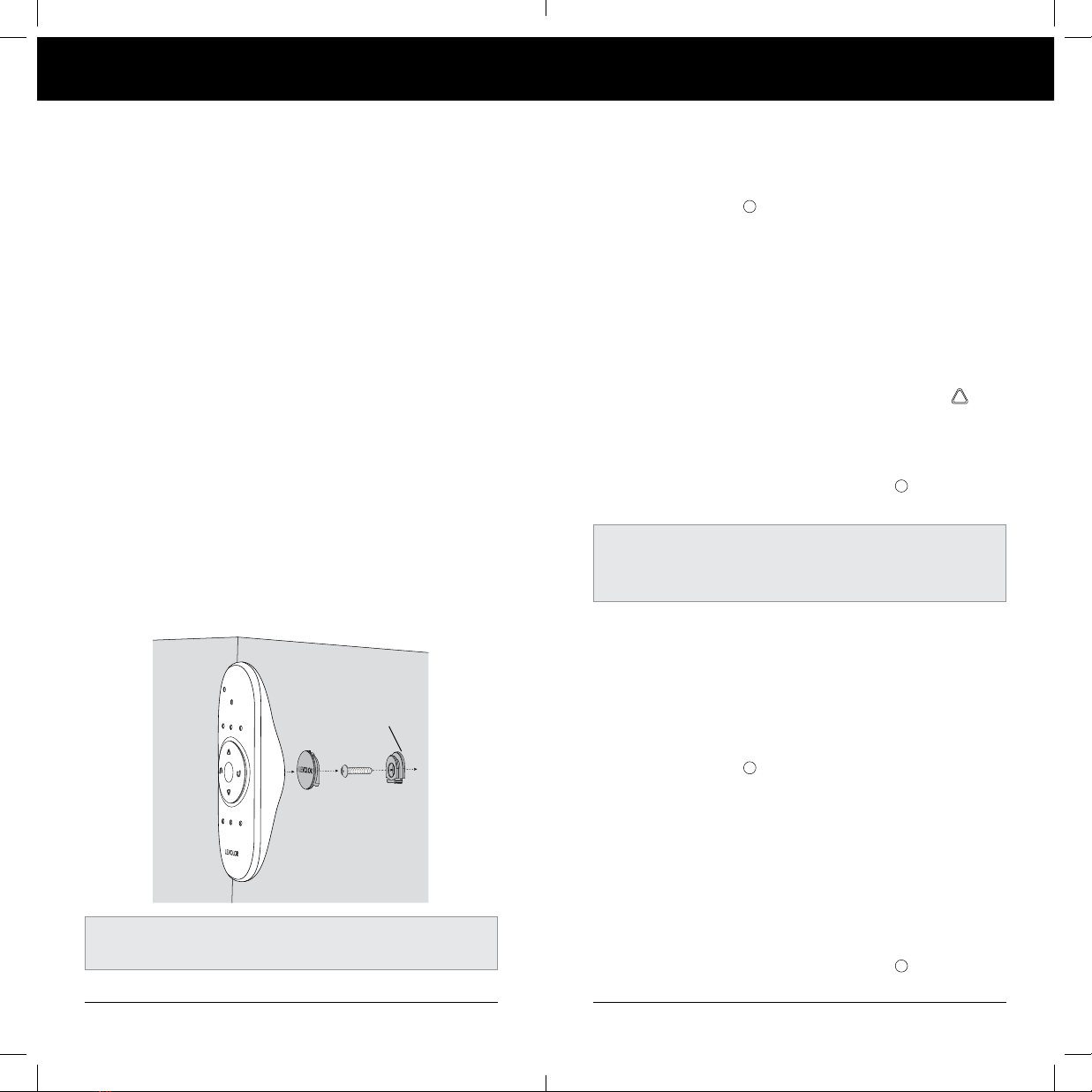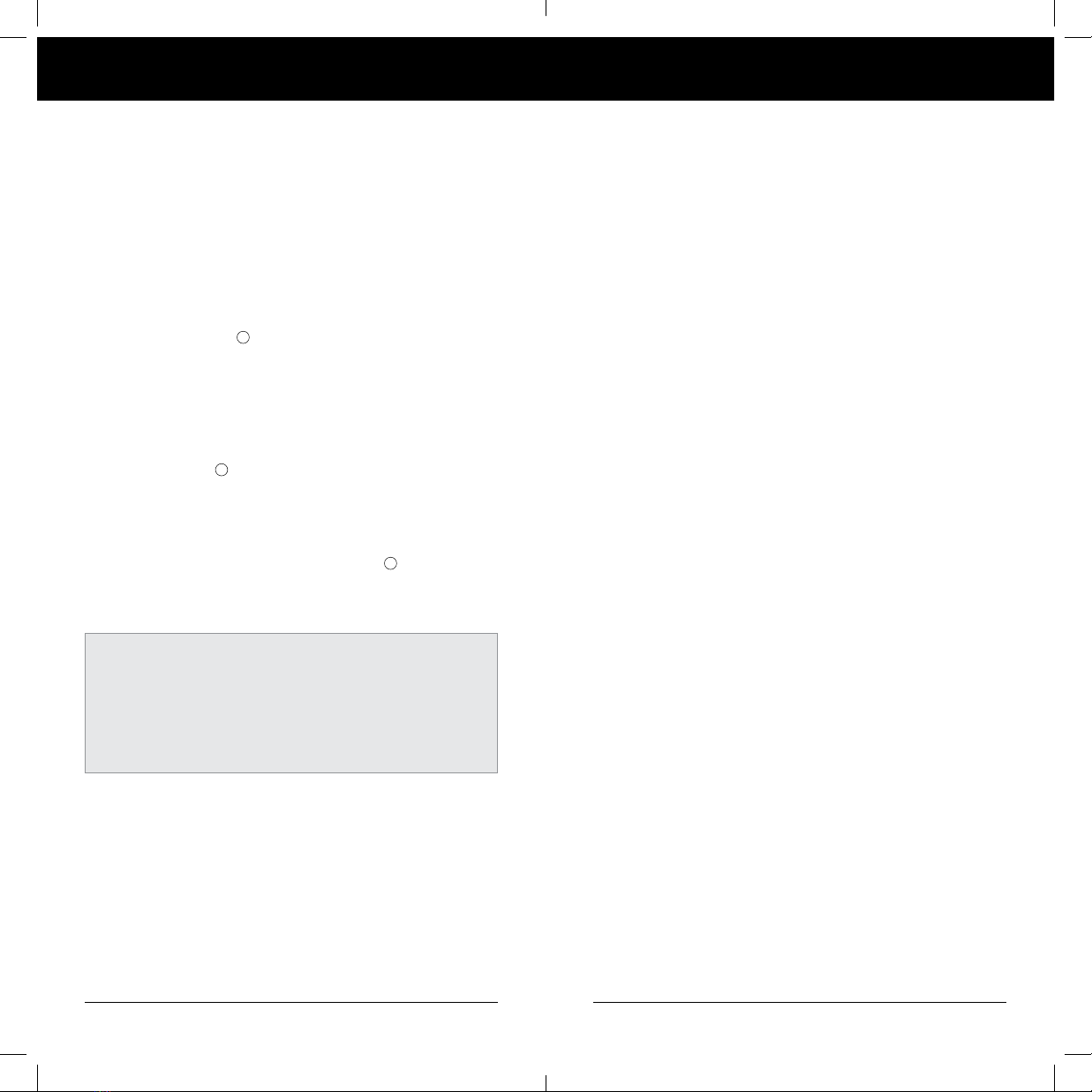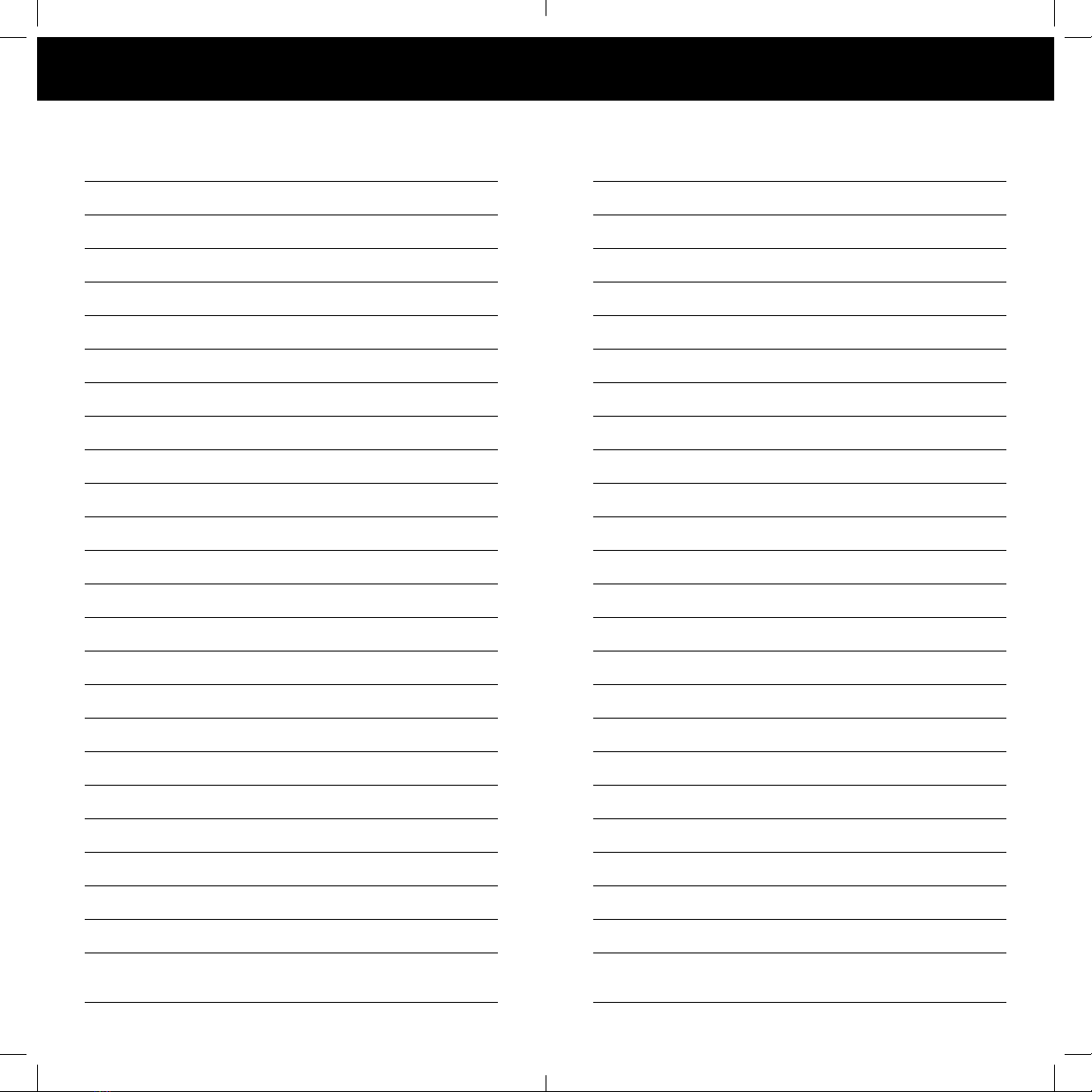4 5
Explanation of Functions Explanation of Functions
ALL
1 2 3
4 5 6
ALL
1 2 3
4 5 6
GROUP Buttons
FAVORITES Button
Remote Control Guide Remote Control Guide
FAVORITES
Setting FAVORITES stores a preferred position
for each individual blind, and recalls stored
position when the FAVORITES button is selected.
(FAVORITES button is designated by the heart
♥ symbol.) Each blind can have ONLY ONE
FAVORITE position. Upon arrival, each of your
blinds will be set to the default FAVORITE position,
which is slats tilted up at a 45 degree angle. You can
re-program each blind to your FAVORITE position.
NOTE: the FAVORITE position for a given blind is stored in the
blind itself. The favorite position is always the same regardless
of which GROUP or GROUPS the blind is assigned to or which
remote you use. If you set a FAVORITE with one remote on one
blind, and then overwrite it with another FAVORITE position
with a different remote, you will only have the FAVORITE as set
by the last remote. From now on, any remotes programmed
to that blind will trigger the same FAVORITE position.
See page 9 “SET A FAVORITE POSITION” or download the
LEVOLOR App, which will easily walk you through the process.
MORE THAN ONE REMOTE
Each motorized blind can be ordered with or without a remote.
If you choose to have multiple remotes, set up the first remote
by using the LEVOLOR App or begin with the instructions on
page 9 “JOIN A BLIND TO A GROUP.” When setting up a second
remote, begin with the instructions on page 12 “CREATING A
DUPLICATE OR SECOND REMOTE.”
TRAVEL LIMIT/STOPS
The points at which a slat stops along its travels. The slats
should travel from fully closed tilted down, to fully closed
tilted up. If the slats do not travel as expected, these limits
can be adjusted by resetting the blind travel limits.
See page 13 for instructions on “RESETTING TRAVEL LIMITS”.
Once your remote is programmed, you will be able to
operate and control the position and adjustment of
your new blinds with a touch of a button.
By setting up GROUPS and FAVORITES you will be able to
perform all functions.
GROUPS
Joining a blind to a GROUP is what connects
a blind to an individual remote and allows the
remote to communicate with the blind, so
the blind will follow the remote's commands.
A blind will not operate with the remote,
unless it is assigned to a GROUP.
Each LEVOLOR® remote offers 6 GROUP
assignments, designated by buttons
numbered 1, 2, 3, 4, 5 and 6 on the remote.
A GROUP can consist of a single blind, or be comprised of
multiple blinds, assigned to that particular GROUP button.
Blinds assigned to the same GROUP, will operate at the same
time, when functions are selected on the remote. There is no
limit to the number of blinds you can assign to a given GROUP.
If you want a blind to operate independently of other blinds, it
must be added to a GROUP of its own.
A blind can be added to more than one GROUP on the same
remote (or separate remotes).
Once the blinds have been joined to a GROUP, the remote will
operate your blind.
See page 9 “JOIN A BLIND TO A GROUP” or download the
LEVOLOR App, which will easily walk you through the process.
18-0007-025_Woods_Remote_Control_Guide_v9wu.indd 4-5 3/6/19 10:51 AM