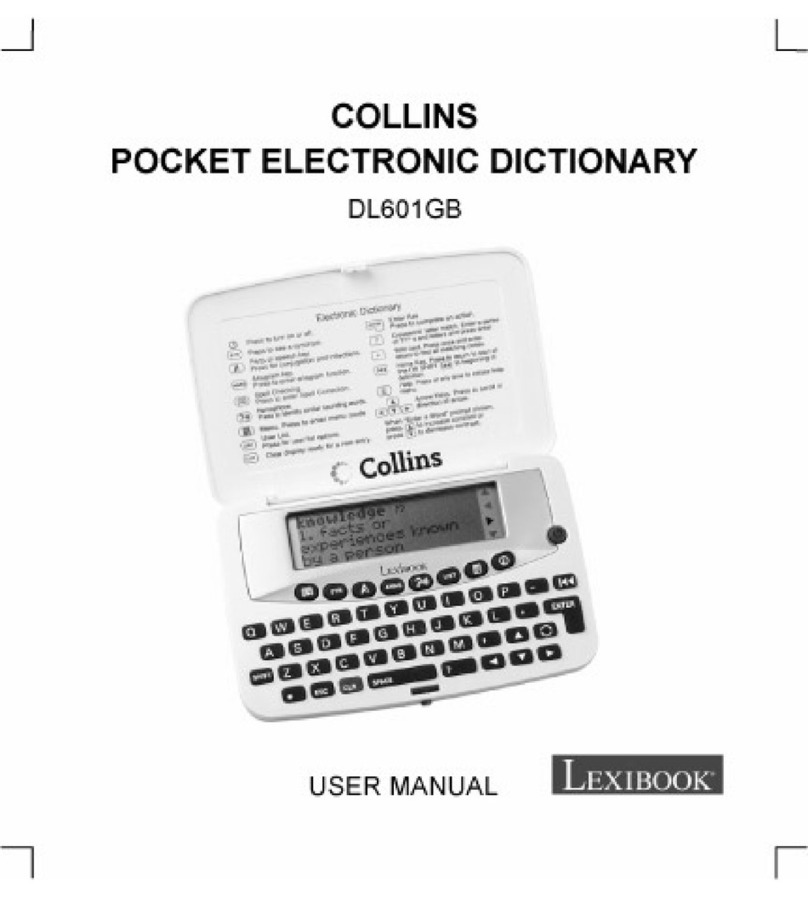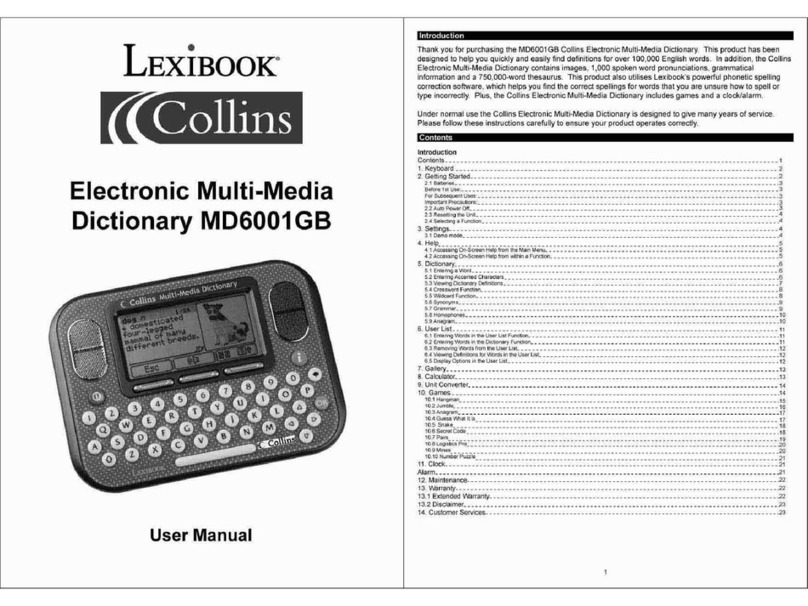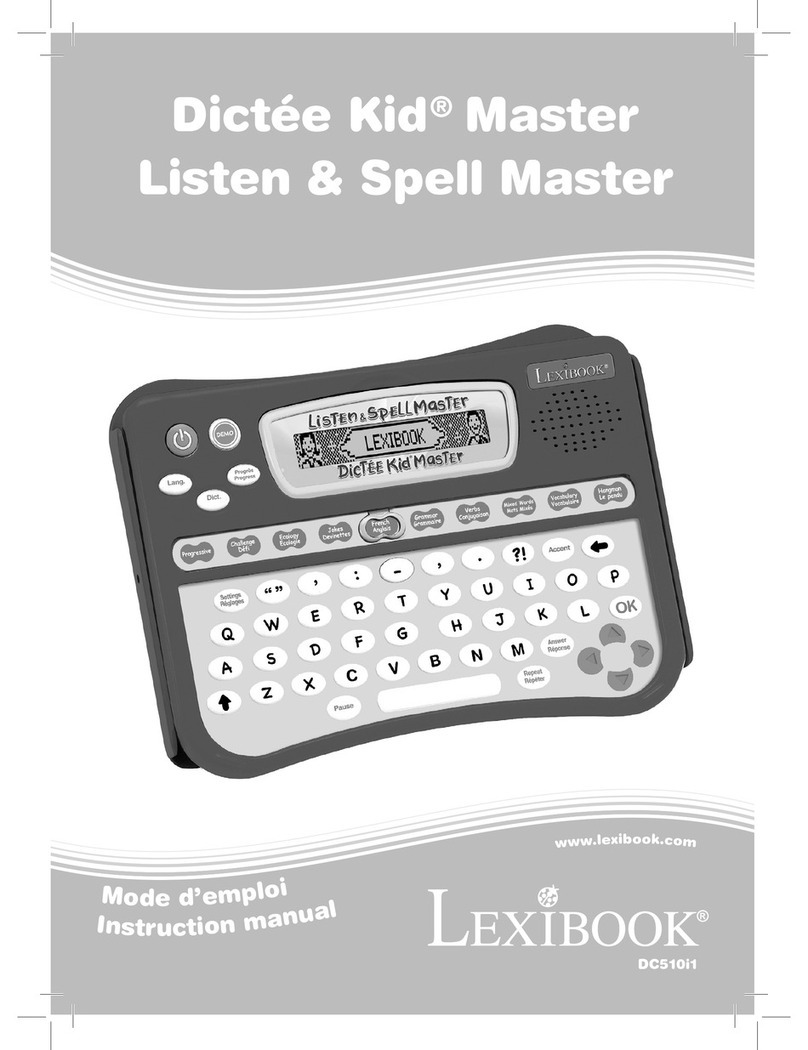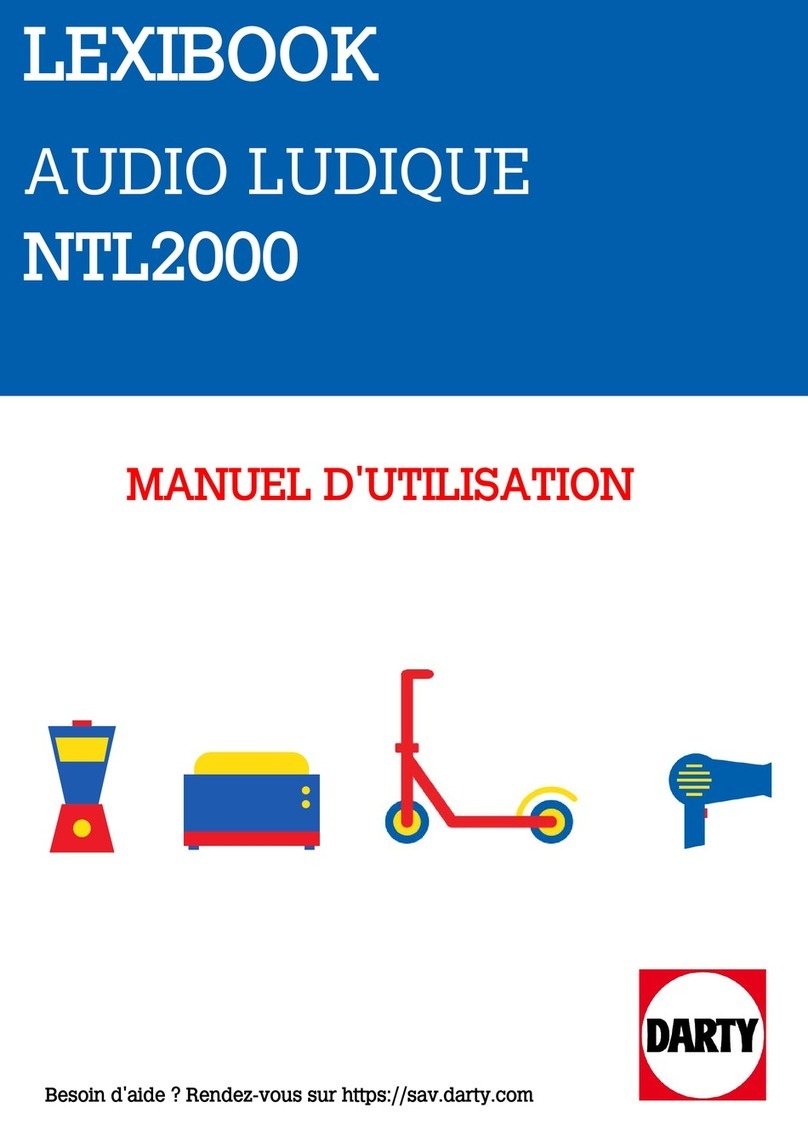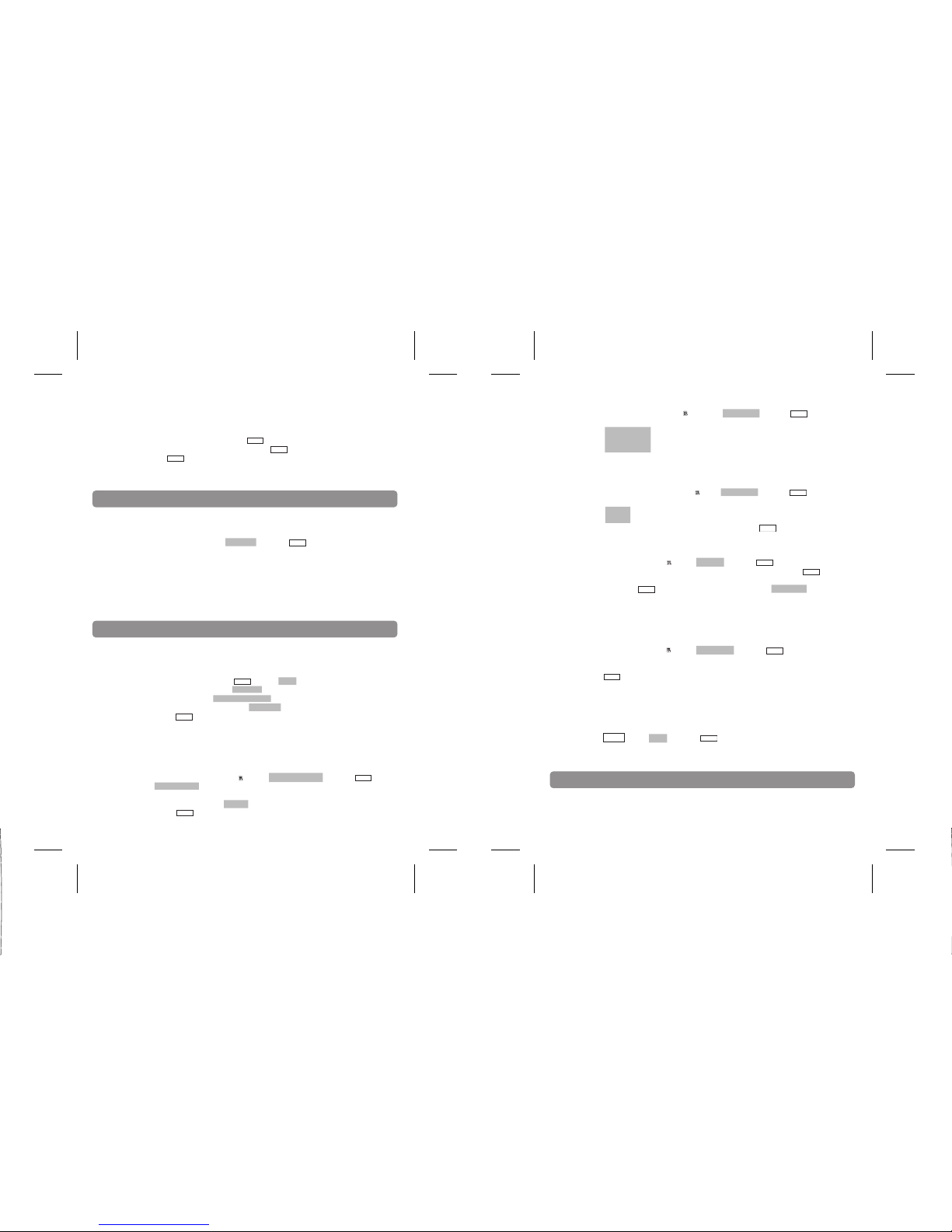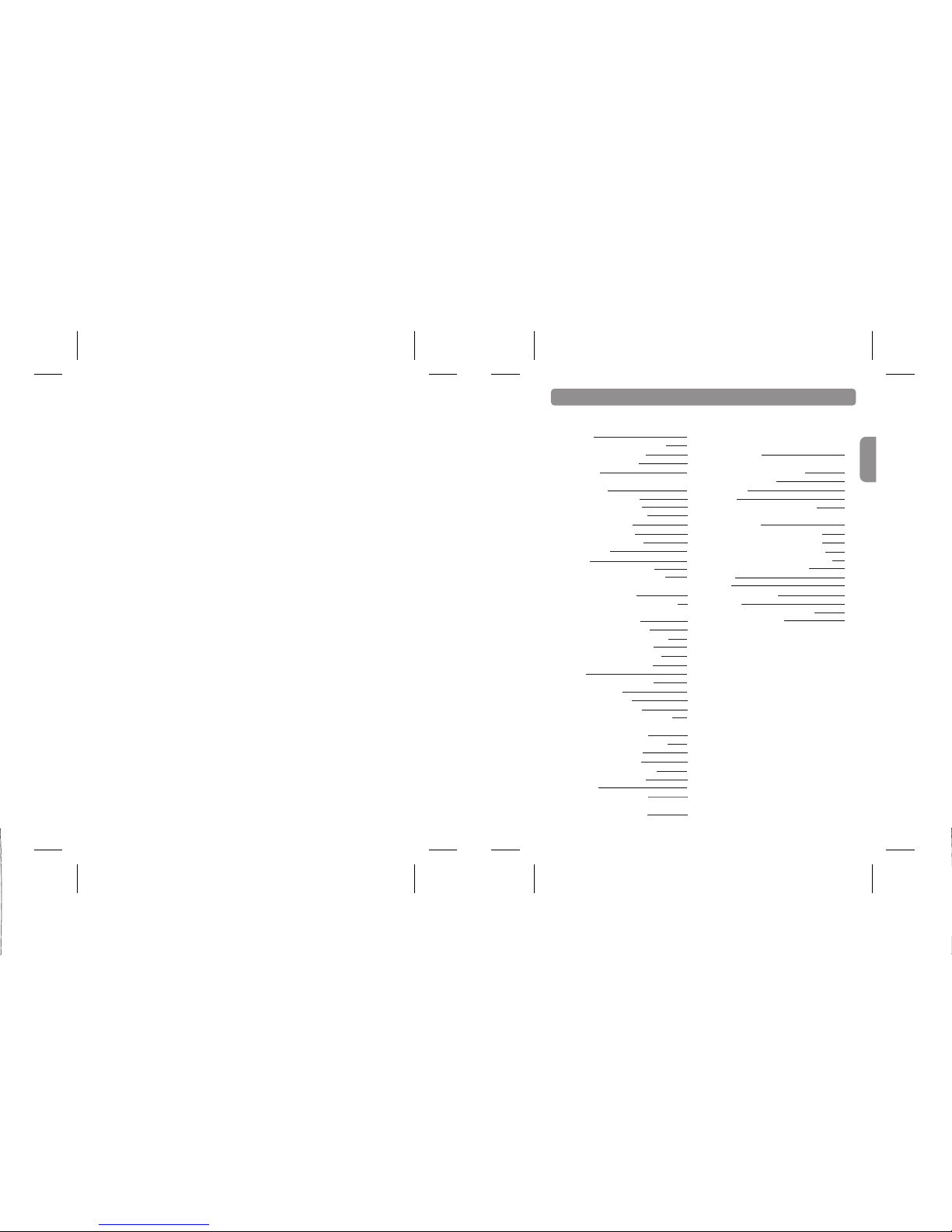Copyright © Lexibook 2006 11Copyright © Lexibook 2006 10
ENTER
ENTER
ENTER
ENTER
ENTER
ENTER
SPACE
8. You can re-jumble by pressing (for words of 4 letters and up only).
9. If you guess the word before losing all your attempts, you have won. If your
number of attempts reaches reaches zero, you have lost the game. The correct
word will be revealed.
10. If you want to give up the game and reveal the word, press CTRL.
11. At the end of the game when the correct answer is displayed, you may also
press to see the translation of the word. Press ESC to go back to the game.
6.3. Missing letter
1. Select the language in which you wish to play using ▼. Press to confirm a
language.
2. The display prompts you to select a word length.
3. Press ▼ repeatedly to increase the word length (max. 13) and ▲ to decrease the
word length (min. 3). Press to confirm.
4. The display shows a word with a missing letter. Lan?uage 3
5. The number at the right indicates the number of attempts allowed to guess the
missing letter.
6. Type the letter that you think is missing.
7. If you are wrong, your number of attempts is reduced by one. Try again.
8. If you guess the word before losing all your attempts, you have won. If your
number of attempts reaches reaches zero, you have lost the game. The correct
word will be revealed.
9. If you want to give-up the game and reveal the word, press CTRL.
10. At the end of the game when the correct answer is displayed, you may also
press to view the translation of the word.
6.4 Guess what? FR > ENG and Guess what? ENG > FR
1. This game is a translation quiz. You can either translate words from French to
English (Guess what? FR > ENG) or from English to French (Guess what? ENG >
FR)
2. The display prompts you to select a word length.
3. Press ▼ repeatedly to increase the word length (max. 13) and ▲ to decrease the
word length (min. 3). Press to confirm.
4. The display shows a word in the source language for which you need to find the
translation ????????.
5. The number at the right indicates the number of attempts allowed to find the
correct answer.
6. Type your answer and press to confirm.
7. If you are wrong, your number of attempts is reduced by one. Try again.
8. If you guess the word before losing all your attempts, you have won. If your
number of attempts reaches reaches zero, you have lost the game. The correct
word will be revealed.
9. If you want to give up and reveal the word, press CTRL.
10. At the end of the game when the correct answer is displayed, you may also
press to view the translation of the word.
ENTER
ENTER
ENTER
ENTER
ENTER
ENTER
6.5 Letter blaster
1. Select the language in which you wish to play using ▼. Press to confirm a
language.
2. The display prompts you to select a word length.
3. Press ▼ repeatedly to increase the word length (max. 13) and ▲ to decrease the
word length (min. 3). Press to confirm.
4. The display shows a word which contains an extra letter. Langouage 3
5. The number at the right indicates the number of attempts allowed to guess the
extra letter.
6 Select the extra letter the letter using the
▼
and
▼
keys. Press to confirm.
7. If you are wrong, your number of attempts is reduced by one. Try again.
8. If you guess the word before losing all your attempts, you have won. If your
number of attempts reaches reaches zero, you have lost the game. The correct
word will be revealed.
9. If you want to give up and reveal the word, press CTRL.
10. At the end of the game when the correct answer is displayed, you may also
press to view the translation of the word.
6.6 Pairs
1. Select a difficulty level:
Easy: grid 4x3 = 12 cards
Medium: grid 8x3 = 24 cards
Difficult: grid 10x4 = 40 cards
2. Letter and number cards are displayed for a few seconds. The cards are then
flipped over and you need to match all the pairs! Use the arrow keys and
to display the cards two by two. To get a high score you need to uncover as
many matching pairs as you can while turning over as few non-matching pairs as
possible
3. If you uncover all the cards, you have won.
4. To give up and flip all the cards over, press CTRL.
6.7 Number puzzle
1. Select a difficulty level:
Easy : grid 3x3 = 9
Medium: grid 4x3 = 12
Difficult : grid 5x3 = 15
2. The aim of the game is to rearrange the jumbled numbers to form a grid showing
the numbers in order.
3. Use the arrows to move the number on the grid.
4. You win as soon as all the numbers are in the right order.
6.8 Secret code
1. Find the 4-digit code by trying out various combinations. To make a try, enter a
4-digit number and press to confirm.
2. When you confirm, the cursor moves to the next line and up to 4 dots appear on
the previous line on the right of the last code entered (the position of the dots does
not correspond to the position of the last digits entered).