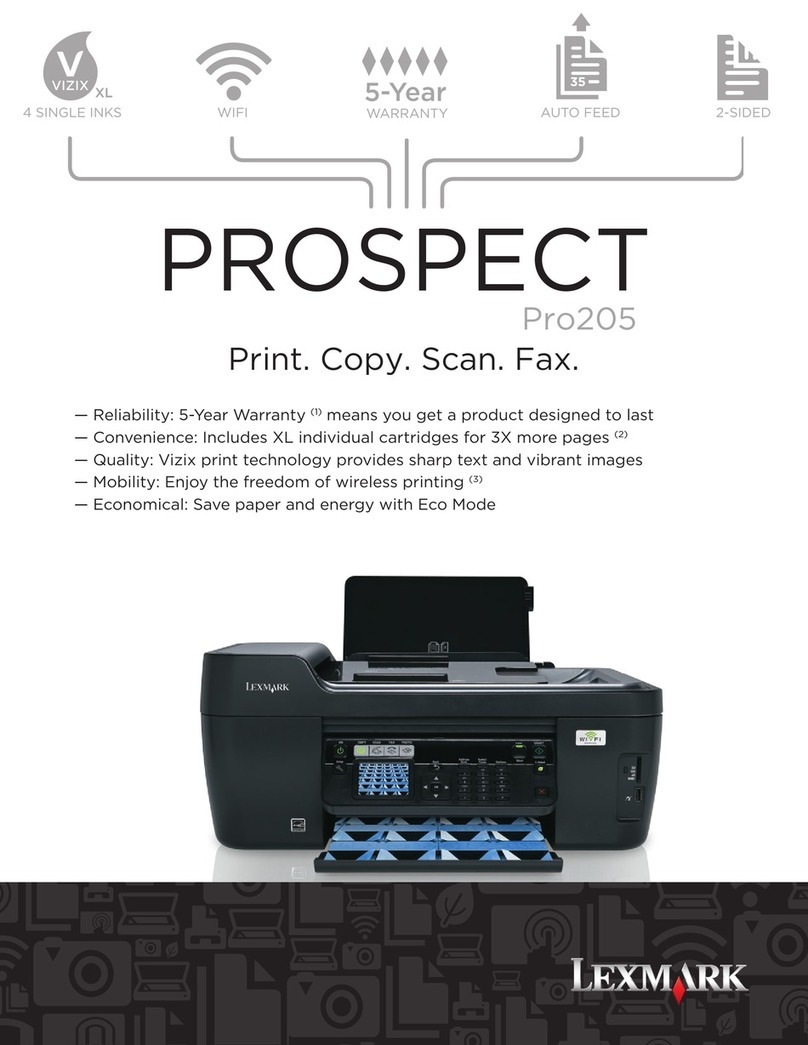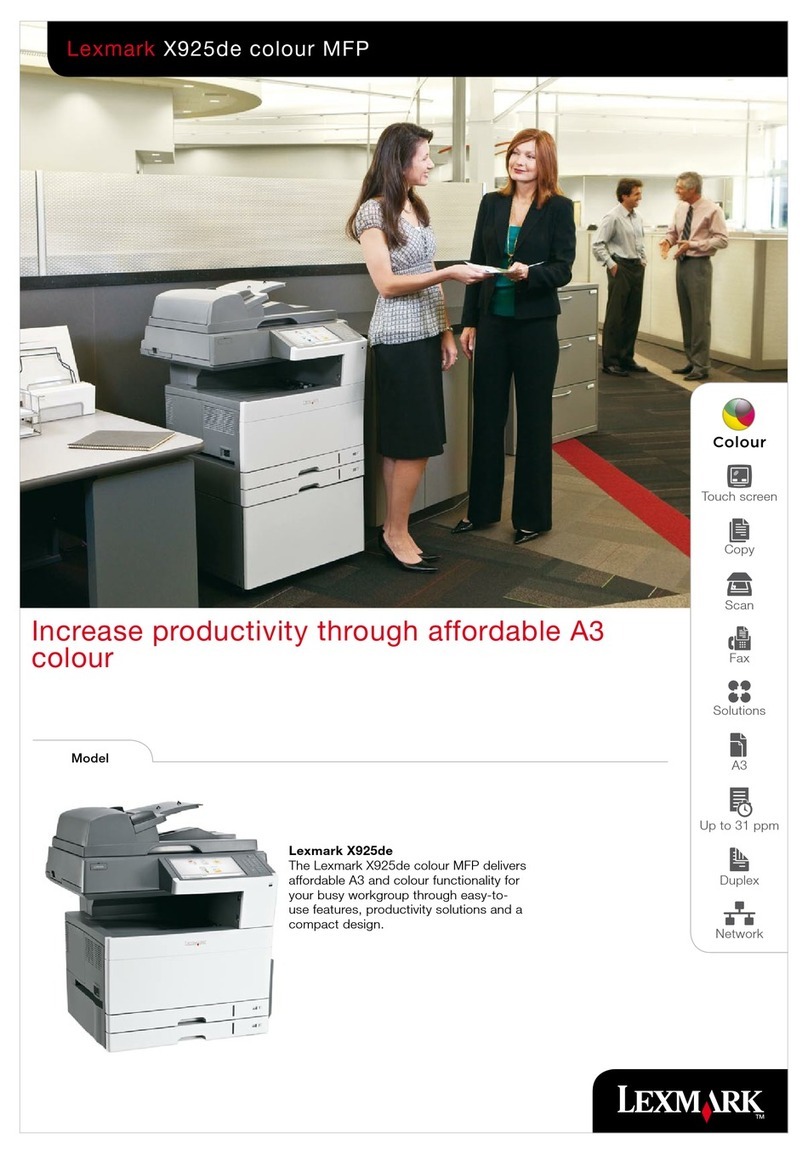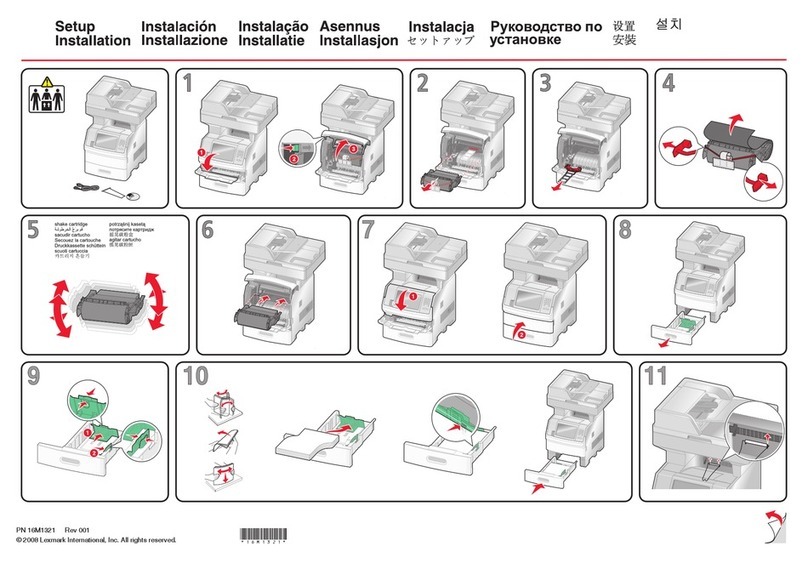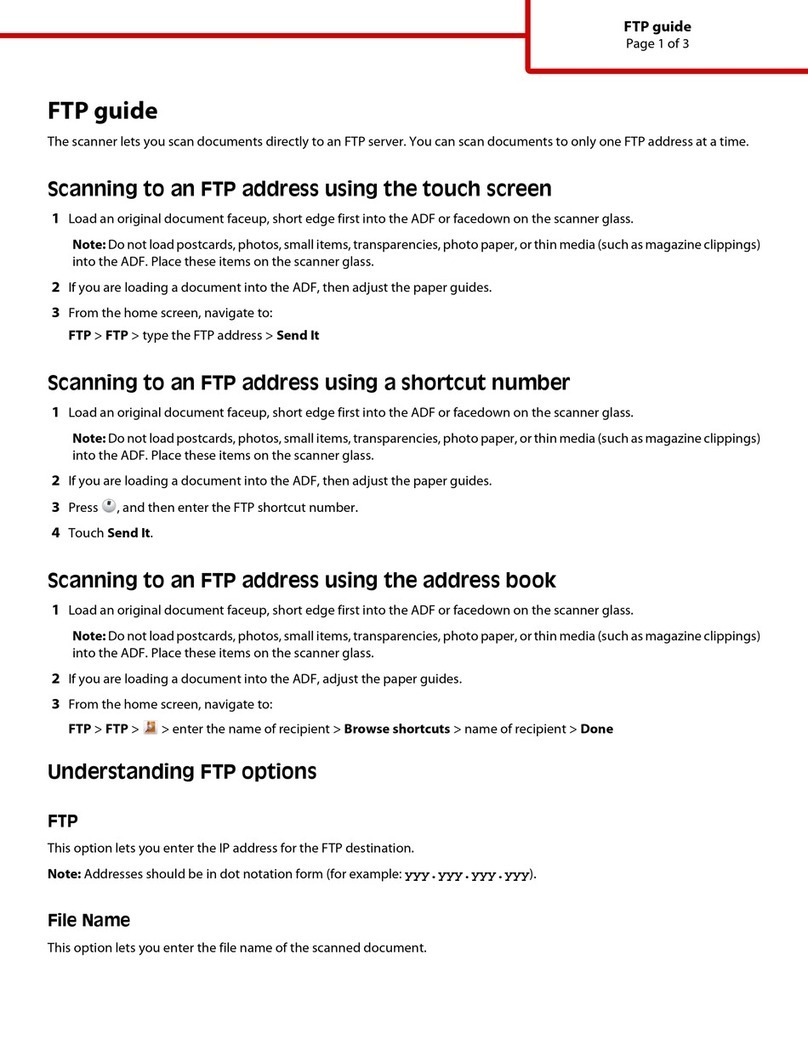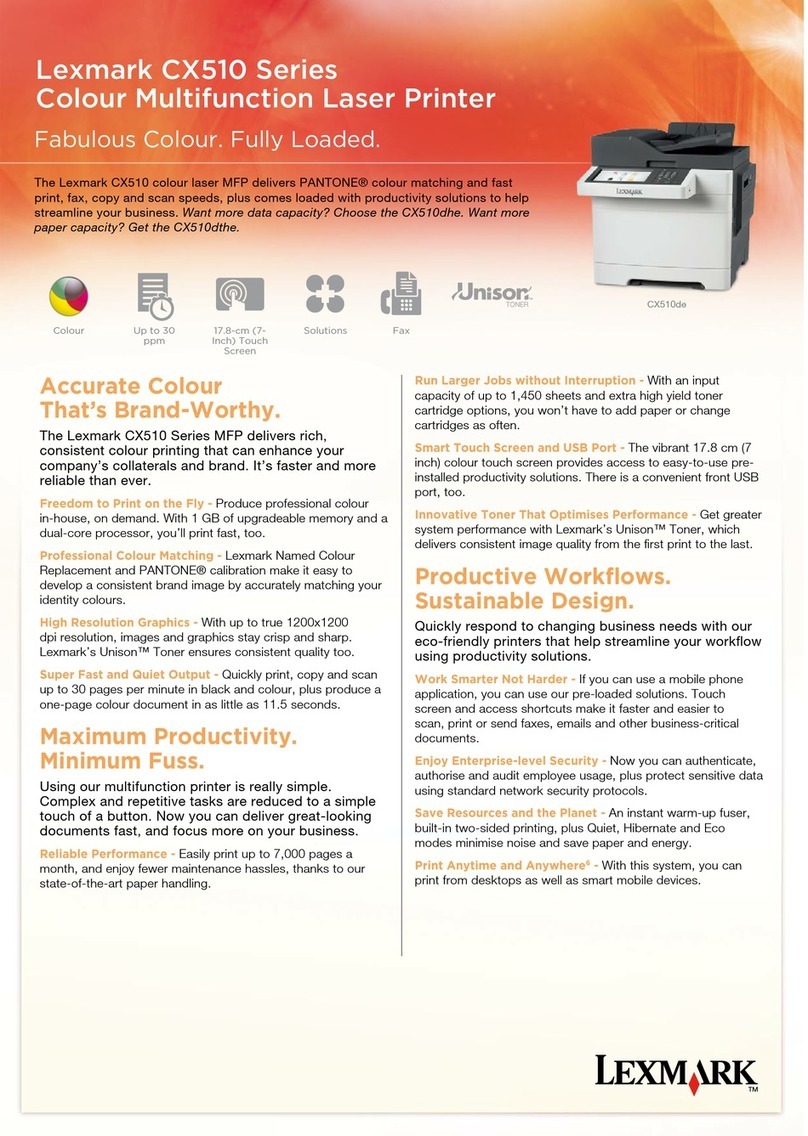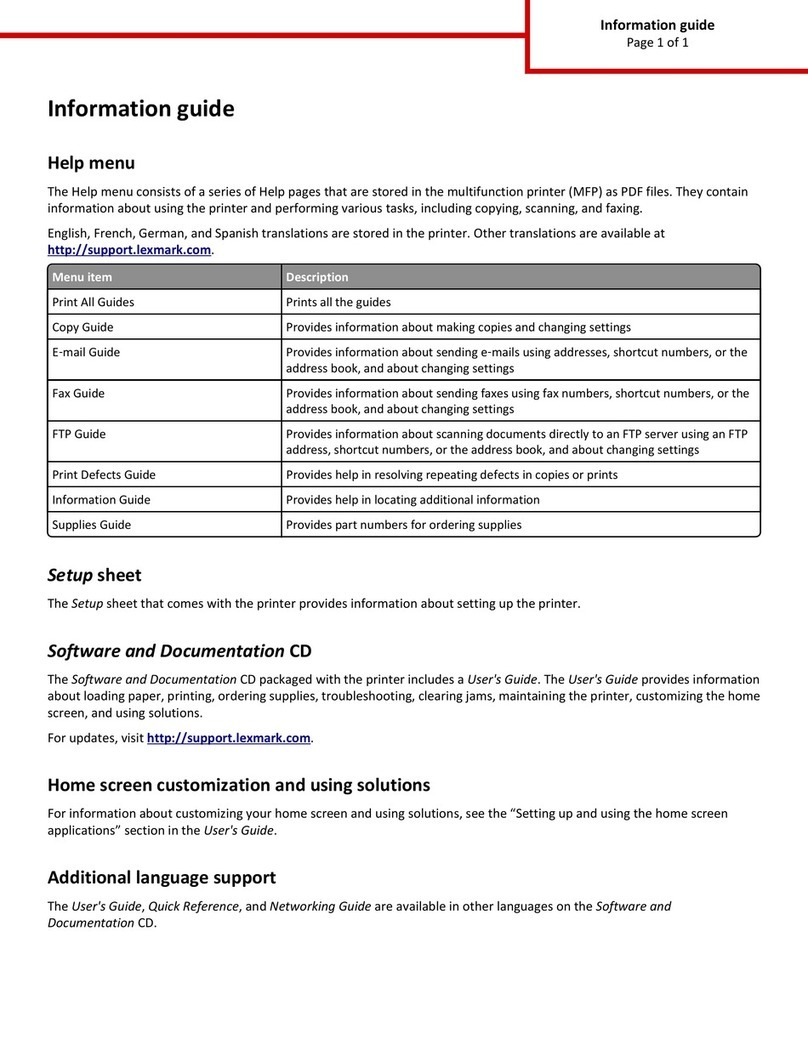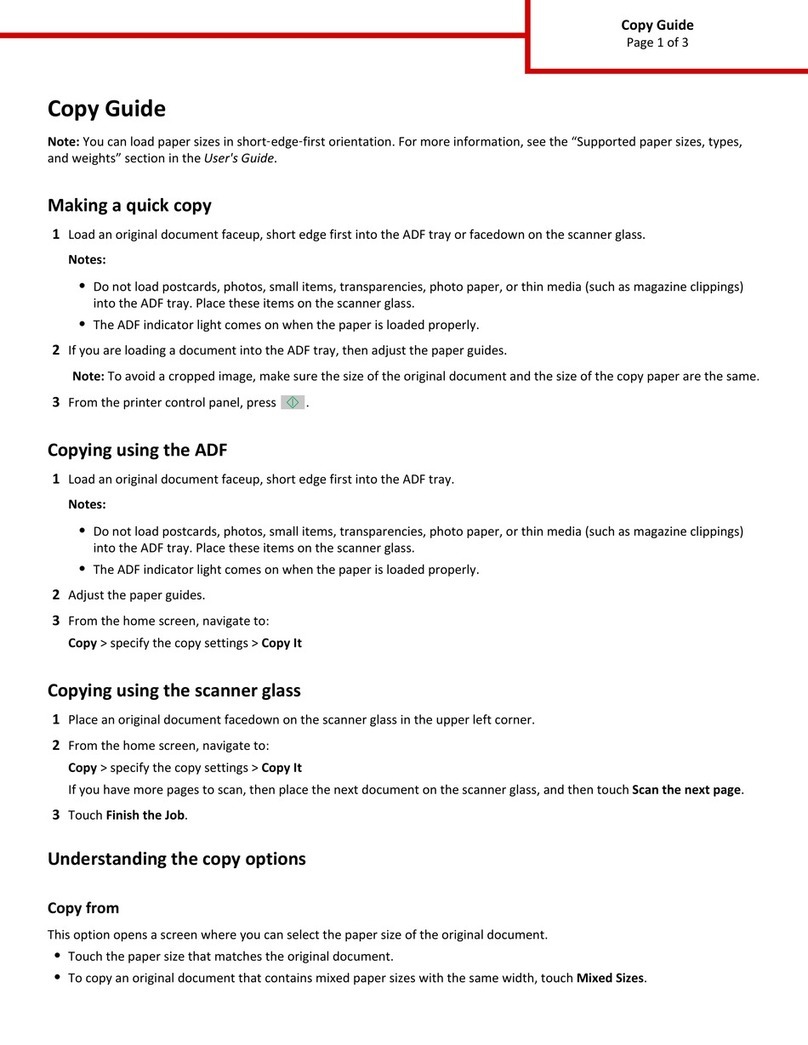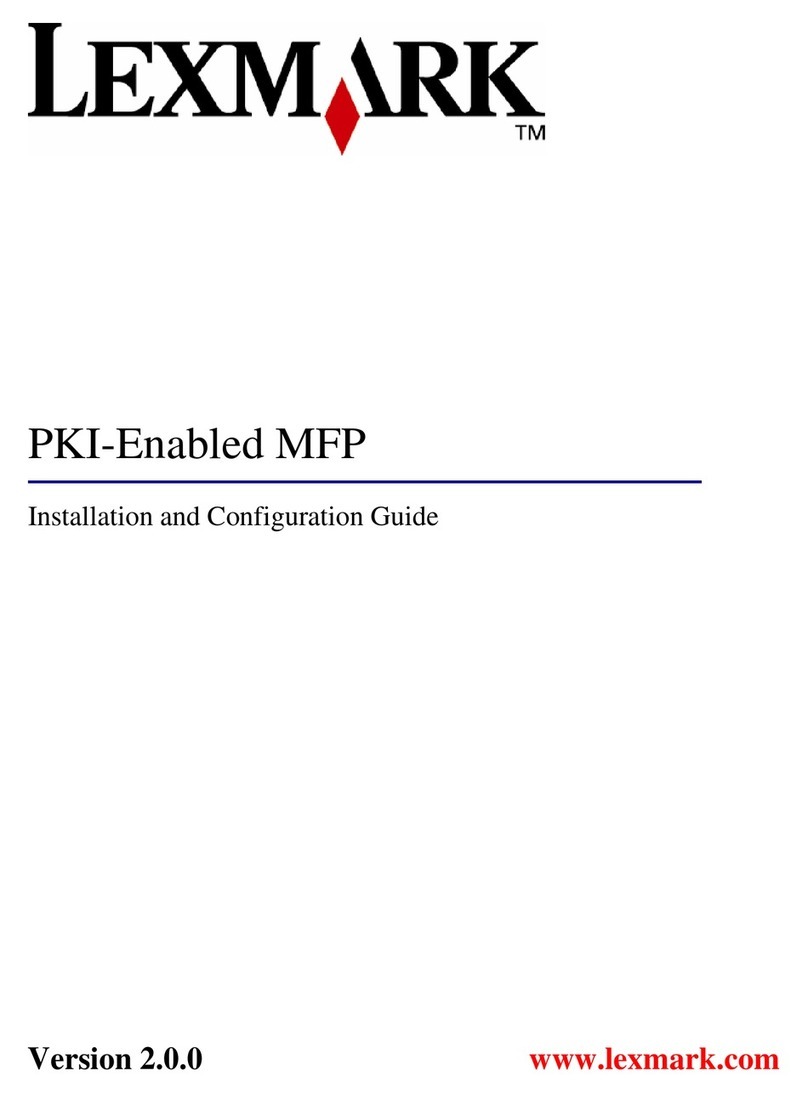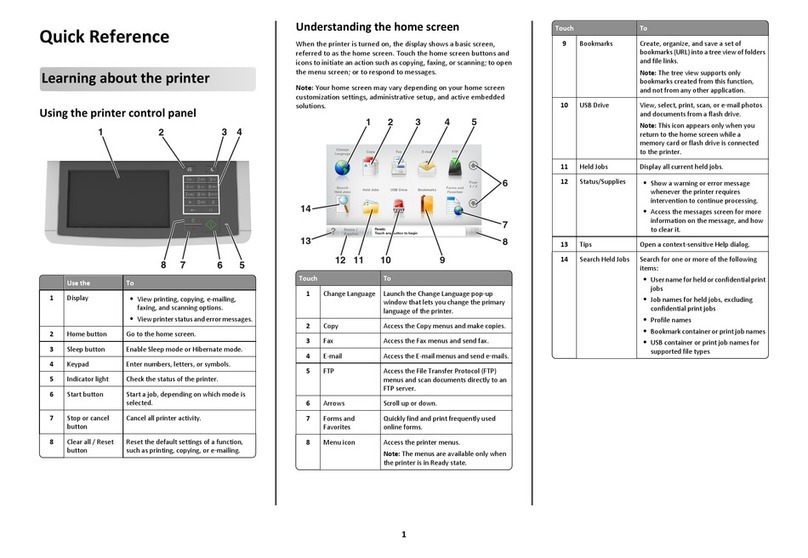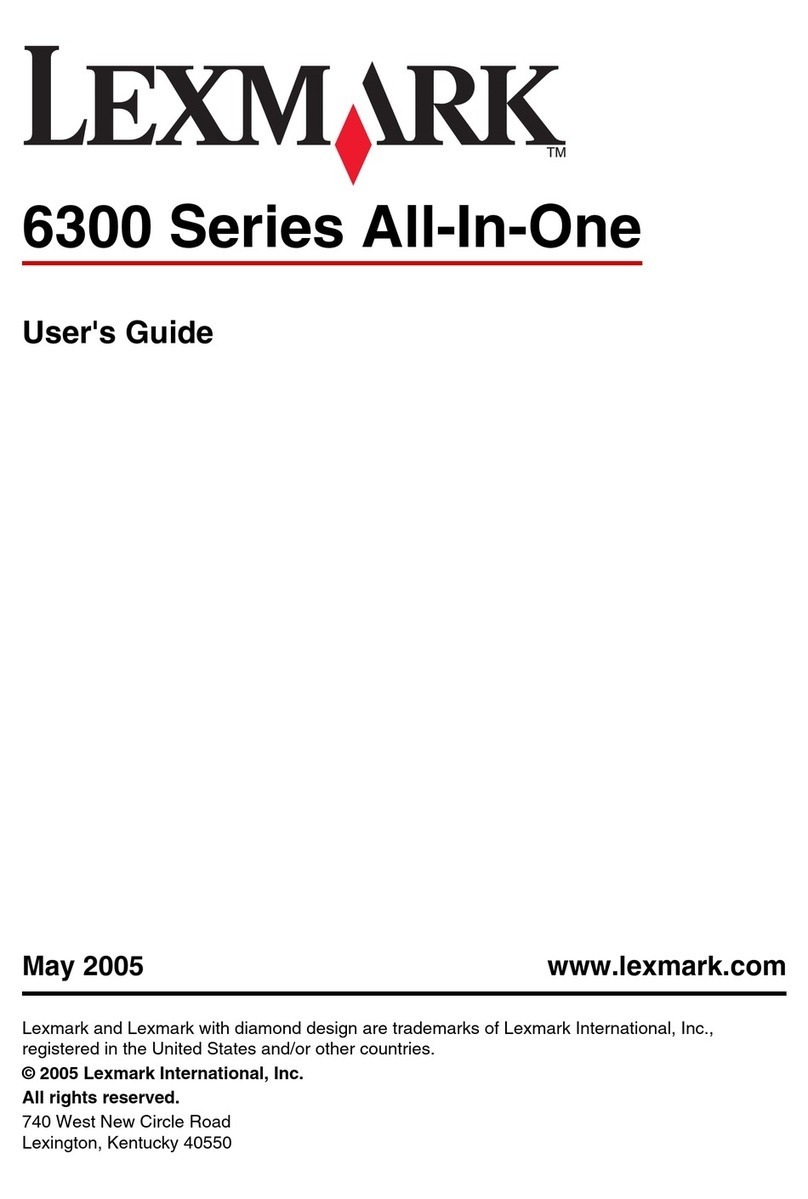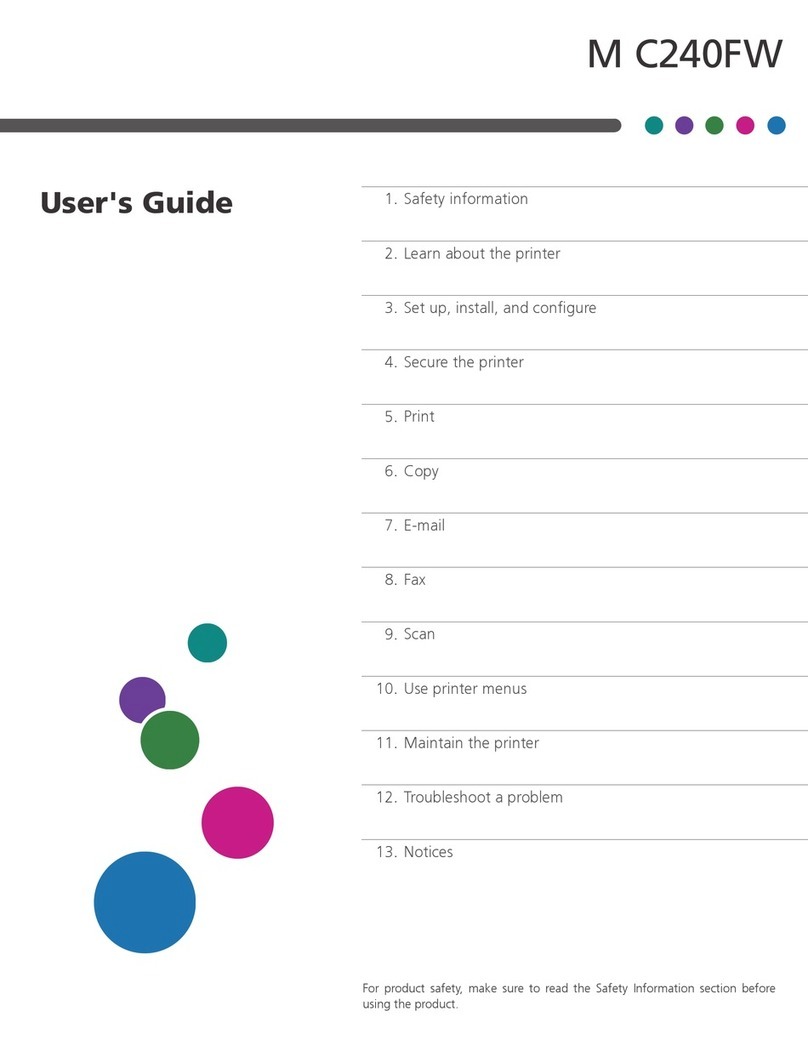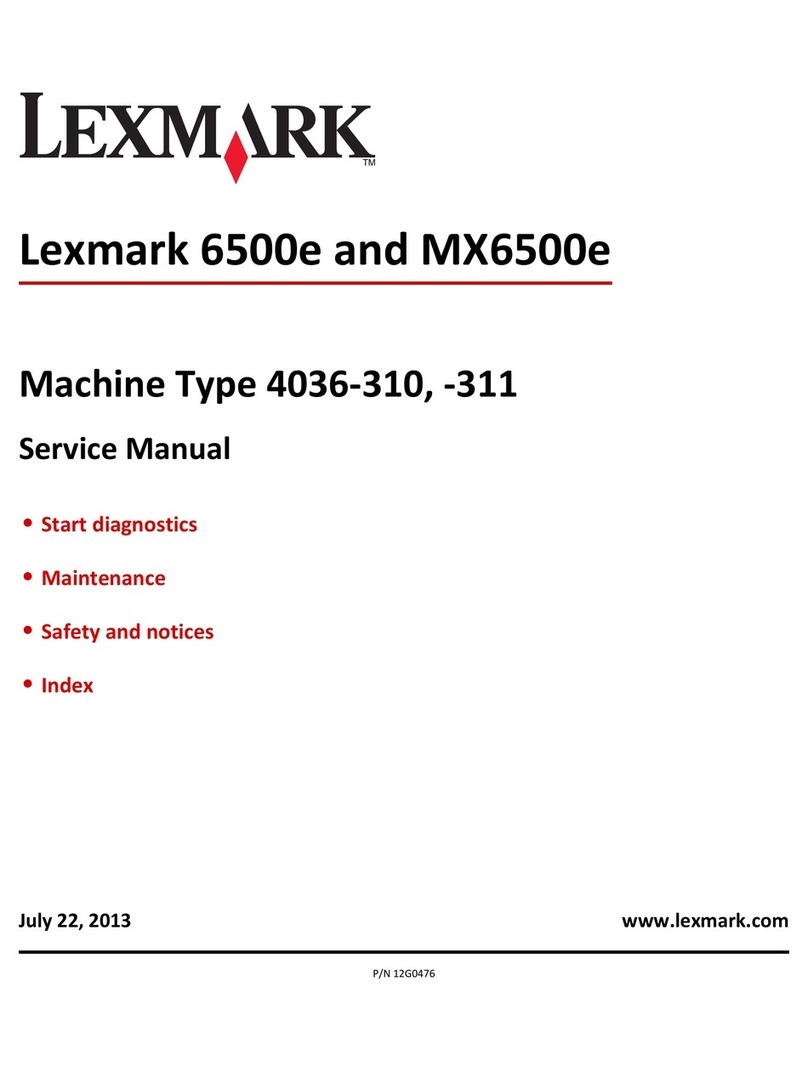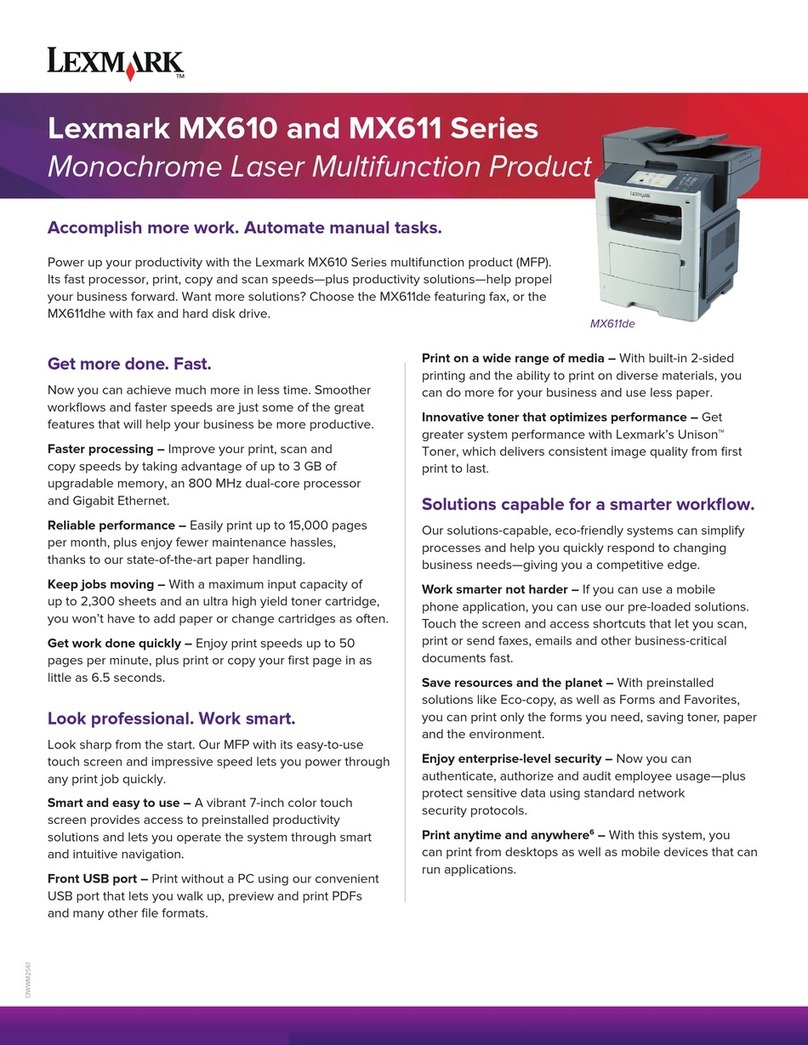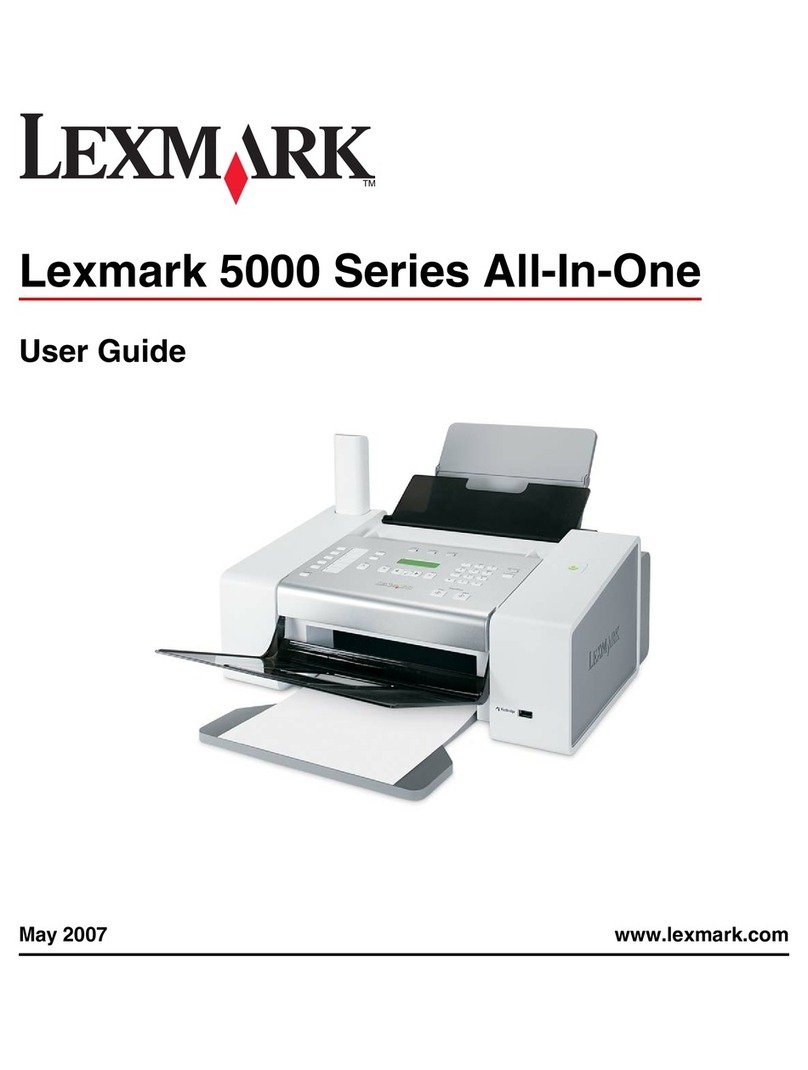Make sure the computer is on.
Asegúrese de que el equipo está encendido.
1
Connect the USB cable.
Conecte el cable USB.
Click Install or Continue.
Haga clic en Instalar o Continuar.
5
Click Cancel for any Add New Hardware
messages.
Haga clic en Cancelar en cualquiera de las
pantallas para agregar hardware nuevo que
aparezcan.
3
8Install the software.
Instale el software.
Insert the CD.
Introduzca el CD.
2
4
Windows
If the install screen does not appear, click Start ÆRun, and
then type D:\setup,where Dis the letter of your CD-ROM drive.
Si no aparece la pantalla de instalación, haga clic en
Inicio ÆEjecutar y escriba D:\setup, donde Des la
letra que representa la unidad de CD-ROM.
Macintosh
If the 5400 Series Installer window does not appear,
double-click the Installer icon.
Si no aparece la ventana de la utilidad de instalación
de 5400 Series, haga doble clic en el icono de esta utilidad.
Setup troubleshooting
For complete setup troubleshooting, see the User’s Guide that came
with the printer.
Symptom Solution
The light is not lit 1Disconnect the power supply cord from the wall outlet and then from the printer.
2Plug the cord all the way into the power supply port on the printer, and then plug
the cord into an electrical outlet that other electrical devices have been using.
3If the light is not on, press .
Incorrect language
appears in display.
1Press and hold followed by + until the display reads Language Reset.
2Release the buttons.
3Press or until the language you want appears on the display, and then press .
Software does not
install.
To prevent errors during installation:
1Close all open programs.
2Temporarily disable any anti-virus software. For help, see your program documentation,
or contact the software manufacturer for support.
Note: After installation is complete, remember to enable your anti-virus software.
1
2
23 41
7Install the print cartridges.
Instale los cartuchos de impresión.
If you are using the printer with a computer, continue to Step 8.
Si utiliza la impresora con un equipo, continúe con el paso 8.
If you are using the printer without a computer, setup is complete.
Si utiliza la impresora sin un equipo, aquí finaliza el proceso de instalación.
Solución de problemas de configuración
Para obtener toda la información sobre la solución de problemas de instalación, consulte la Guía del usuario
que acompaña a la impresora.
Síntoma Solución
El indicador luminoso
está apagado
1Desconecte el cable de alimentación de la toma de la pared y, a continuación,
de la impresora.
2Enchufe el cable en el puerto de la fuente de alimentación de la impresora y, a continuación,
en una toma de alimentación eléctrica que se haya utilizado para otros dispositivos eléctricos.
3Si el indicador luminoso no está encendido, pulse .
Idioma incorrecto
en la pantalla.
1Pulse y mantenga pulsado el botón seguido de + hasta que aparezca en pantalla
el mensaje Restablecer idioma.
2Suelte los botones.
3Pulse o varias veces hasta que el idioma deseado aparezca en la pantalla y,
a continuación, pulse .
El software no se instala. Para evitar errores durante la instalación:
1Cierre todos los programas abiertos.
2Desactive temporalmente todos los programas antivirus. Para obtener ayuda, consulte
la documentación del programa o póngase en contacto con el fabricante del software.
Nota: Una vez finalizada la instalación, recuerde volver a activar el software antivirus.
www.lexmark.com