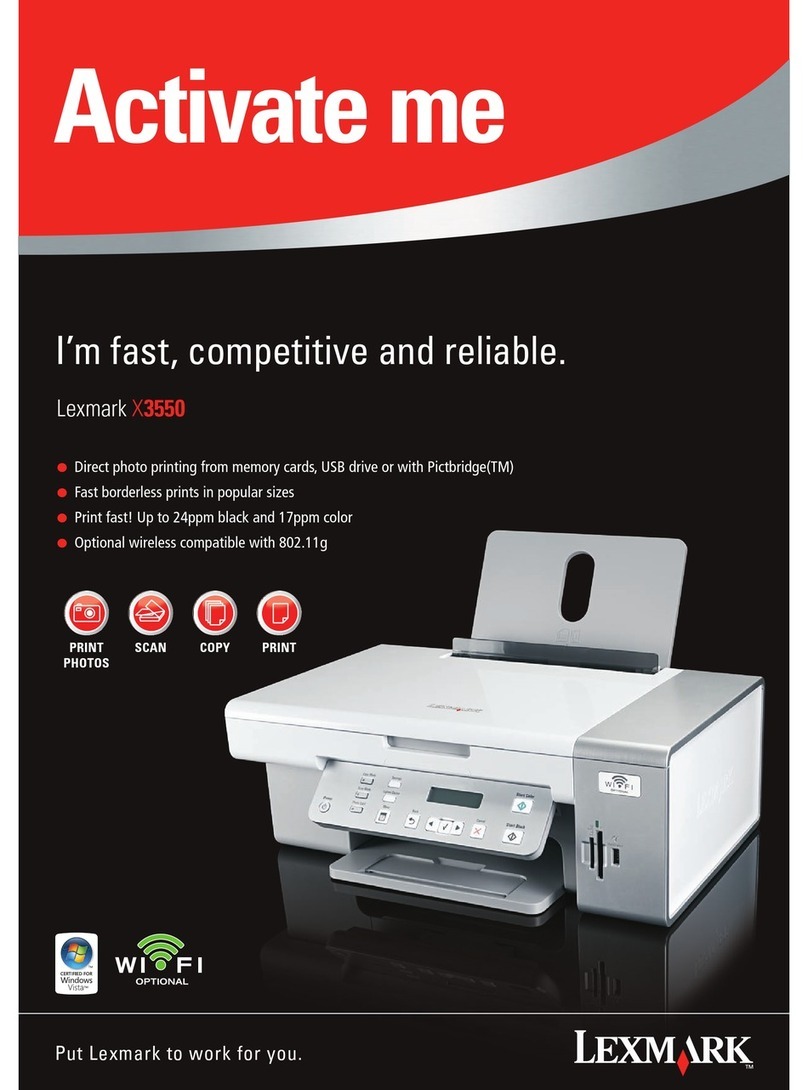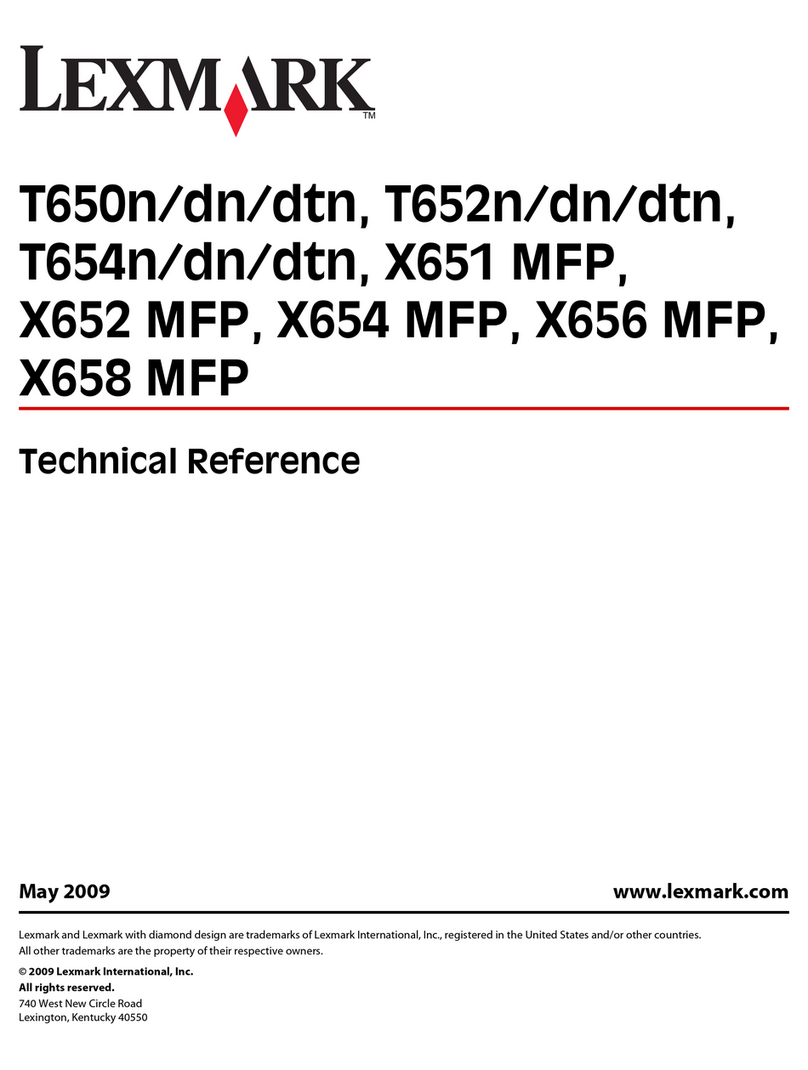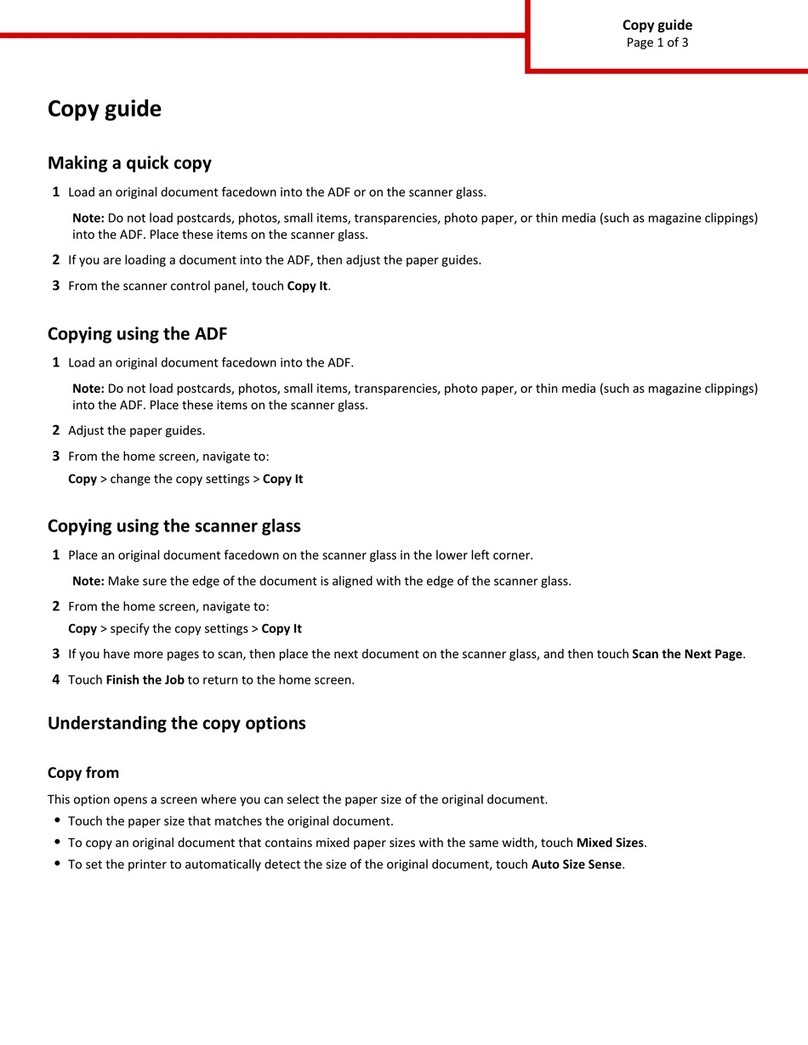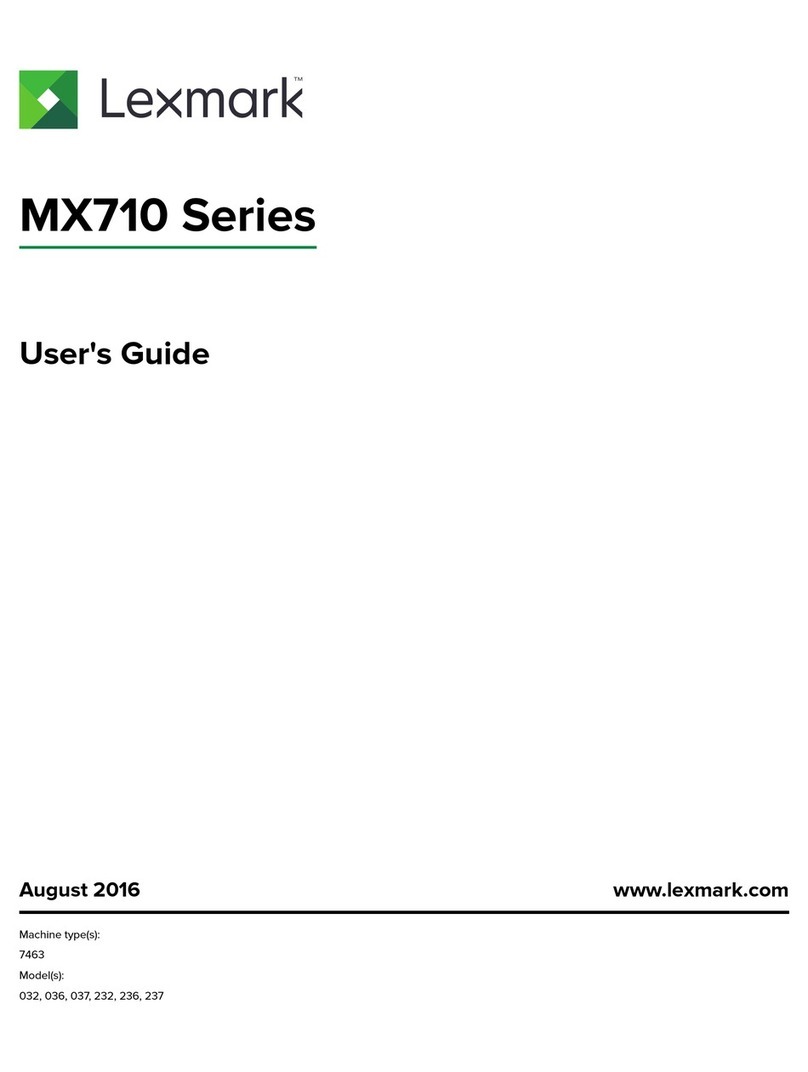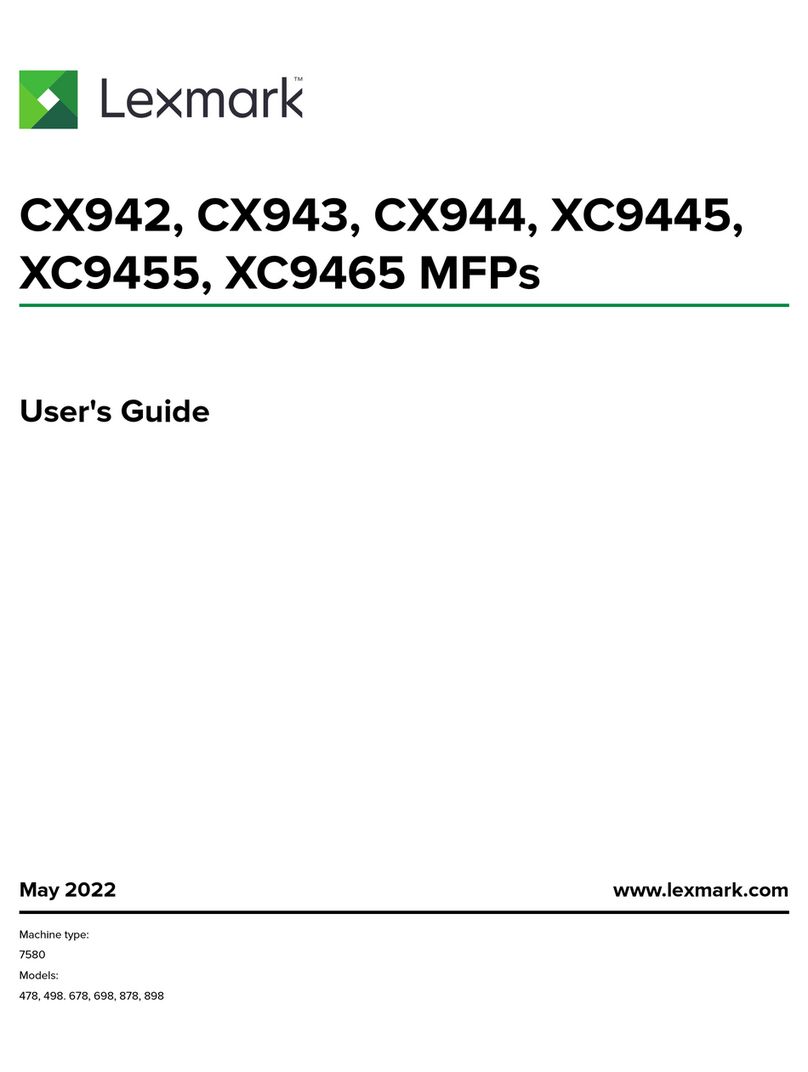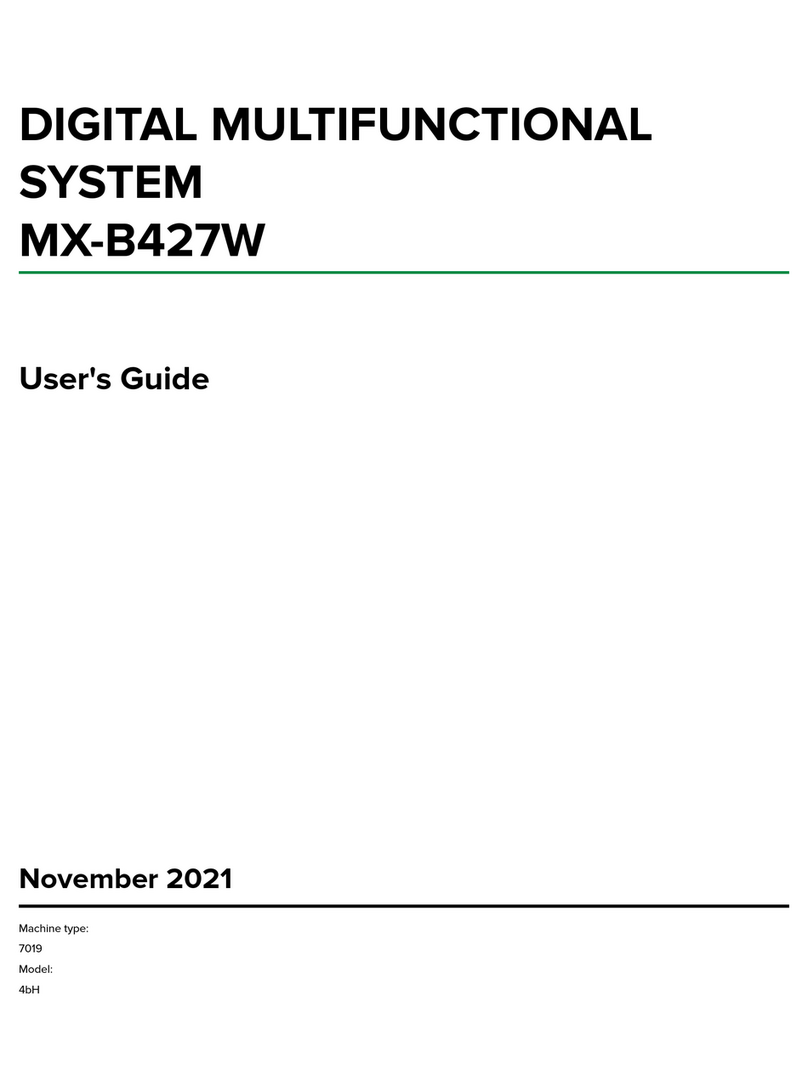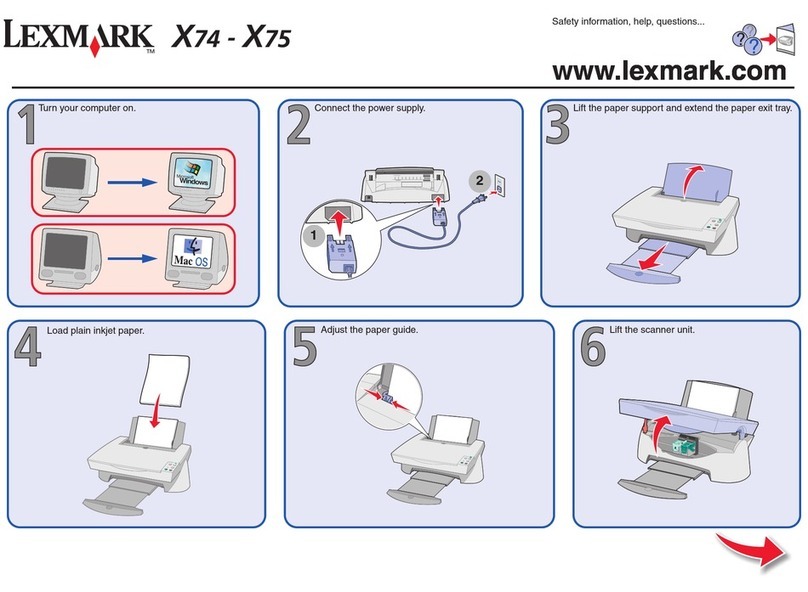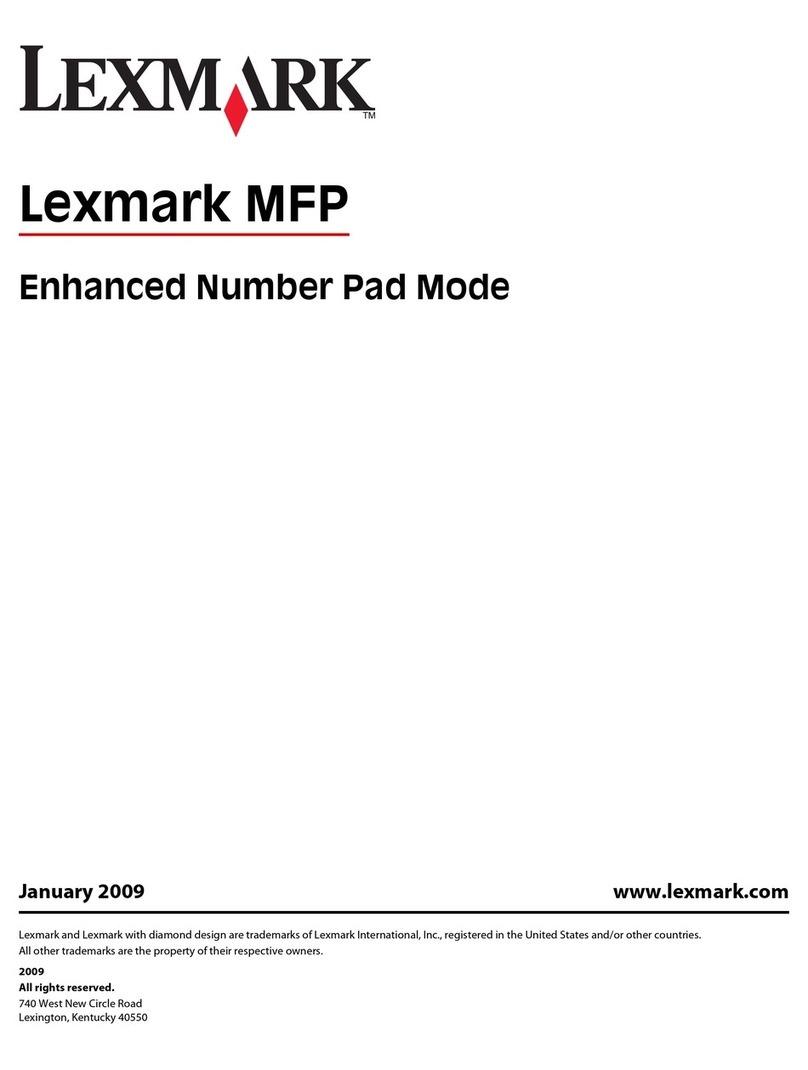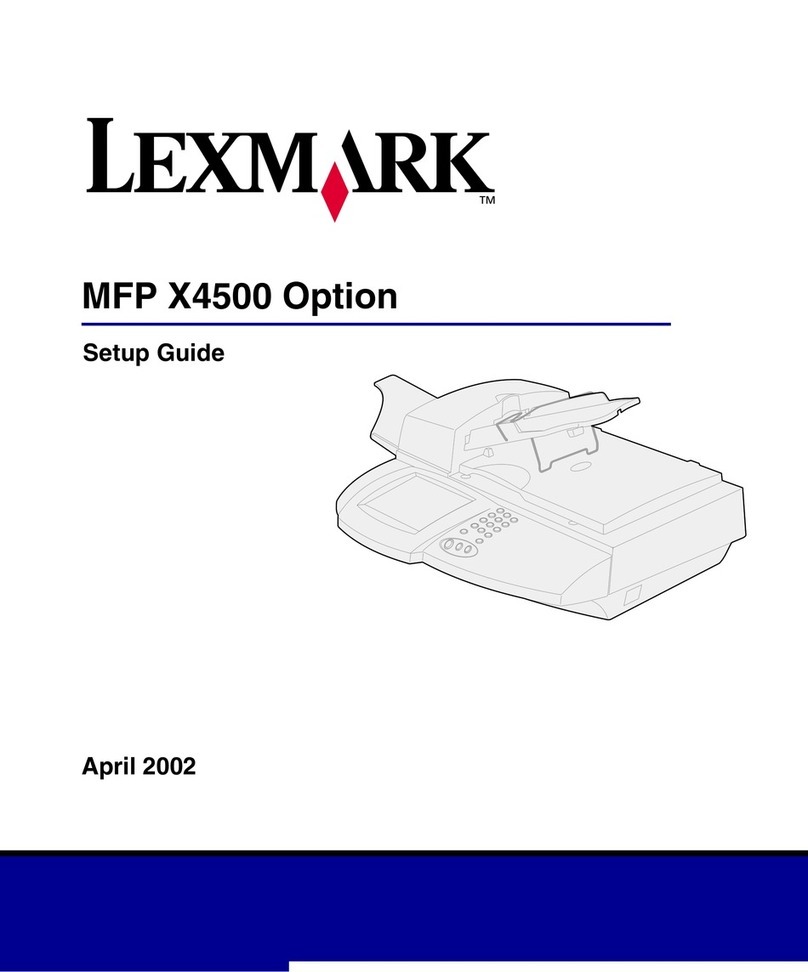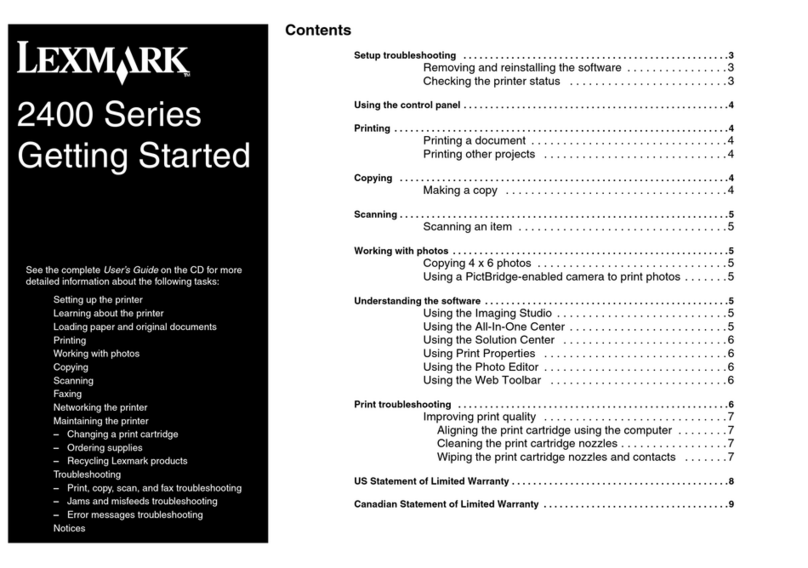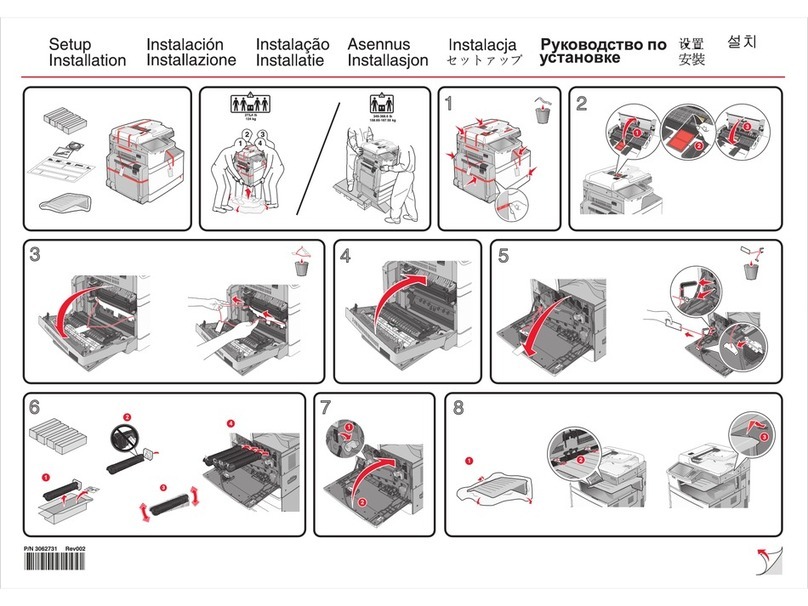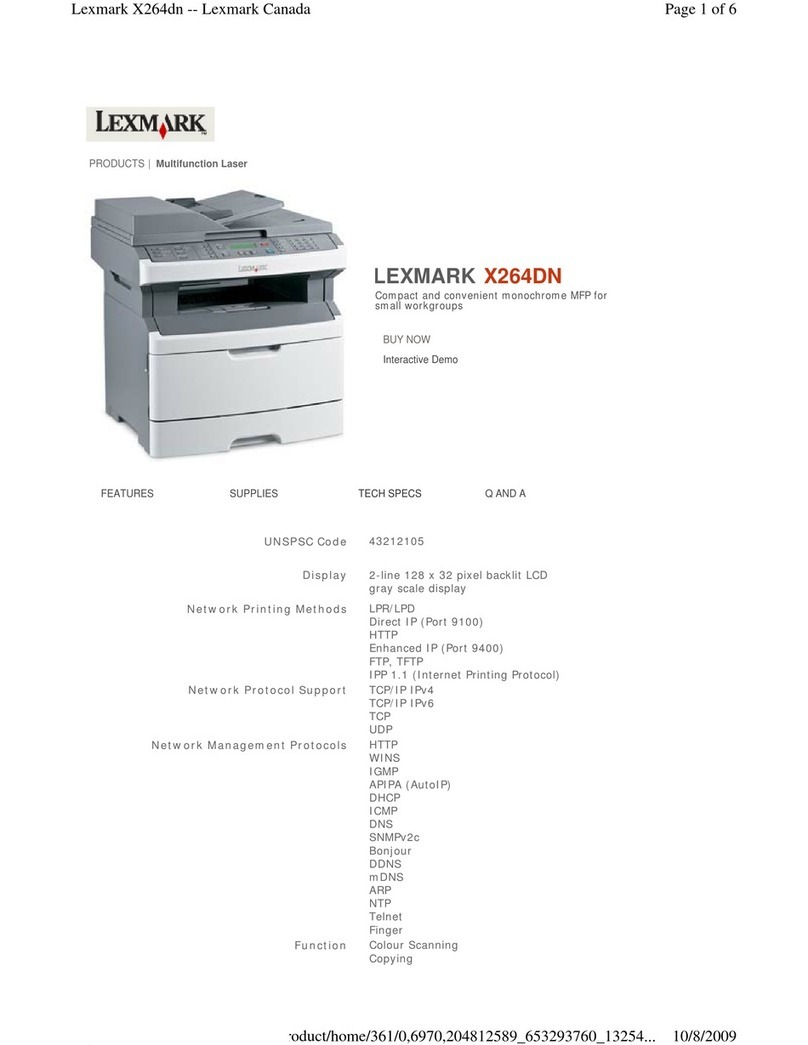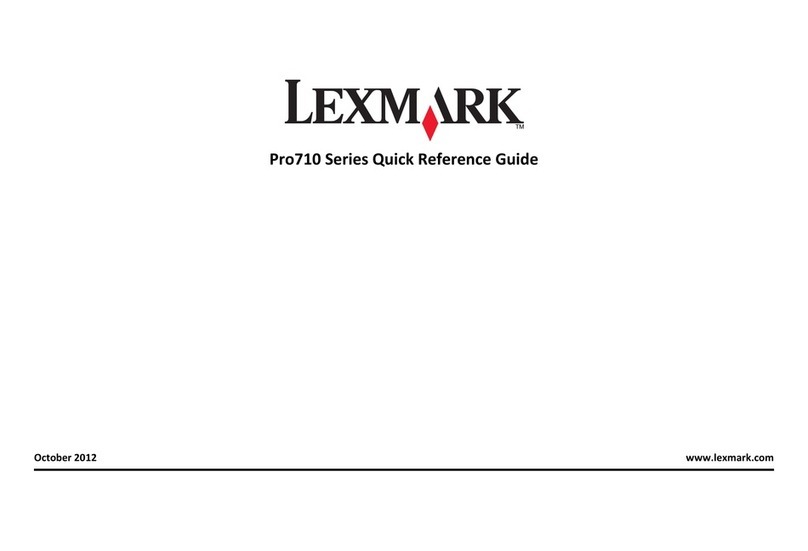ng
For additional Networking troubleshooting information, see the
Networking chapter of the User’s Guide.
Incorrect language
appears on the display.
1Press to turn the printer off.
2Press once, and then immediately press and hold
and .
3Release the buttons.
4Press or repeatedly until the language you
want appears on the display.
5Press or repeatedly until the option for
Country is highlighted.
6Press or repeatedly until the country or region
you want appears on the display.
7Press or repeatedly until Set Date and Time
is highlighted.
8Press .
9Set the date and time. For more information, see step
5 in the Setup documentation.
Software does not
install.
1Turn off and then restart the computer.
2Click Cancel on all New Hardware screens.
3Insert the CD, and then follow the instructions on the
computer screen to install the software.
If the Install screen does not appear:
1Insert the CD.
2Click Start ÆRun.
3Type D:\Setup, where D is the letter of the CD-ROM
drive.
4Click OK.
Power button is not lit. 1Disconnect the power cord from the wall outlet and
then from the printer.
2Plug the cord all the way into the power supply on the
printer.
3Plug the cord into an electrical outlet that other
electrical devices have been using.
4If the light is not on, press .
Printer is unable to join
the network or printer is
configured correctly, but
cannot be found on the
network.
Make sure the printer settings match those used by the
wireless network.
Make sure the printer is within range of the wireless
network.
If your network uses MAC address filtering, provide the
MAC address for the printer to your network. For more
information, see the User’s Guide.
Network name does not
appear on the list of
available networks.
Select I want to enter a different configuration , and
then click Next.
If the network still does not appear:
1Select I want to enter a different configuration, and
then click Next.
2Enter the network name (SSID).
3Select the appropriate channel for the network.
4Select the mode for your network. Select
Infrastructure if you are using a wireless router.
5Click Next.
6Select the type of security you use to protect your
wireless network, and then click Next.
7If you have security, enter the password or network
key(s).
8Verify the settings are correct, and then click Next.
Network printer does not
print.
Make sure all cables to the printer and electrical outlet
are secure.
Make sure the network is operating properly.
Restart the computer.
Uninstall and then reinstall the software. For more
information, see the User’s Guide.