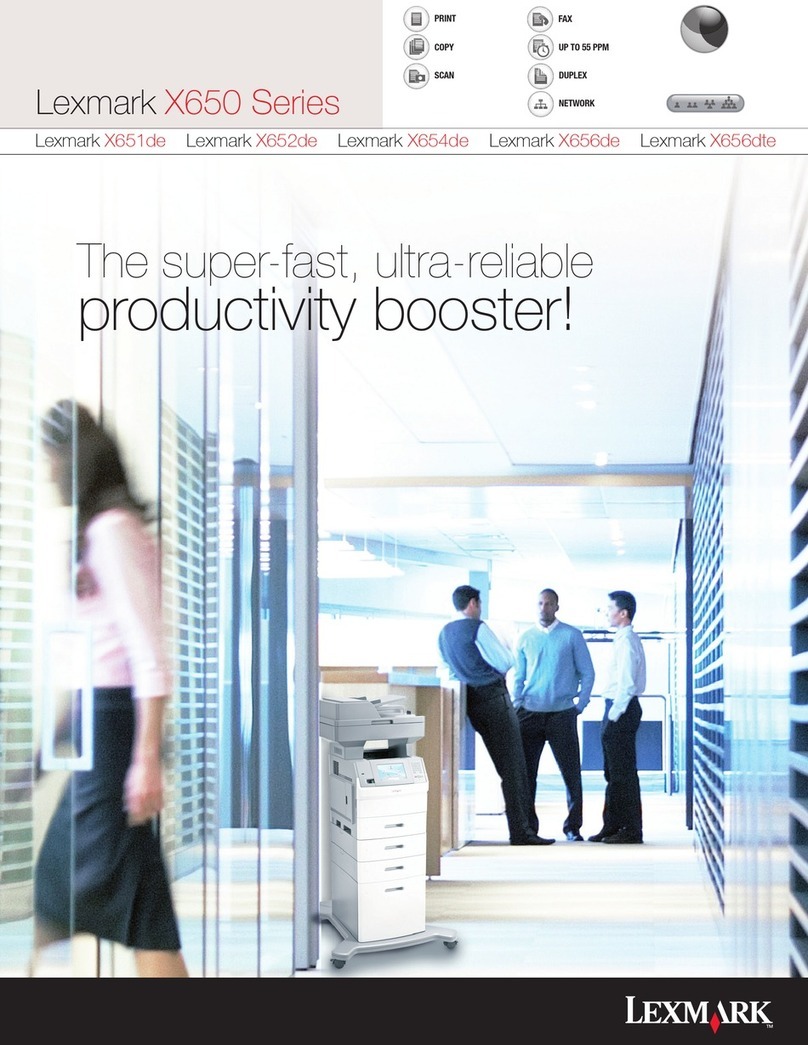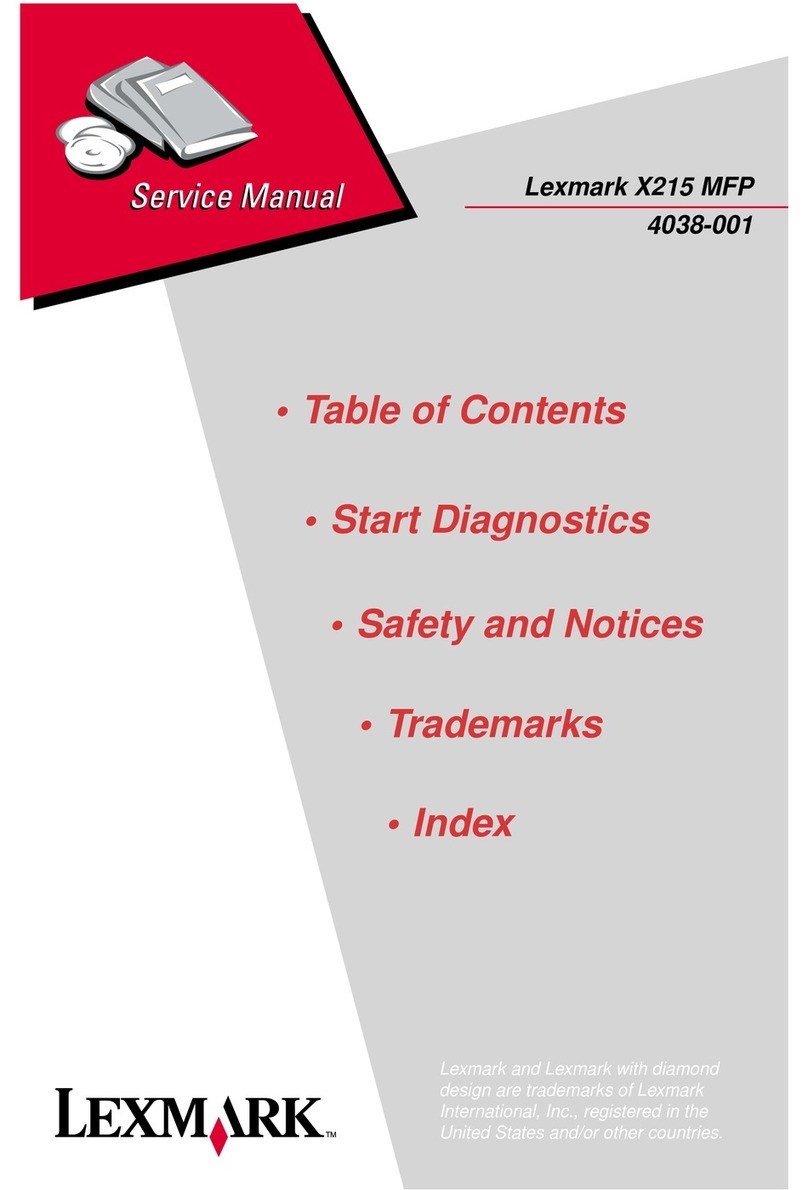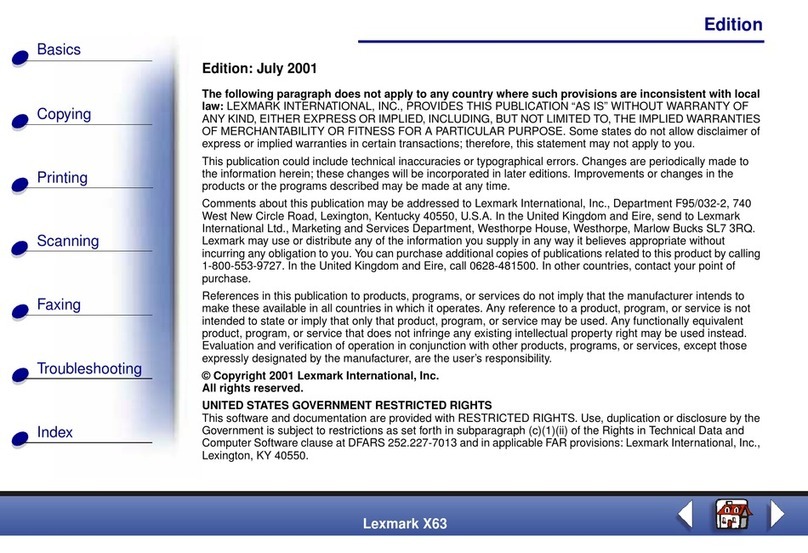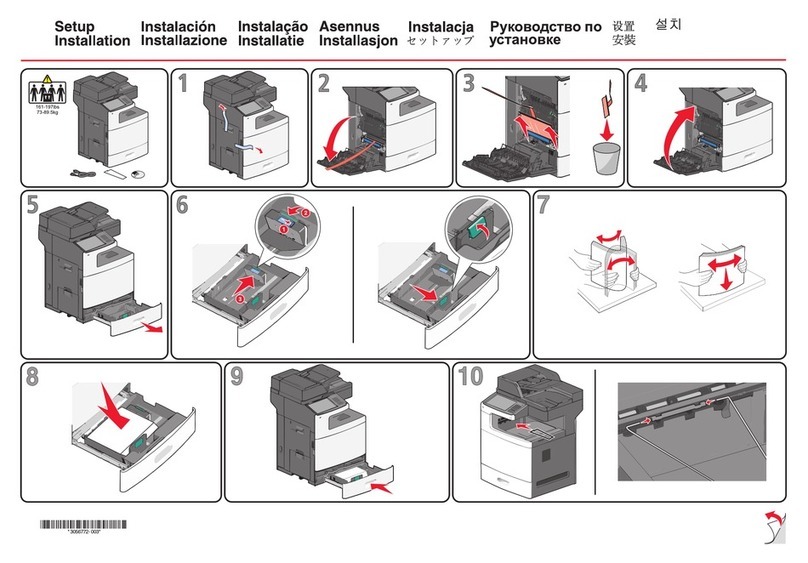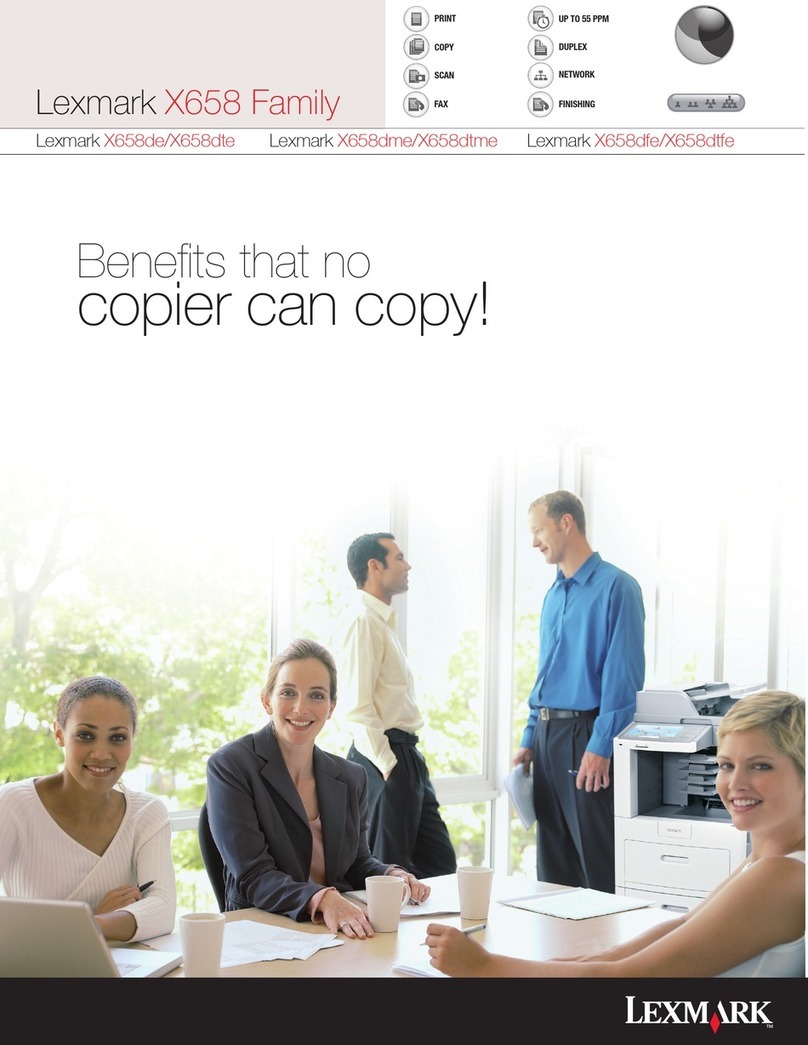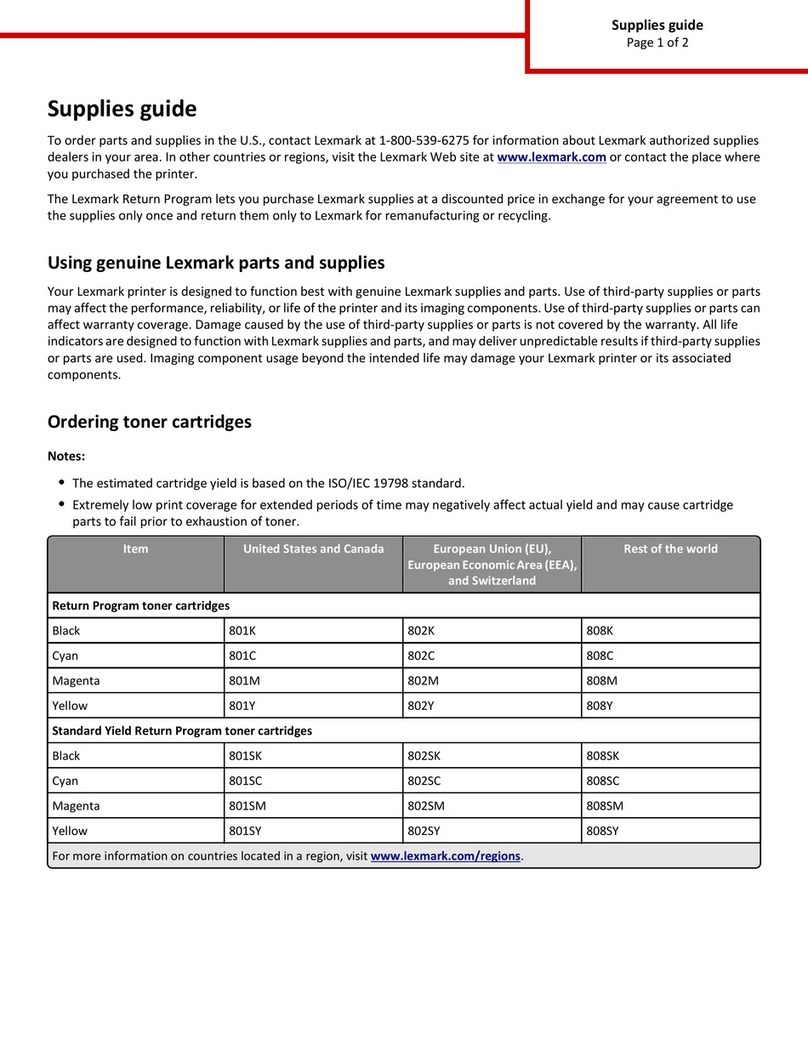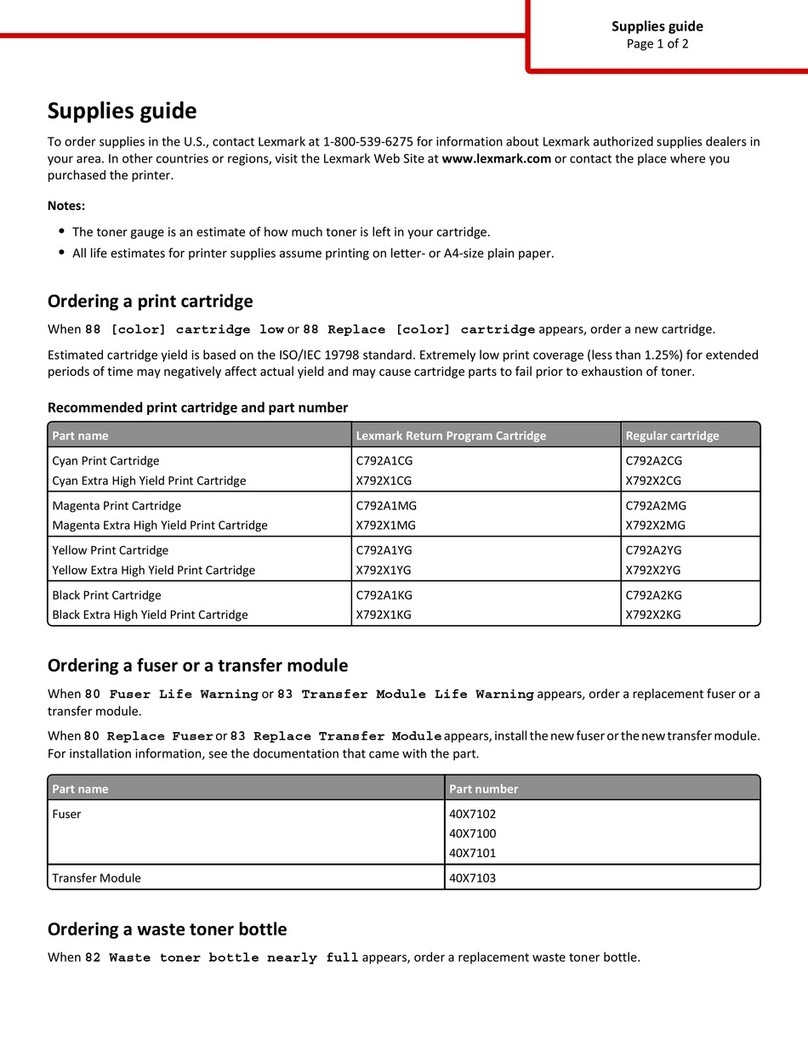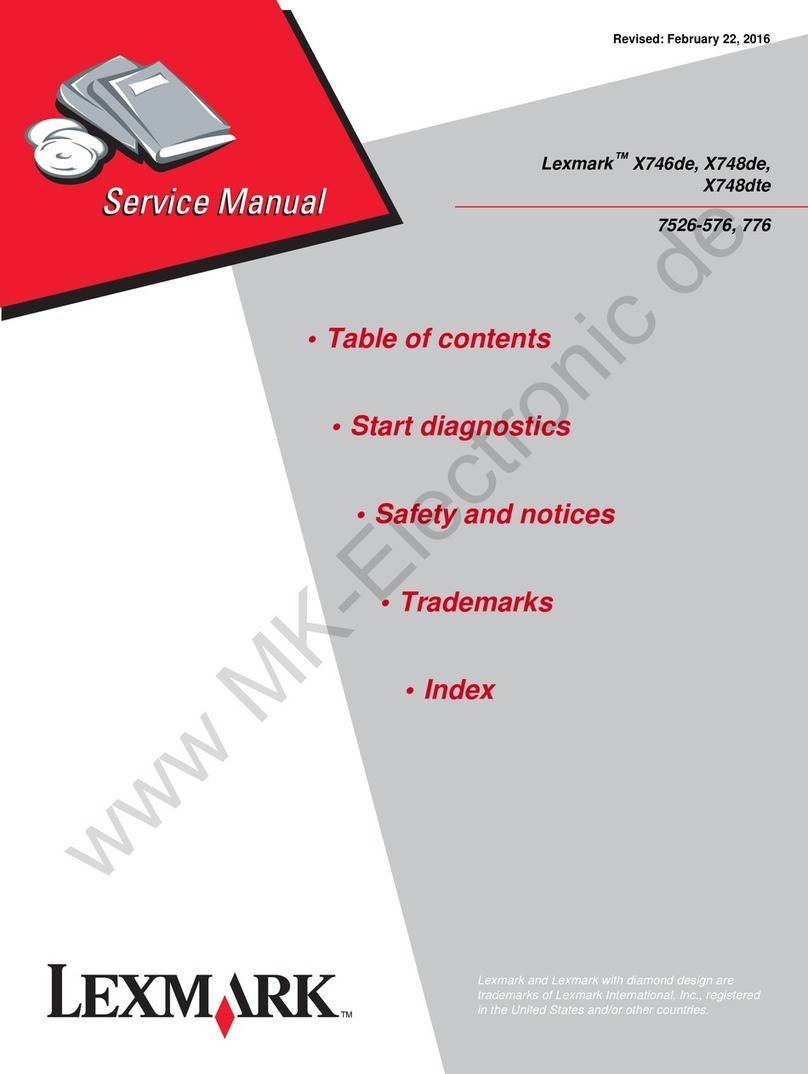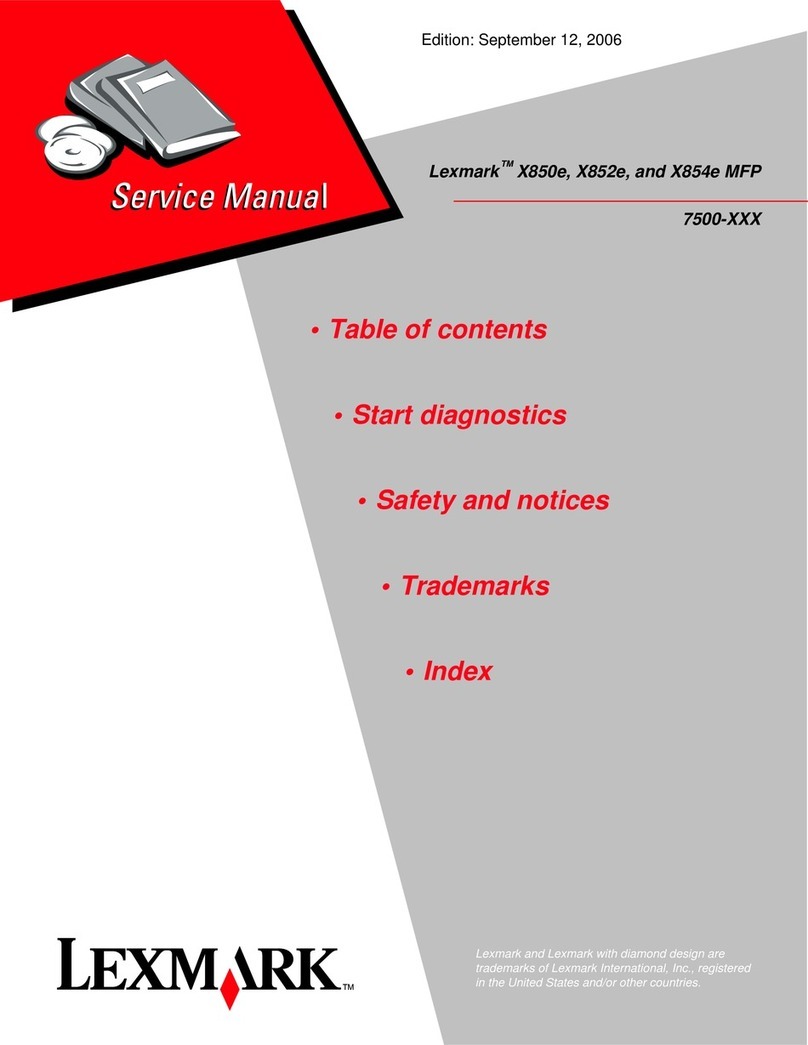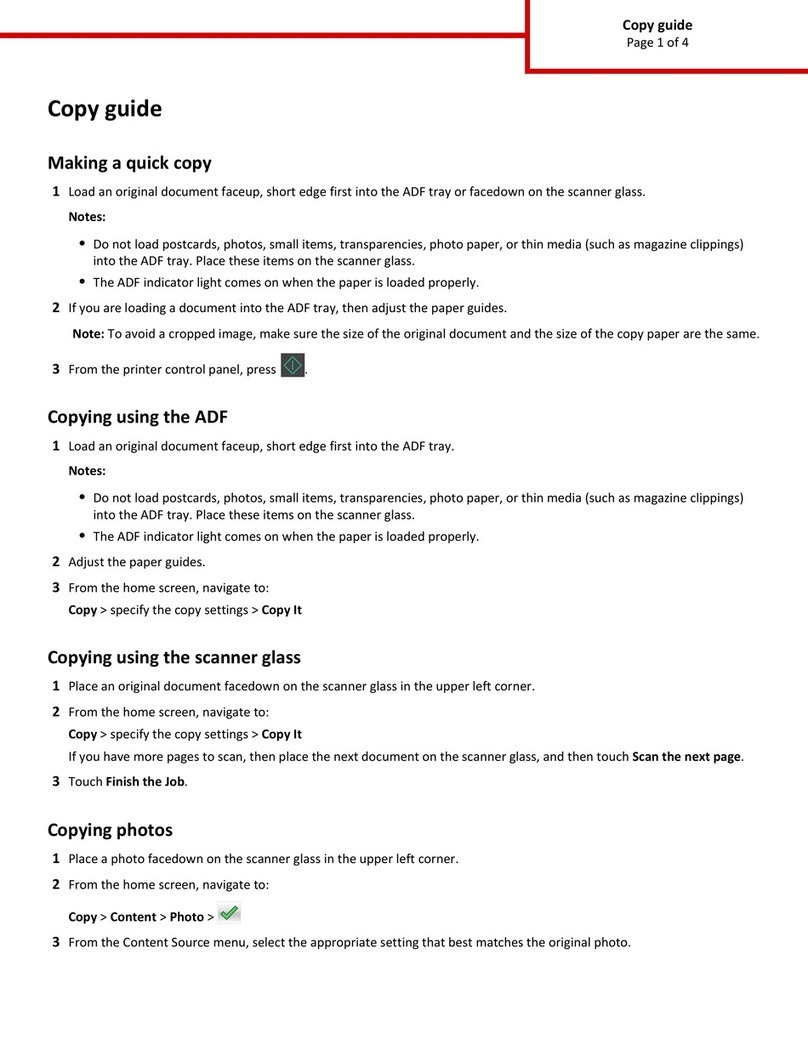If you enter a number thatis already in use, then you are prompted
to select another number.
Creating an e-mail shortcut using the
touch screen
1From the home screen, navigate to:
E-mail > Recipient > type an e-mail address
To create a group of recipients, touch Next address, and then
type the next recipient’s e-mail address.
2Touch .
3Type a unique name for the shortcut, and then touch Done.
4Verify that the shortcut name and number are correct, and then
touch OK.
If the name or number is incorrect, then touch Cancel, and then
reenter the information.
Canceling an e-mail
•When using the ADF, touch Cancel Job while Scanning…
appears.
•When using the scanner glass, touch Cancel Job while
Scanning… appears or while Scan the Next Page /
Finish the Job appears.
Faxing
Sending a fax
Sending a fax using the touch screen
1Load an original document faceup, short edge first into the ADF
or facedown on the scanner glass.
Note: Do not load postcards, photos, small items, transparencies,
photo paper, or thin media (such as magazine clippings) intothe
ADF. Place these items on the scanner glass.
2If you are loading a document into the ADF, then adjust the paper
guides.
3From the home screen, touch Fax.
4Enter the fax number or a shortcut using the touch screen or
keypad.
To add recipients, touch Next Number and then enter the
recipient's telephone number or shortcut number, or search the
address book.
Note: To place a dial pause within a fax number, press . The
dial pause appears as a comma in the “Fax to” box. Use this feature
if you need to dial an outside line first.
5Touch Fax It.
Sending a fax using the computer
Faxing from a computer lets you send electronic documents without
leaving your desk. This gives you the flexibility of faxing documents
directly from software programs.
Note: In order to perform this function from your computer, you must
use the PostScript printer driver for your printer.
1From your software program, click File > Print.
2From the Print window, select your printer, and then click
Properties > Other Options > Fax > OK > OK.
3On the Fax screen, enter the name and number of the faxrecipient.
4Click Send.
Creating shortcuts
Creating a fax destination shortcut
using the Embedded Web Server
Instead of entering the entire phone number of a fax recipient on the
printer control panel each time you want to send a fax, you can create
a permanent fax destination and assign a shortcut number. A shortcut
can be created to a single fax number or a group of fax numbers.
1Type the printer IP address into the address field of your Web
browser.
If you do not know the IP address of the printer, you can:
•View the IP address on the printer control panel in the TCP/IP
section under the Networks/Ports menu.
•Print a network setup page or the menu settings pages and
locate the IP address in the TCP/IP section.
2Click Settings > Manage Shortcuts > Fax Shortcut Setup.
Note: A password may be required. If you do not have an ID and
password, get one from your system support person.
3Type a unique name for the shortcut, and then enter the fax
number.
To create a multiple-number shortcut, enter the fax numbers for
the group.
Note: Separate each fax number in the group with a semicolon
(;).
4Assign a shortcut number.
If you enter a number thatis already in use, then youare prompted
to select another number.
5Click Add.
Creating a fax destination shortcut
using the touch screen
1Load an original document faceup, short edge first into the ADF
or facedown on the scanner glass.
Note: Do not load postcards, photos, small items, transparencies,
photo paper, or thin media (such as magazine clippings) into the
ADF. Place these items on the scanner glass.
2If you are loading a document into the ADF, then adjust the paper
guides.
3From the home screen, navigate to:
Fax > enter the fax number
To create a group of fax numbers, touch Next number, and then
enter the next fax number.
4Navigate to:
> enter a name for the shortcut > Done > OK > Fax It
2