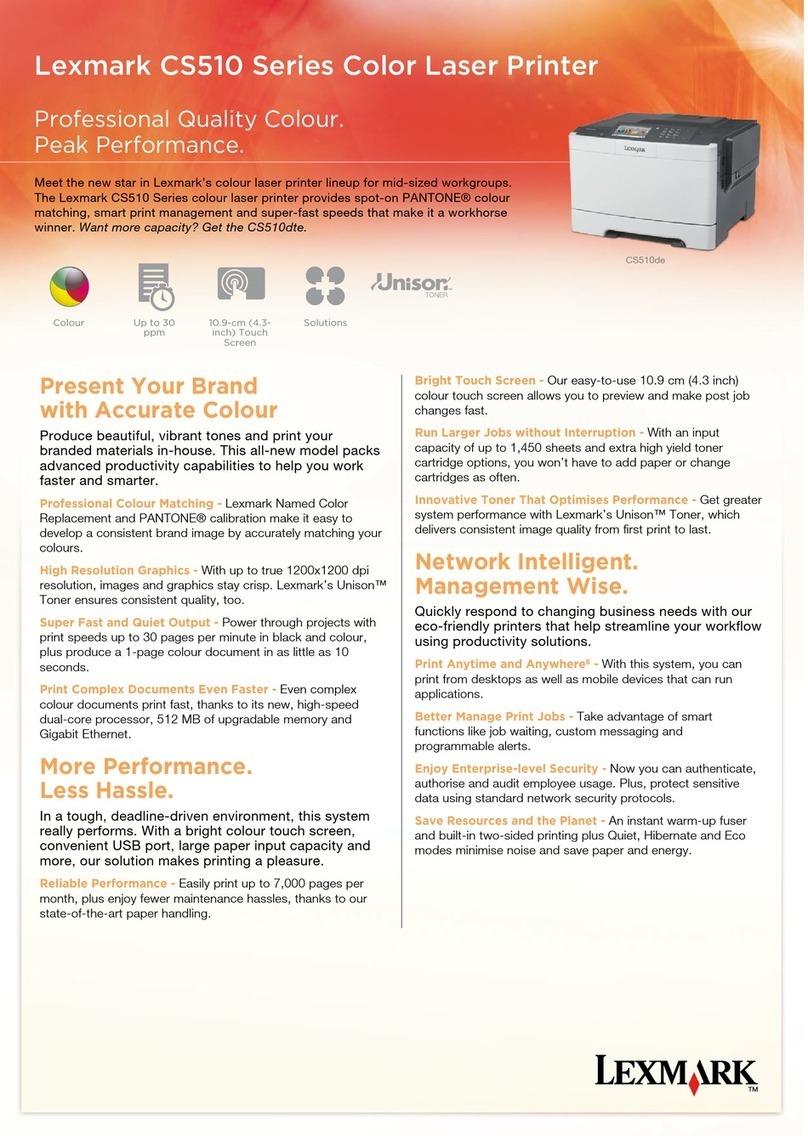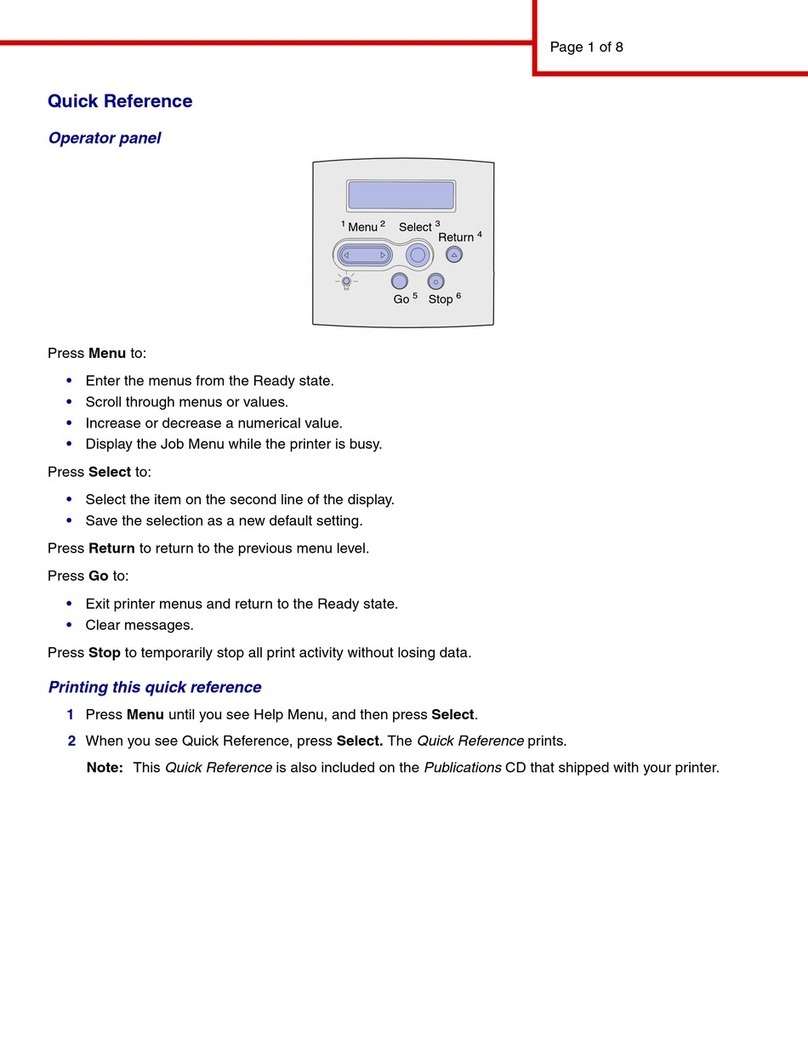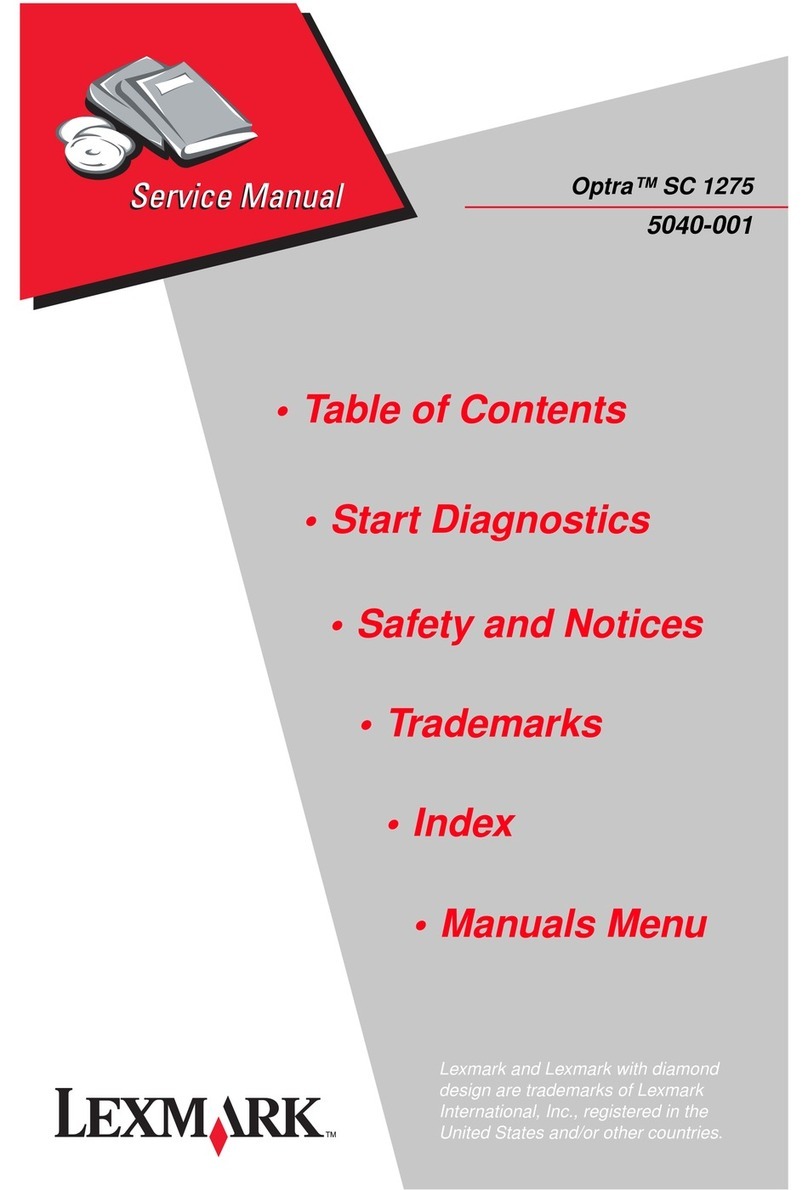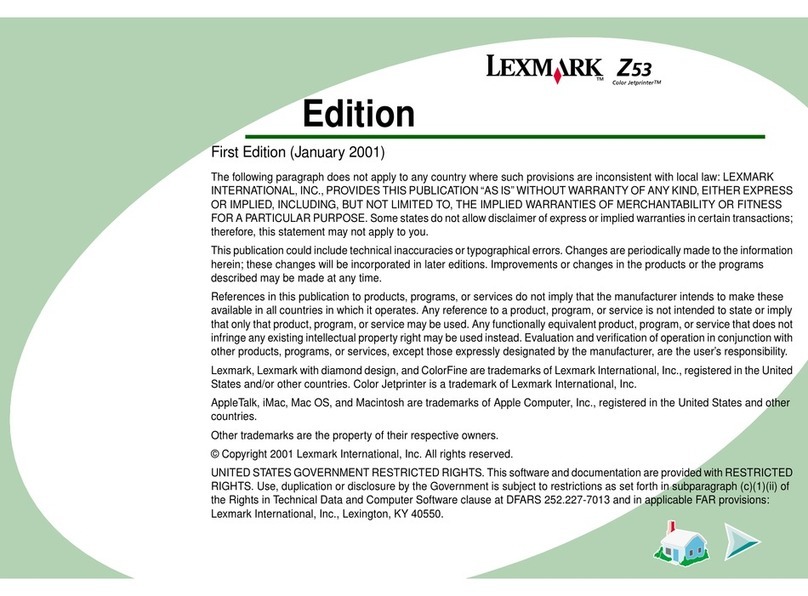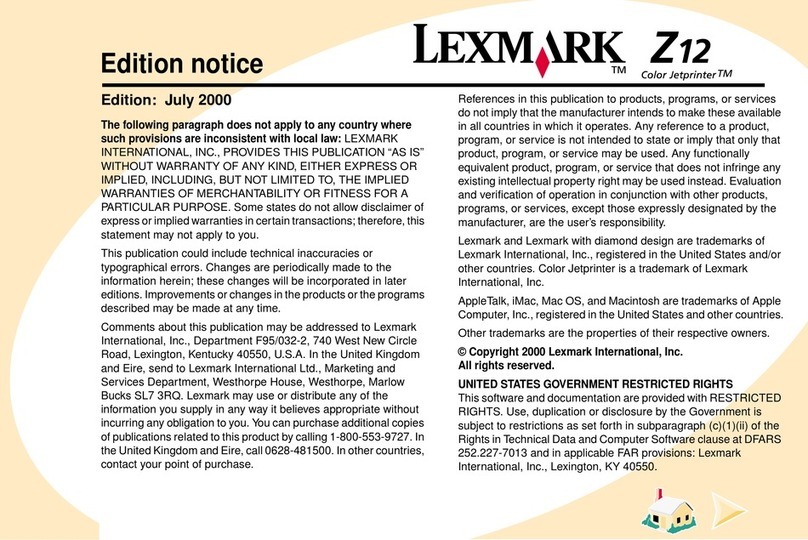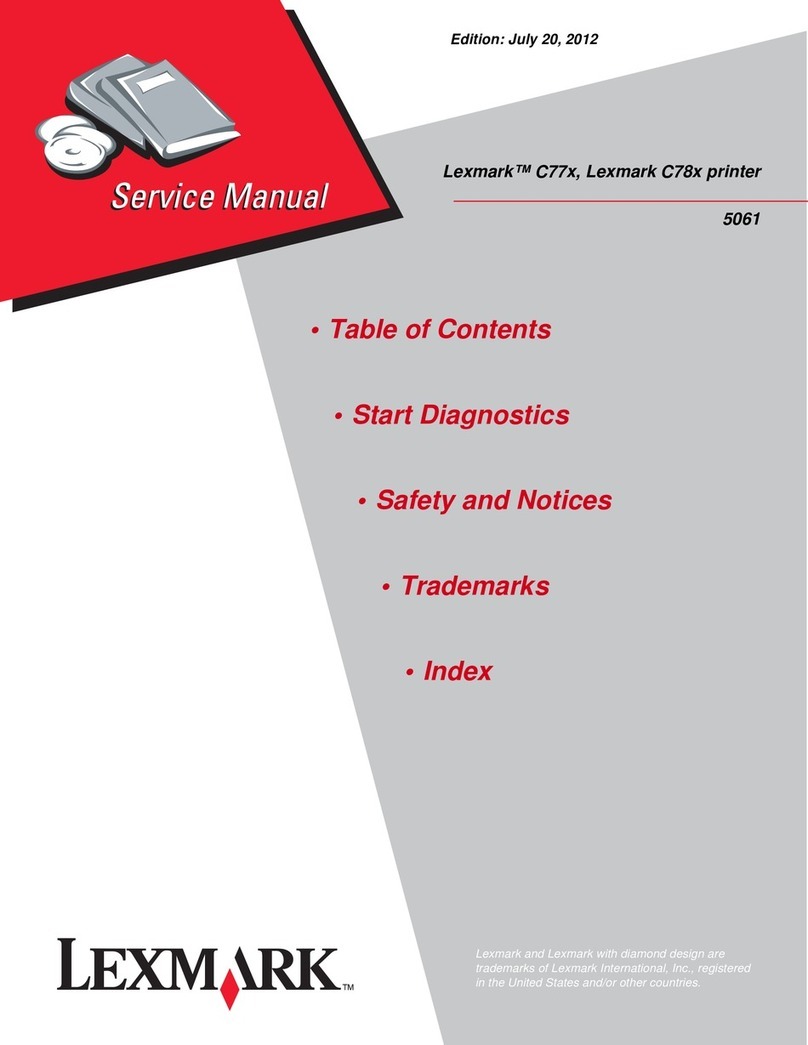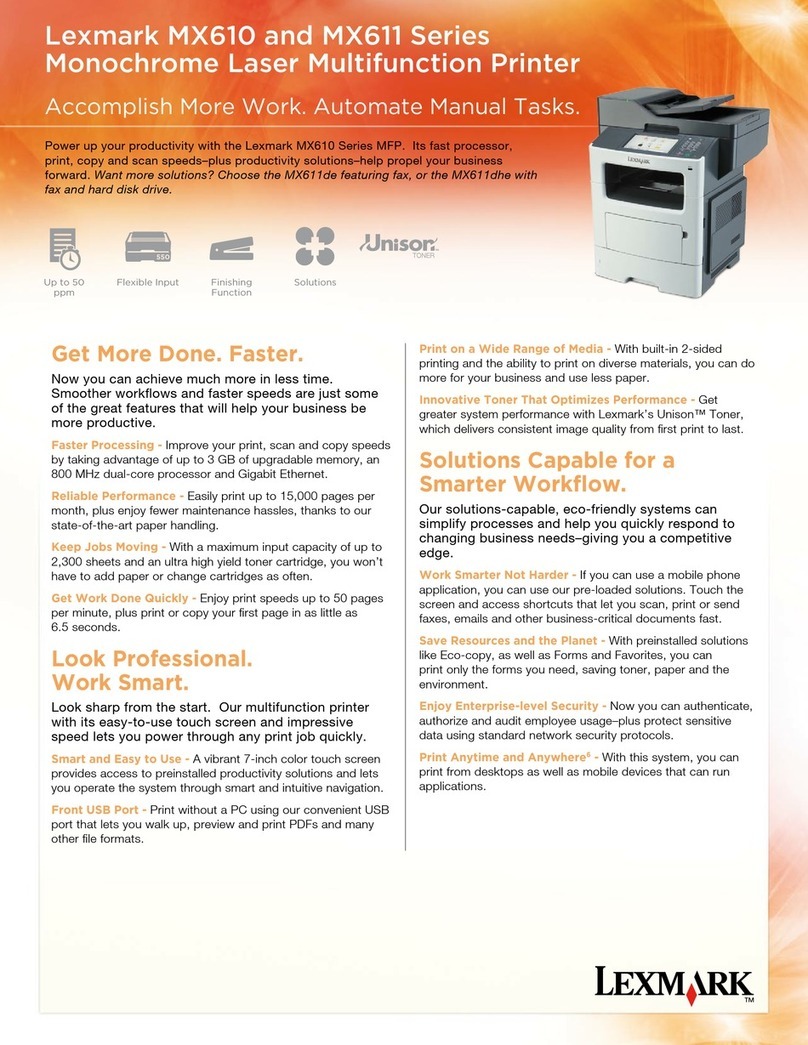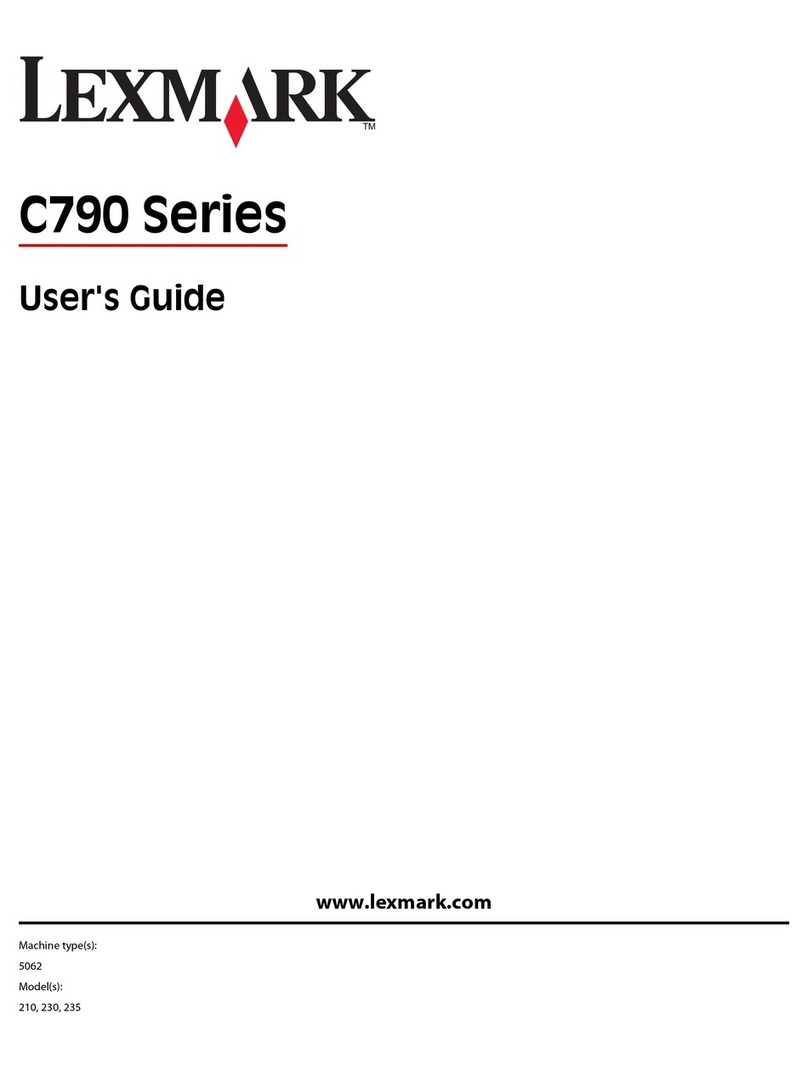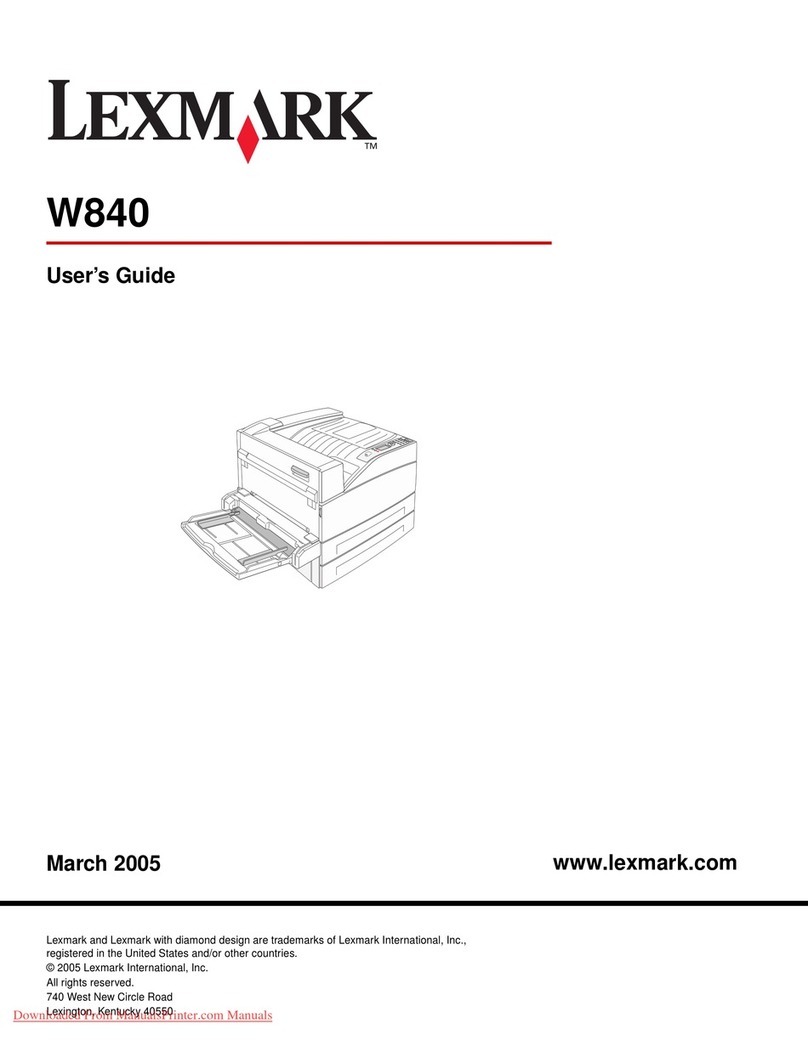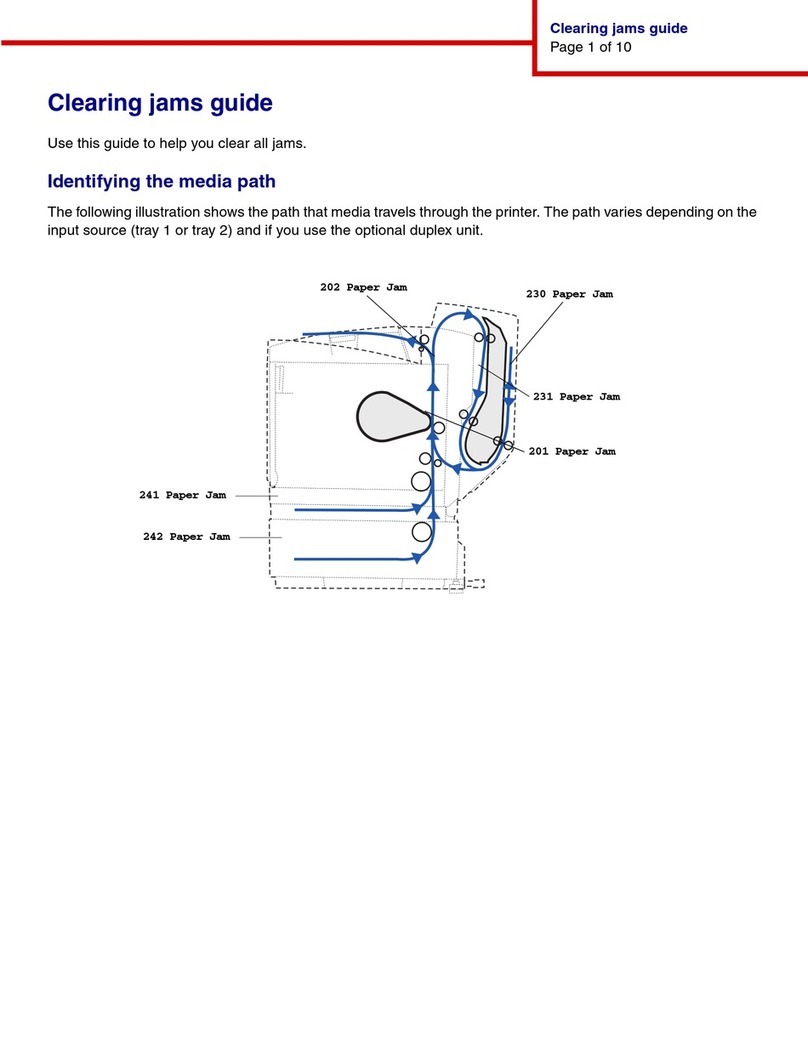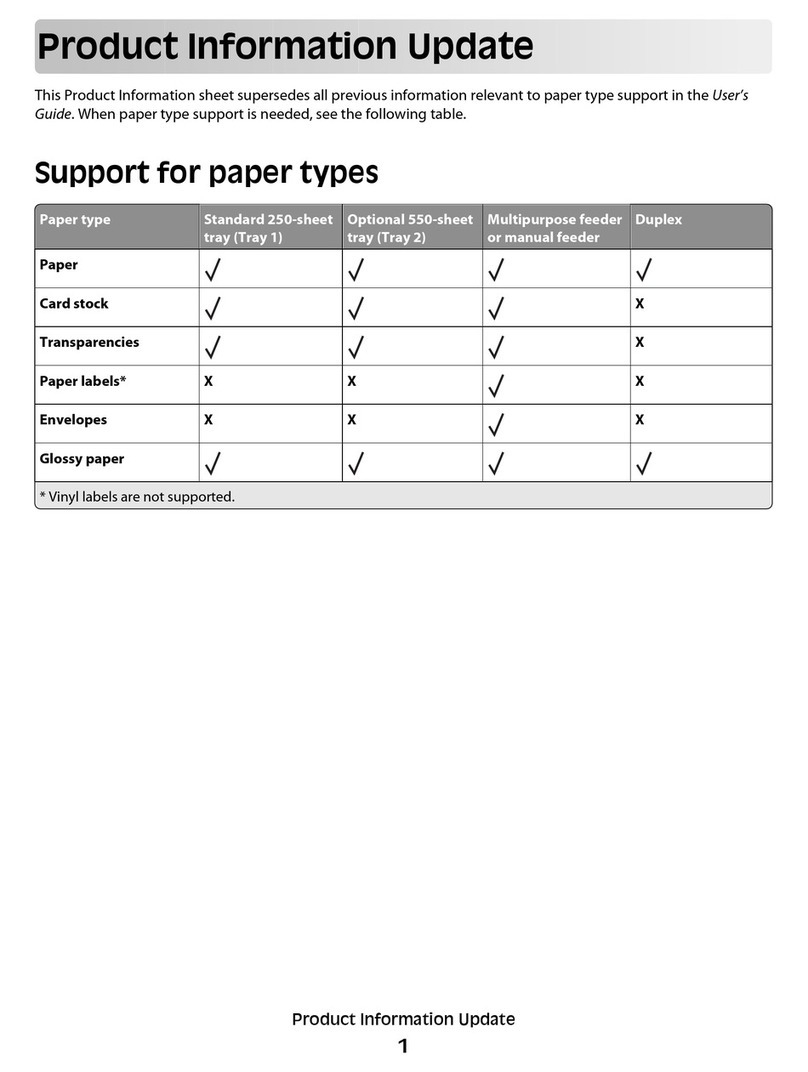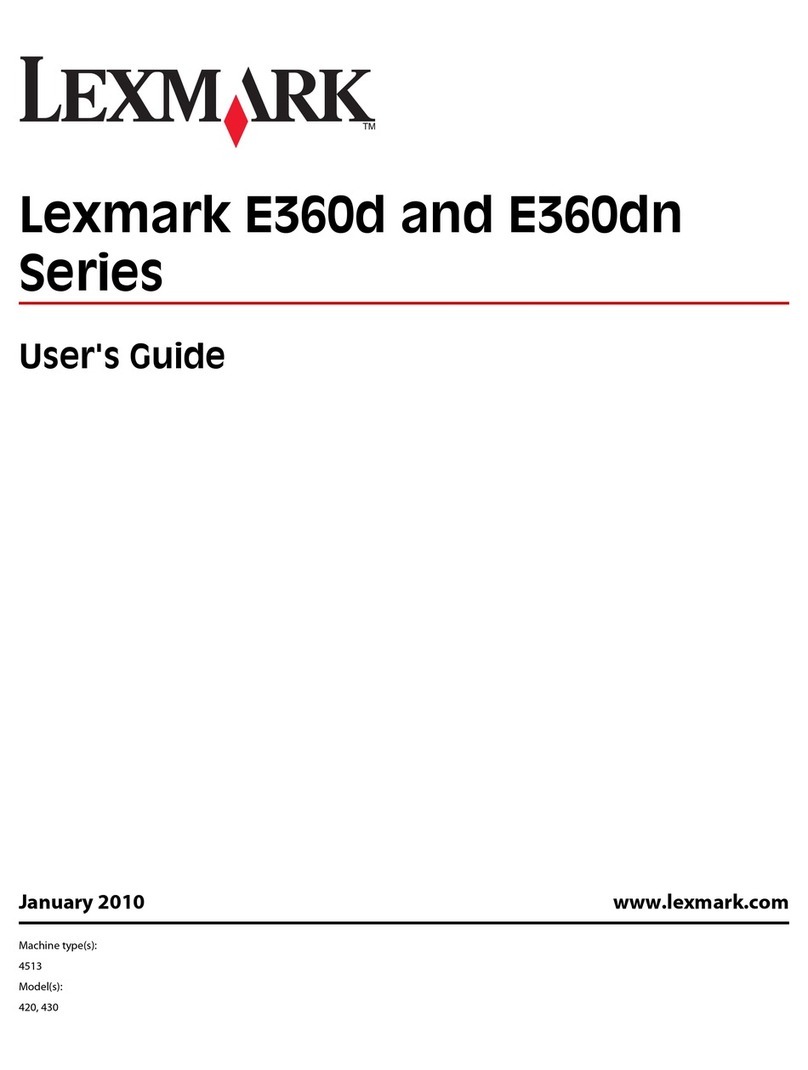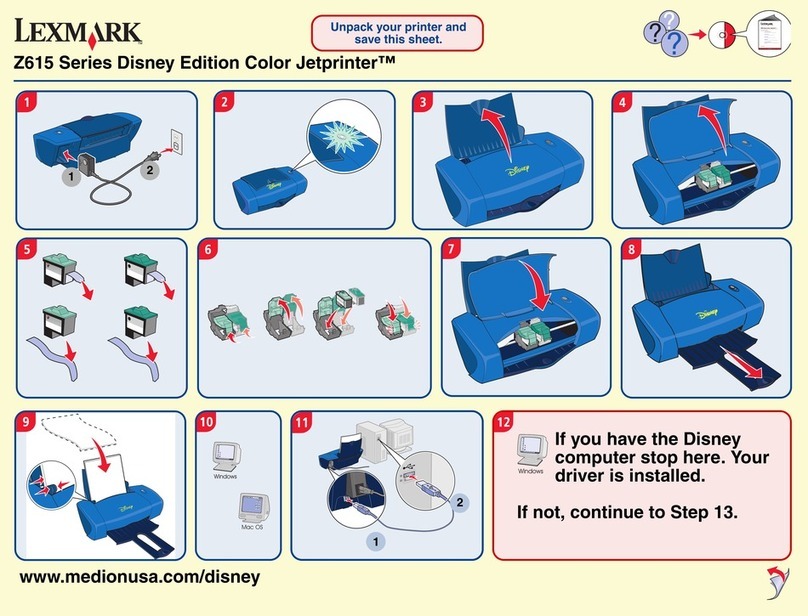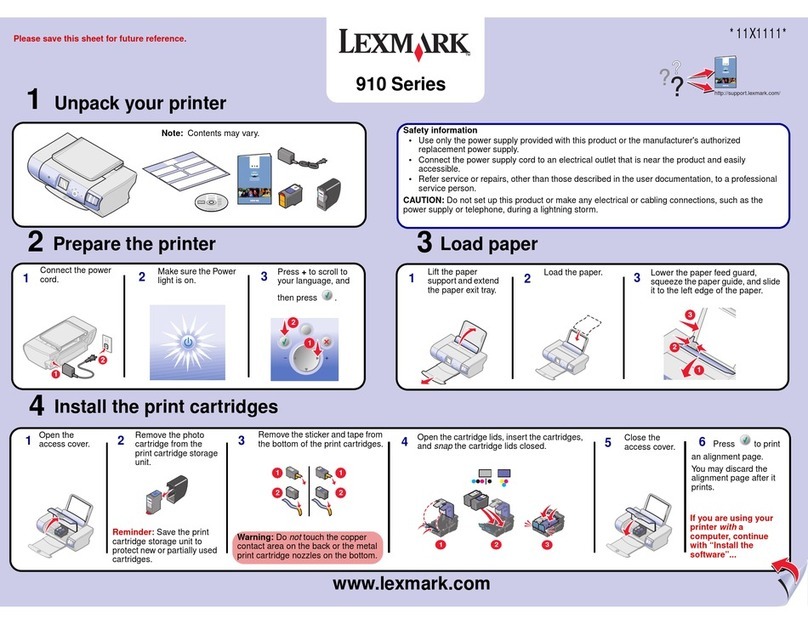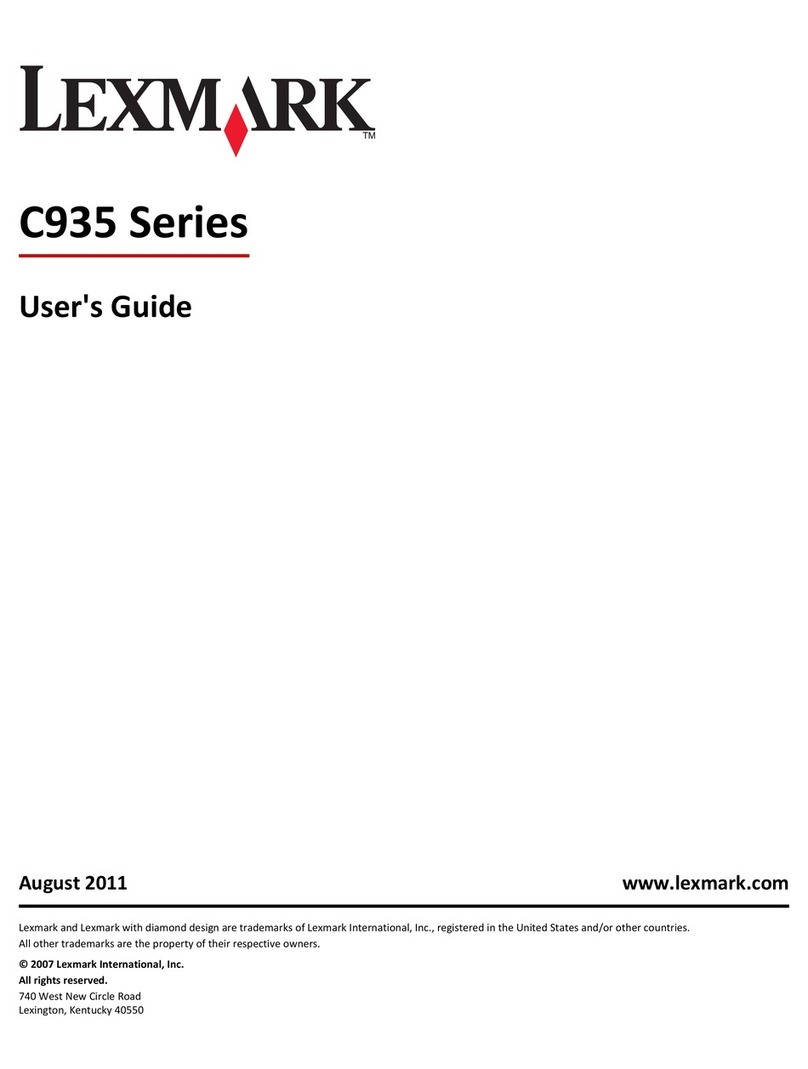Quick Reference
Loading tray 1
1 Extend the rear paper support until you hear a click.
2 Straighten the edges on a level surface. Flex the sheets back
and forth to loosen them, fan the sheets on all four sides, and
flex them again.
Note: Not flexing and fanning the media may cause feed problems
and jams.
3 Load:
•letterhead paper with the top of the page pointing down, facing
you.
•envelopes in the center of the tray.
Load them vertically, flap side down, with the stamp area in
the top left corner.
4 Extend the front paper support on the top output bin.
5 Slide the paper guides flush against the edges of the media.
6 Open the front output door if you are printing on special media.
7 Choose the paper size and type from your software
application.
8 Start your print job.
Loading the optional 250-sheet
tray
Grasp the tabs on either side of the paper tray and pull it completely
out of the printer.
1 If loading:
•letterhead paper, insert letterhead face down with the top of
the page entering the printer first.
•A4 or legal size paper, extend the paper support.
2 Make sure the metal plate is pressed down before inserting the
paper tray into the printer.
Note: After the paper tray is inserted, the metal plate springs back
up so the paper can feed into the printer.
3 Do not exceed the stack height indicator; overfilling the tray
may cause jams.
4 Slide the paper guides against the edges of the paper.
5 Make sure the paper is under both corner bucklers and is flat
in the tray.
6 Reinstall the tray, making sure the tray is pushed all the way in.
7 Select the paper size and type from your software application.
8 Start your print job.
Clearing jams
The Paper Jam light prompts you to clear the paper path.
1 Open the printer cover.
2 Remove the print cartridge (it may be warm) and cover it.
Warning! Exposing the photoconductor to light may
damage the print cartridge.
3 Gently pull out the media.
CAUTION! The fuser may be hot!
4 If the media is jammed tightly behind the roller, or if you cannot
get a grip on it, close the cover, open the front output door, and
pull out the paper.
5 Make sure there is no more media in the printer.
6 Reinstall the print cartridge.
7 Close the printer cover to resume printing.
8 Press Continue to clear the message.
If the jam occurs as it exits the optional 250-sheet tray into the
printer:
1 Open the printer cover.
2 Remove the print cartridge (the print cartridge may be warm).
3 Gently pull the paper toward you.
4 Reinstall the print cartridge.
5 Close the printer cover to resume printing.
6 Press Continue to clear the message.
If you cannot reach the paper easily:
1 Turn off the printer. (You will lose the rest of the print job.)
2 Lift the printer off the drawer.
3 Remove the paper.
4 Reinstall the drawer.
5 Turn on the printer.
6 Resend your print job.
If the jam occurs just after the paper feeds from the optional 250-
sheet tray:
1 Pull the tray all the way out.
2 Gently pull the paper toward you.
3 Reinstall the tray to resume printing.
4 Press Continue to clear the message.
Stack height
indicator
Corner
bucklers
Photoconductor
Fuser
Roller