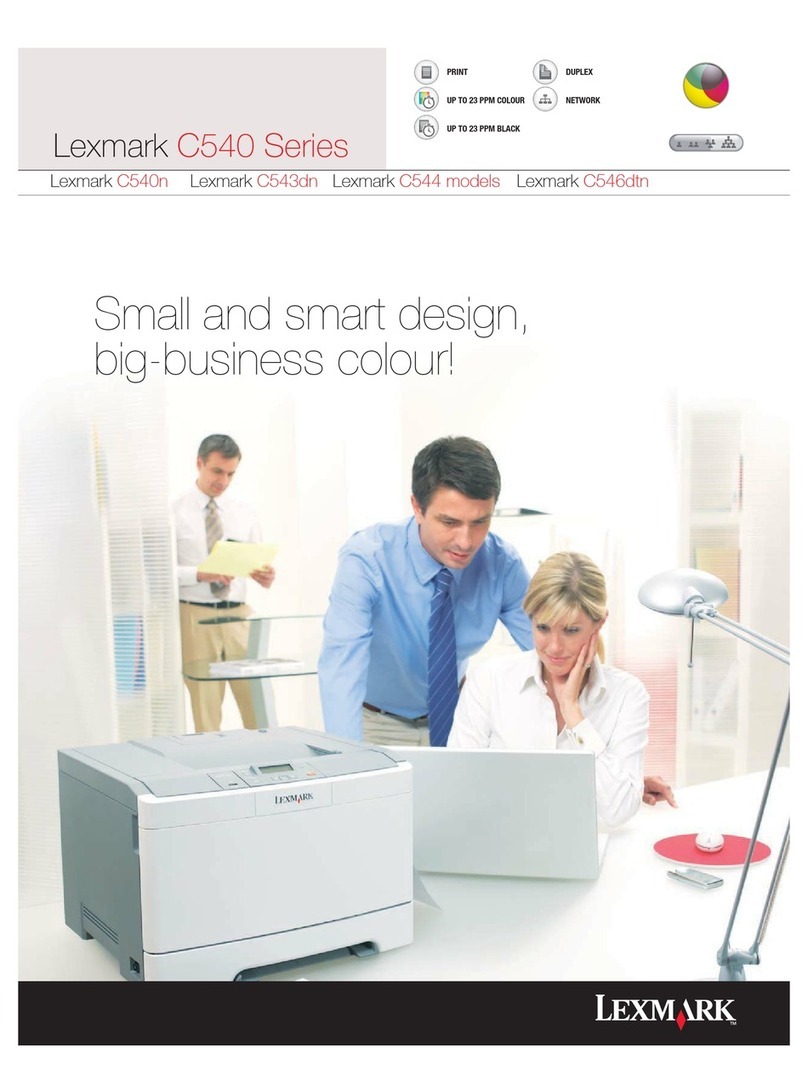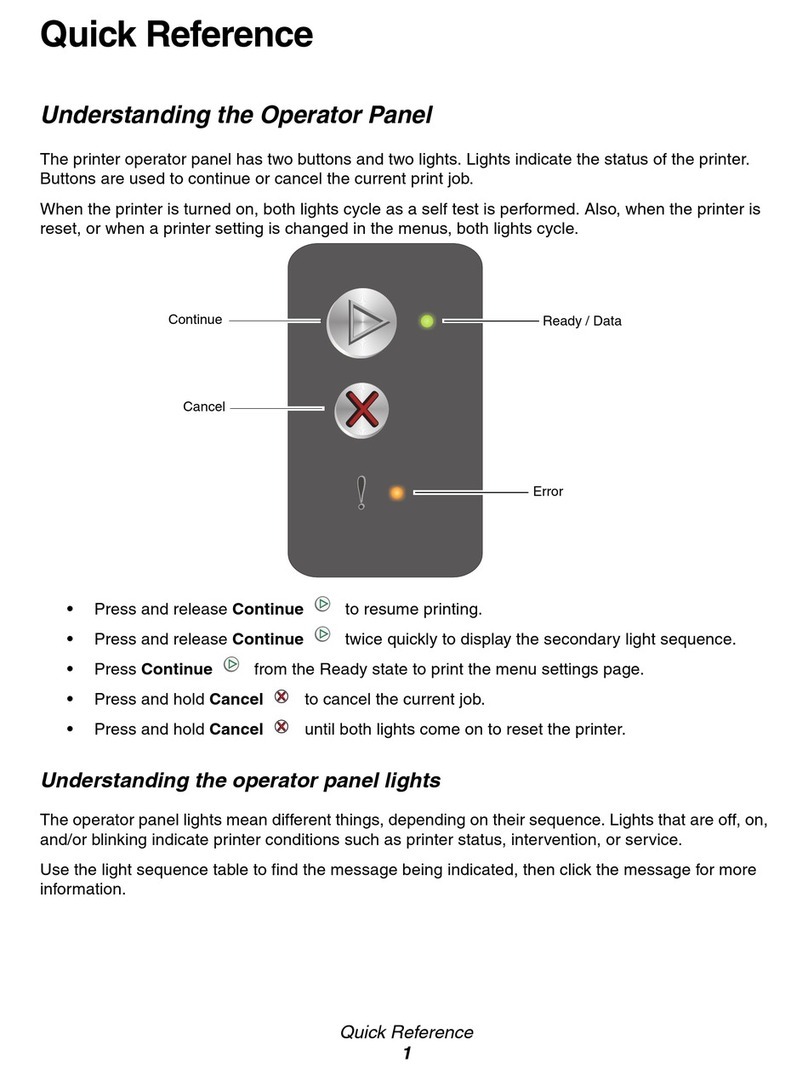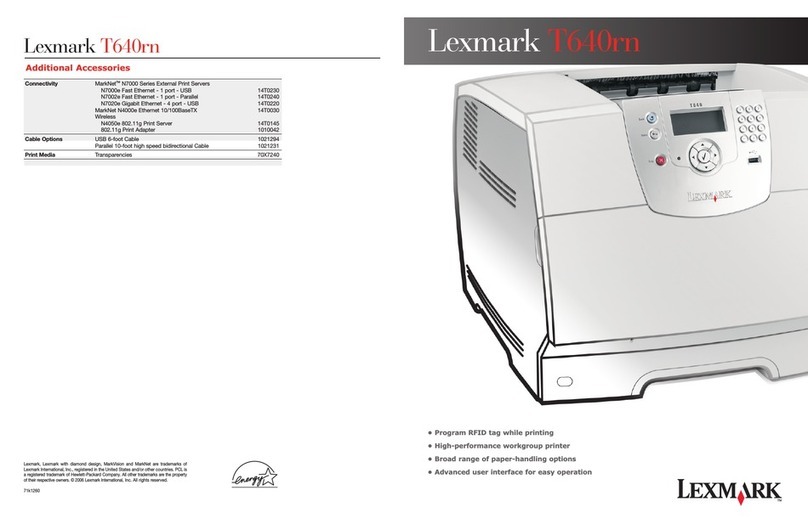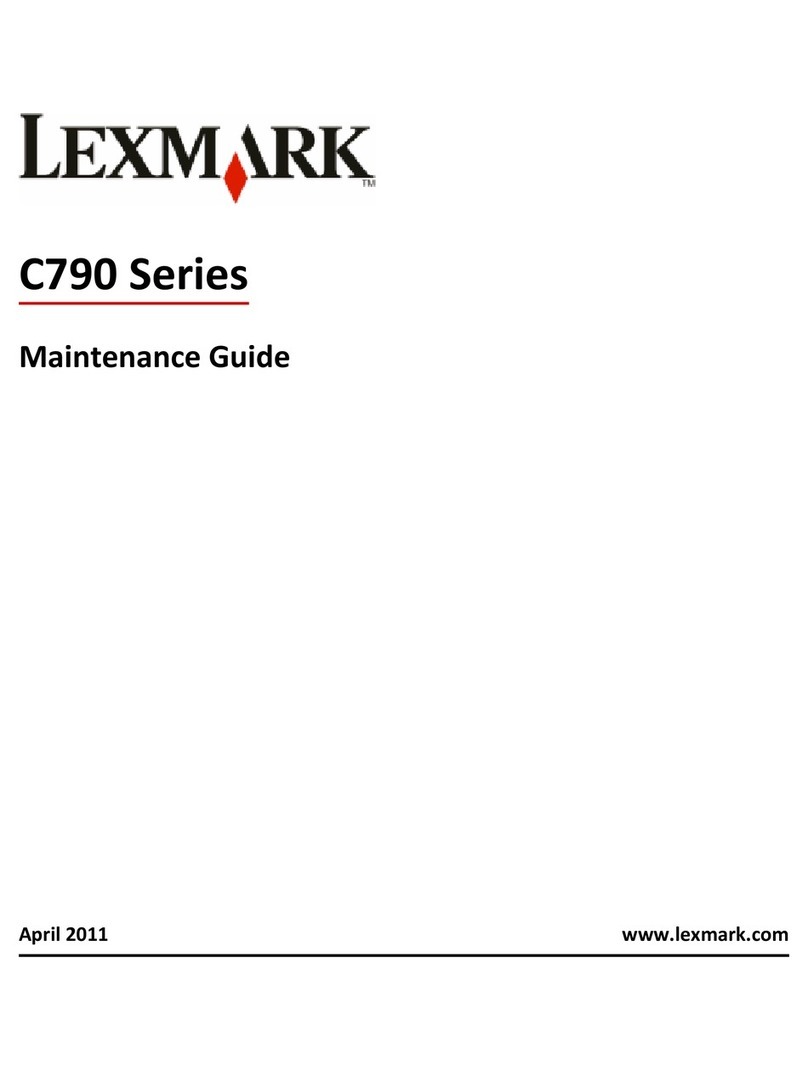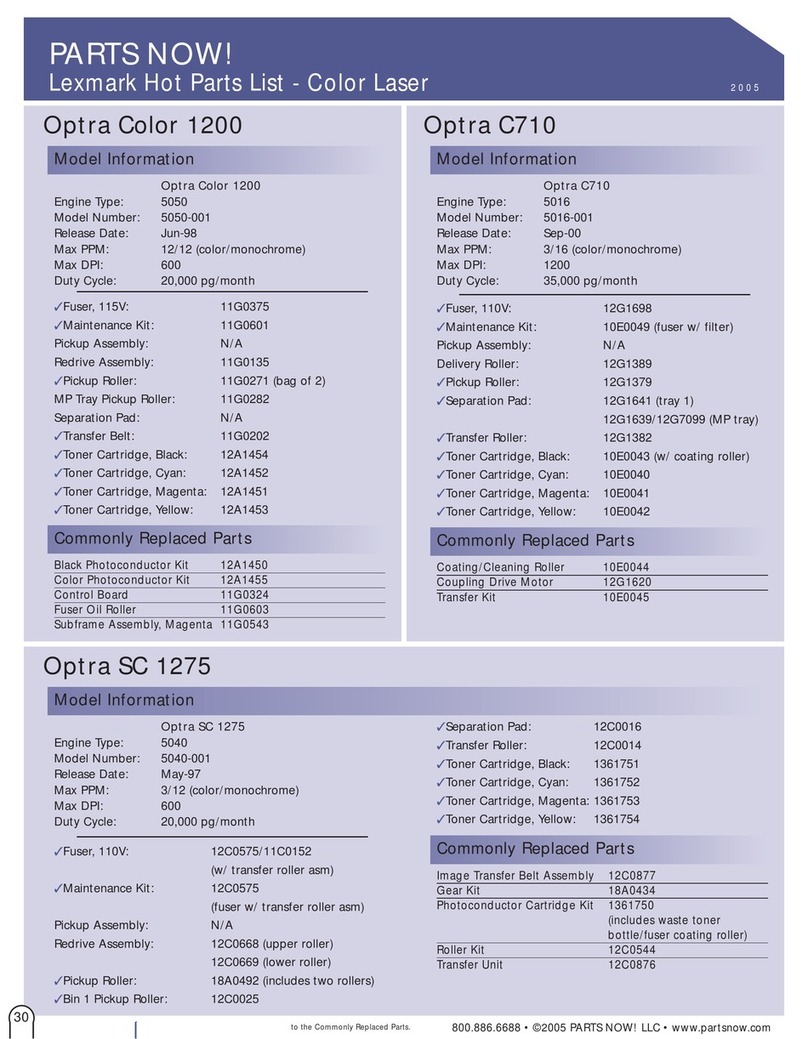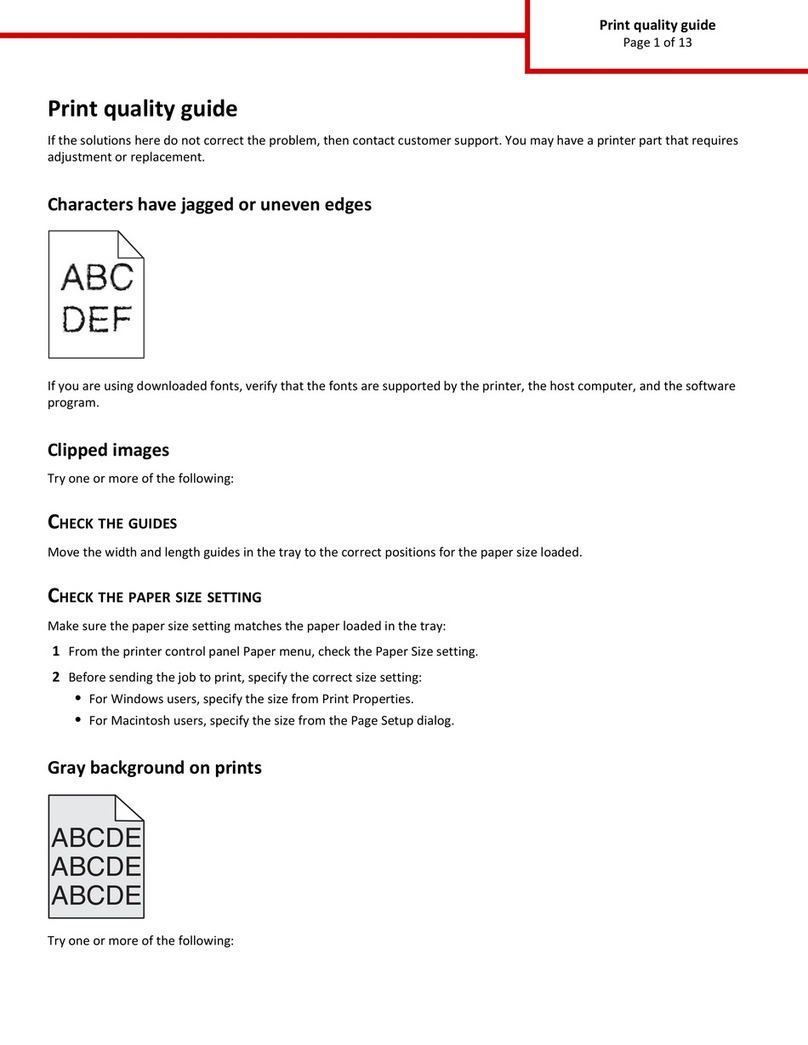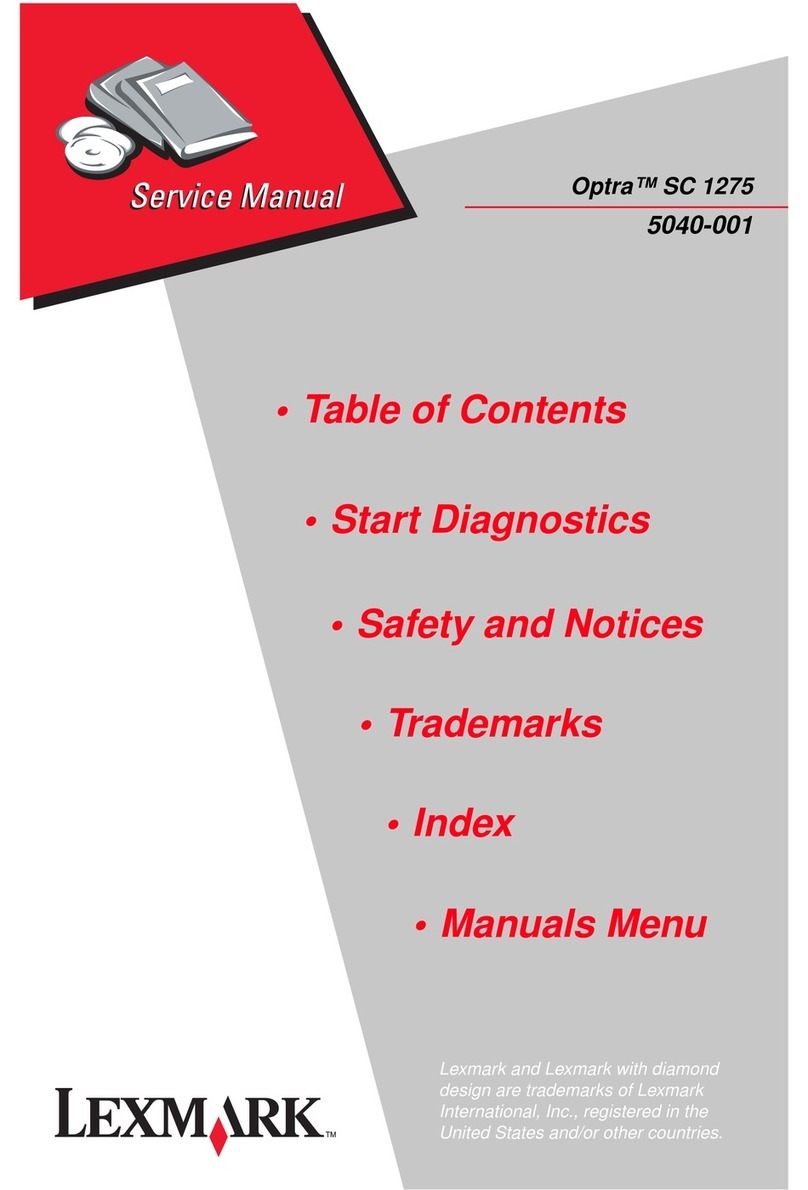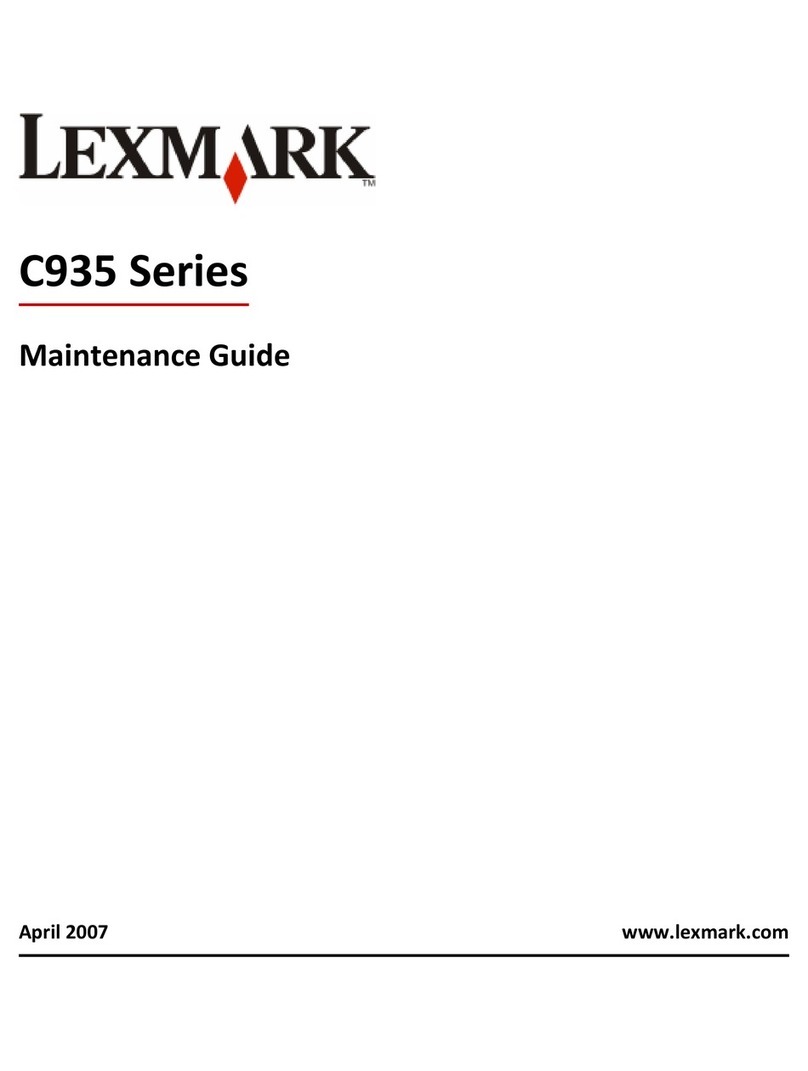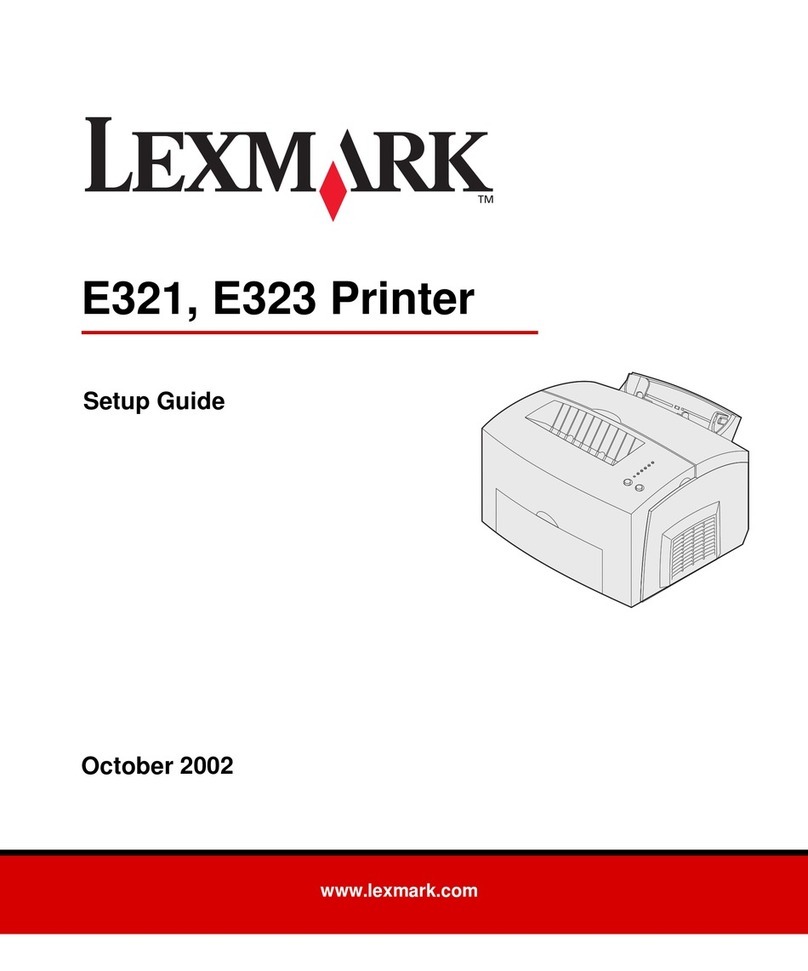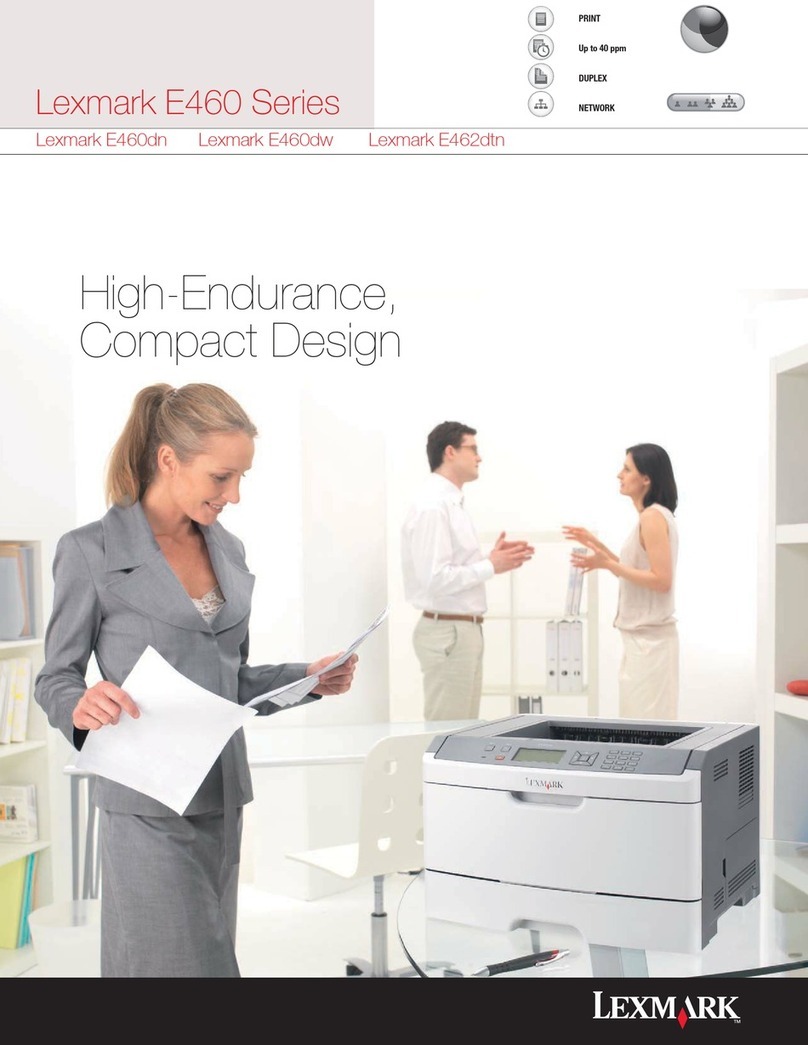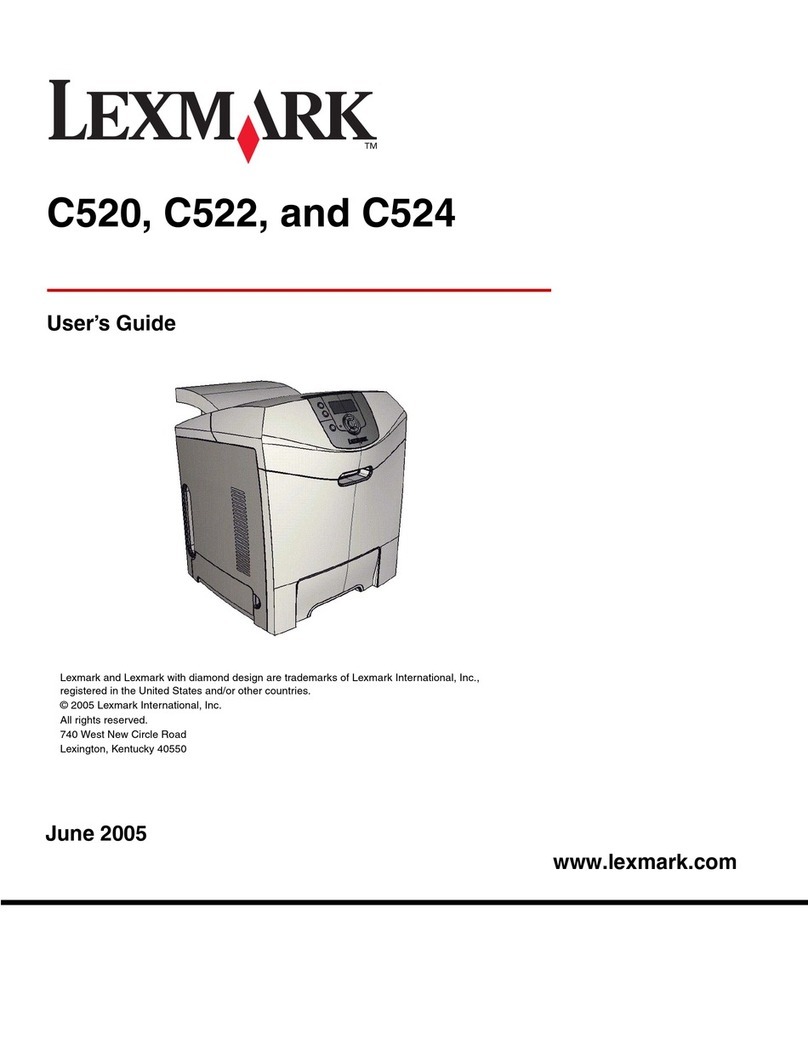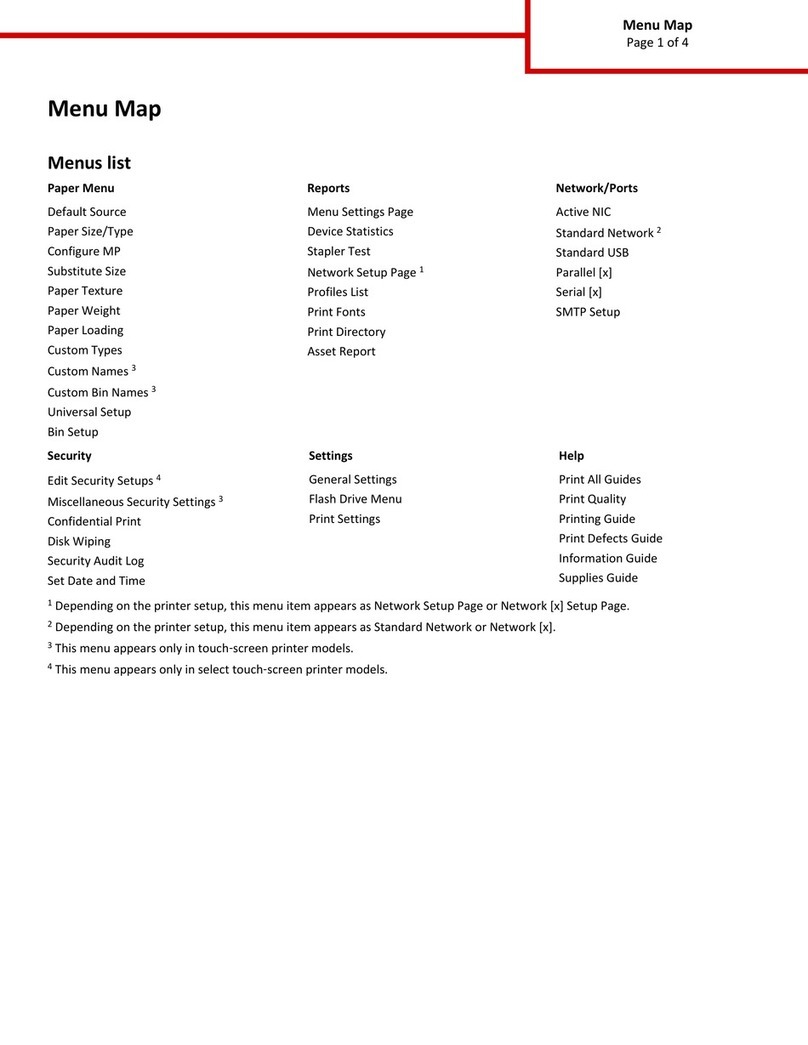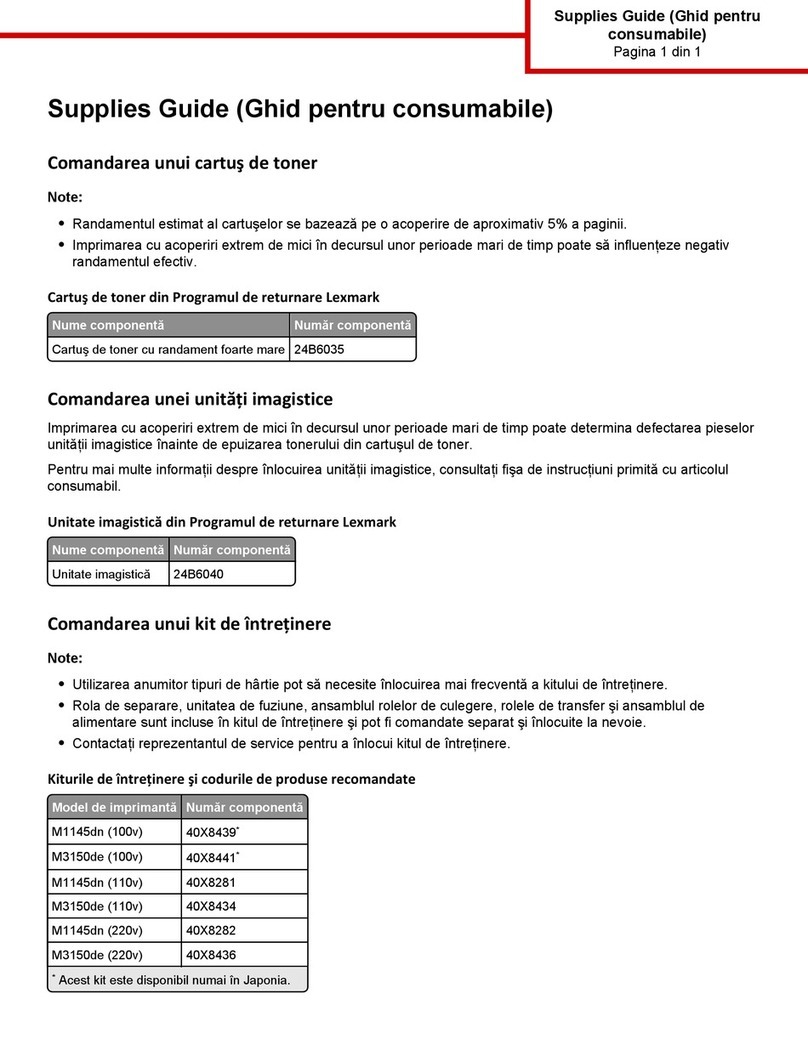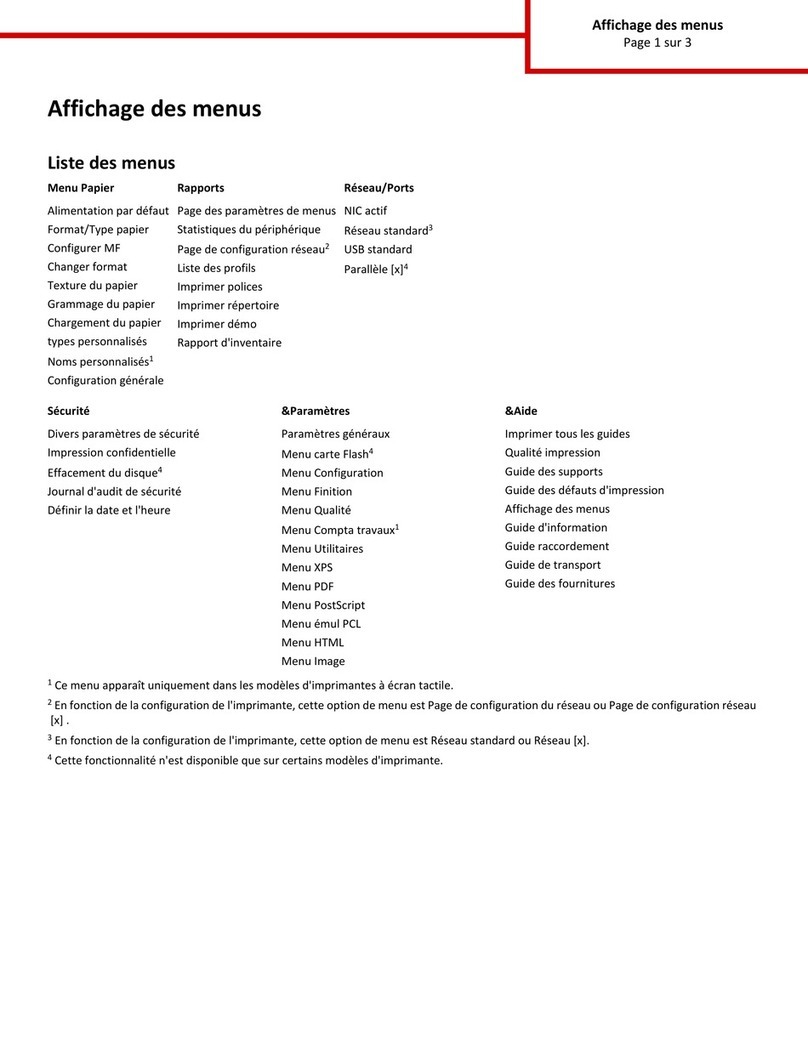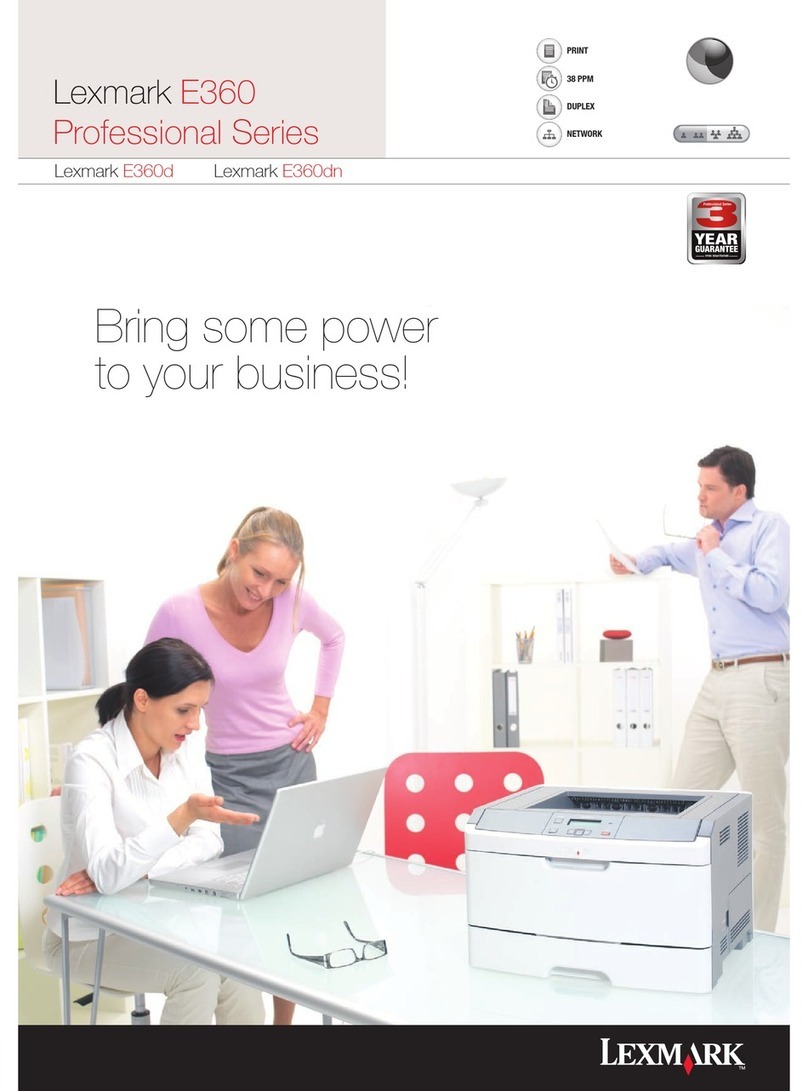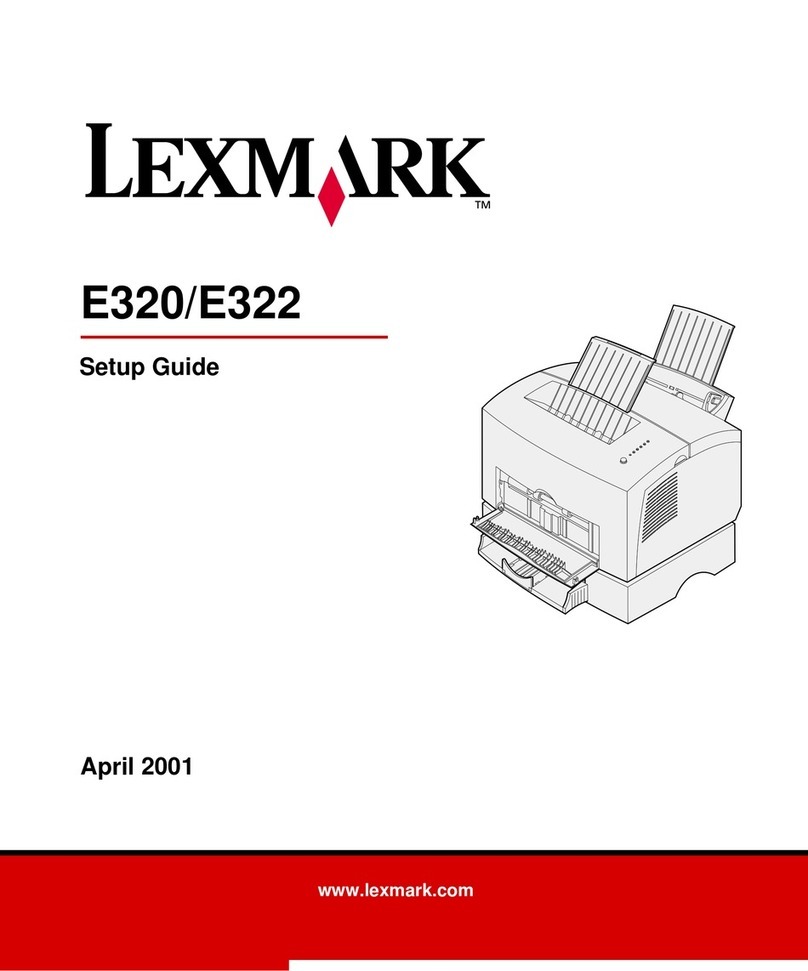8Select the check box next to each program you want to install, and then click Finish.
The software is copied to the computer.
9Connect the USB or parallel cable, and then turn the printer on.
The Plug and Play screen appears, and a printer object is created in the Printers folder.
Macintosh instructions for a locally attached printer
Before installing printer software for Macintosh
A locally attached printer is a printer connected to a computer using a USB cable. When setting up this type of printer, install
the printer software before connecting the USB cable. For more information, see the setup documentation.
The Software and Documentation CD can be used to install the necessary printer software.
Note: A PPD for the printer is also available in a downloadable software package on the Lexmark Web site at
www.lexmark.com.
Creating a print queue
For local printing, you need to create a print queue:
1Install a PostScript Printer Description (PPD) file on the computer. A PPD file provides detailed information to the Macintosh
computer about the capabilities of the printer.
aInsert the Software and Documentation CD.
bDouble-click the installer package for the printer.
cFrom the Welcome screen, click Continue, and then click Continue again after viewing the Readme file.
dClick Continue after viewing the license agreement, and then click Agree to accept the terms of the agreement.
eSelect a Destination, and then click Continue.
fFrom the Easy Install screen, click Install.
gEnter the user password, and then click Okay. All the necessary software is installed on the computer.
hClick Close when installation is complete.
2Do one of the following:
•In Mac OS X version 10.5:
aFrom the Apple menu, choose System Preferences.
bClick Print & Fax.
•In Max OS X version 10.4 and earlier:
aFrom the Go menu, choose Applications.
bDouble-click Utilities, and then double-click Print Center or Printer Setup Utility.
3Verify that the print queue was created:
•If the USB-attached printer appears in the Printer list, then the print queue was successfully created.
•If the USB-attached printer does not appear in the Printer list, then make sure the USB cable is properly connected and
the printer is turned on, and then check the Printer list again.
Connection guide
Page 5 of 42