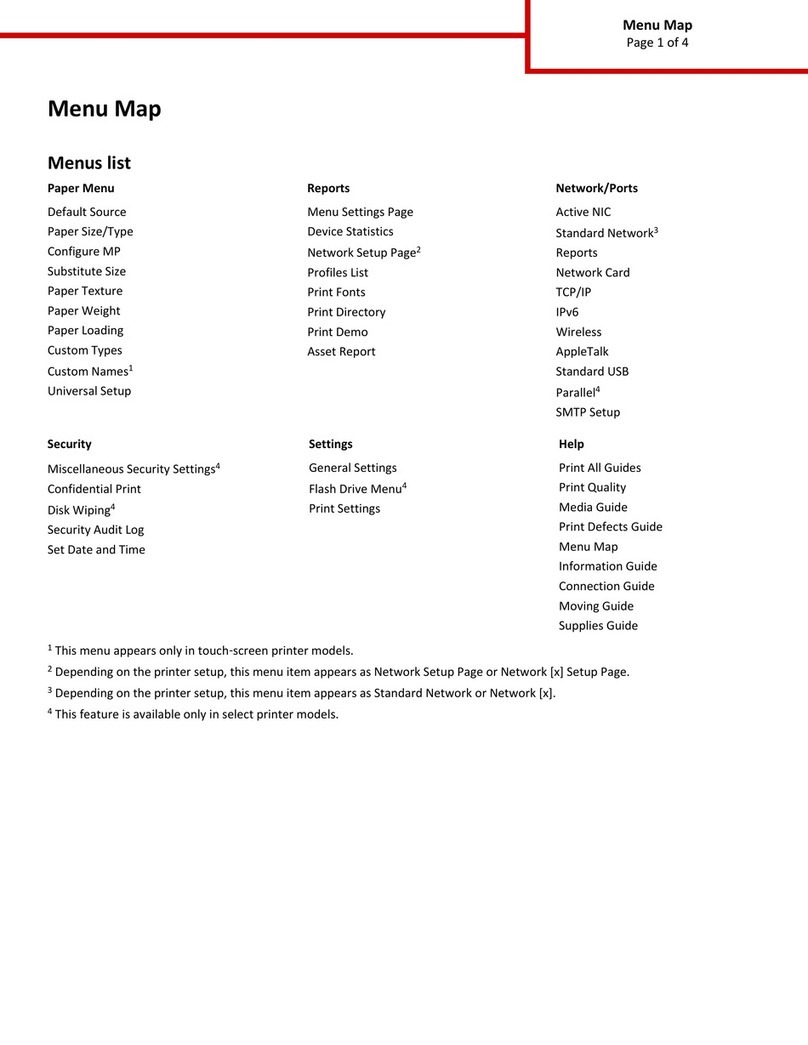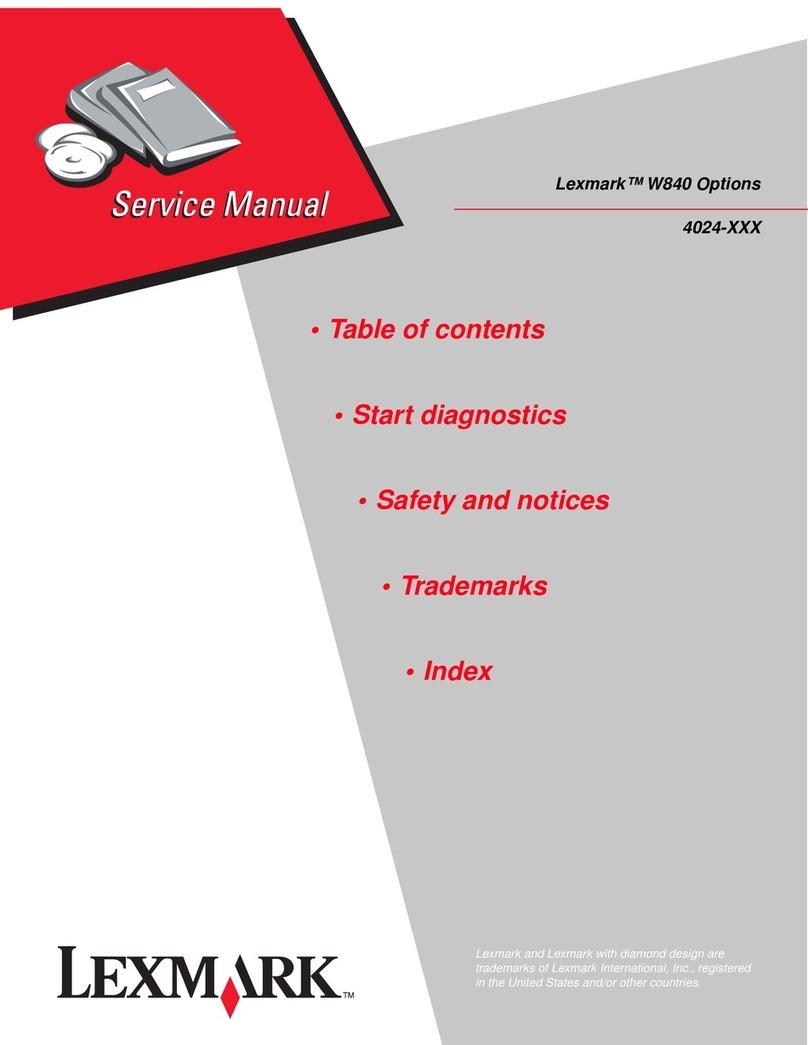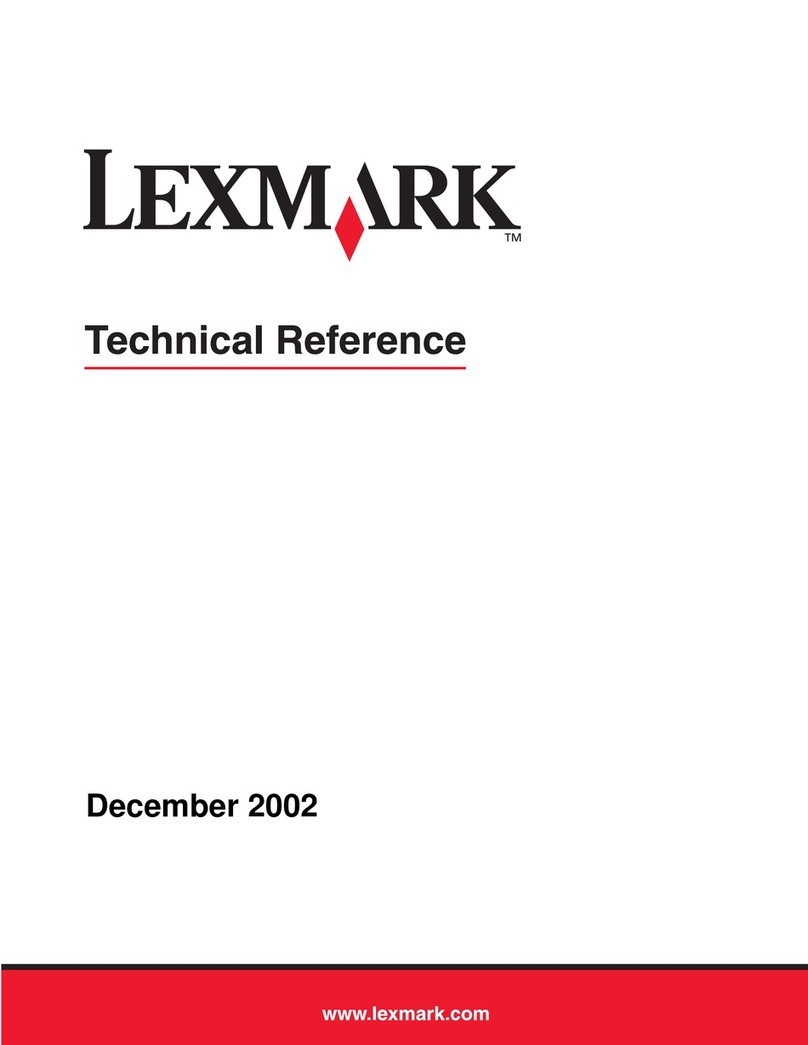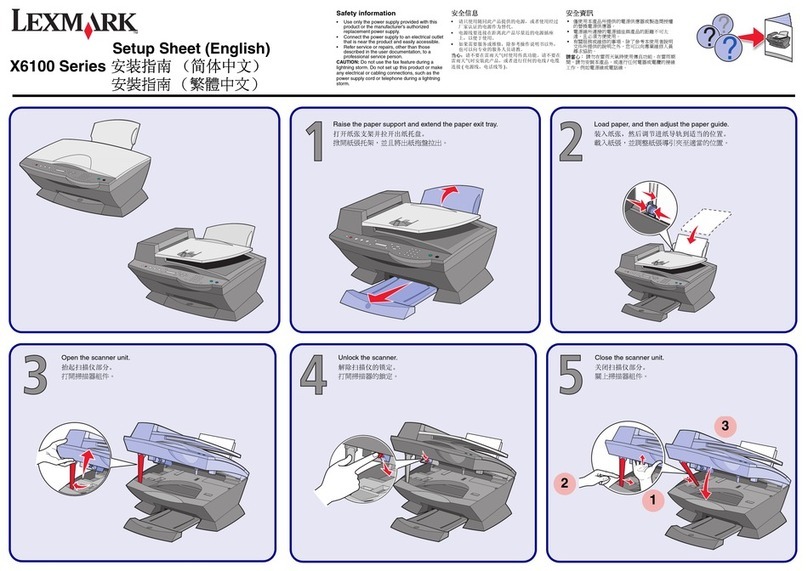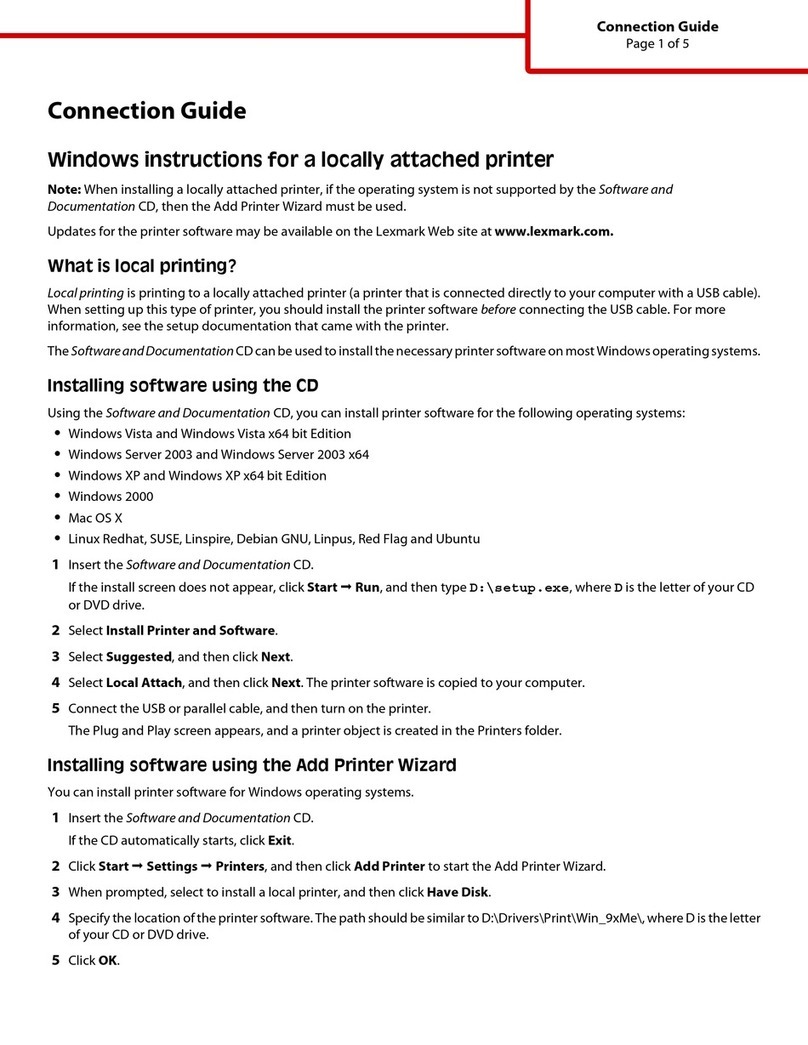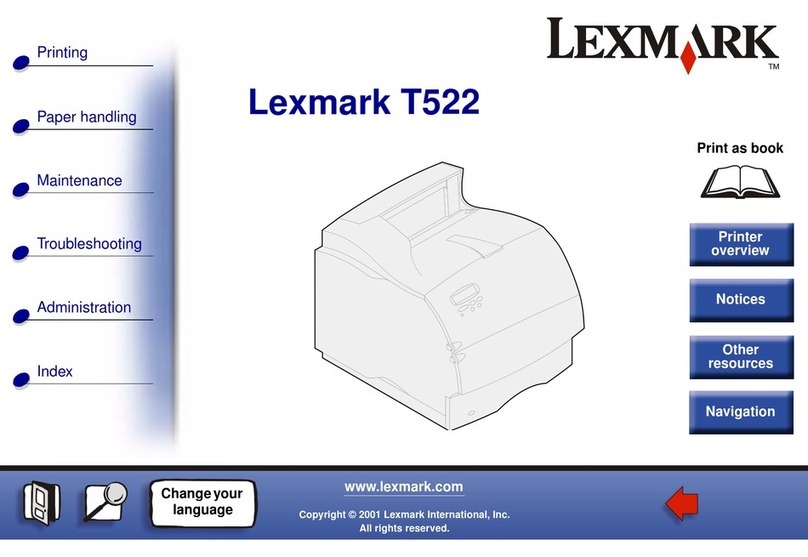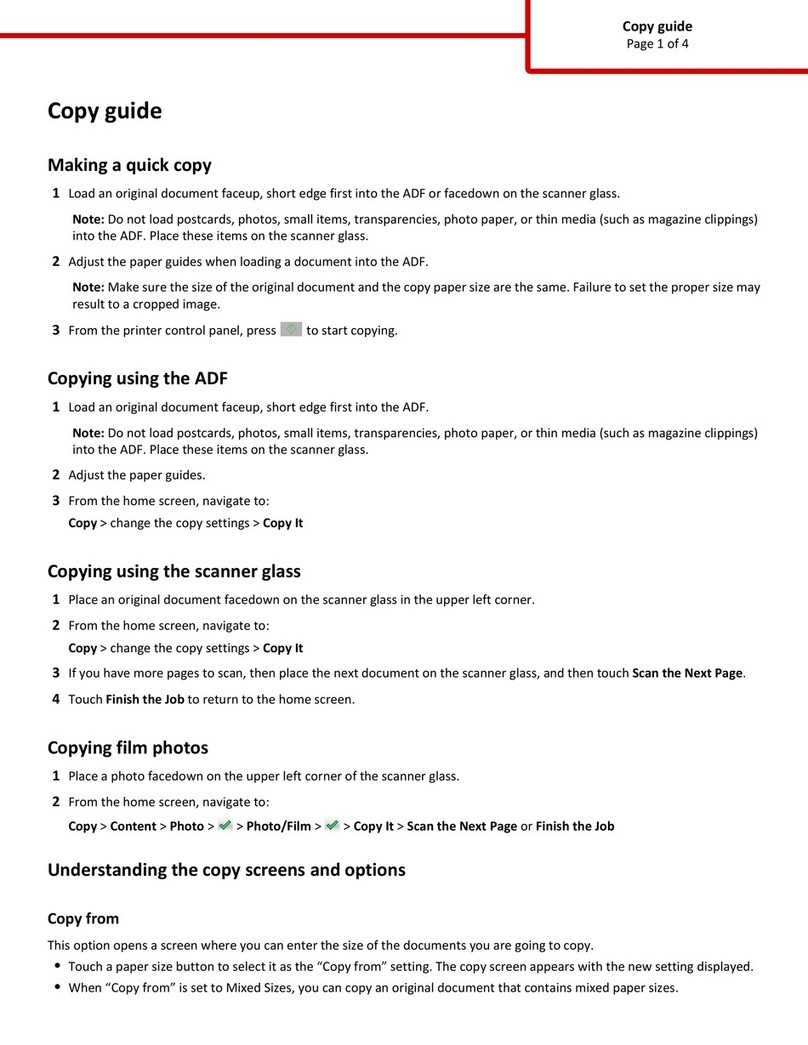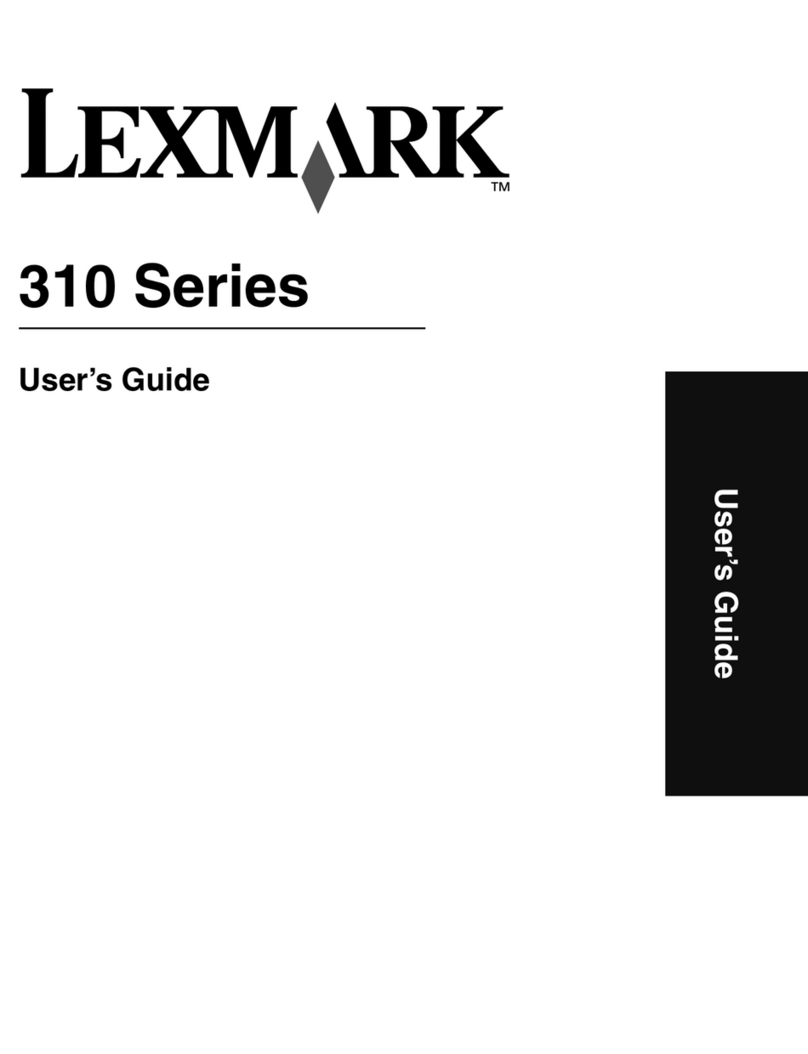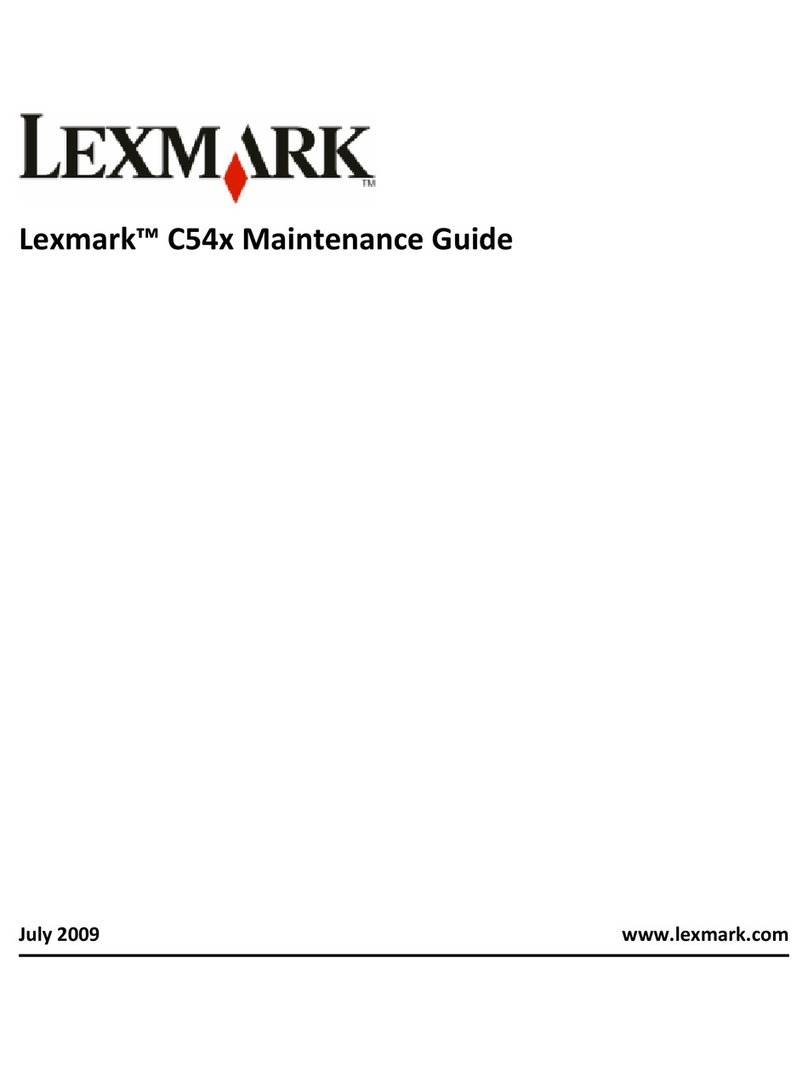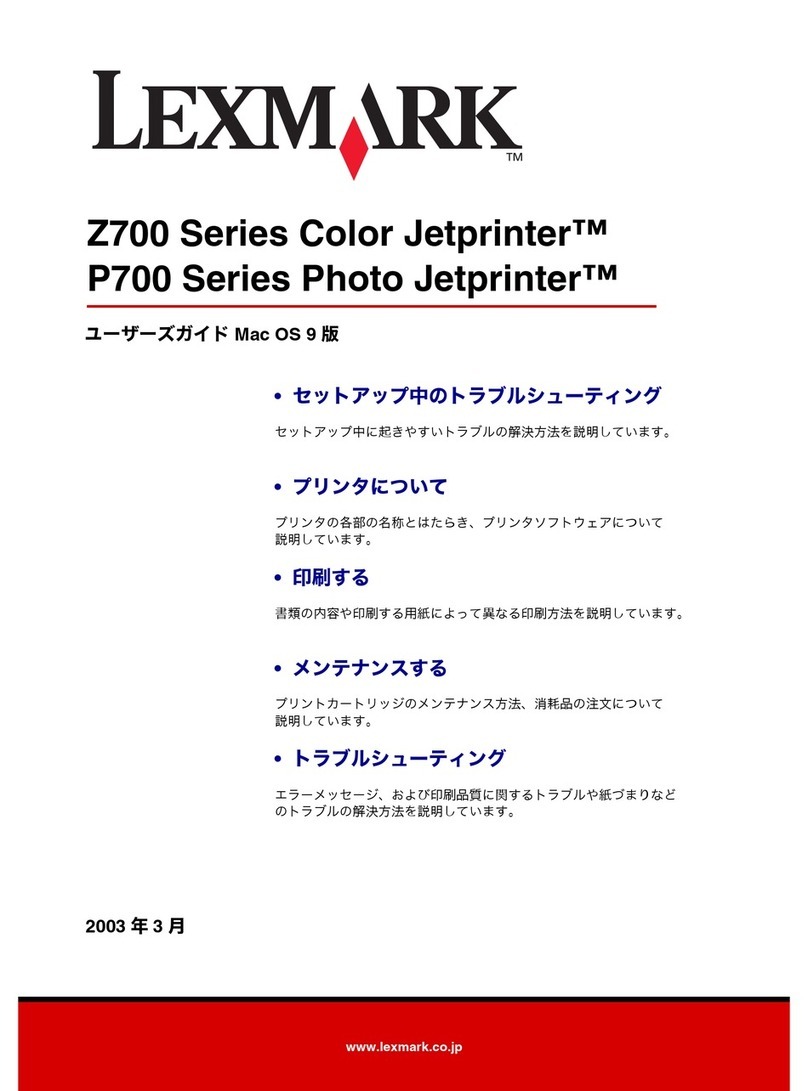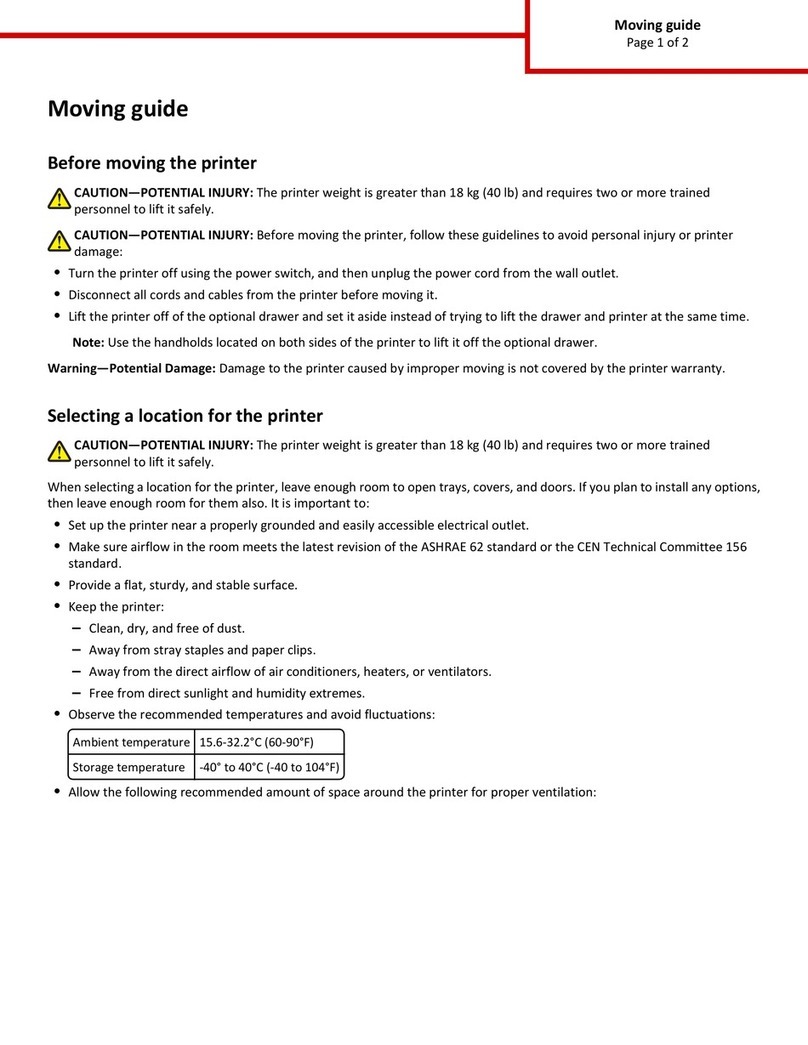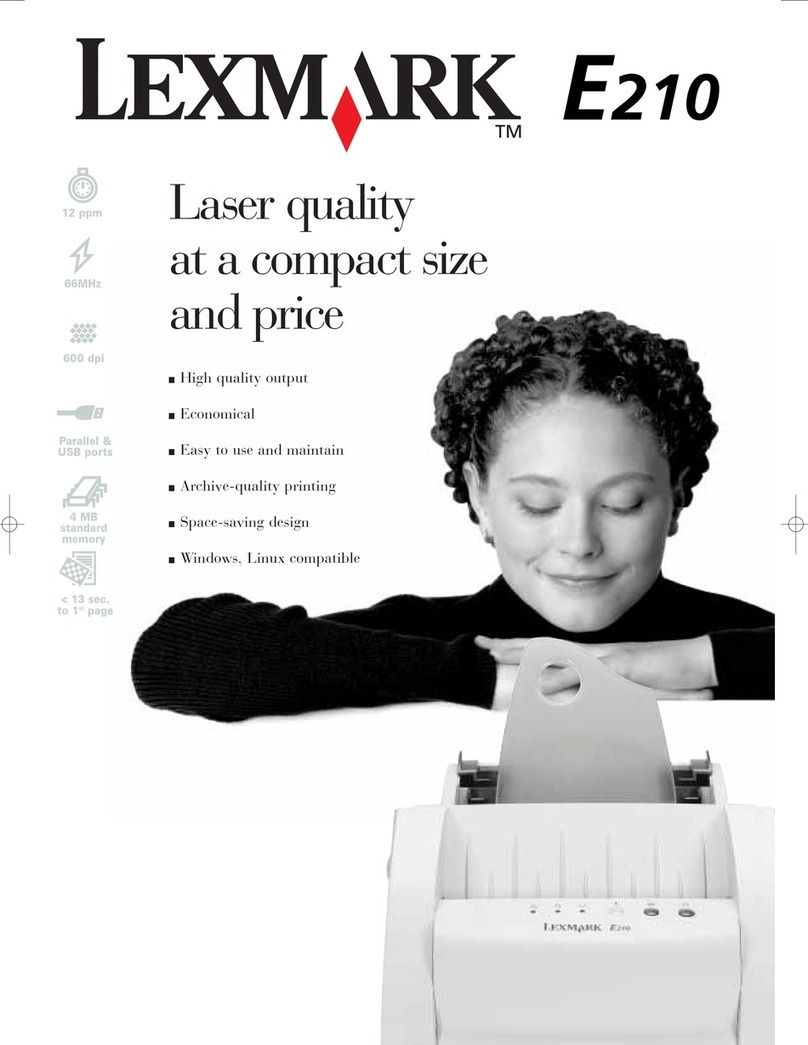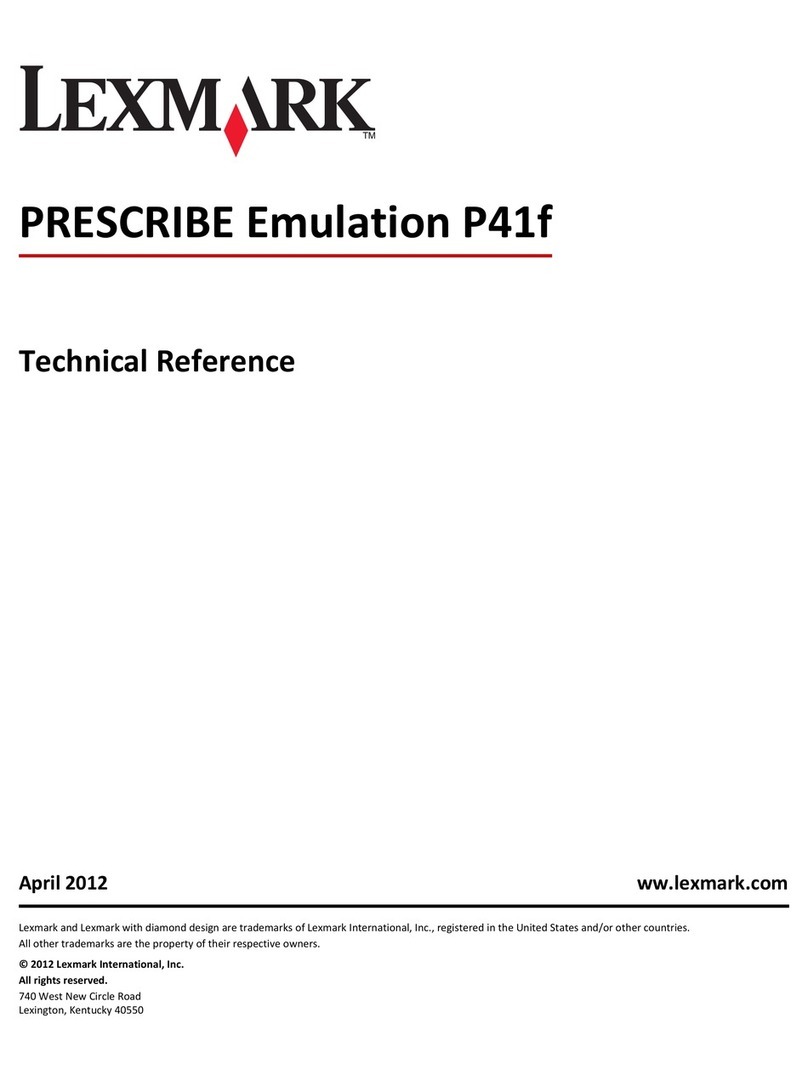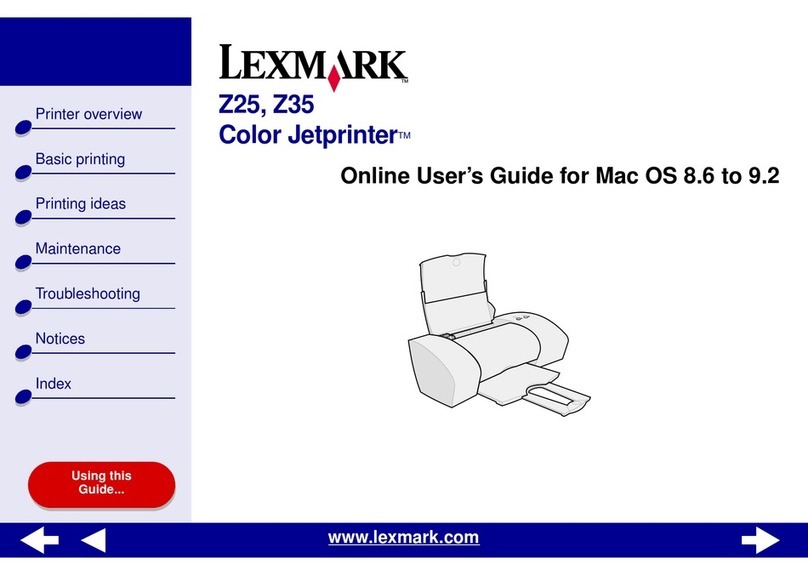Windows 3.1
To install the printer software:
1Make sure the printer’s power is on.
2Start Windows.
3Insert Setup Disk 1 into drive X, where X
is the letter of your floppy drive.
4From the Windows Program Manager
menu bar, choose File, and then choose
Run.
5In the Command Line: text box, type
X:setup, and then click OK.
6When prompted by the printer software,
insert Setup Disk 2 into drive X.
7When prompted, continue with step 7,
“Install print cartridges.”
Windows 95
To install the printer software:
If Windows 95 prompted you to install the
printer software, and you have already
installed it, continue with step 7, “Install
print cartridges.”
1Make sure the printer’s power is on.
2Start Windows.
3Insert Setup Disk 1 into drive X, where X
is the letter of your floppy drive.
4From the Start Menu choose Settings,
and then choose Printers.
5From the Printers folder double-click
Add Printer.
6Follow the instructions on the screen
• When you are prompted to select the
printer’s manufacturer and model,
click Have Disk.
• In the “Install From Disk” dialog box,
type X, and click OK.
7When prompted by the printer software,
insert Setup Disk 2 into drive X.
8When prompted by the printer software,
continue with step 7, “Install print
cartridges.”
Install
print cartridges
1Open the printer front cover.
2Remove tape from both cartridges. Do
not touch copper area!
3Insert both cartridges.
4Push back on the cartridges until they
snap into place.
5When prompted by the printer software,
make sure you align the print cartridges.
6When installation is complete, remove
the Setup diskette.
Open Online Guide
Your user’s guide information is now
online to give you easier access to
information such as how to:
• use printer software
• load paper
• use manual feeder
• change print cartridges
• change printer settings
• print from Windows applications
• print from DOS applications
• reset printer defaults
• order supplies
• solve problems
You can also find information about:
• who to call if you need help
Within the Online Guide, you will find
underlined words or “hot text.” Click the
hot text to instantly view more
information on a related topic.
Windows 3.1 or
Windows for Workgroups
From the Lexmark 7000 Color Jetprinter
program group, double-click the Online
Guide icon:
Windows 95
1From the Start menu, click Programs.
2Click Lexmark 7000 Color Jetprinter.
3Click Online Guide.
Removing the
paper exit tray
If you need to repack the printer in its
original box, you must remove the paper
exit tray.
To remove the paper exit tray:
1Place the printer near the table edge.
2Pull the paper exit tray as far out of the
printer as possible. The tray should
extend beyond the table edge.
3Press down firmly in the center of the
tray at the point where the tray enters the
printer.
4Pull the paper exit tray all the way out of
the printer.
Store the setup sheet
Store this Setup sheet in the bookholder
behind the printer’s paper load door.
6.2 6.1 7
Lexmark, Color Jetprinter, and ColorFine are trademarks of Lexmark International, Inc.,
registered in the United States and/or other countries.
Windows is a registered trademark of Microsoft in the U.S. and other countries.
Other trademarks are the property of their respective owners.
©1996 Lexmark International, Inc. Lexington, KY 40511-1876 USA
• This product is designed, tested, and approved to meet strict global
safety standards with the use of specific Lexmark components. The
safety features of some parts may not always be obvious. Lexmark is
not responsible for the use of other replacement parts.