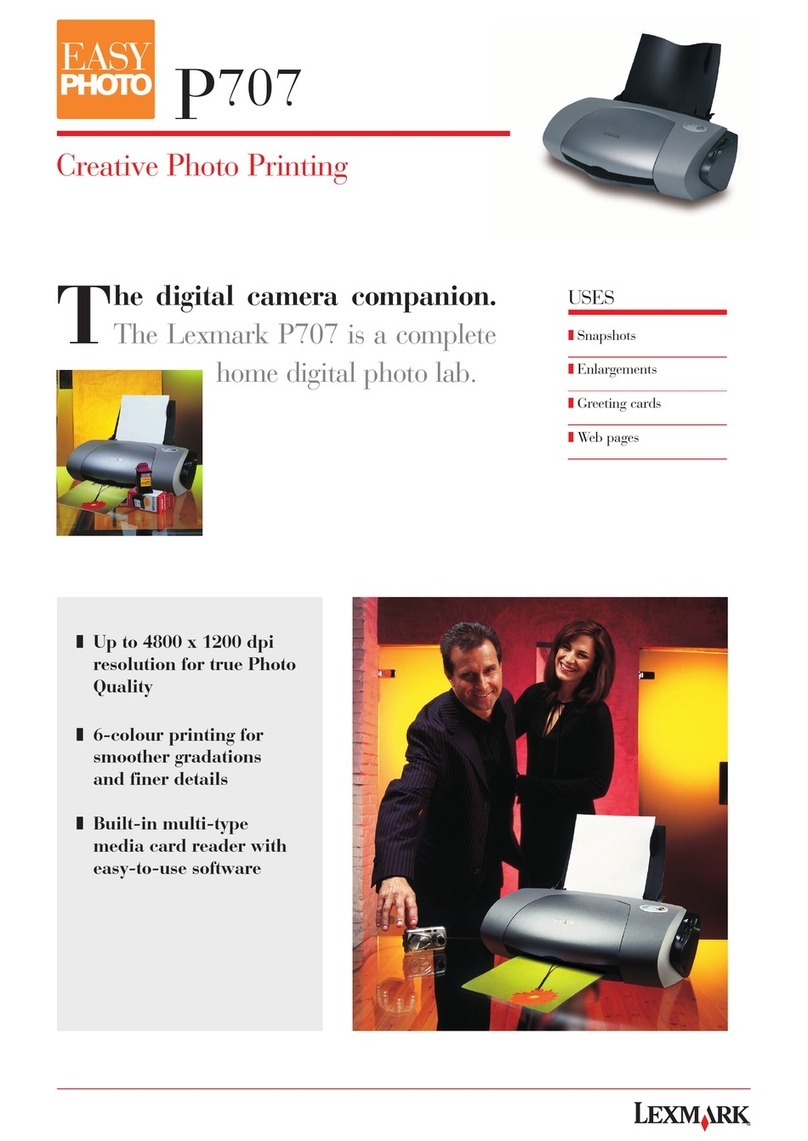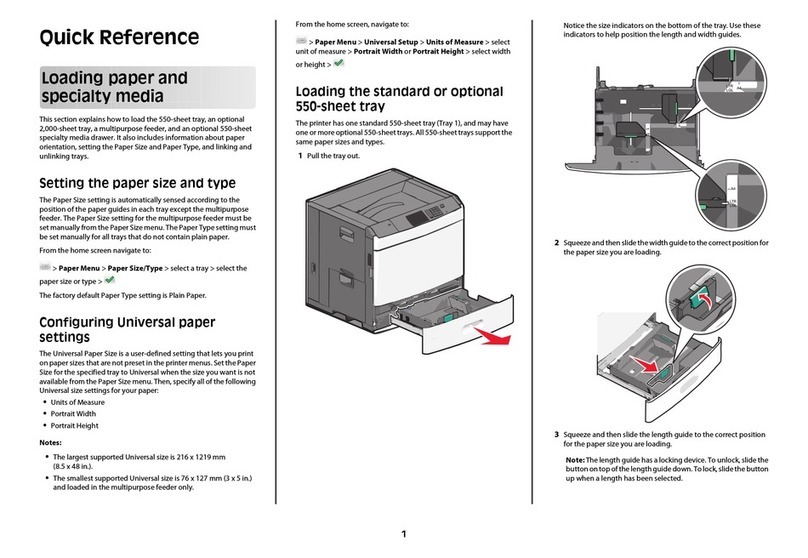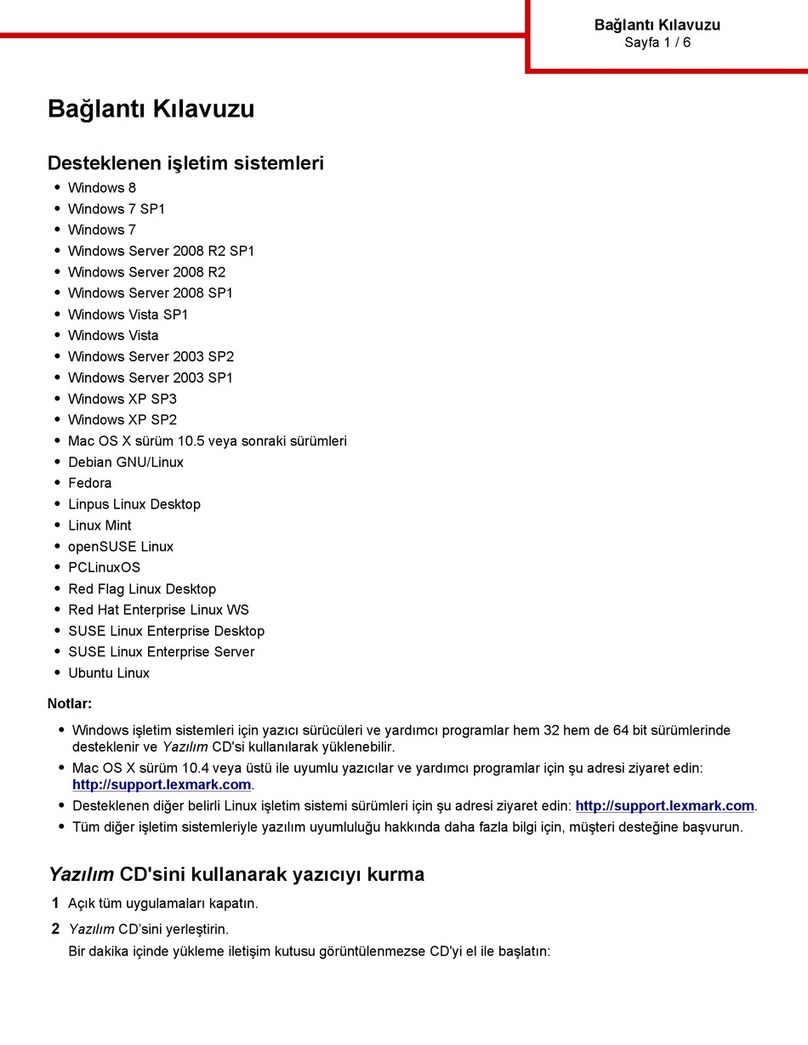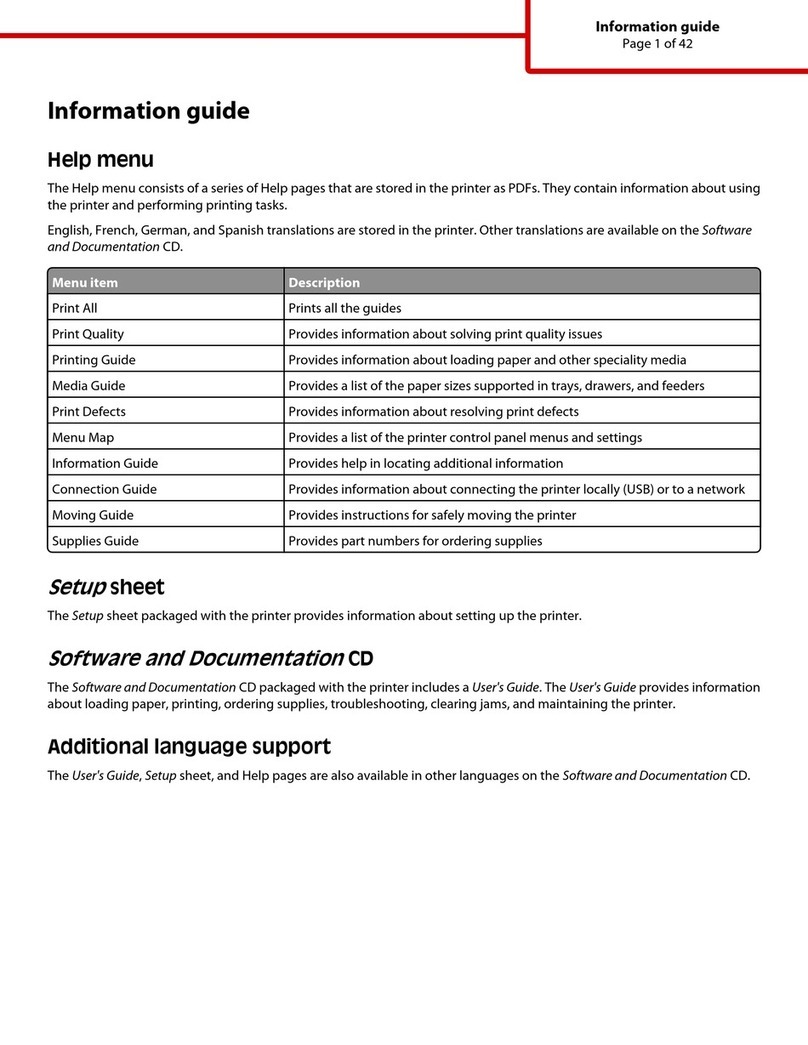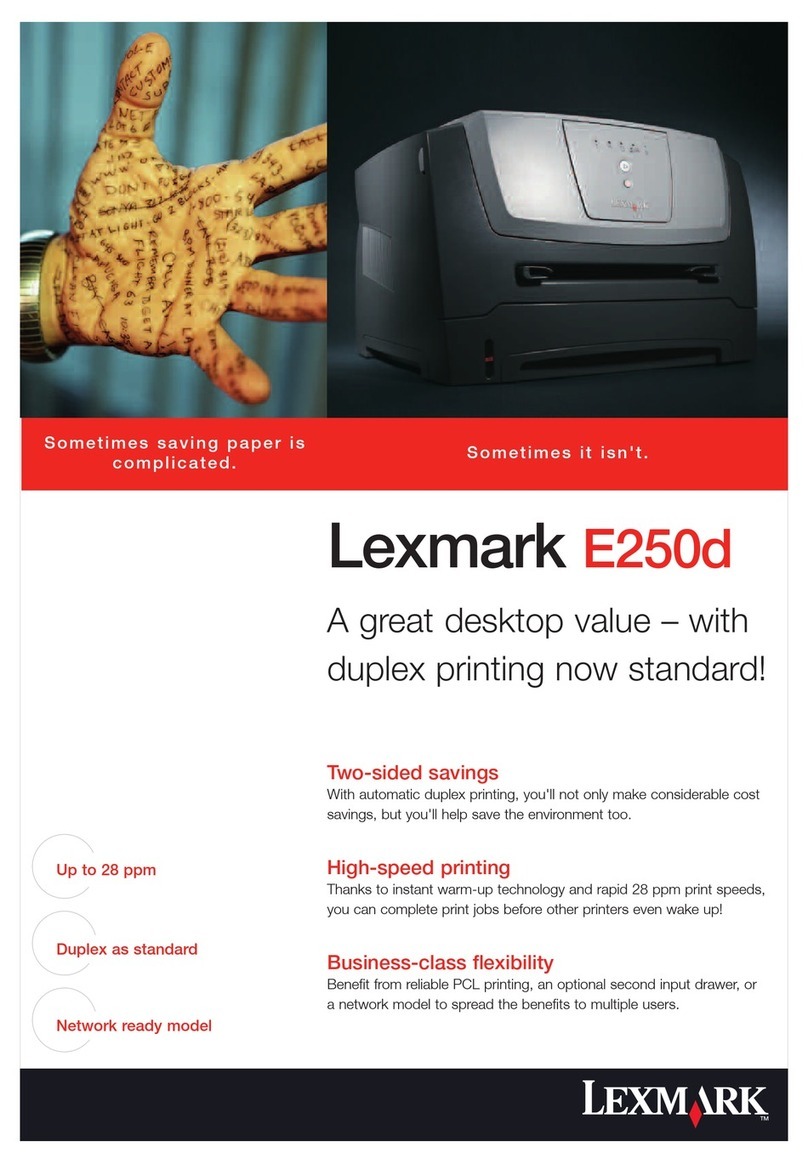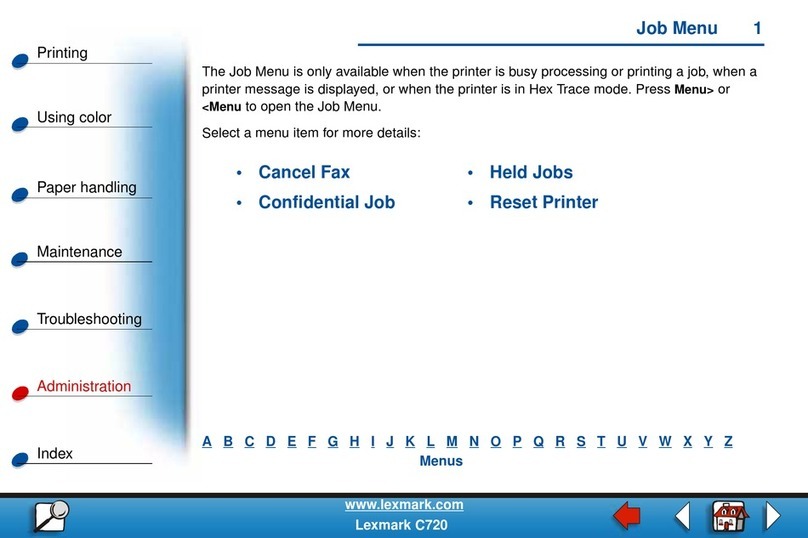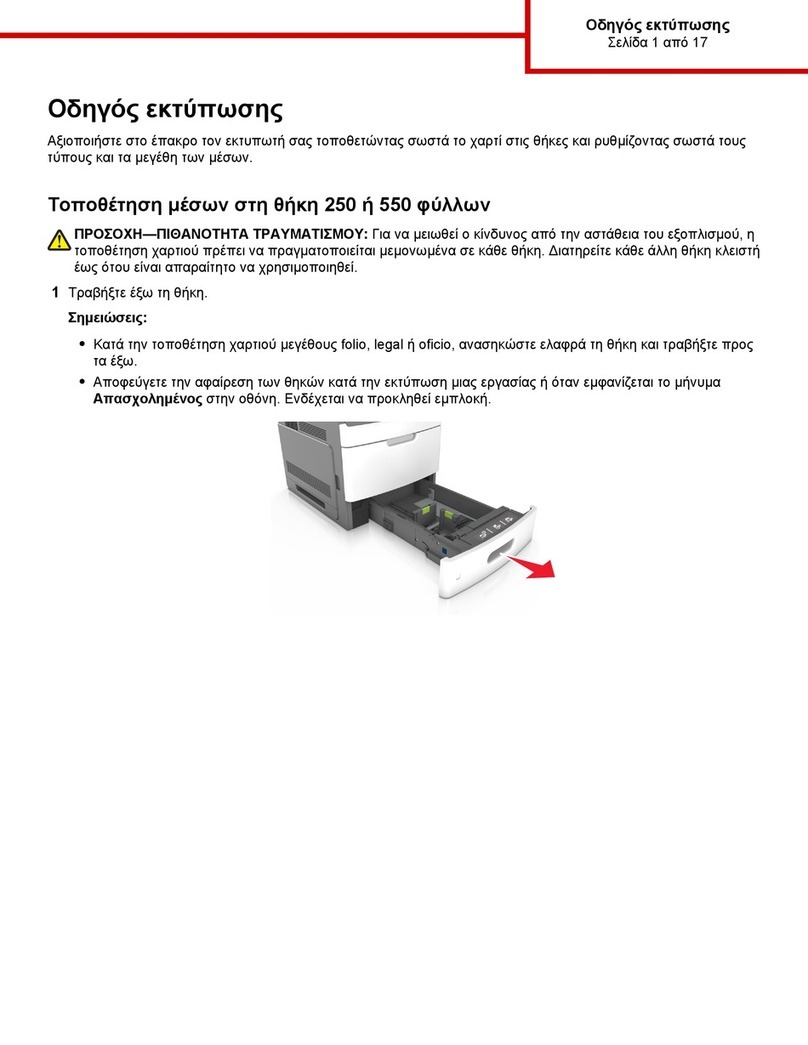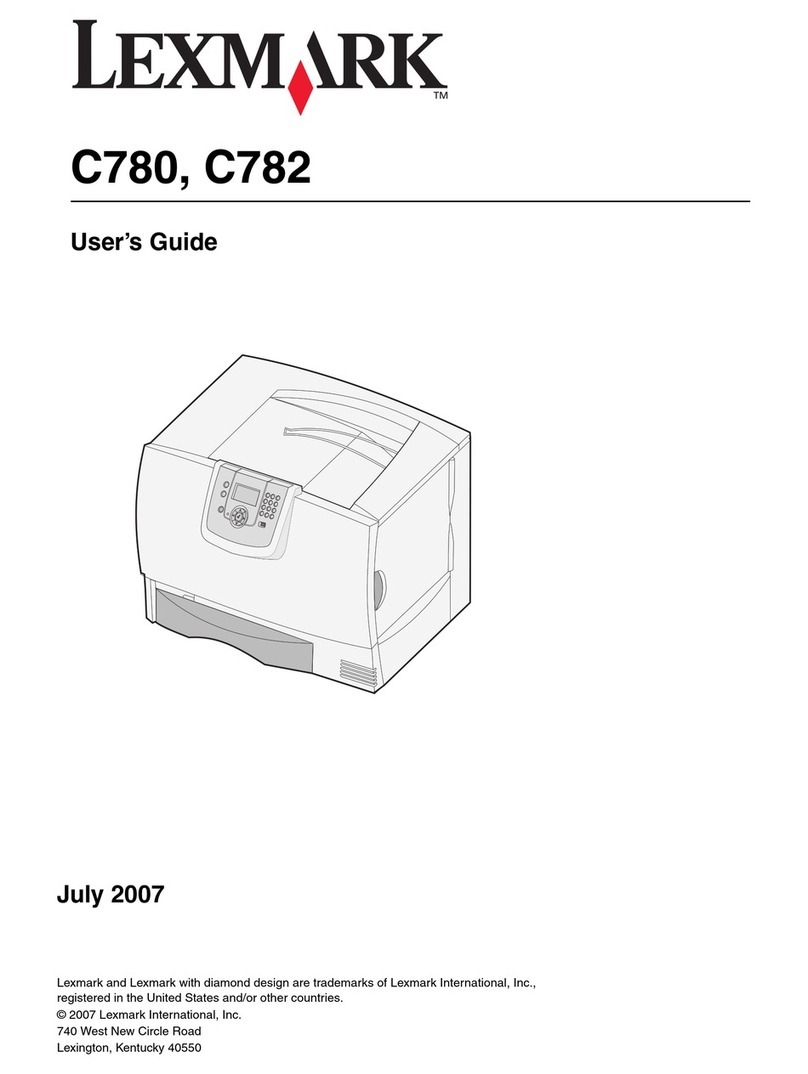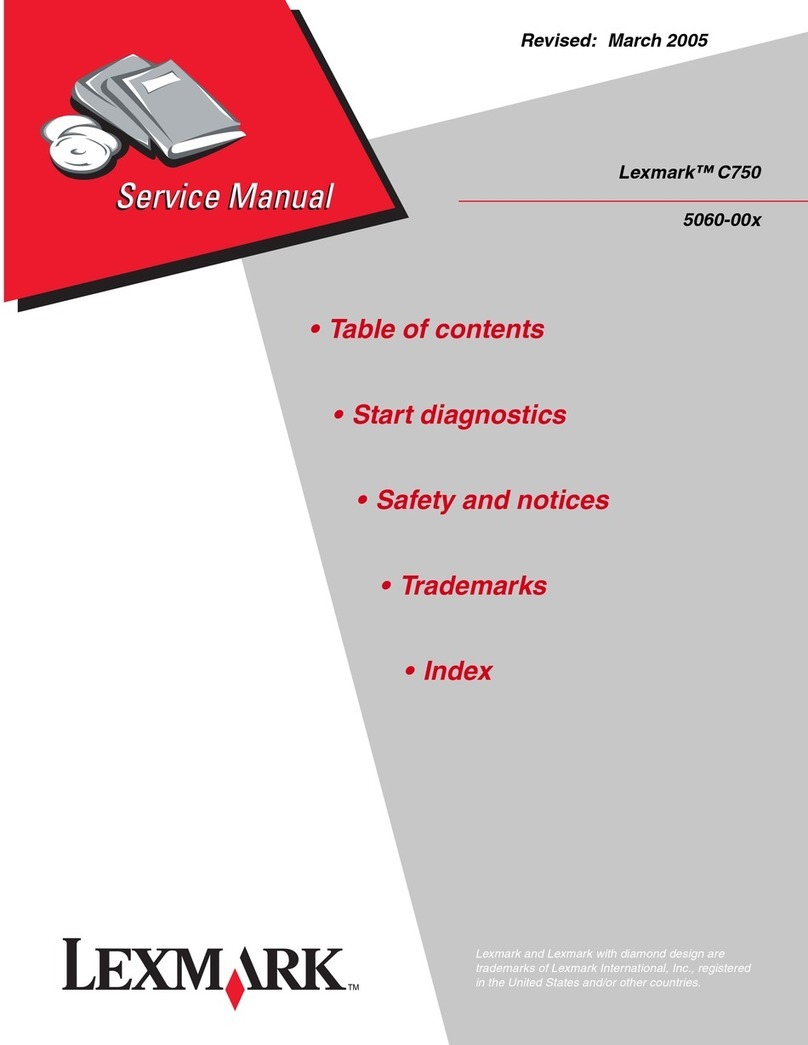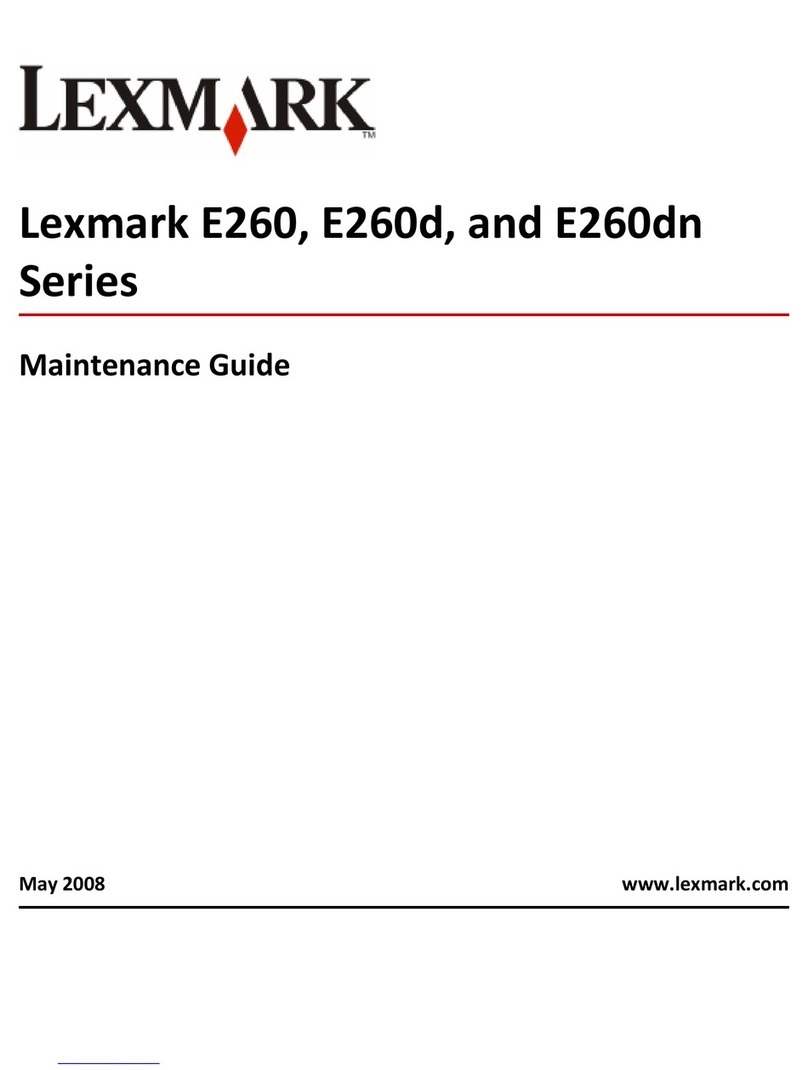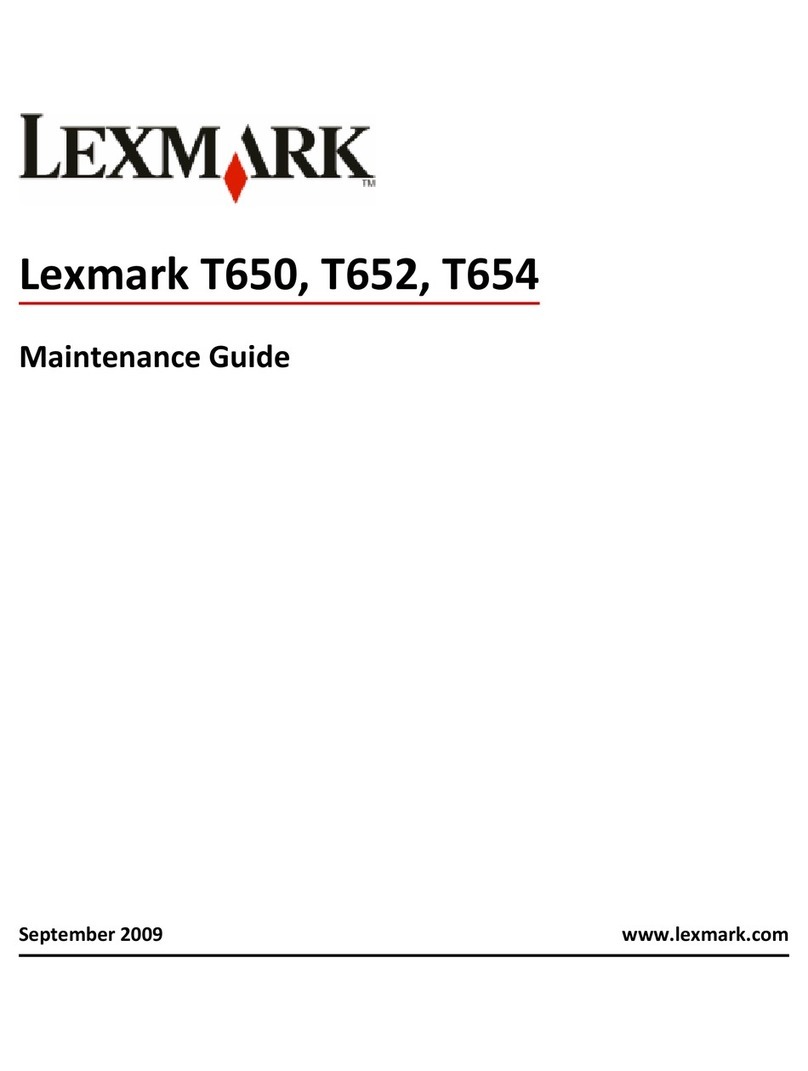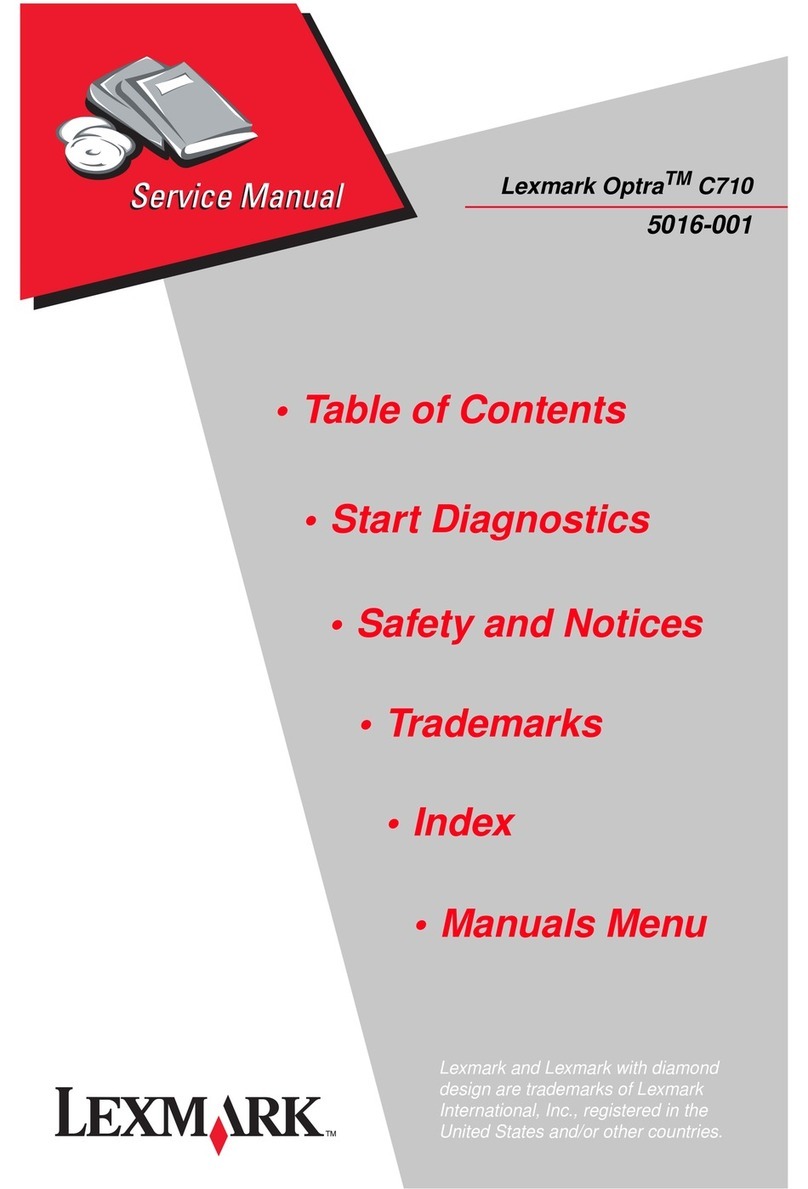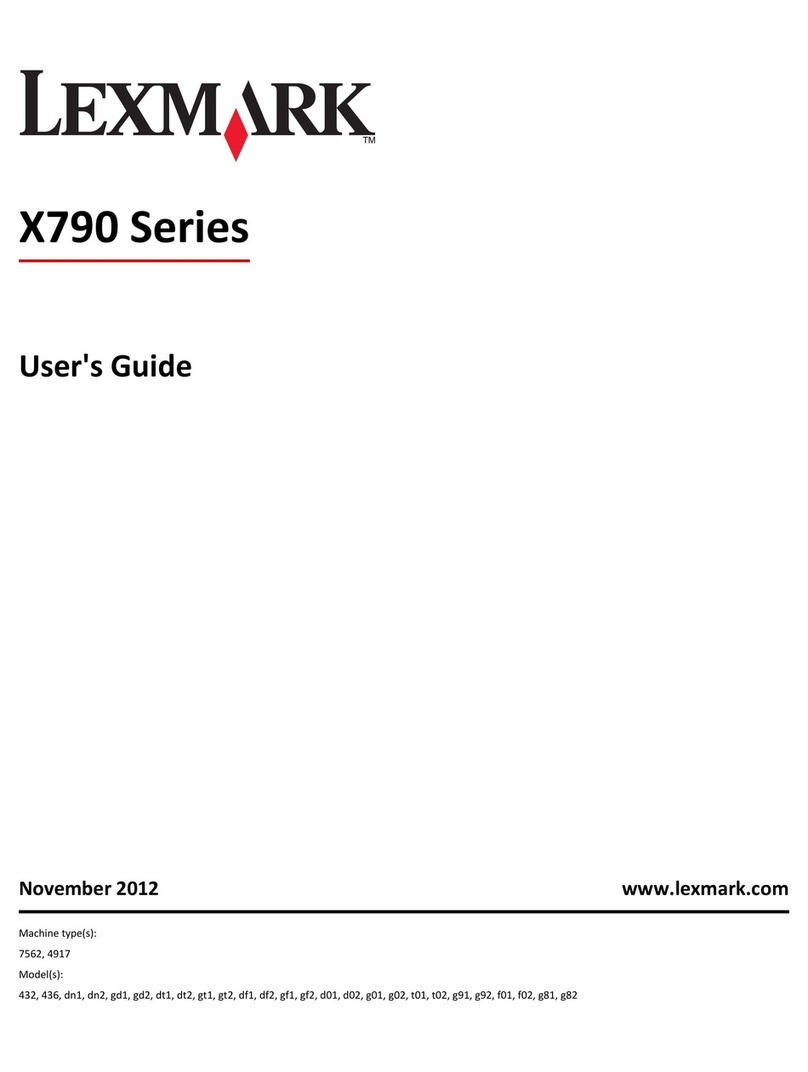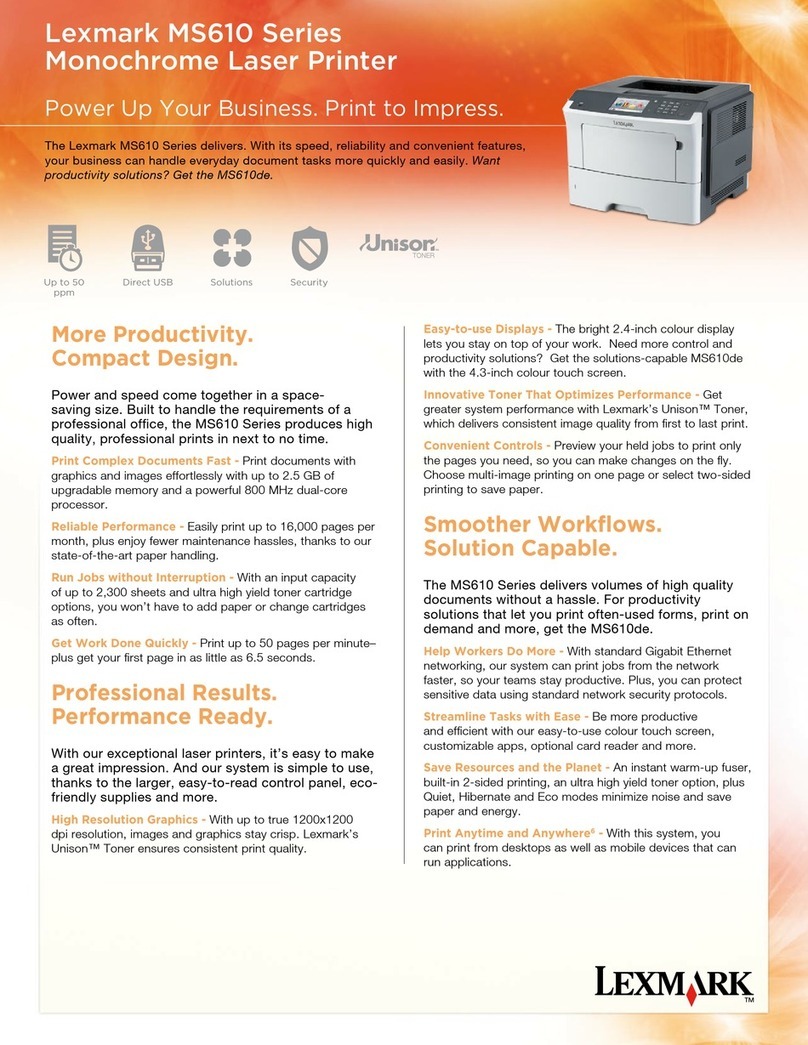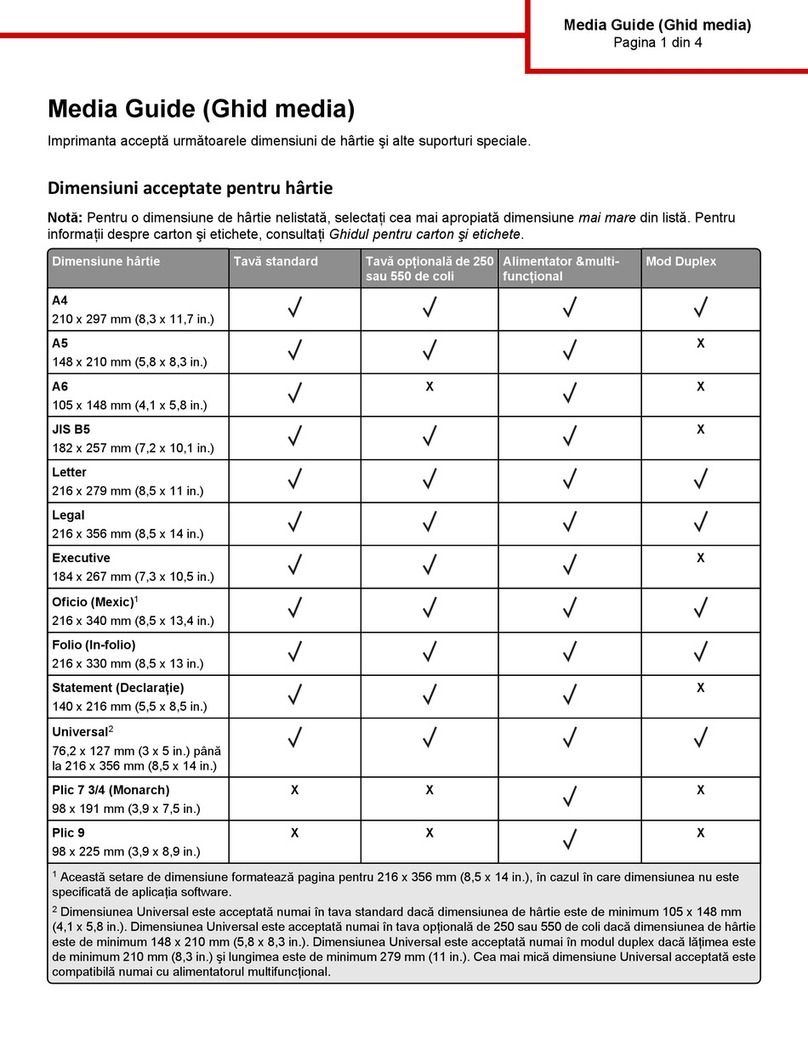4Click Submit.
Warning—Potential Damage: Paper loaded in the tray should match
the paper type name assigned in the printer. The temperature of the
fuser varies according to the specified paper type. Printing issues
may occur if settings are not properly configured.
Creating a custom name for a paper type
Assigning a Custom Type [x] name to a tray enables you to link or unlink
the tray to another tray. Use the same Custom Type [x] name for each
tray that you want to link.
Using the Embedded Web Server
1Open a Web browser, and then type the printer IP address in the
address field.
Notes:
•View the printer IP address in the TCP/IP section in the
Network/Ports menu. The IP address appears as four sets of
numbers separated by periods, such as 123.123.123.123.
•If you are using a proxy server, then temporarily disable it to
load the Web page correctly.
2Navigate to:
Settings > Paper Menu > Custom Names > type a name > Submit
Note: The custom name will replace Custom Type [x] under the
“Custom Types” and “Paper Size and Type” menus.
3Navigate to:
Custom Types > select a paper type > Submit
Assigning a custom paper type name
Assign a custom paper type name to a tray when linking or unlinking
trays.
Using the Embedded Web Server
1Open a Web browser, and then type the printer IP address in the
address field.
Notes:
•View the printer IP address in the TCP/IP section in the
Network/Ports menu. The IP address appears as four sets of
numbers separated by periods, such as 123.123.123.123.
•If you are using a proxy server, then temporarily disable it to
load the Web page correctly.
2Click Settings > Paper Menu > Custom Name.
3Type a name for the paper type, and then click Submit.
4Select a custom type, and then verify that the correct paper type
is associated with the custom name.
Note: Plain Paper is the factory default paper type for all
user‑defined custom names.
Configuring a custom name
1Open a Web browser, and then type the printer IP address in the
address field.
Notes:
•View the printer IP address in the TCP/IP section in the
Network/Ports menu. The IP address appears as four sets of
numbers separated by periods, such as 123.123.123.123.
•If you are using a proxy server, then temporarily disable it to
load the Web page correctly.
2Click Settings > Paper Menu > Custom Types.
3Select the custom name you want to configure, then select a paper
or specialty media type, and then click Submit.
Printing
Printing a document
1From the Paper menu on the printer control panel, set the paper
type and size to match the paper loaded.
2Send the print job:
For Windows users
aWith a document open, click File > Print.
bClick Properties, Preferences, Options, or Setup.
cAdjust the settings, if necessary.
dClick OK > Print.
For Macintosh users
aCustomize the settings in the Page Setup dialog:
1With a document open, choose File > Page Setup.
2Choose a paper size or create a custom size to match the
paper loaded.
3Click OK.
bCustomize the settings in the Print dialog:
1With a document open, choose File > Print.
If necessary, click the disclosure triangle to see more
options.
2From the Print dialog and pop‑up menus, adjust the settings
if necessary.
Note: To print on a specific paper type, adjust the
paper type setting to match the paper loaded, or select
the appropriate tray or feeder.
3Click Print.
Printing in black and white
From the printer control panel, navigate to:
> Settings > > Print Settings > > Quality
menu > > Print Mode > > Black Only >
Adjusting toner darkness
Using the Embedded Web Server
1Open a Web browser, and then type the printer IP address in the
address field.
Notes:
•View the printer IP address in the TCP/IP section in the
Network/Ports menu. The IP address appears as four sets of
numbers separated by periods, such as 123.123.123.123.
•If you are using a proxy server, then temporarily disable it to
load the Web page correctly.
2Click Settings > Print Settings > Quality Menu > Toner Darkness.
3Adjust the toner darkness, and then click Submit.
Using the printer control panel
1From the printer control panel, navigate to:
> Settings > > Print Settings > > Quality Menu >
> Toner Darkness
2Set the toner darkness, and then press .
6