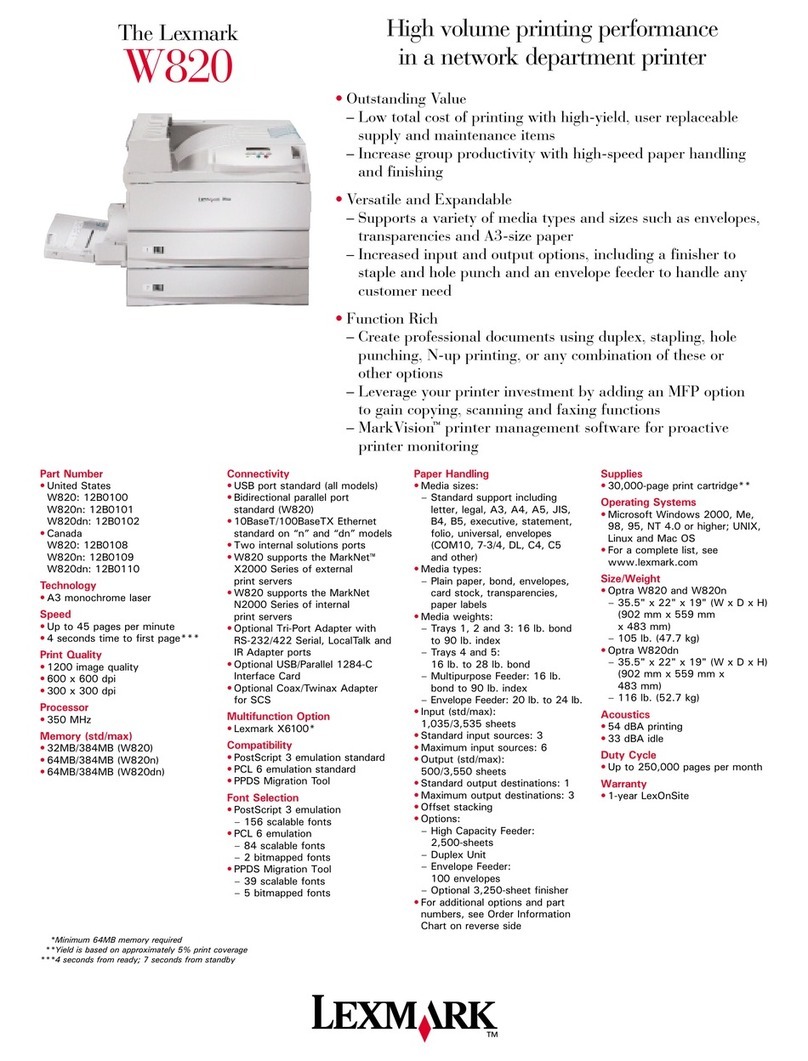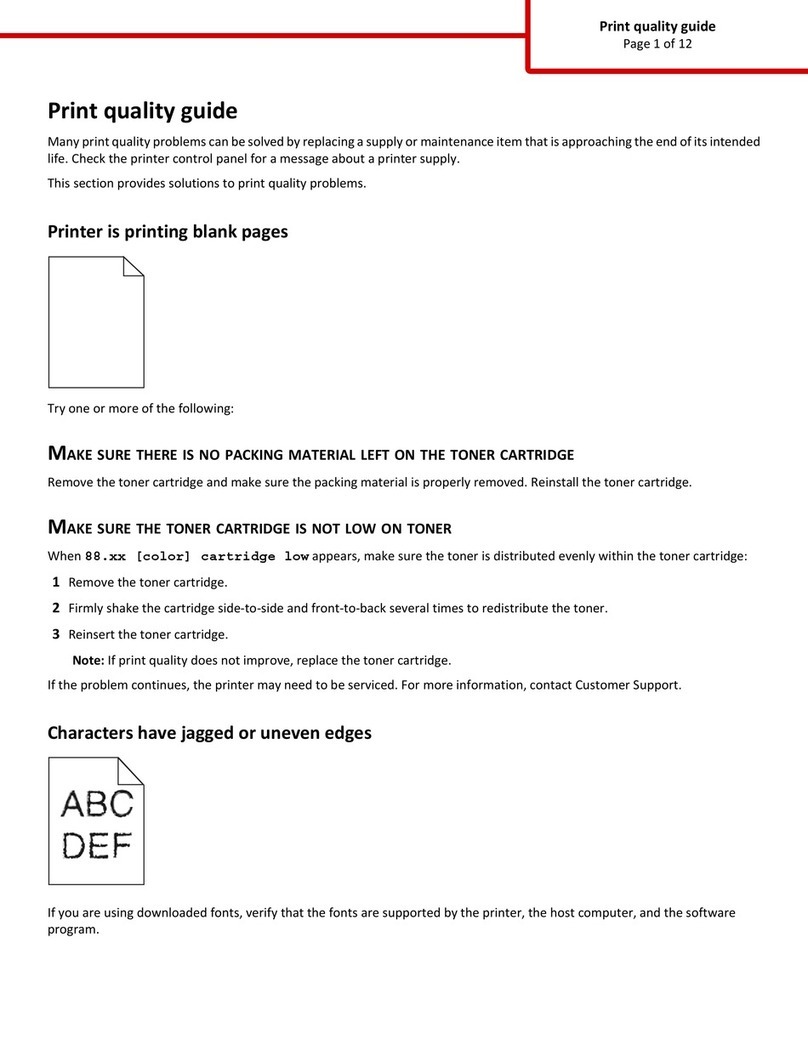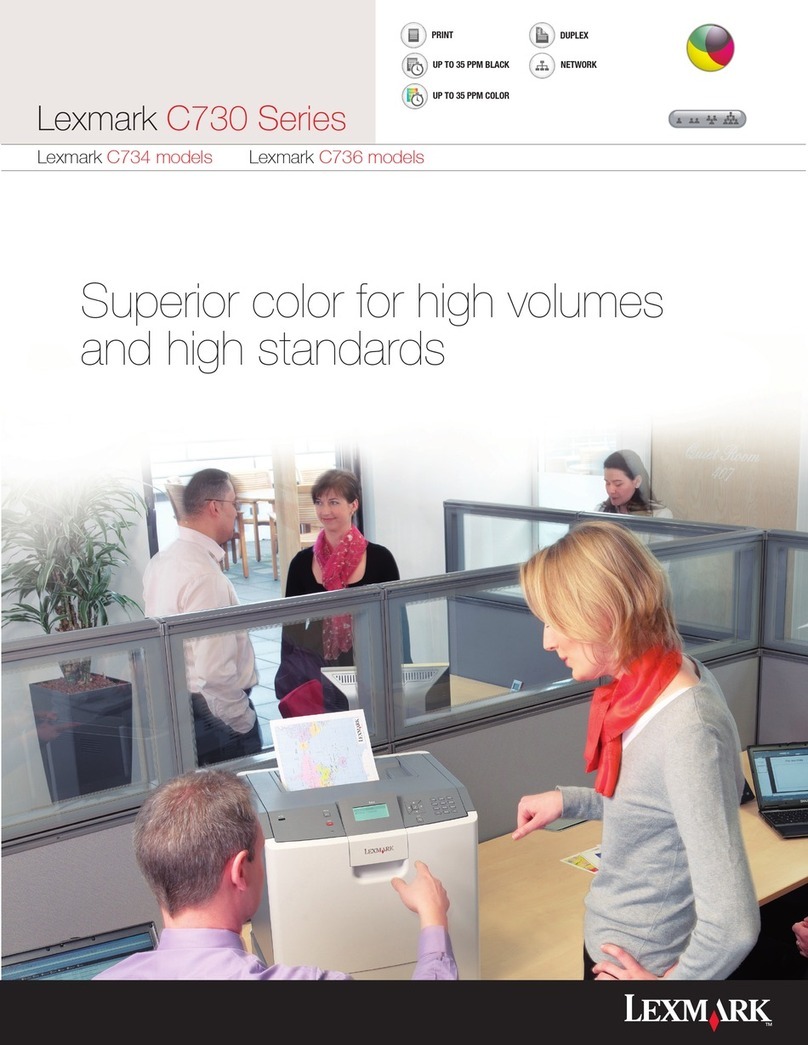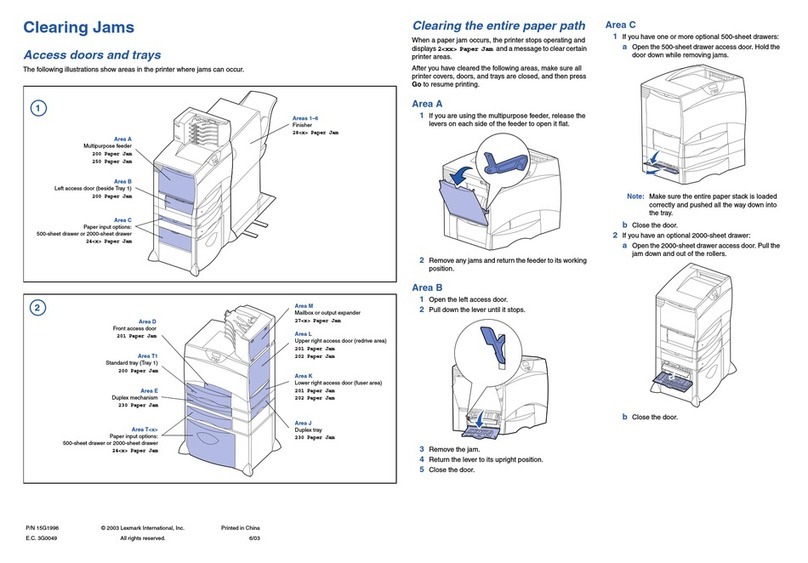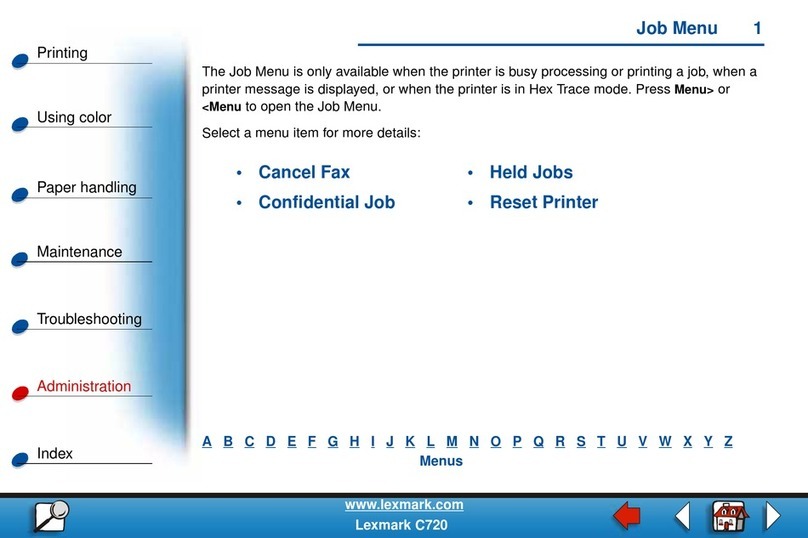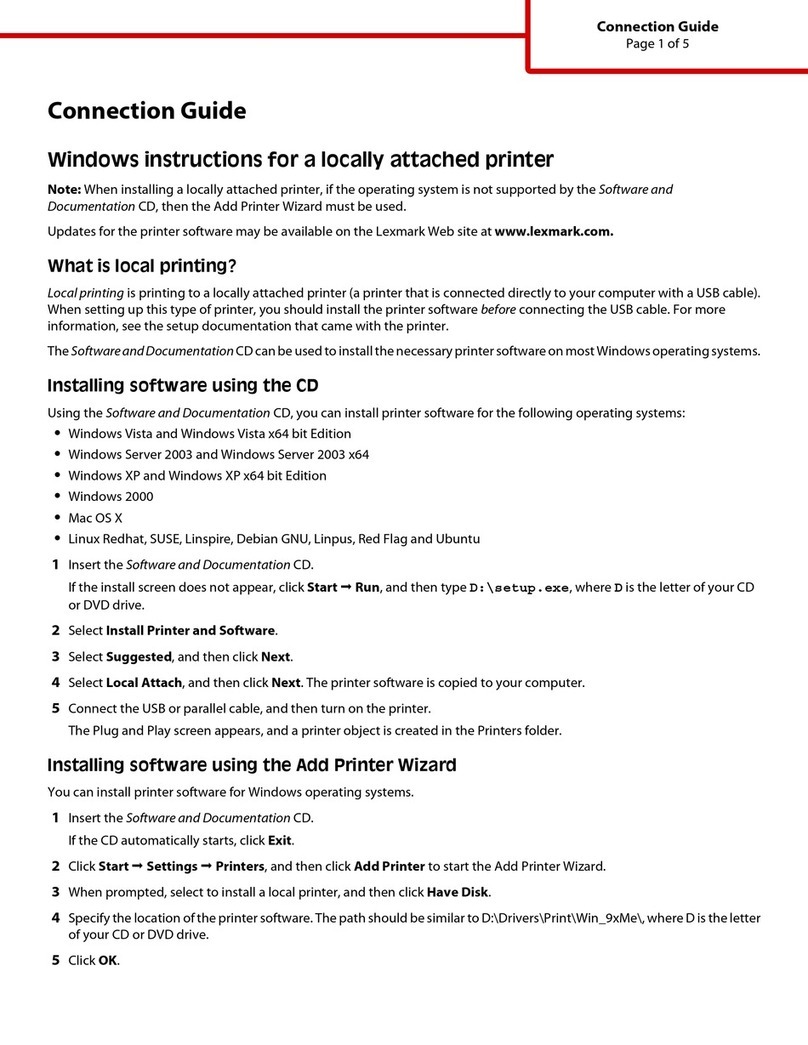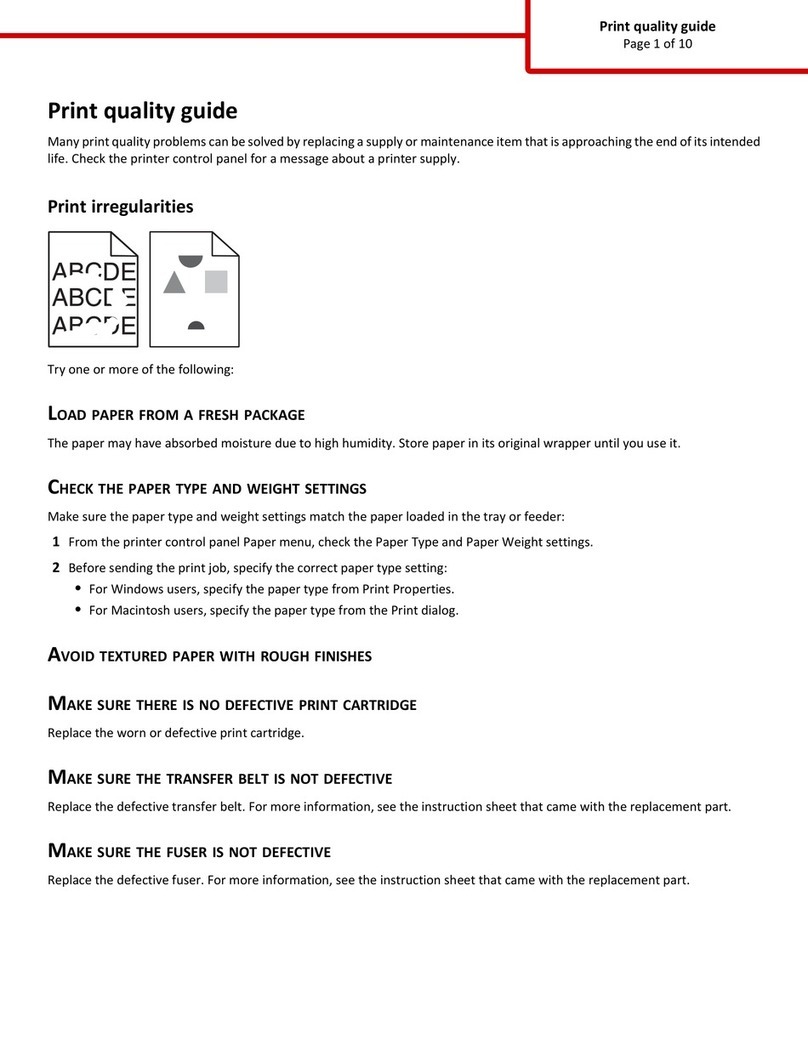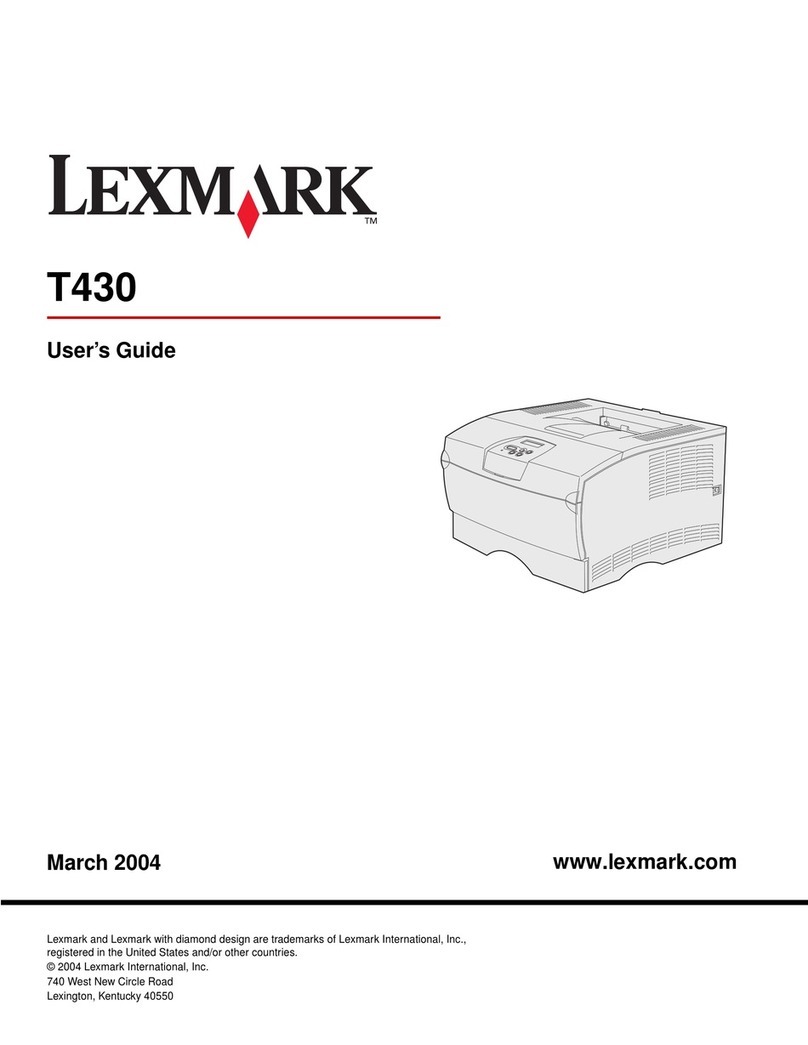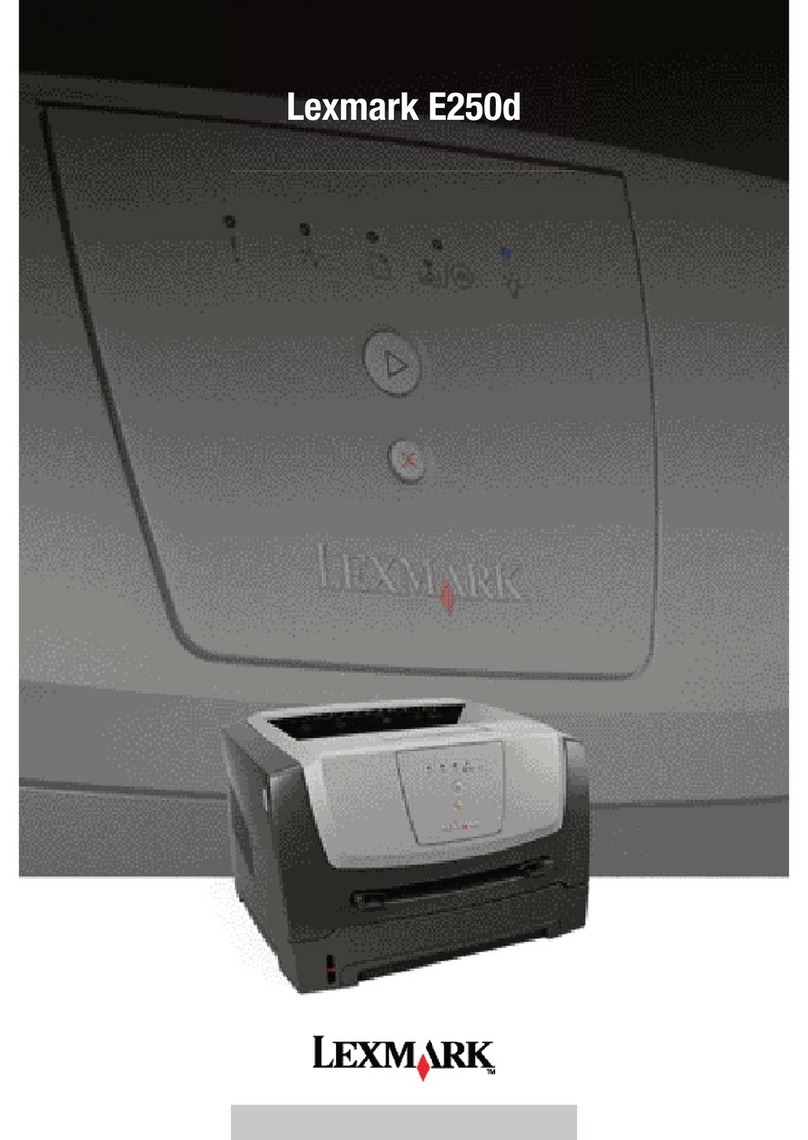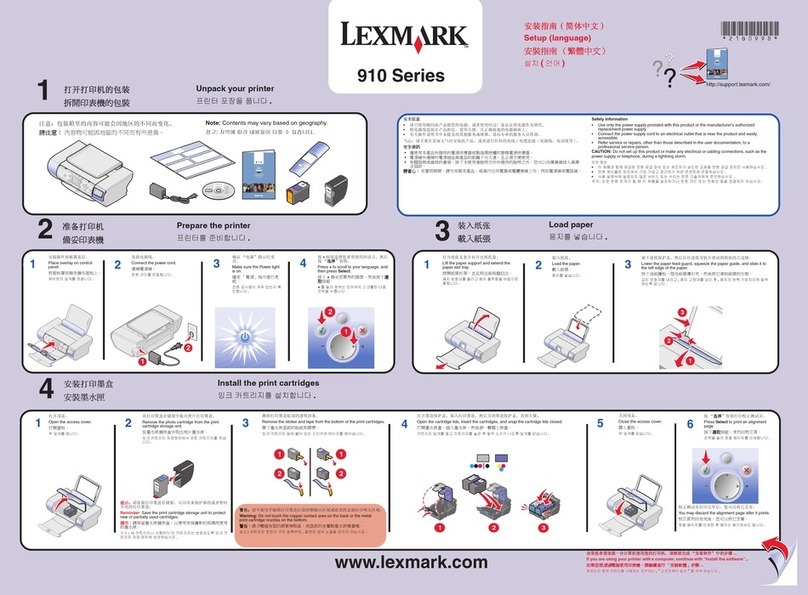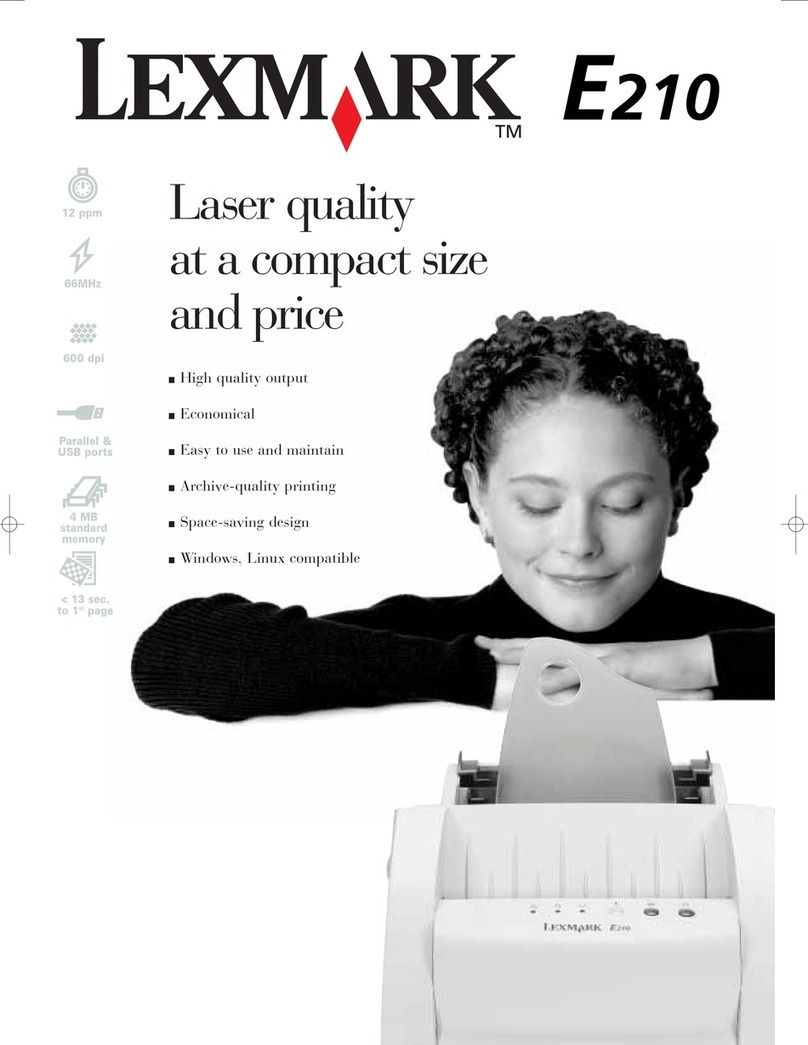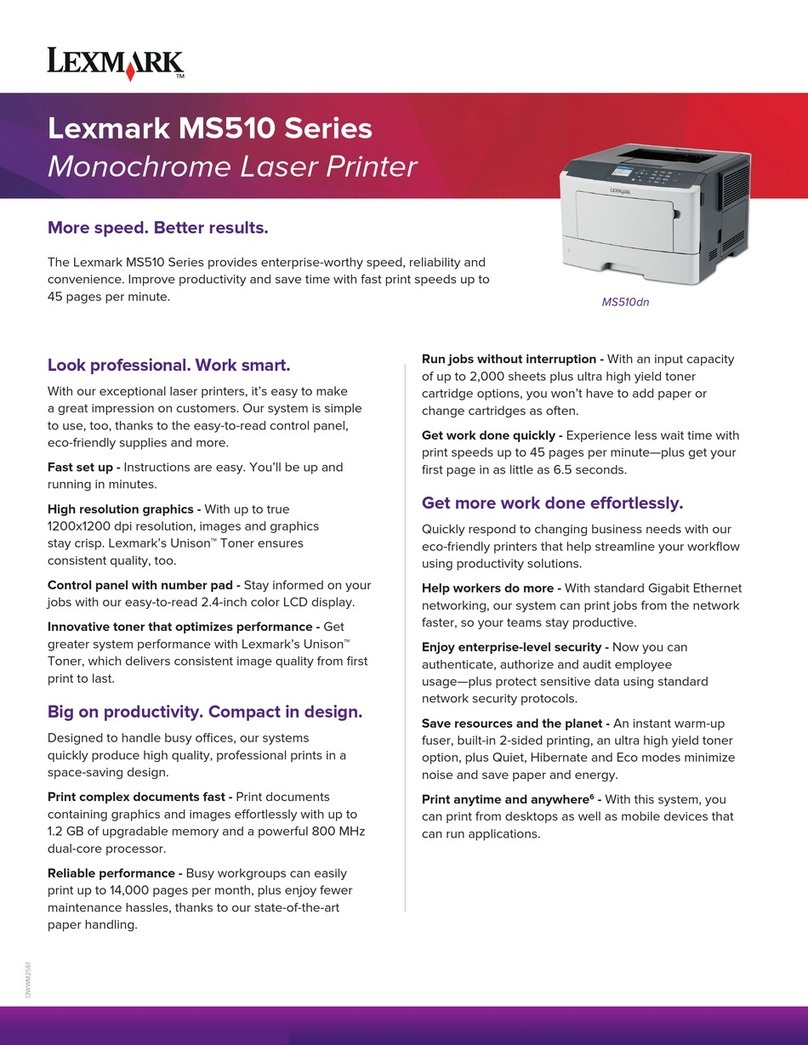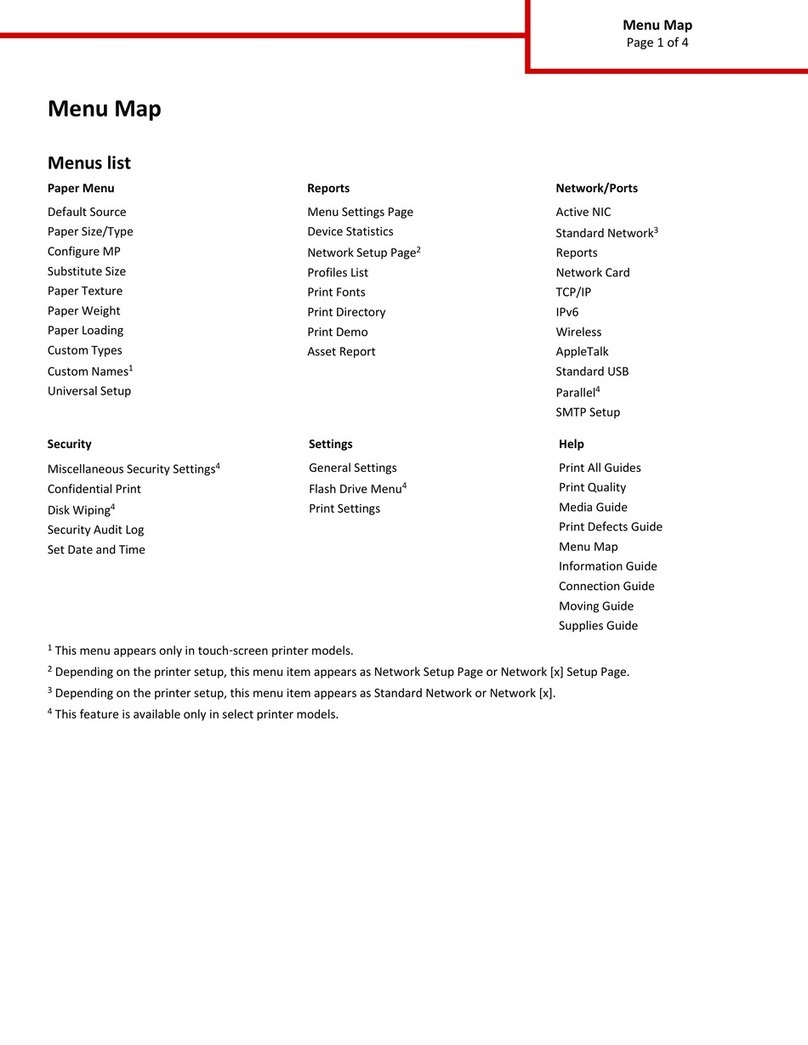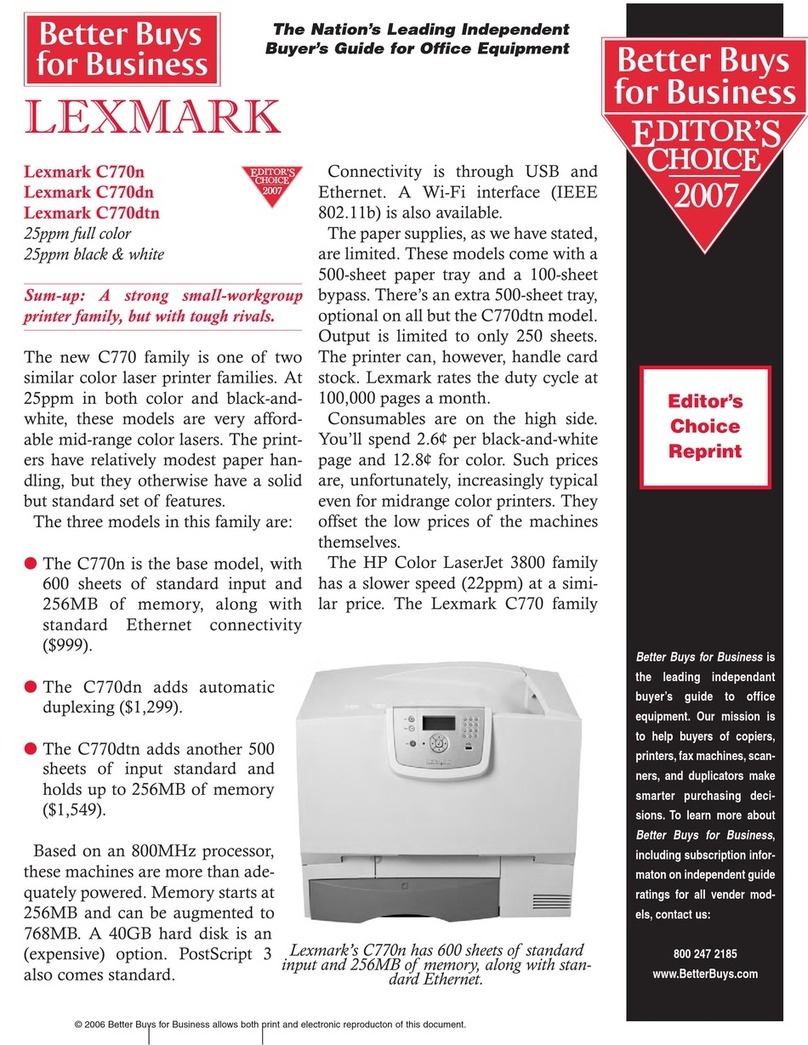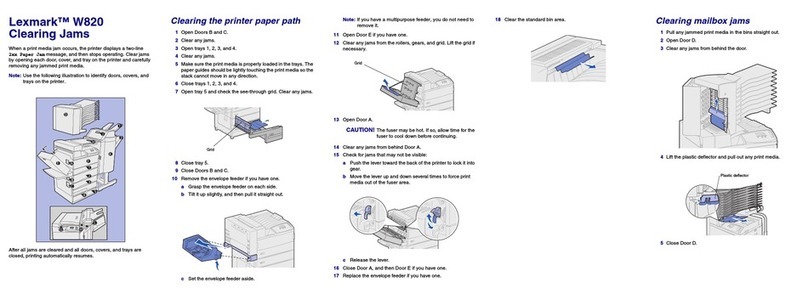6Place the paper against the back left corner of the tray, print side down.
Do not load bent or wrinkled print media.
7Close the tray.
Make sure the tray is pushed completely into the printer.
Note: Do not exceed the maximum stack height. Overfilling the tray may
cause paper jams.
Loading the optional envelope tray
For information about loading the optional envelope tray, refer to the
publications CD that came with the printer.
Set Paper Type and Paper Size
If you have set Paper Type and Paper Size to the correct values, any trays
containing the same type and size of paper are automatically linked by the printer.
Note: If the type of the media you are loading is the same as the media
previously loaded, you do not need to change the Paper Type
setting.
To change a Paper Type or Paper Size setting:
1Press Menu until you see Paper Menu, and then press Select.
2Press Menu until you see Paper Type (or Paper Size), and then press
Select.
Tray 1 Type (or Tray 1 Size) appears on the second line of the display.
3Press Select if you want to change the Tray 1 Type (or Tray 1 Size) setting
or press Menu to scroll to another source.
4Press Menu to scroll through a list of possible paper types (or sizes).
5When you see the correct paper type (or size), press Select to save the
setting as the default.
6Press Go to return the printer to the Ready state.
Printing a menu settings page
To verify Paper Size and Paper Type settings, and check installed options and
memory, print a menu settings page:
1Press Menu until you see Utilities Menu, and then press Select.
2Press Menu until you see Print Menus, and then press Select. The menu
settings page prints.
Printing on specialty media
(transparencies, labels, etc.)
Follow these instructions when you want to print on media such as transparencies,
card stock, glossy paper, labels, or envelopes.
1Load the print media as specified for the tray you are using. See Load paper
or other print media for help.
2From the printer operator panel, set the Paper Type and Paper Size
according to the print media you loaded. See Set Paper Type and Paper
Size for help.
3From the computer’s software application, set the paper type, size, and
source according to the media you loaded.
aIn your word processor, spreadsheet, browser, or other application,
select File Print.
bClick Properties (or Options, Printer, or Setup, depending on the
application) to view the printer driver settings.
cSelect the tray containing the specialty media from the Form Source list
box.
dSelect your media type (transparencies, envelopes, and so on) from the
Media Type list box.
eSelect the size of the specialty media from the Form Type list box.
fClick OK, and then send your print job as usual.
Canceling a print job
To cancel a print job after it has started printing:
1Press Menu until you see Job Menu, and then press Select.
2Press Menu until you see Cancel Job, and then press Select.
Common printer messages
If you need more information
•Refer to the Setup Guide or the publications CD that came with your printer
for helpful information about using and maintaining your printer.
•Contact your administrator or Help desk if you have questions about network
printing.
Message Actions
Change <x>
The printer is requesting a
different size or type of paper
than what is loaded.
• Remove the currently loaded paper from the
specified tray, and then load the requested
paper.
•Press
Select to clear the message and print on
the media currently loaded in the tray.
• Cancel the current job.
2<XX> Paper Jam
The printer detects a paper jam.
Clear the paper path.
Refer to the publications CD or Clearing Jams card
for more information.
Load Manual
The printer is ready for paper to
be inserted into the
multipurpose feeder.
• Load the multipurpose feeder with the paper
specified on the second line of the display.
•Press
Select or Go to ignore the manual feed
request and print on paper already installed in
one of the paper trays.
• Cancel the current job.
Waiting
The printer has received data to
print but is waiting for a
command or additional data.
•Press
Go to print the contents of the buffer.
• Cancel the current job.
Flushing Buffer
The printer is discarding the
current print job.
• Wait for the message to clear.
• Sometimes this message means the driver data
did not match what the printer was expecting. If
the situation recurs, try printing from another
printer driver.
ITU/Fuser Maint
The image transfer unit and
fuser require maintenance.
Replace the image transfer unit and the fuser.
Refer to the publications CD for information about
ordering and replacing these maintenance items.
80 Fuser Maintenance
The fuser needs replacing.
Replace the fuser.
Refer to the publications CD for information about
ordering and replacing the fuser.
83 ITU Maintenance
The image transfer unit needs
replacing.
Replace the image transfer unit.
Refer to the publications CD for information about
ordering and replacing the image transfer unit.
Message Actions
P/N 15G1981 © Copyright Lexmark International, Inc. Printed in China
E.C. 3G0049 All rights reserved. 03/03