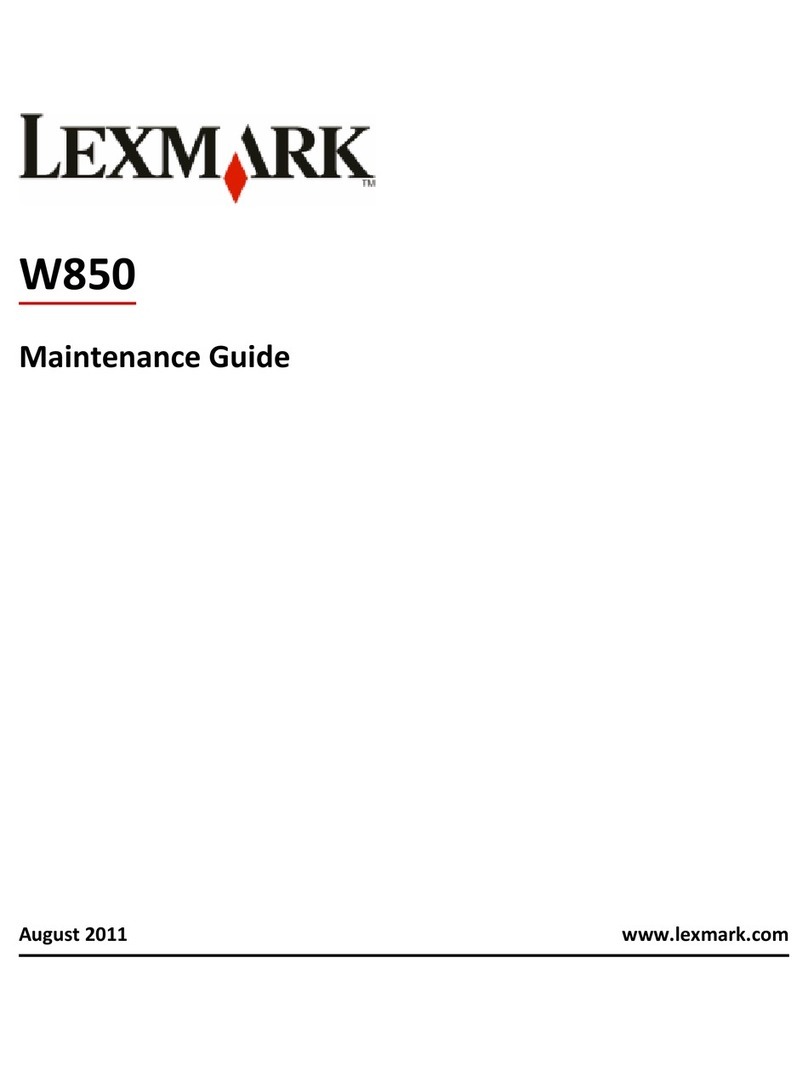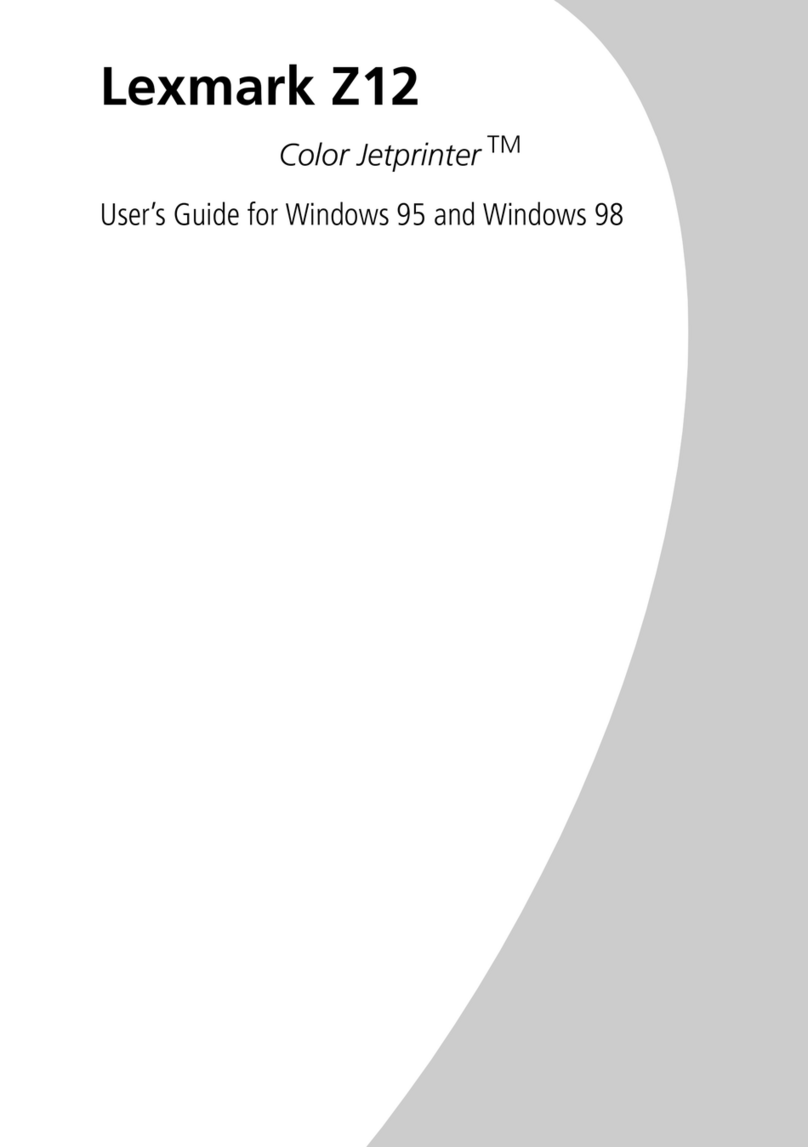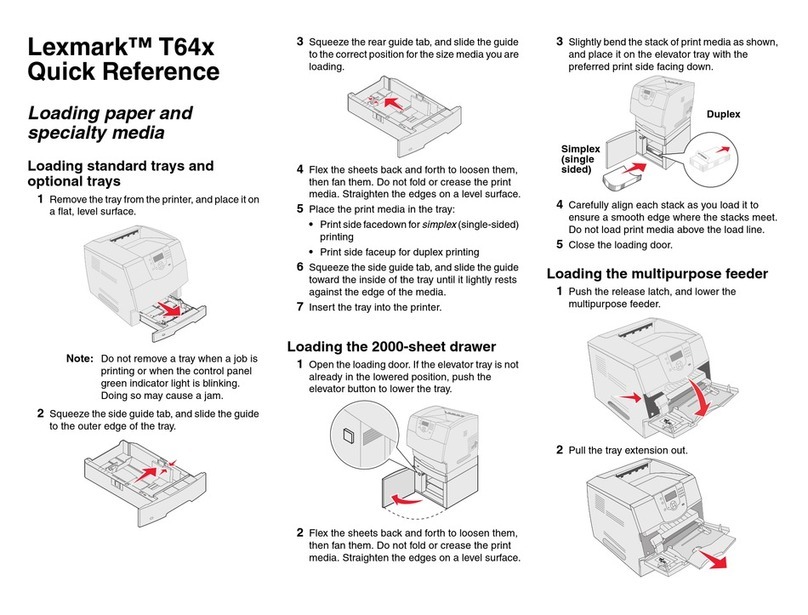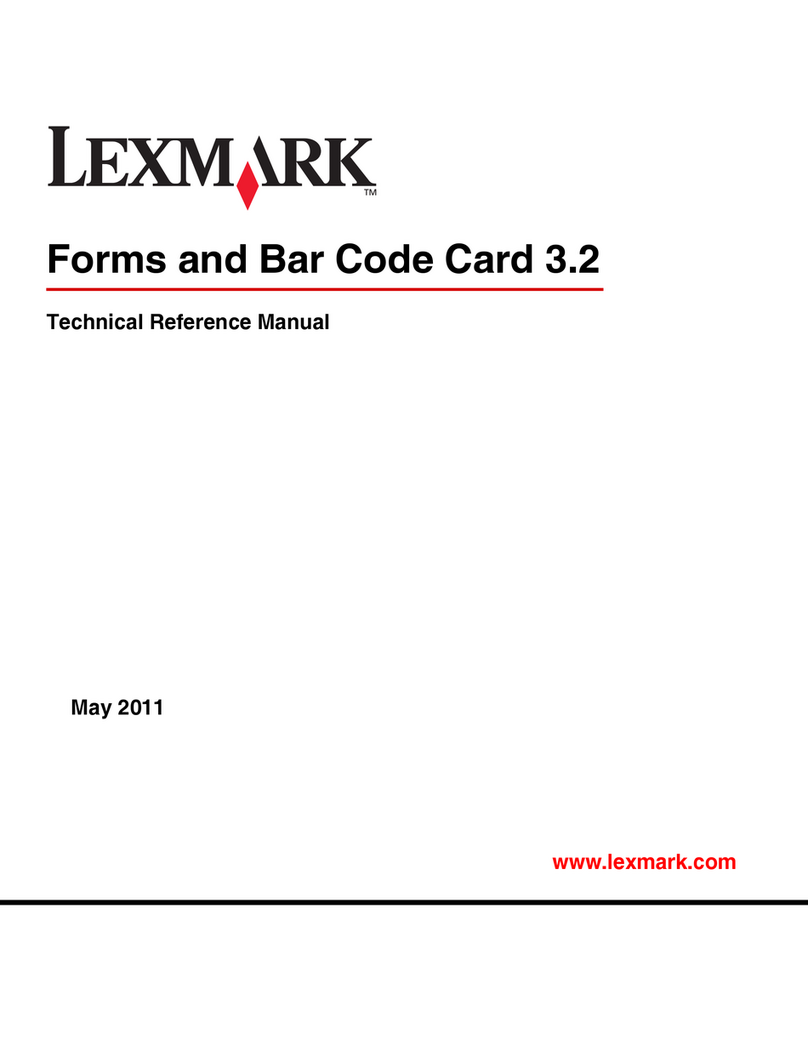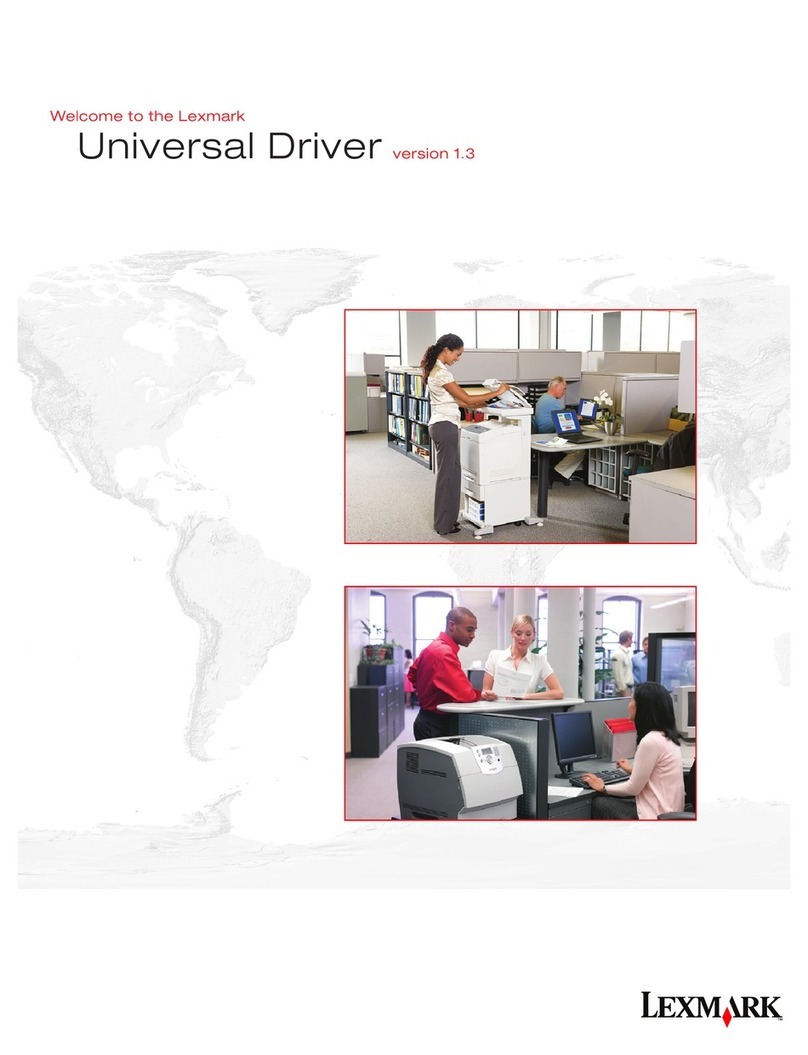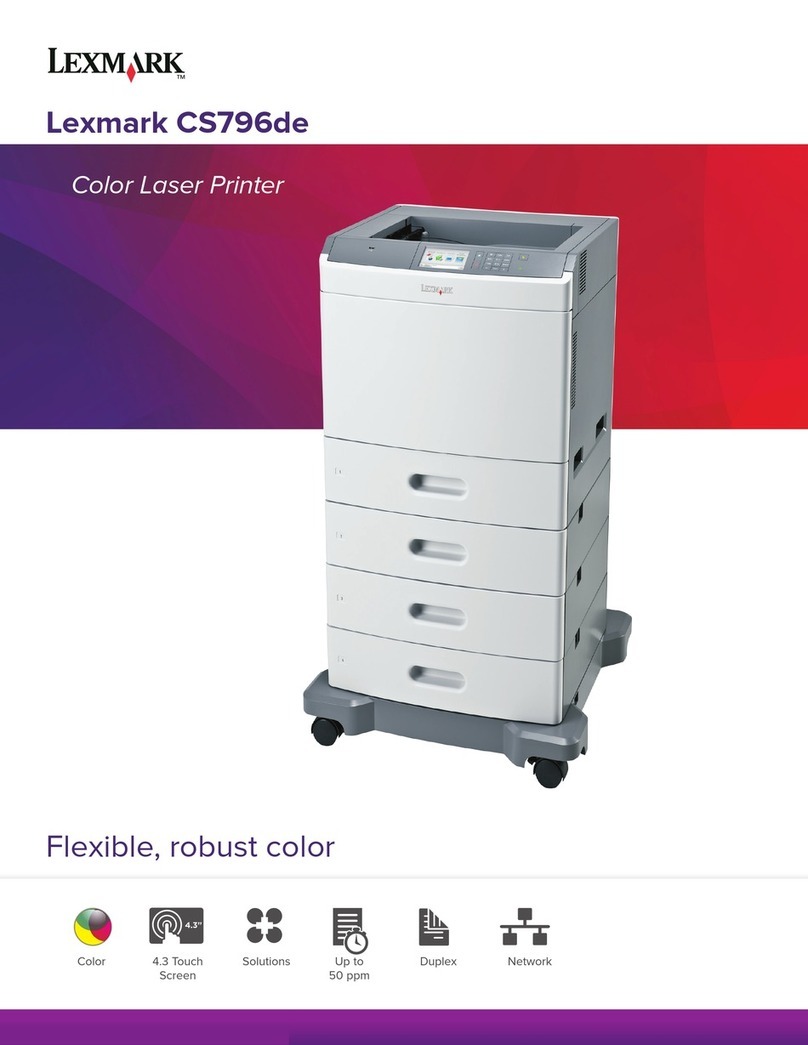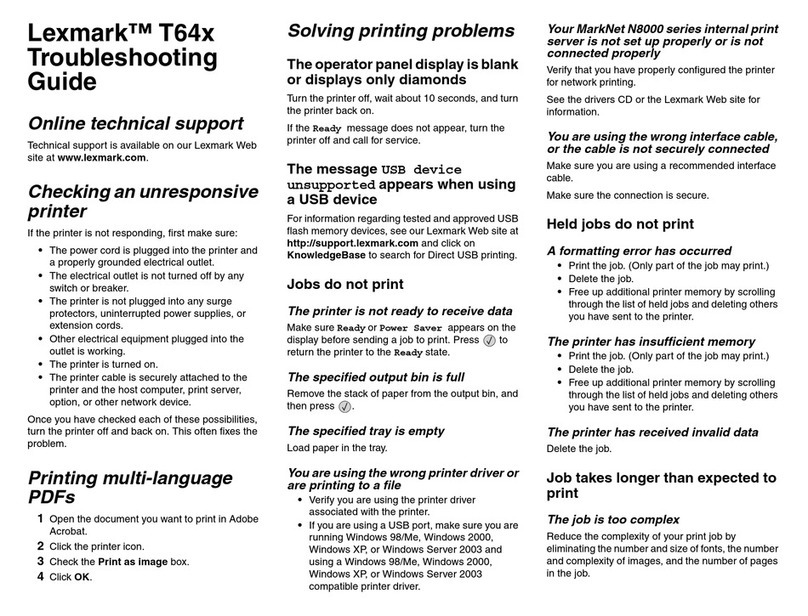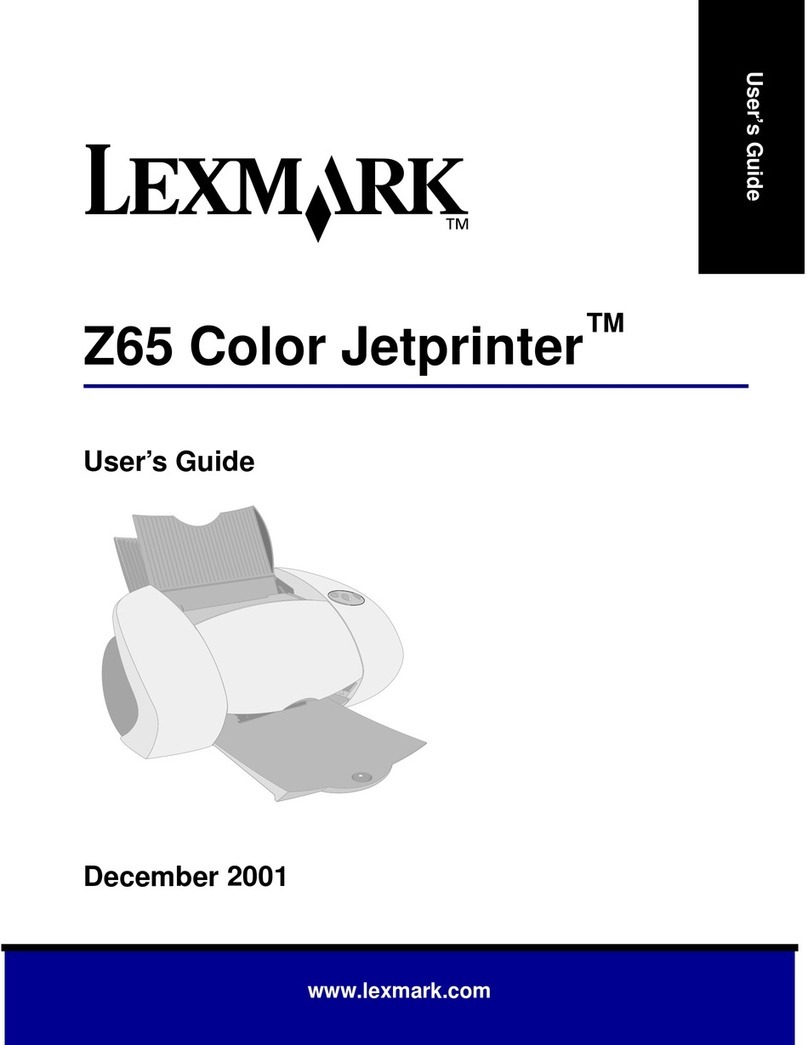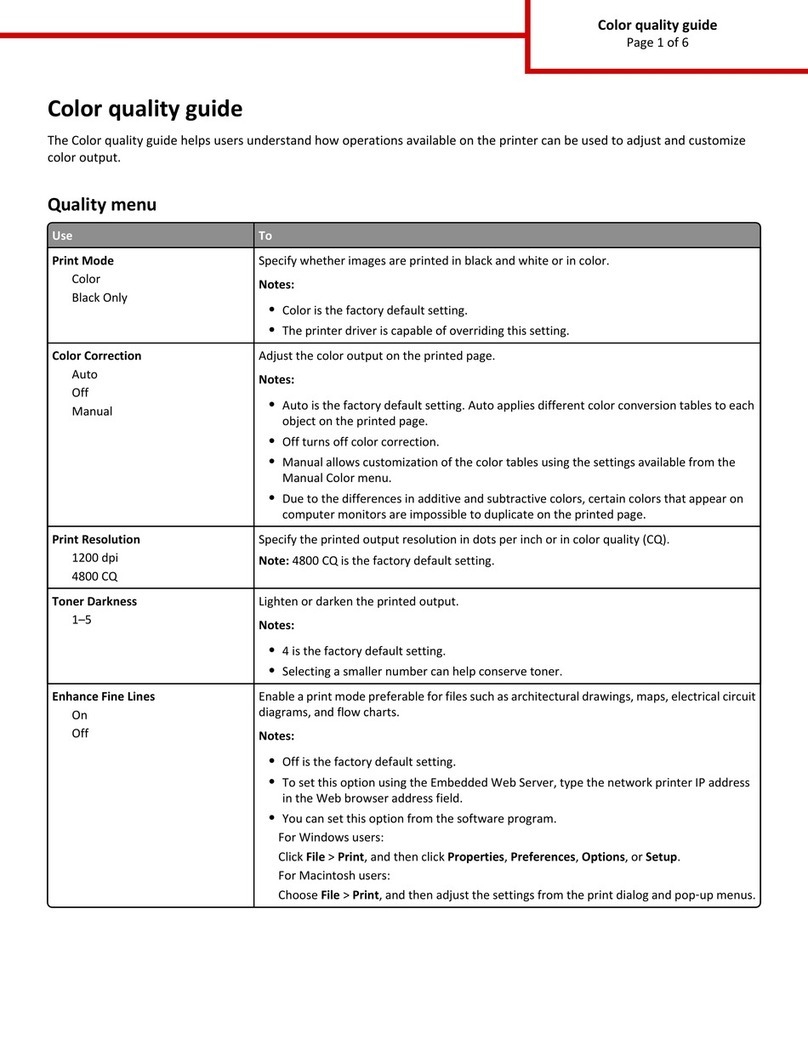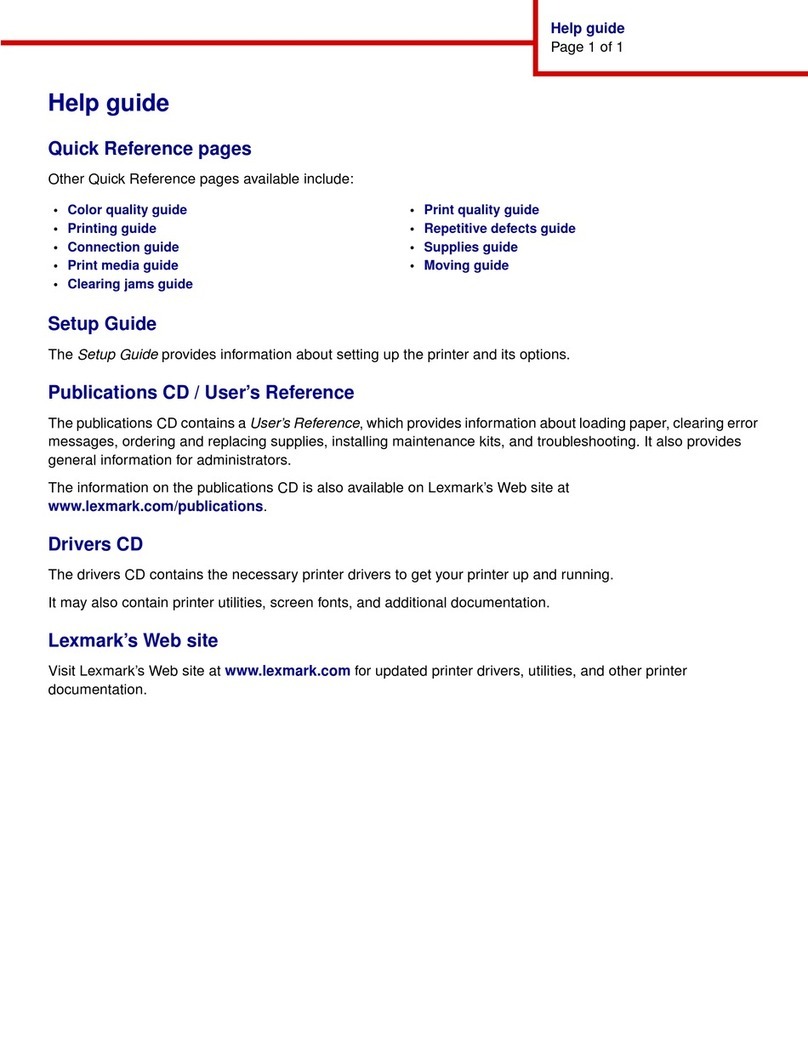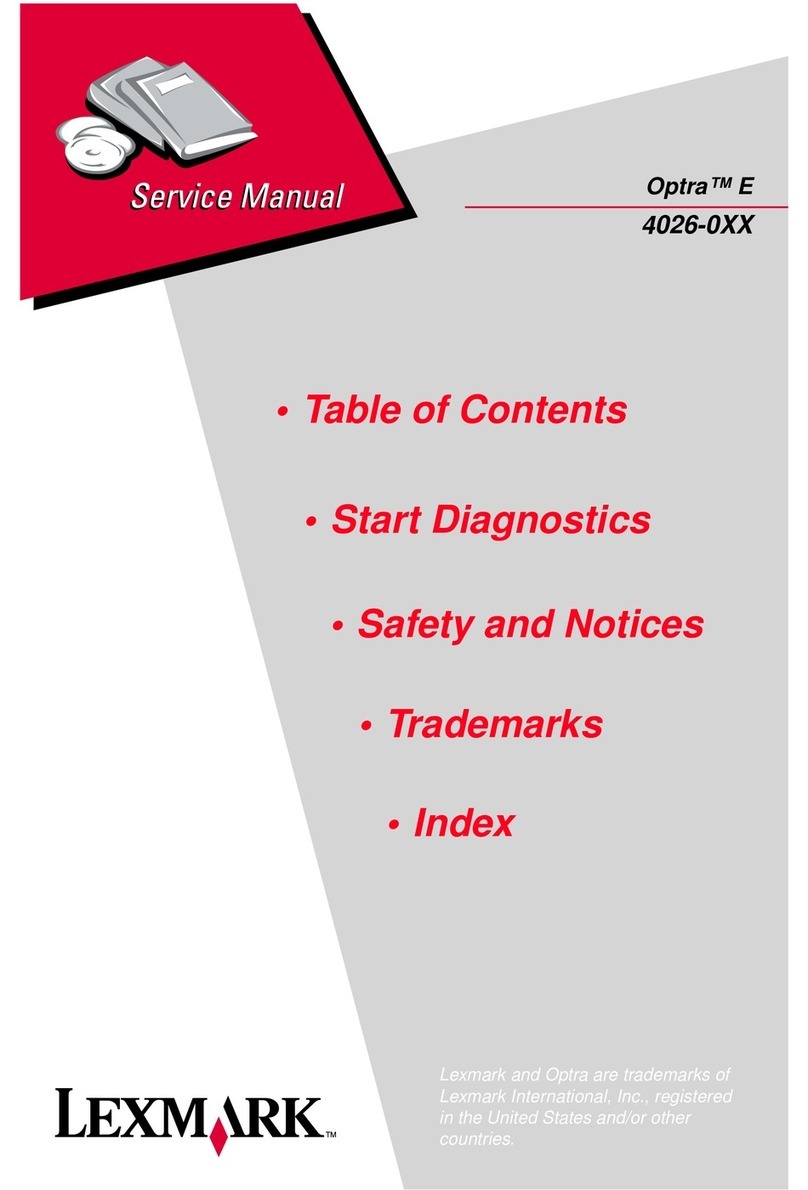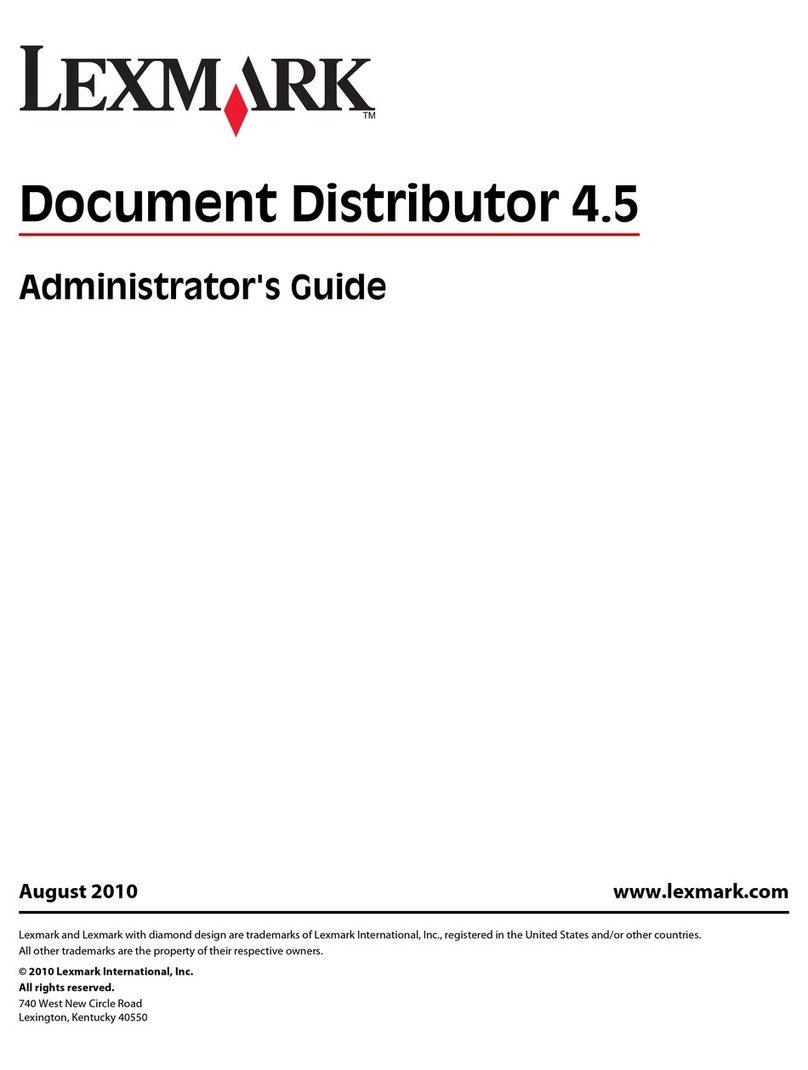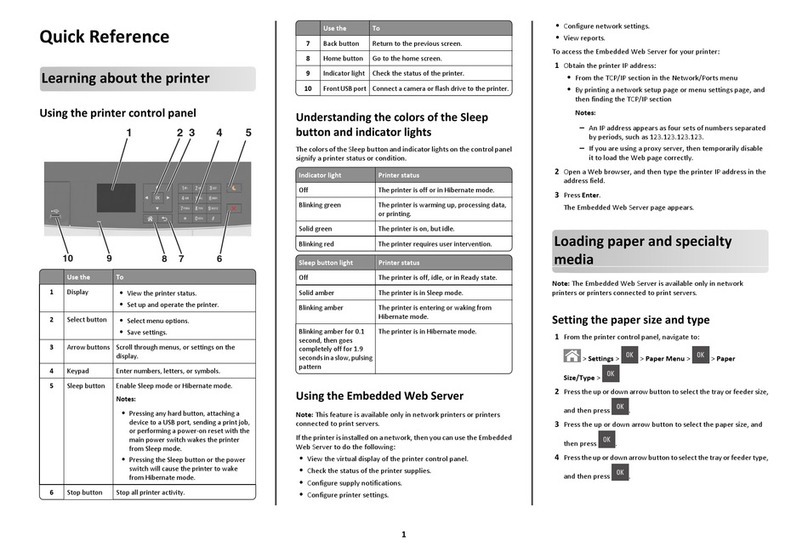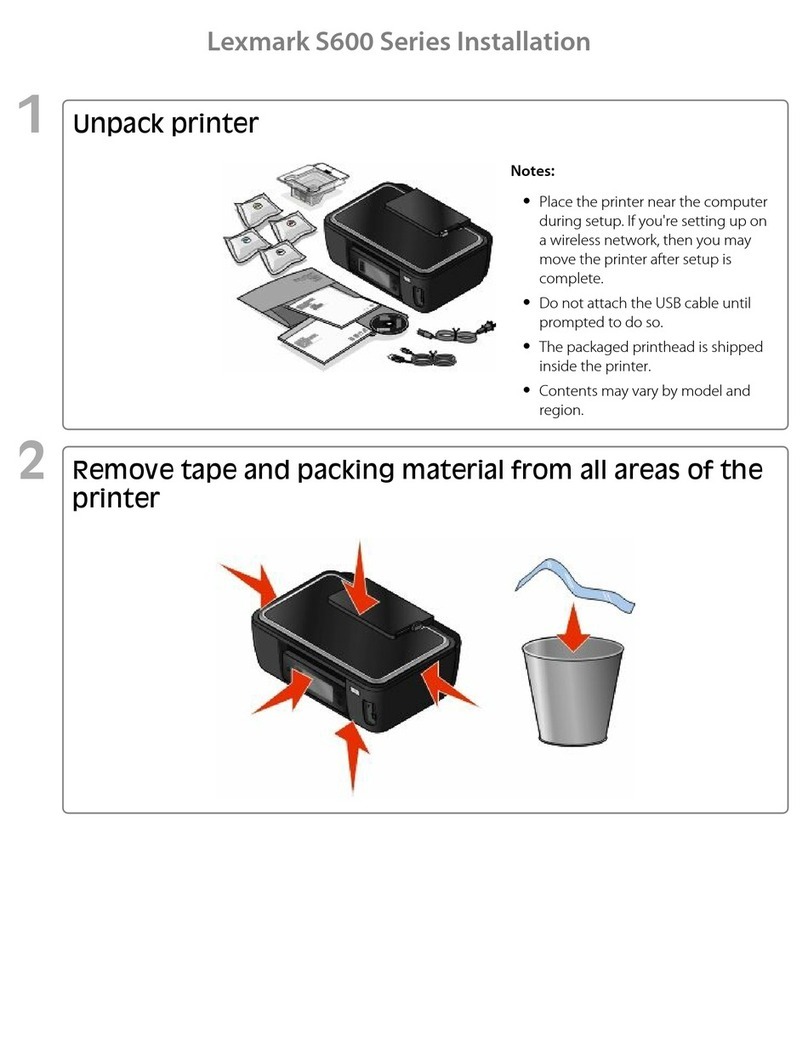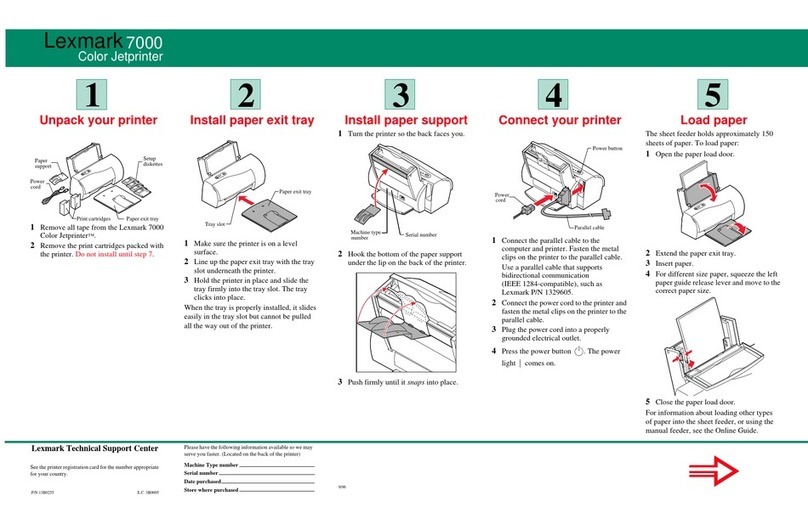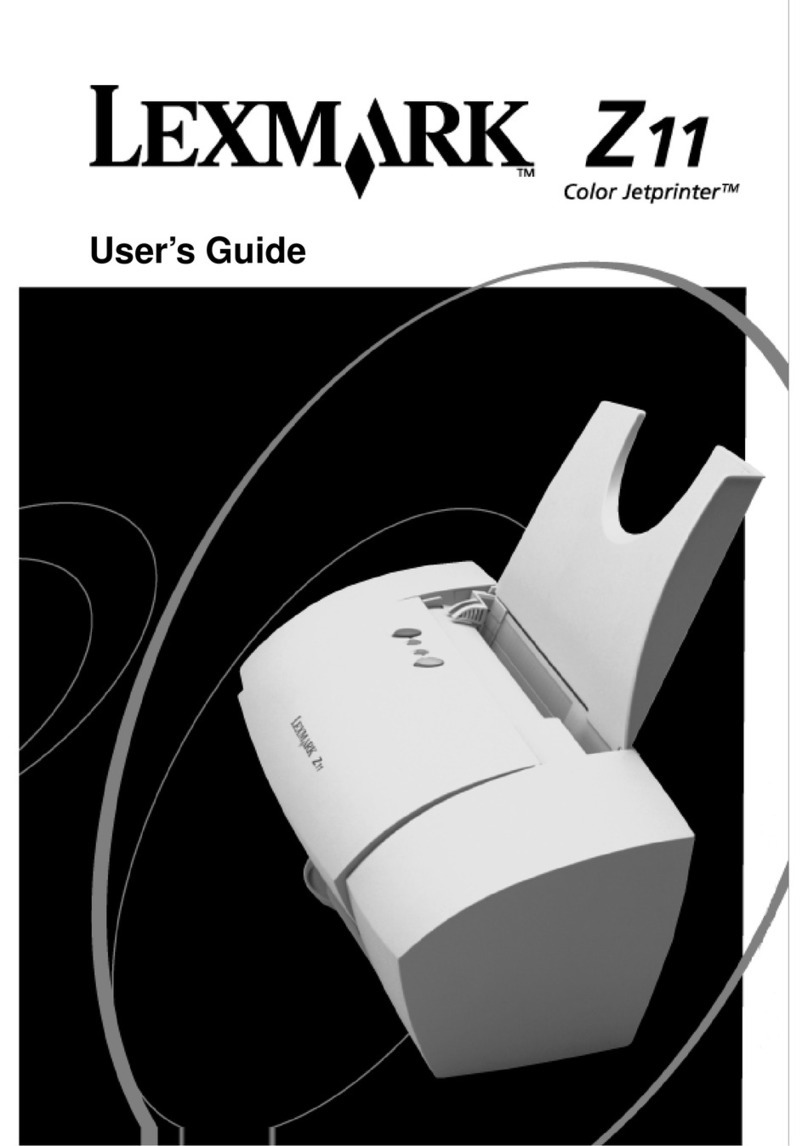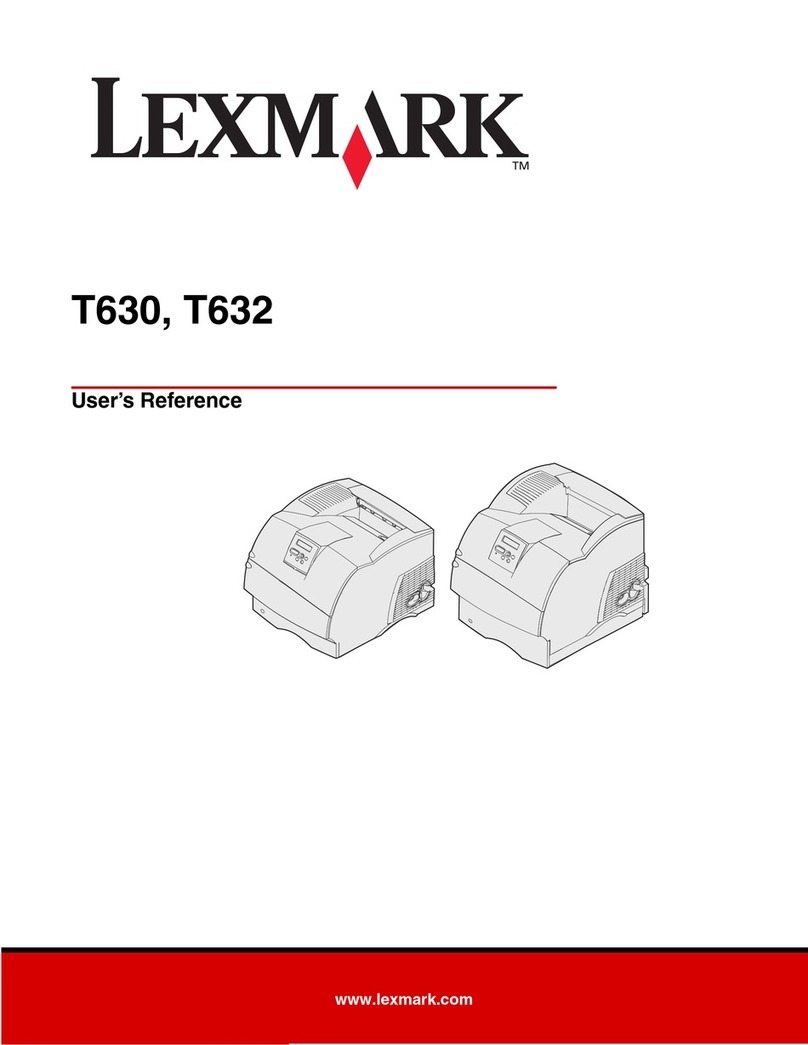First Edition (October 1998)
The following paragraph does not apply to any country where such provisions are inconsistent with
local law: LEXMARK INTERNATIONAL, INC. PROVIDES THIS PUBLICATION “AS IS” WITH-
OUT WARRANTY OF ANY KIND, EITHER EXPRESS OR IMPLIED, INCLUDING, BUT NOT
LIMITED TO, THE IMPLIED WARRANTIES OF MERCHANTABILITY OR FITNESS FOR A PAR-
TICULAR PURPOSE. Some states do not allow disclaimer of express or implied warranties in certain
transactions, therefore, this statement may not apply to you.
This publication could include technical inaccuracies or typographical errors. Changes are periodically made to the information herein; these
changes will be incorporated in later editions. Improvements or changes in the products or the programs described may be made at any time.
Lexmark, Lexmark with diamond design, and ColorFine are trademarks of Lexmark International, Inc., registered in the United States and/or
other countries.
Color Jetprinter is a trademark of Lexmark International, Inc.
Windows is a registered trademark of Microsoft in the U.S. and other countries.
PCL®is a registered trademark of the Hewlett-Packard Company. PCL 3 is Hewlett-Packard Company's designation of a set of printer
commands (language) and functions included in its printer products. This printer is intended to be compatible with the PCL 3 language. This
means the printer recognizes PCL 3 commands used in various application programs, and that the printer emulates the functions
corresponding to the commands.
Other trademarks are the property of their respective owners.
© Copyright Lexmark International, Inc. 1998.
All rights reserved.
UNITED STATES GOVERNMENT RESTRICTED RIGHTS
This software and documentation are provided with RESTRICTED RIGHTS. Use, duplication or disclosure by the Government is subject to
restrictions as set forth in subparagraph (c)(1)(ii) of the Rights in Technical Data and Computer Software clause at DFARS 252.227-7013
and in applicable FAR provisions: Lexmark International, Inc., Lexington, KY 40550.