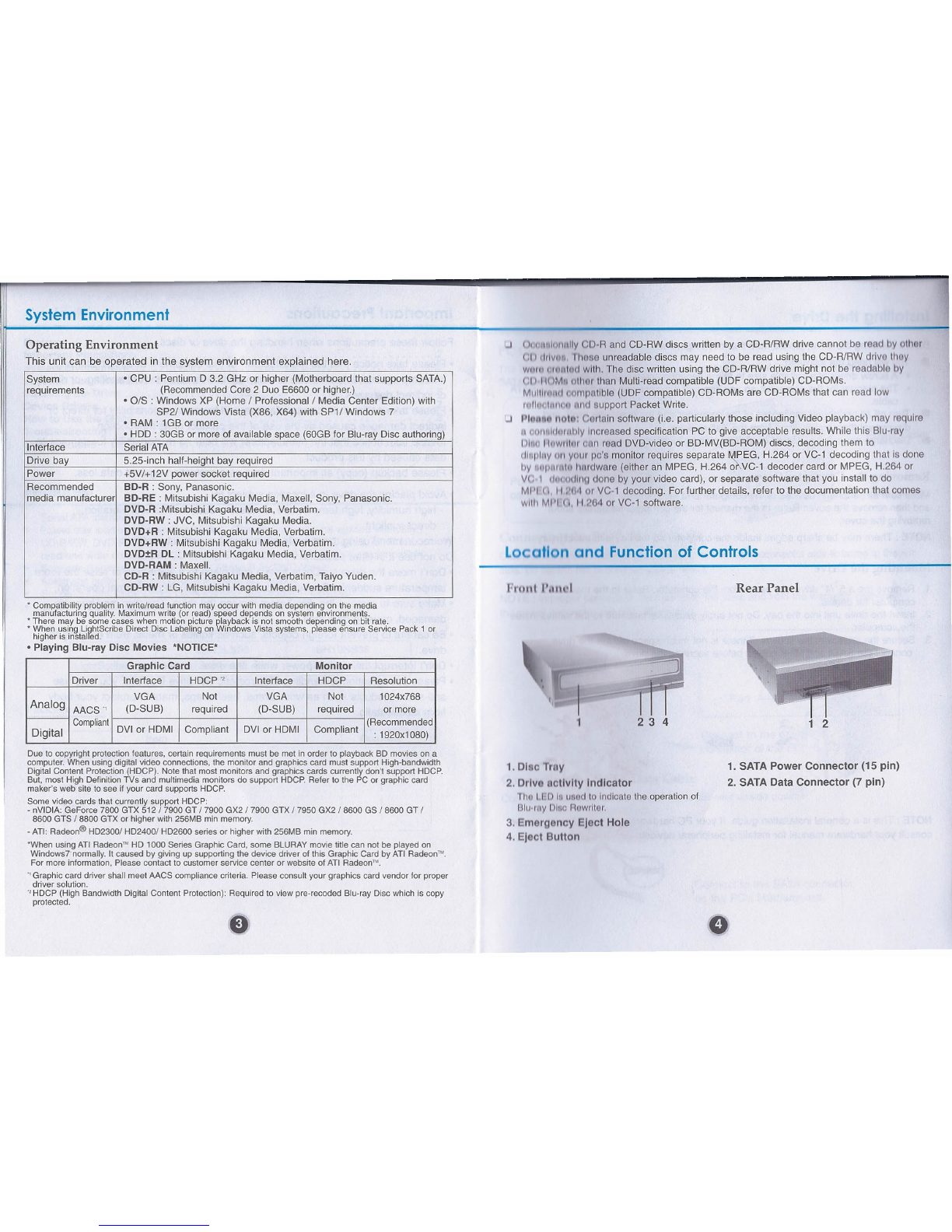Specifications
Troubleshooting
Supported Discs ., BD·ROM(SUDL), BD·RE·'(SUDL), BQ-R(SUDL),BD·R (SL Lto H),
DVD-ROM(SUDL),DVD-R(SUDL), DVD-RW,DVD+R(SUDL),
DVD+RW,DVD-RAM,CD-ROM, CD-ROM XA, CD-I, Photo-CD(Single
&
Multi-Session),Video CD, CD-Audio Disc,Mixed mode, CD-ROM
disc (data and audio),CD-Extra, CD-Text,CD-R, CD-RW
01
e
Diameter 12 cm/ 8 cm (8 cm disc can be used only with drive placed
horizontally.)
Host Interface SerialATA
Mounting direction HorizontalNertical
Media Write: Read:
BO-ROM (SUDL)
-
10X/8xmax.
BO·R (SUDL) 2x, 4x, 6x, 8x, lOx, 12X/ 10X/8xmax.
2x, 4x, 6x, 8x, 12x
BO·R (SL L to HI 2x, 4x, 6x 6x max.
BO·RE (SUOLl 2X/2x
8x16x
max.
OVO·R 2x, 4x, 8x, 12x, 16x 16x max.
OVO·R (OL) 2x, 4x, 8x 12x max.
OVO-RW(SLl 1x, 2x, 4x, 6x 12x max.
OVO-RAM 2x, 3x, 5x, 12x 12x max.
OVO+R 2.4x, 4x, 8x, 12x, 16x 16xmax.
OVO+R (OL) 2.4x, 4x, 8x 12x max.
oVO+RW(SL) 2.4x, 4x, 6x, 8x 12x max.
Co·R 8x, 16x, 24x, 32x, 40x, 48x 48xmax.
CO·RW 4x, lOx, 16x, 24x 40x max.
Co·ROM
-
48x max.
Co.oA(DAEI
-
40x max.
o to transfer rate BO-ROM: 359.65 Mb/s (lOX max)
'Sustalned OVO-ROM: 22.16 MB/s (16x max)
CD-ROM: 7,200 kB/s (48x max)
'Bur t(ATAPI) SATA Gen.l (1.5 Gbps)
Avoroge Access BO-ROM: 180 ms (typ.), OVO-ROM: 160 ms (typ.)
Tim (1/3 Stroke) OVO-RAM: 180 ms (typ.), CD-ROM: 150 ms (typ.)
Bufl r caoacTtV 4MB
MT F
100,000 Power On Hours (Duty Cycle 20 %)
I Wh n operating Temperature: 5 °C to 45°C Humidity: 15 %to 80 %R.H.
Wh n not operating Temperature: -30°C to 60°C Humidity: 10 %to 90 %R.H.
Powor OC5V, DC 12V
an rol
Before Requesting Service
Before calling for service, check this list.
The drive doesn't have power.
• Is the power supply cable from the host computer plugged in?
• Is the Power Connector to the drive securely attached?
The system doesn't start.
• Are the power and SATA cables to the PC correctly connected?
• Is the total length of the SATA cable 20 inches or less?
• Is each connector completely attached?
Other connections may have been knocked lose while installing the drive.
Cannot Read or Write Discs.
• Is the condition of every1hing else in the system (CPU, hard disc, and others) as it
should be? (See system environment.)
• Does the CD, DVD or BD disc have dirt or scratches?
• Did a screen saver or other application operate while writing to the disc?
• Is there enough free space on the CD, DVD and BD disc?
• Does writing fail even using the simulation test for CD or DVD disc?
• Is the disc loaded in the drive with the read/write surface facing the right direction?
(label up)
• Is the drive installed in the correct orientation?
• Was the drive or disc moved from a low temperature environment to a high temper-
ature environment? (There is a possibility of condensation on the lens in the drive or
on the surface of the disc.)
R
odlWrlt
Sp od '
I'
.Iannllne
When you call for service, be prepared to give as much information as possible of your
system, environment, and the specific problem. (What happened? When? How long?
What was going on? Were there any error messages displayed? etc.)
nvlronm
ntn
L
v
I
EI ctrlcnl
Please Note: Since this product supports Regional Playback Control Phase" for
DVD-Video with CSS, a certain MPEG decoder card or Software without regional code
setting may cause this drive not to read DVD-Video with CSS discs. This Drive enables
you to change the regional code up to 5 times. , 11111tilt o 0111111on'trldg type Is not supported.
Ill) III : 11111clill 01 v r Ion 1.0 is not supported.
'11HllllllllllllliJlI 01110CB es when this drive can not satisfy the best performance depending on the conditions
0111111dill , IIIU (Irlvo. nd the recording format.
• 1111tlrlvu' IIPPllnronco and specifications may Change without prior notice.