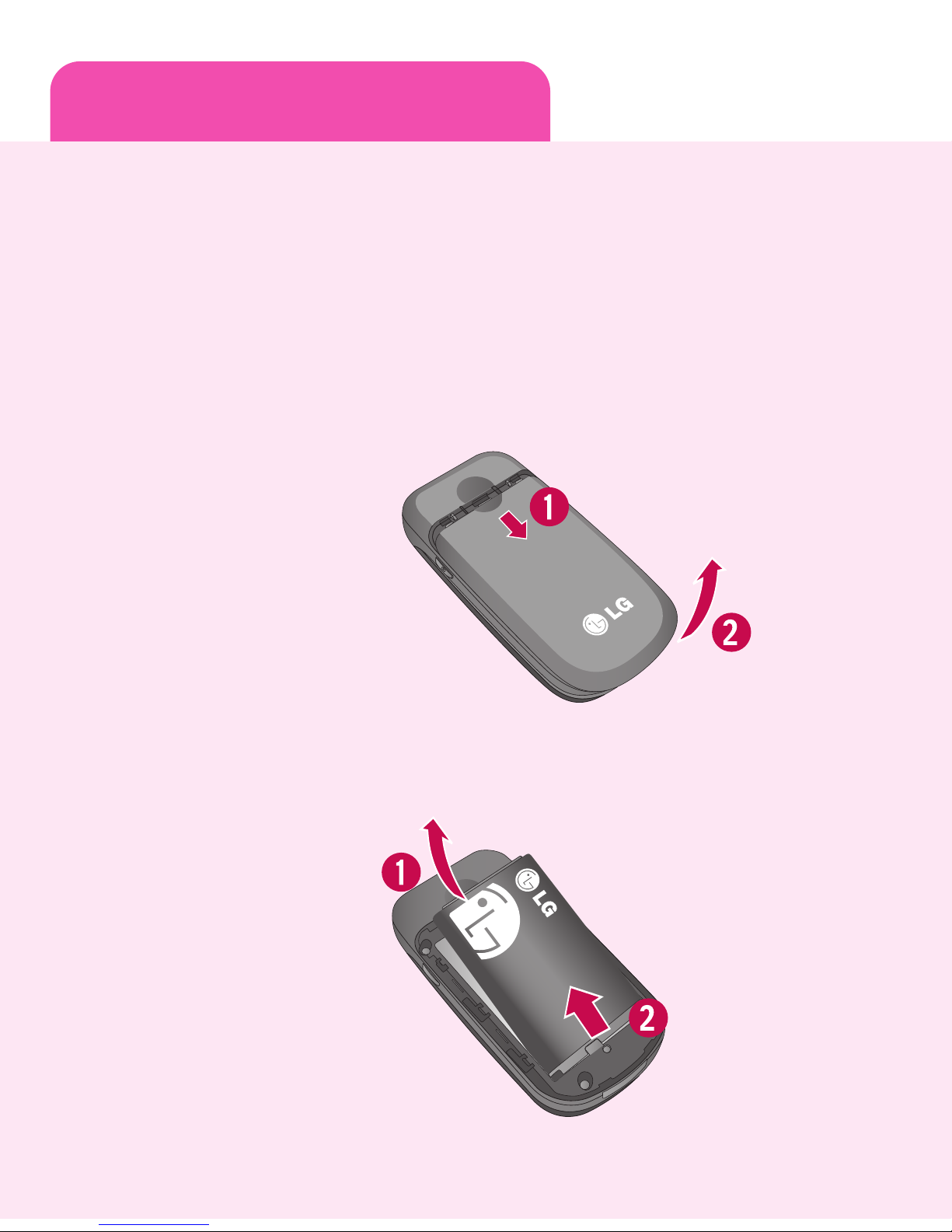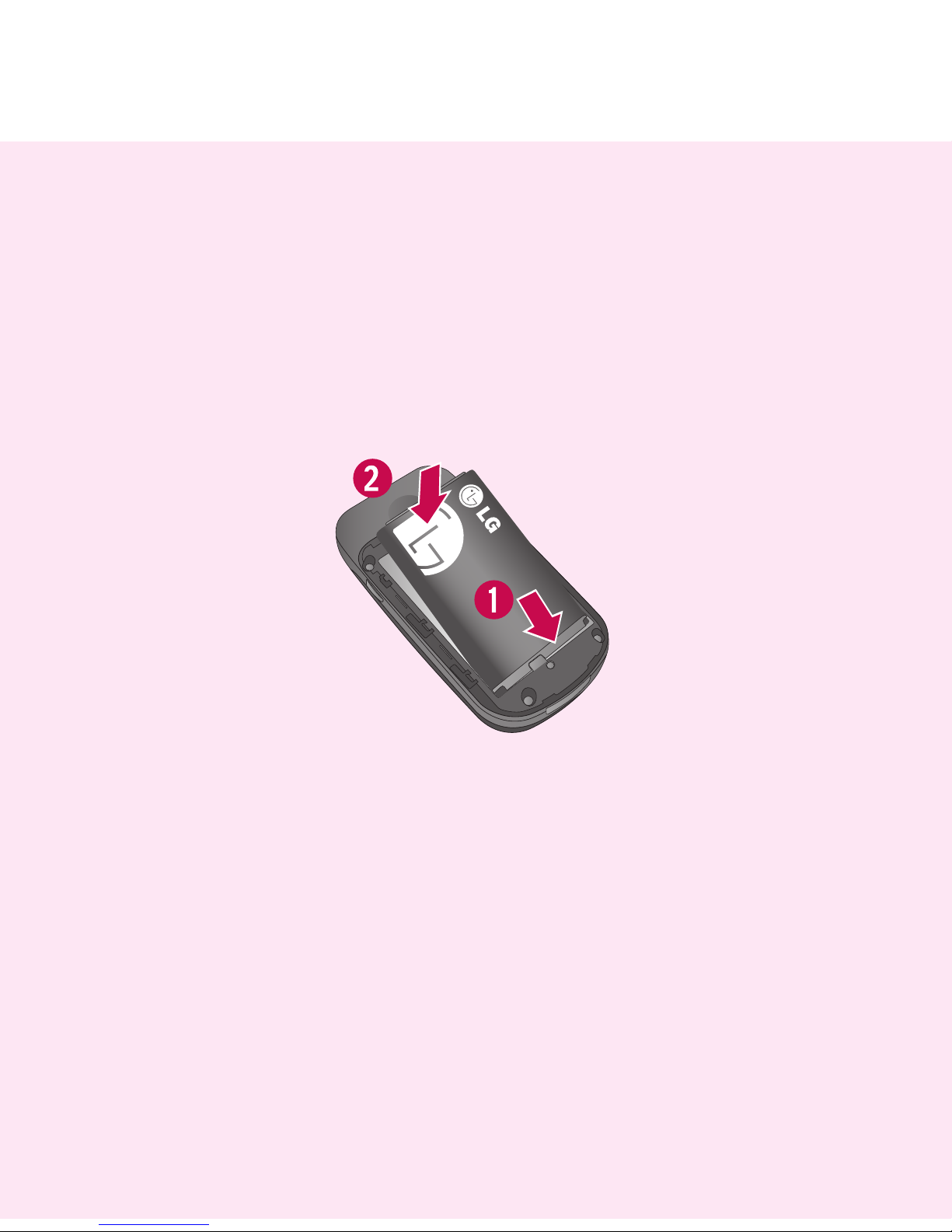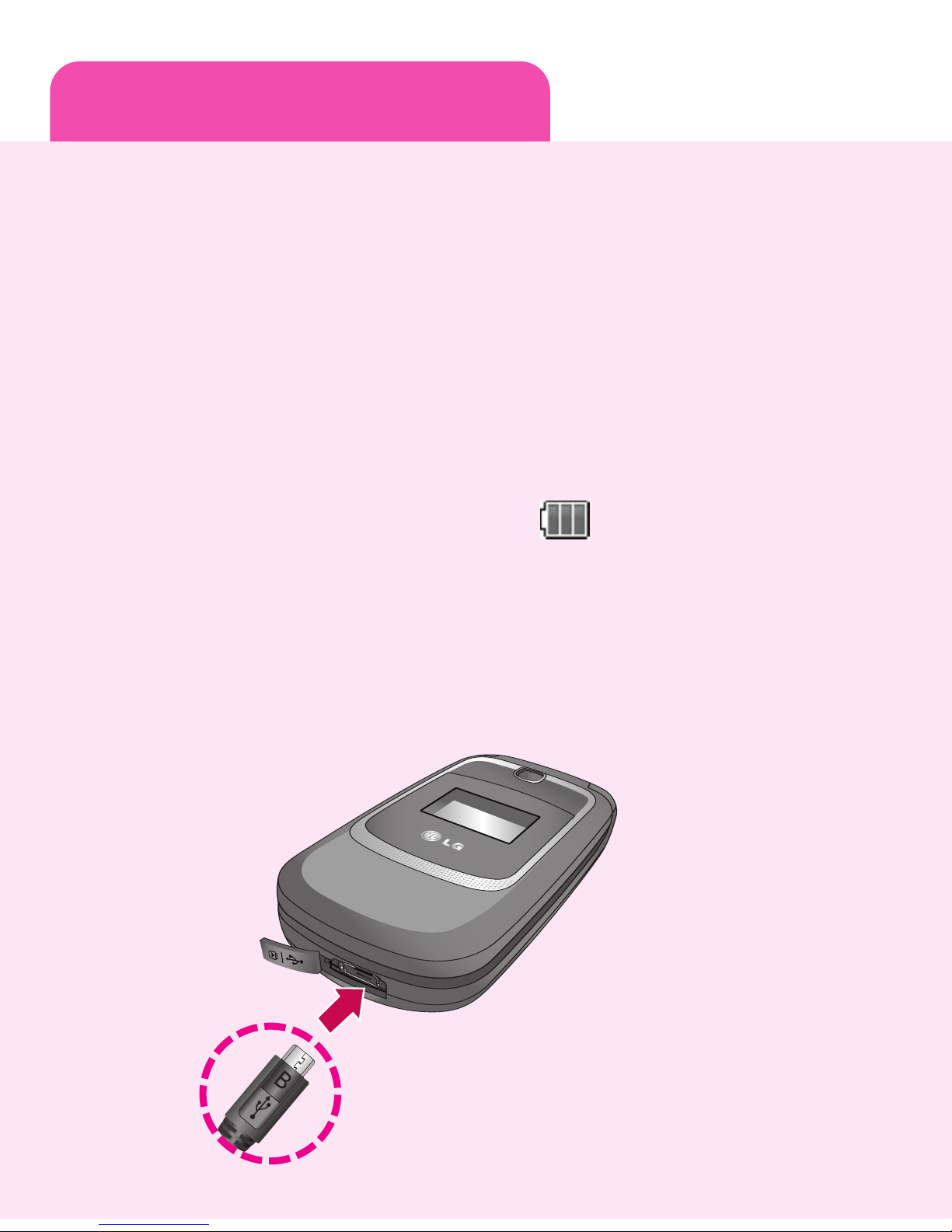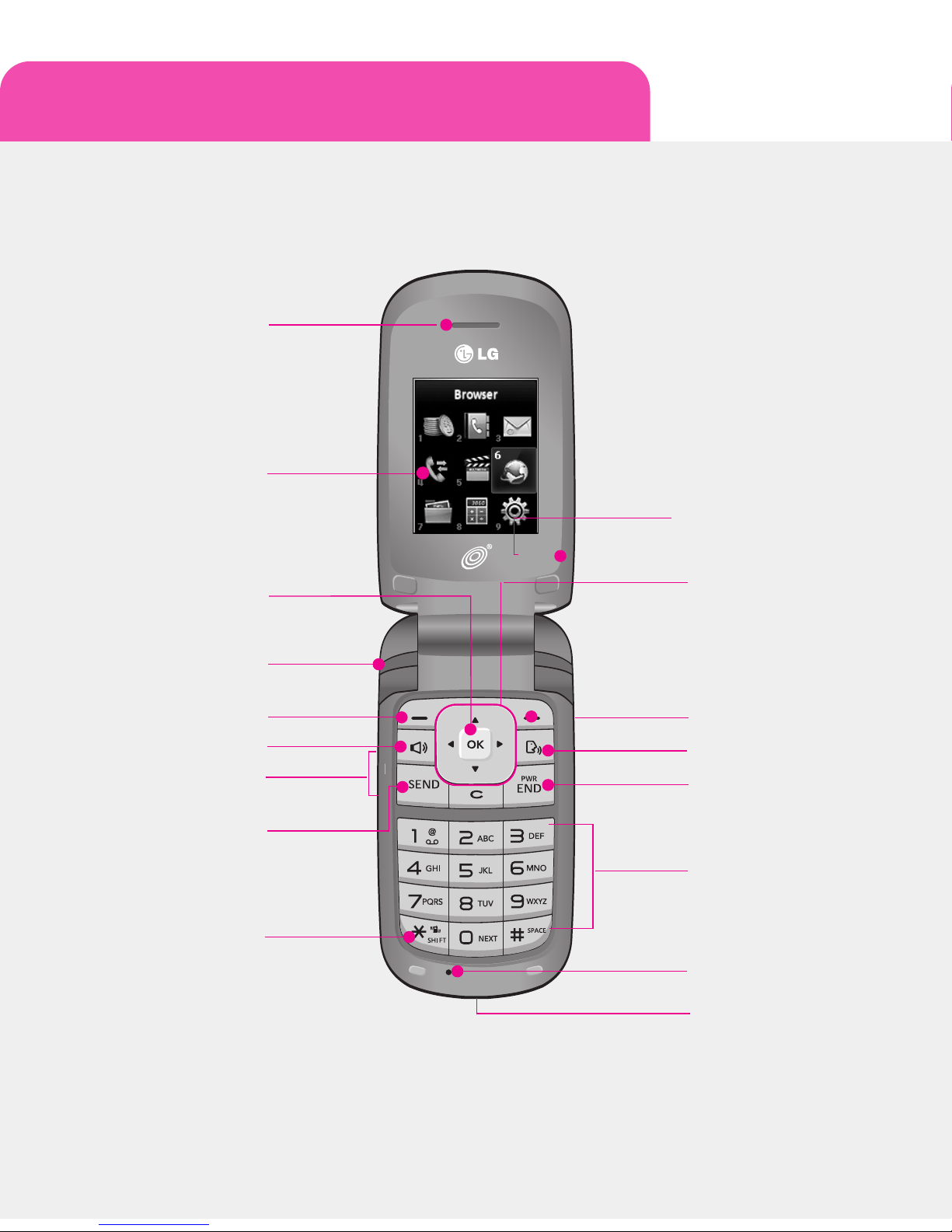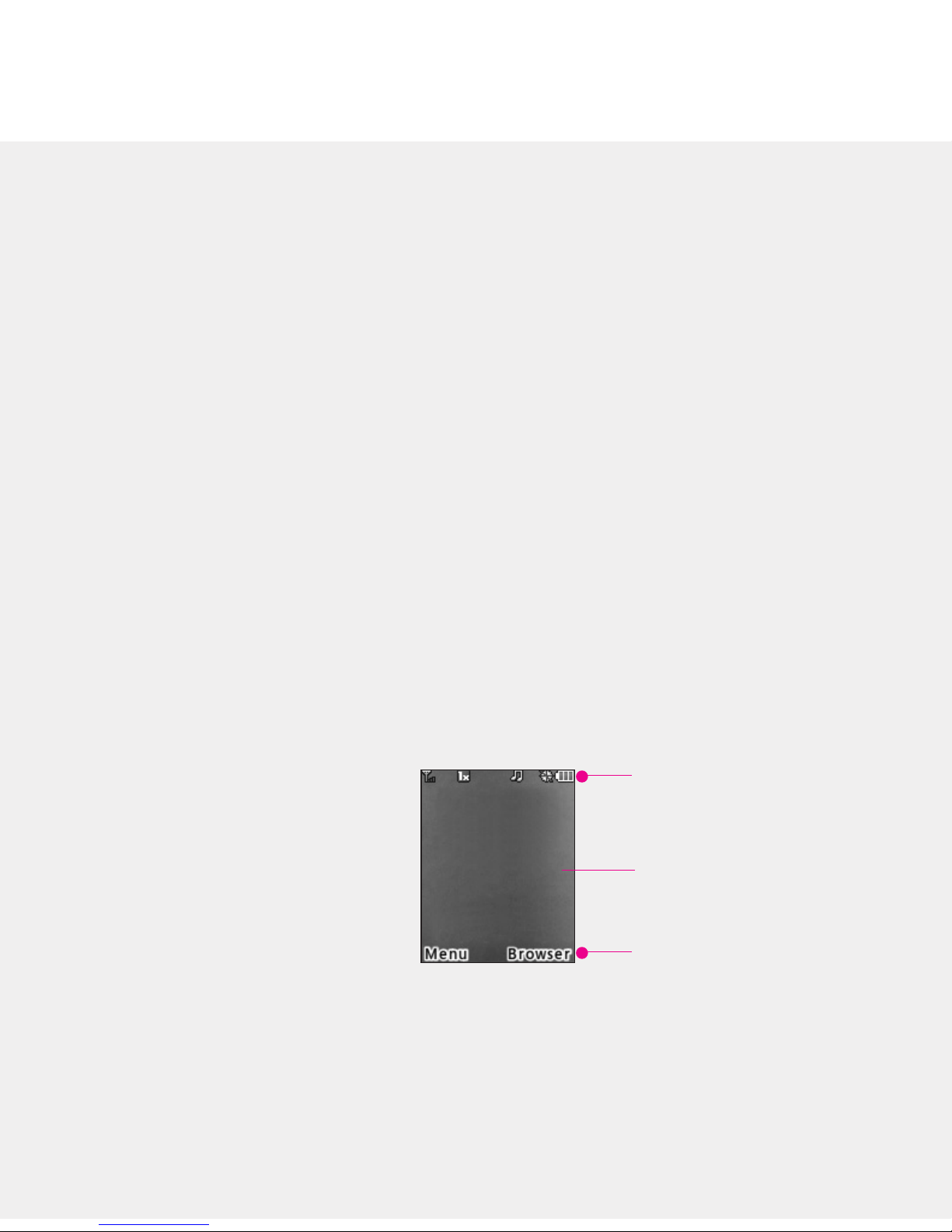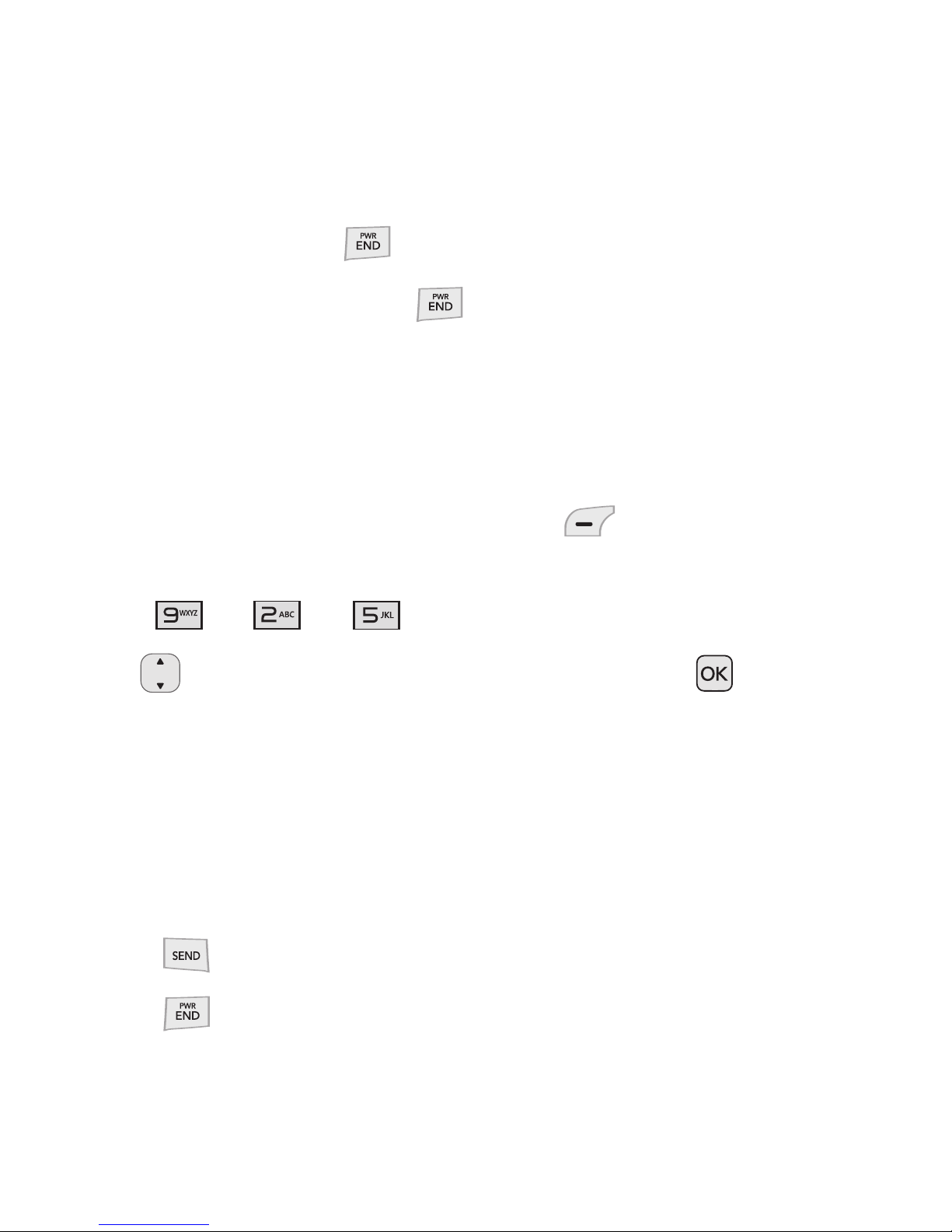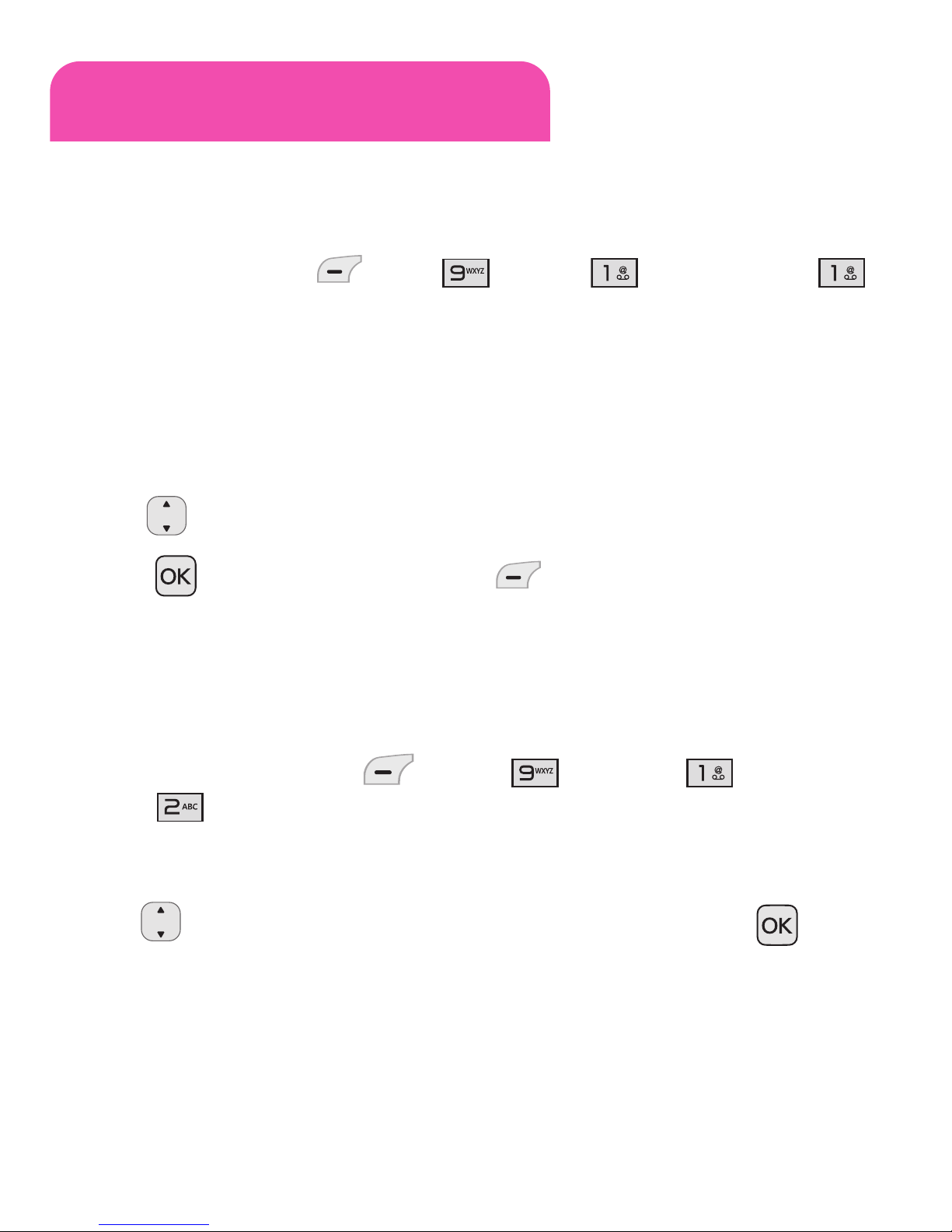Recent Calls
The Recent Calls menu displays a list of the last phone numbers or
Contacts entries for calls missed, received, or dialed. It is continually
updated as new numbers are added to the beginning of the list and the
oldest entries are removed from the bottom of the list.
Note: To view a quick list of all your recent calls, press the key while in standby mode.
1. Missed Calls : Allows you to view the list of the most recent missed
calls; up to 40 entries.
Press the Left Soft Key , , gUse to highlight an
entry.
2. Received Calls : Allows you to view the list of the most recent received
calls; up to 40 entries.
Press the Left Soft Key , , gUse to highlight an
entry.
3. Dialed Calls : Allows you to view the list of the most recent dialed
calls; up to 40 entries.
Press the Left Soft Key , , gUse to highlight an
entry.
4. All Calls : Allows you to view the list of the most recent missed,
received and dialed calls; up to 120 entries.
Press the Left Soft Key , ,
5. Call Timer : Allows you to view the duration of the calls, by type.
Press the Left Soft Key , , gUse to highlight one
of the call types (below).
Last Call/ Home Calls/ Roam Calls/ All Calls