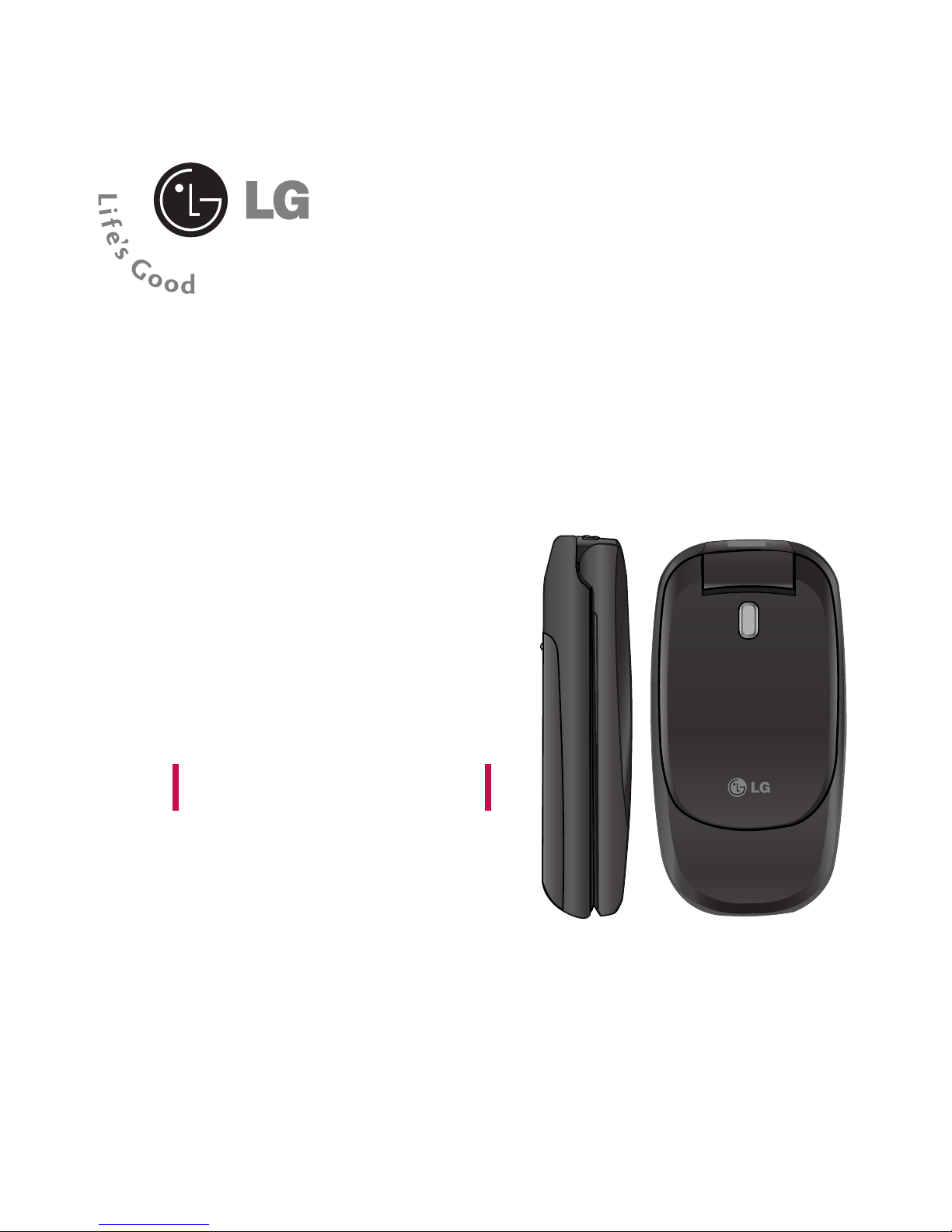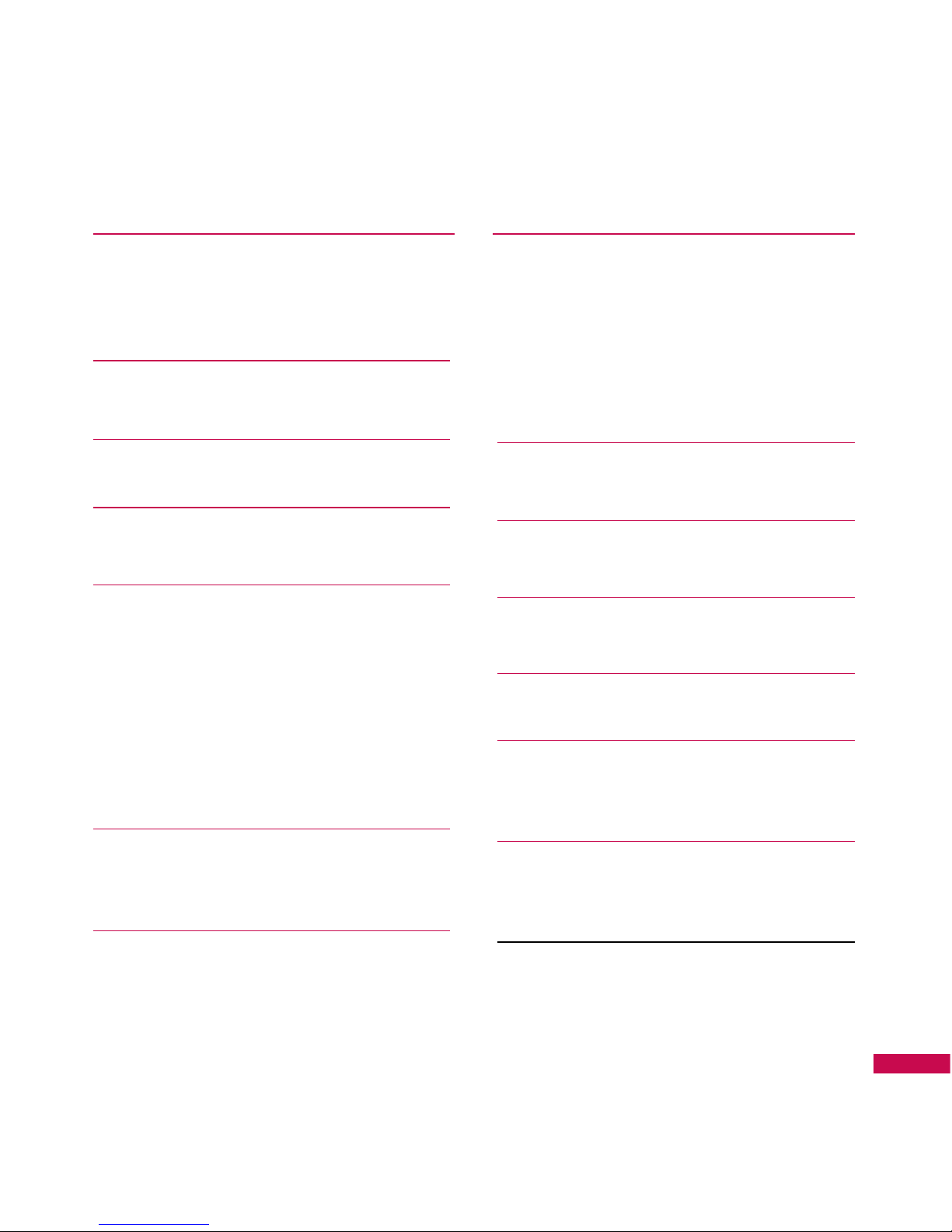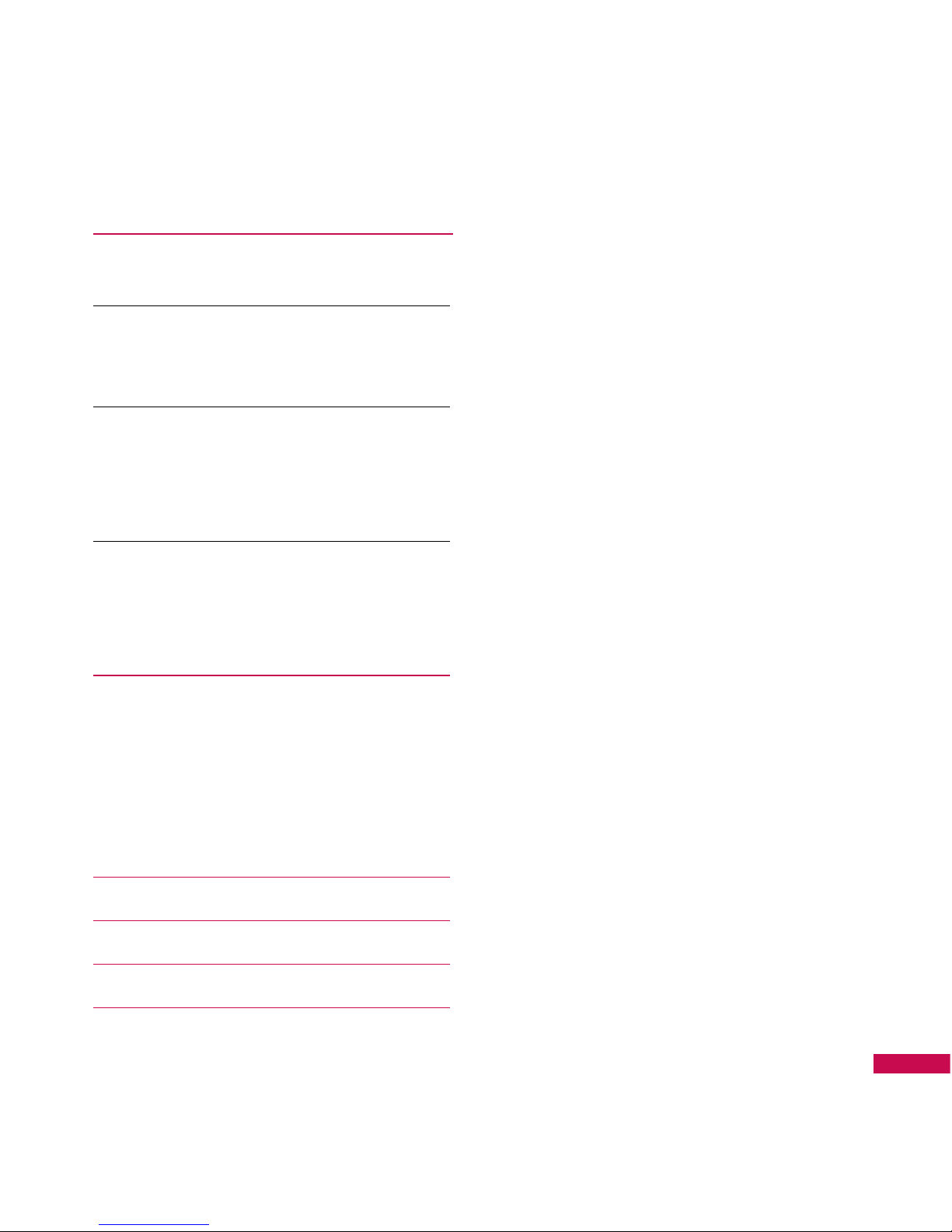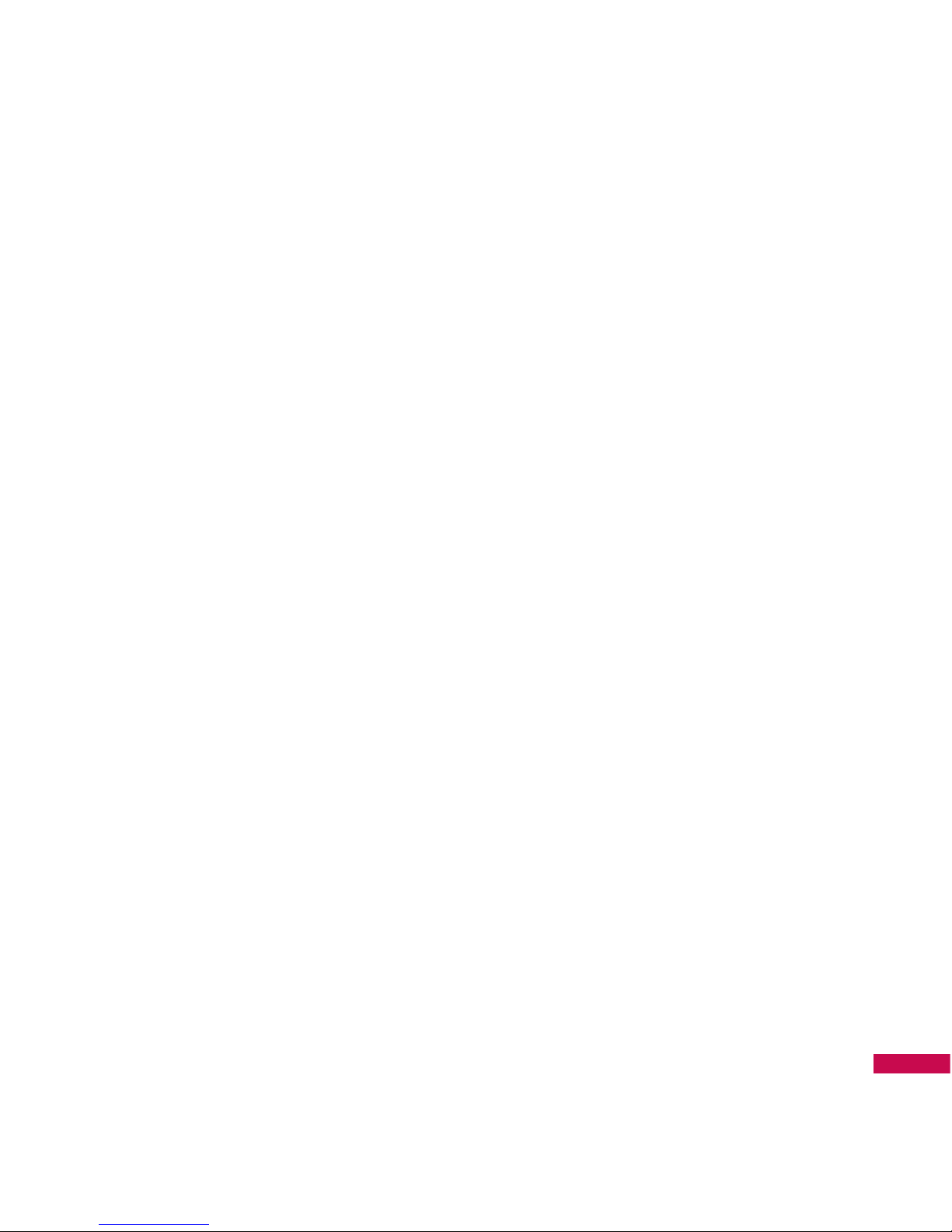Important Information
This user guide contains important
information on the use and operation
of this phone. Please read all the
information carefully for optimal
performance and to prevent any
damage to or misuse of the phone.
Any changes or modifications not
expressly approved in this user guide
could void your warranty for this
equipment.
Before You Start
Safety Instructions
WARNING! To reduce the possibility of
electric shock, do not expose your
phone to high humidity areas, such as
the bathroom, swimming pool, etc.
Always store your phone away from
heat. Never store your phone in
settings that may expose it to
temperatures less than 32°F or greater
than 104°F, such as outside during
extreme weather conditions or in your
car on a hot day. Exposure to excessive
cold or heat will result in malfunction,
damage and/or catastrophic failure.
Be careful when using your phone
near other electronic devices. RF
emissions from your mobile phone
may affect nearby in adequately
shielded electronic equipment. You
should consult with manufacturers of
any personal medical devices such as
pacemakers and hearing aides to
determine if they are susceptible to
interference from your mobile phone.
Turn off your phone in a medical
facility or at a gas station. Never place
your phone in a microwave oven as
this will cause the battery to explode.
IMPORTANT! Please read the TIA
SAFETY INFORMATION on page 68
before using your phone.
Safety Information
Read these simple guidelines. Breaking
the rules may be dangerous or illegal.
Further detailed information is given in
this user guide.
] Never use an unapproved battery
since this could damage the phone
and/or battery and could cause the
battery to explode.
For Your Safety
6