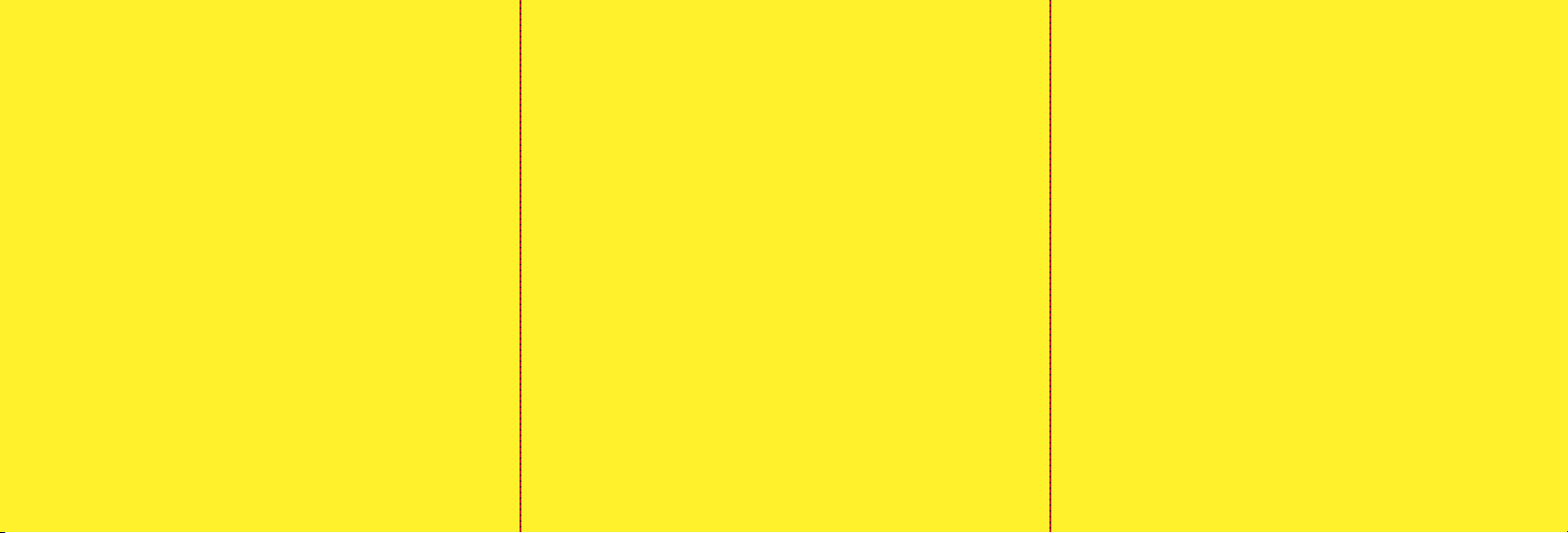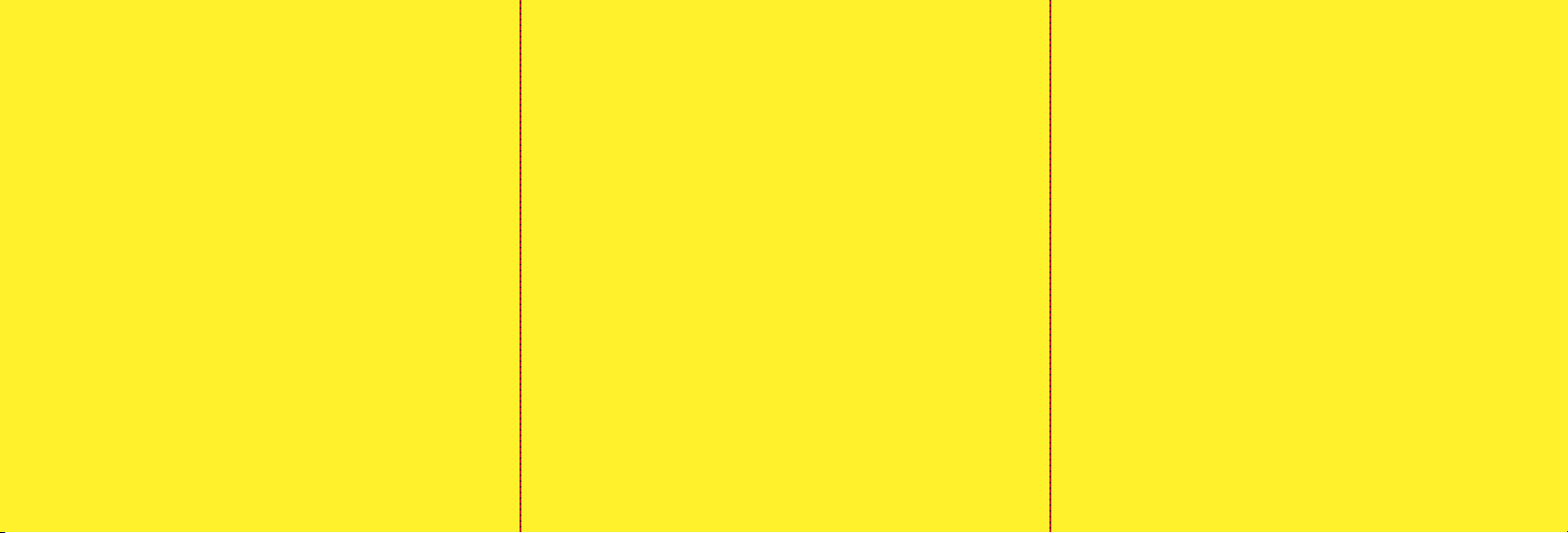
Resetting Your Phone
Resetting the phone restores all the factory defaults, including the ringer types and display
settings. The Phone Book, Call History, Scheduler, and Messaging are not affected.
To reset your phone
1. Press Menu (left softkey) to access the main menu.
2. Select Settings (7).
3. Select Security (7).
4. Enter your lock code. The Security menu is displayed.
5. Select Reset Default (6). A disclaimer appears.
6. Read the disclaimer and press OK.
7. If you are certain that you would like to restore all of the factory settings select Revert (1);
otherwise, select Cancel (2).
Using the Battery
Battery Capacity
Your Phone is equipped with a Lithium Ion (Li-Ion) battery. It allows you to recharge your
battery before it is fully drained. The battery provides approximately 2.5 hours of continuous
digital talk time or approximately 8 days of continuous digital standby time.
Installing the Battery
To install the Li-Ion battery, insert the battery into the opening on the back of the
phone and gently press down until the latch snaps into place.
Removing the Battery
To remove your battery, follow these easy steps:
1. Make sure the power is off so that you don’t lose any stored numbers or messages.
2. Press the battery release latch up and remove the battery from the phone at a
45-degree angle.
Charging the Battery
Your Phone’s Li-Ion battery is rechargeable and should be charged as soon as possible so you
can begin using your phone. Keeping track of your battery’s charge is important. If your battery
level becomes too low, your phone automatically turns off and you will lose all the information
you were just working on.
Using the Charger
To use the travel charger provided with your phone:
1. Plug the round end of the AC adapter into the phone’s charger jack and the other end into an
electrical outlet. A red indicator light on the phone lets you know the battery is charging. A green
indicator light lets you know that the battery is at least 90 percent charged. It takes approxi-
mately three hours to fully recharge a completely rundown battery. With the Li-Ion battery, you
can recharge the battery before it becomes completely run down.
Making Calls
To make a call using your keypad:
1. Make sure your phone is on.
2. Enter a phone number from standby mode. If you make a mistake while dialing, press
BACK to erase one digit at a time. Press and hold BACK to erase the entire number.
3. Press TALK to process the call.
4. Press END or close the phone when you are finished.
Answering Calls
1. Make sure your phone is on. If your phone is off, incoming calls go to voicemail.
2. Press TALK to answer an incoming call. Depending on your phone’s settings, you may also
answer incoming calls by opening the phone or by pressing any number key.
Your Phone notifies you of incoming calls in the following ways:
- The phone rings or vibrates.
- The indicator light flashes.
- The backlight illuminates.
- The screen displays an incoming call message.
If the incoming call is from a number stored in your Phone Book, the phone book entry’s name is
displayed. The caller’s phone number may also be displayed, if available.
If Call Answer is set to Talk Only, the following options are also displayed.
To select an option, press the corresponding softkey button.
- Quiet to mute the ringer.
- Ignore to send the call to your voicemail box.
To disconnect a call when you are finished:
- Close the phone or press END.
Finding a Phone Number
You can search Phone Book entries for phone numbers that contain a specific string of numbers.
To find a phone number:
1. Enter one or more digits in standby mode. The more numbers you enter, the more specific the
search becomes.
2. Press Options (right softkey) and select Search (1). All Phone Book entries matching the
entered numbers will display.
3. To display the Phone Book entry that contains the phone number you entered, highlight the
entry and press OK. To dial the number, press TALK.
Setting Up Your Voicemail
All unanswered calls to your phone are automatically transferred to your voicemail, even if your
phone is in use or turned off. Therefore, you will want to set up your Voicemail and personal
greeting as soon as your phone is activated.
To set up your voicemail:
1. Press and hold number 1 key.
2. Follow the system prompts to create your pass code, Record your greeting, Record your name
announcement, and choose whether or not to activate One-Touch Message Access (a feature
that lets you access messages simply by pressing and holding the number 1 key, bypassing the
need for you to enter your passcode).
Voicemail Notification
There are several ways your phone alerts you of a new message:
- By displaying a message on the screen.
- By sounding the assigned ringer type.
- By the LED blinking red.
- By displaying an envelope at the top of your screen.