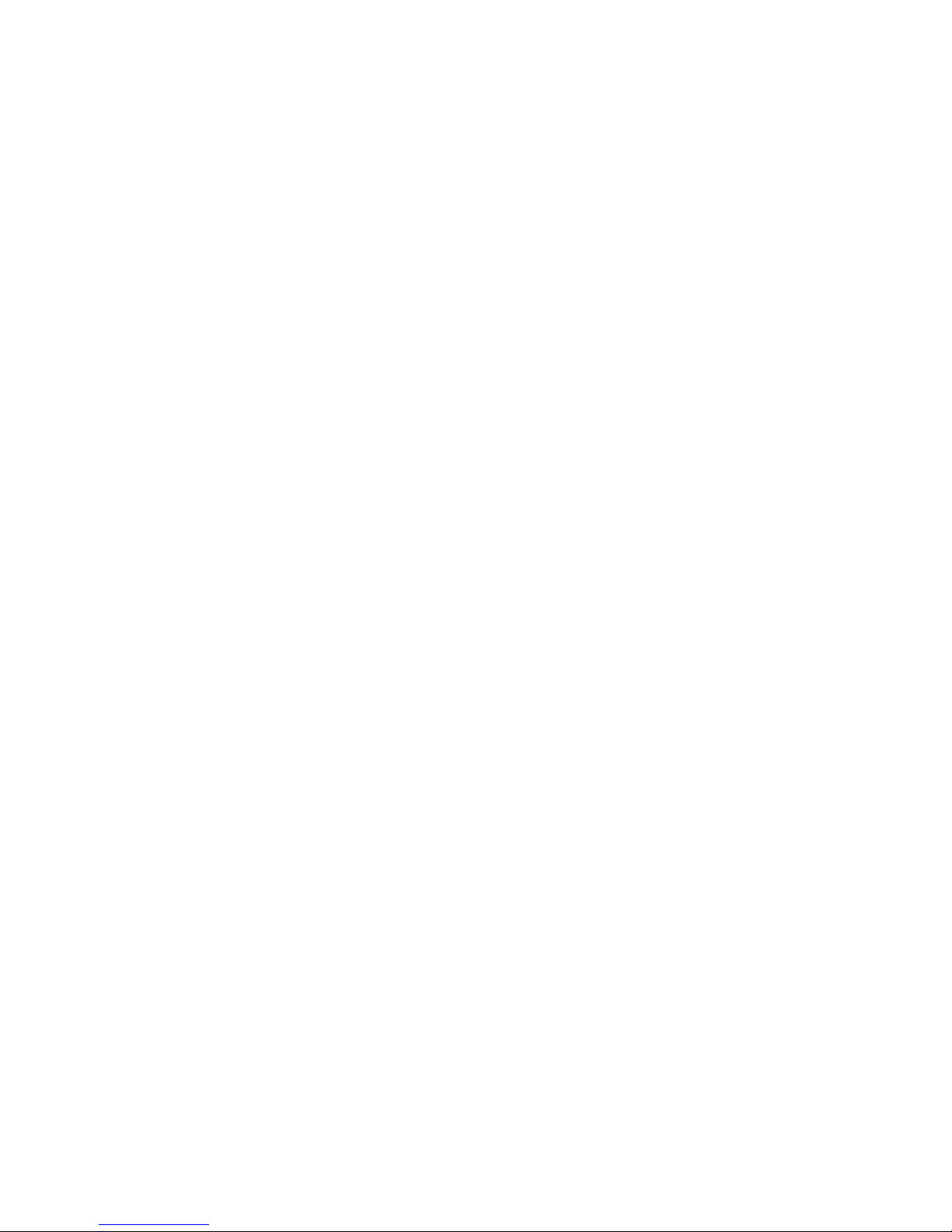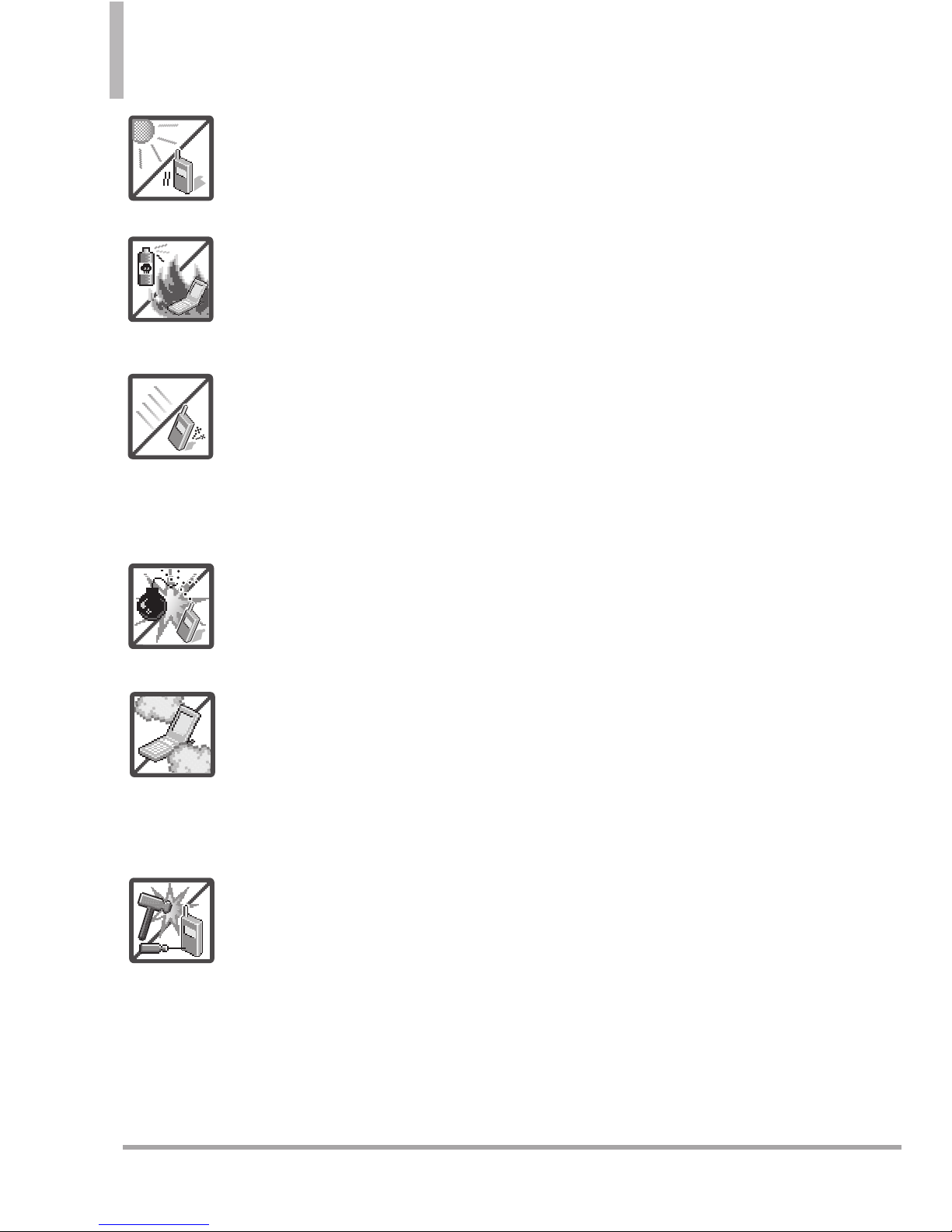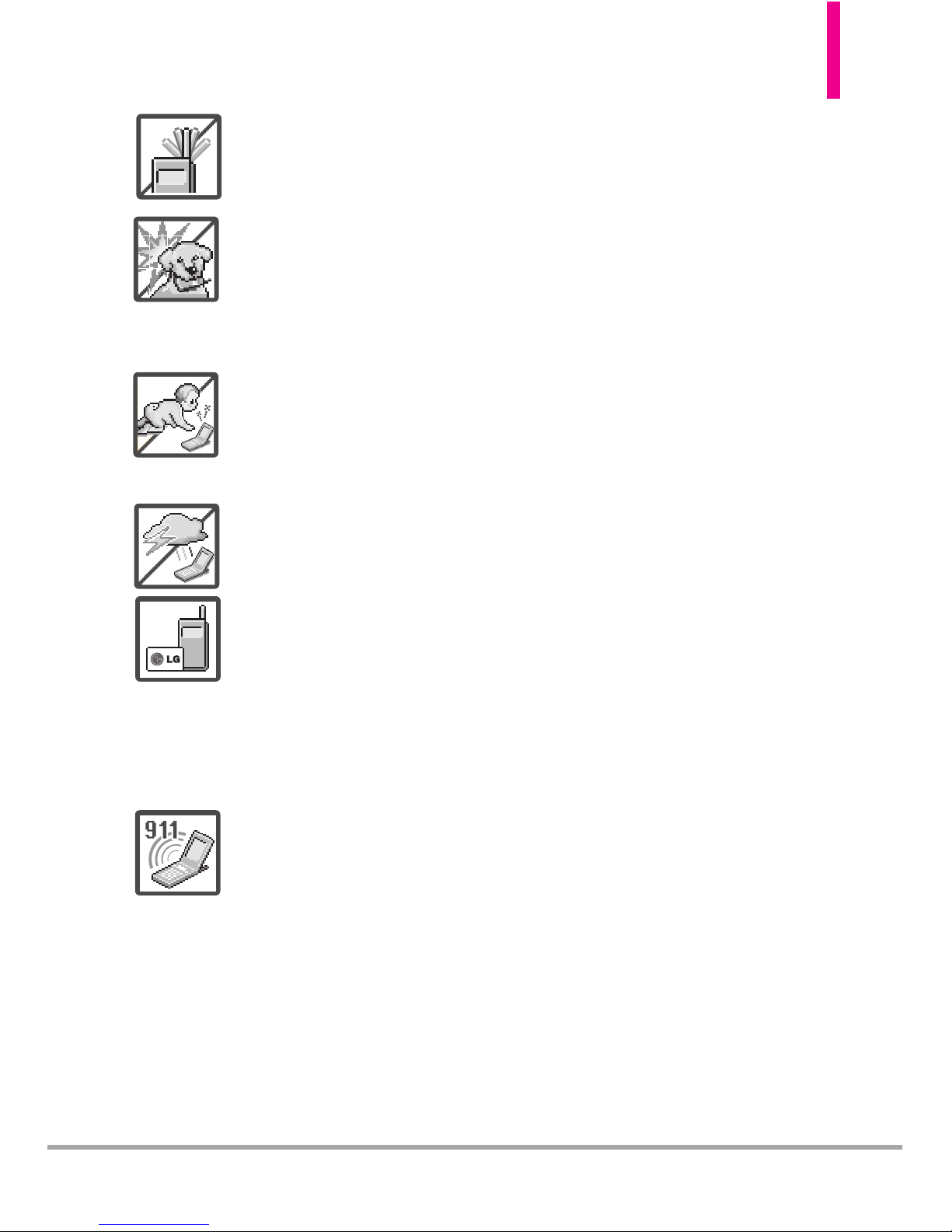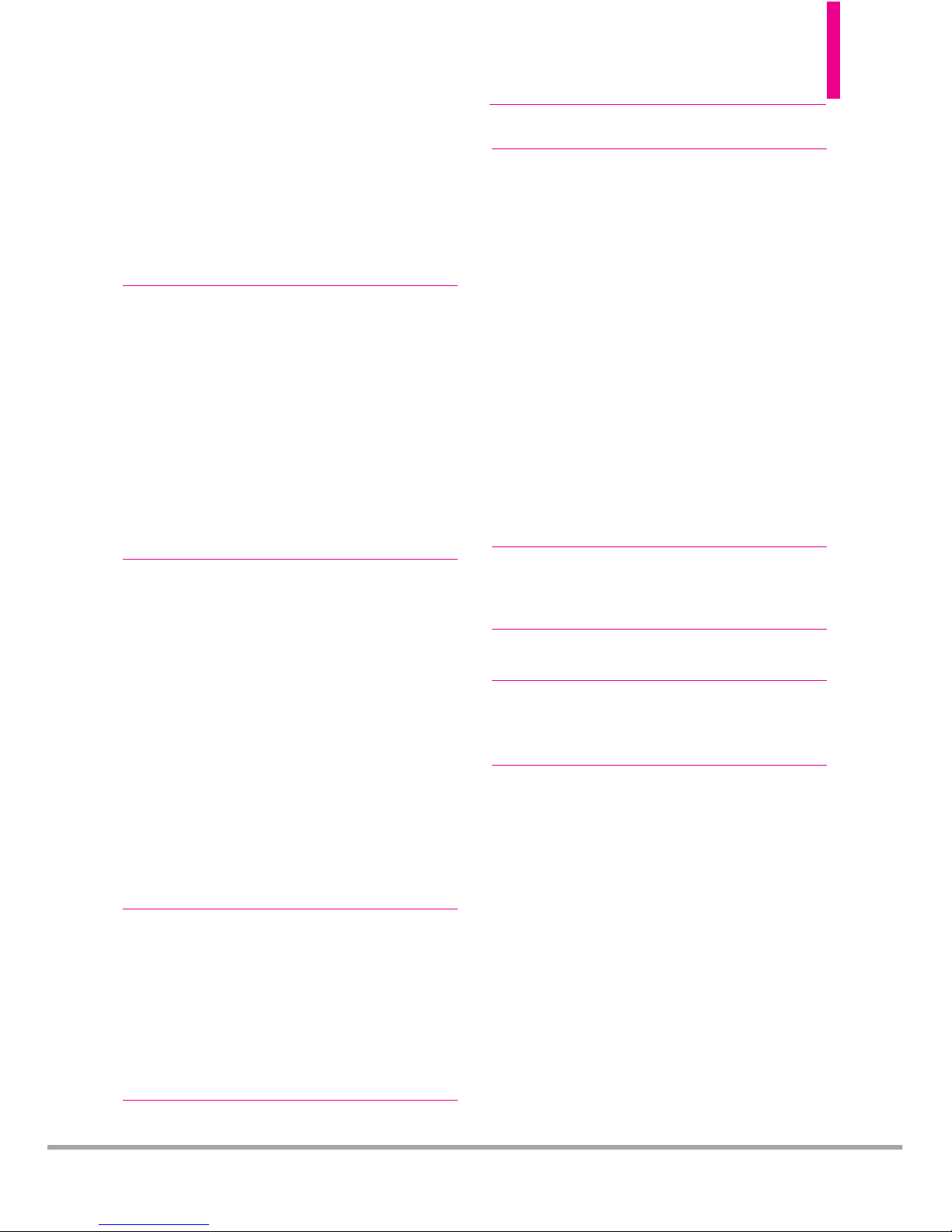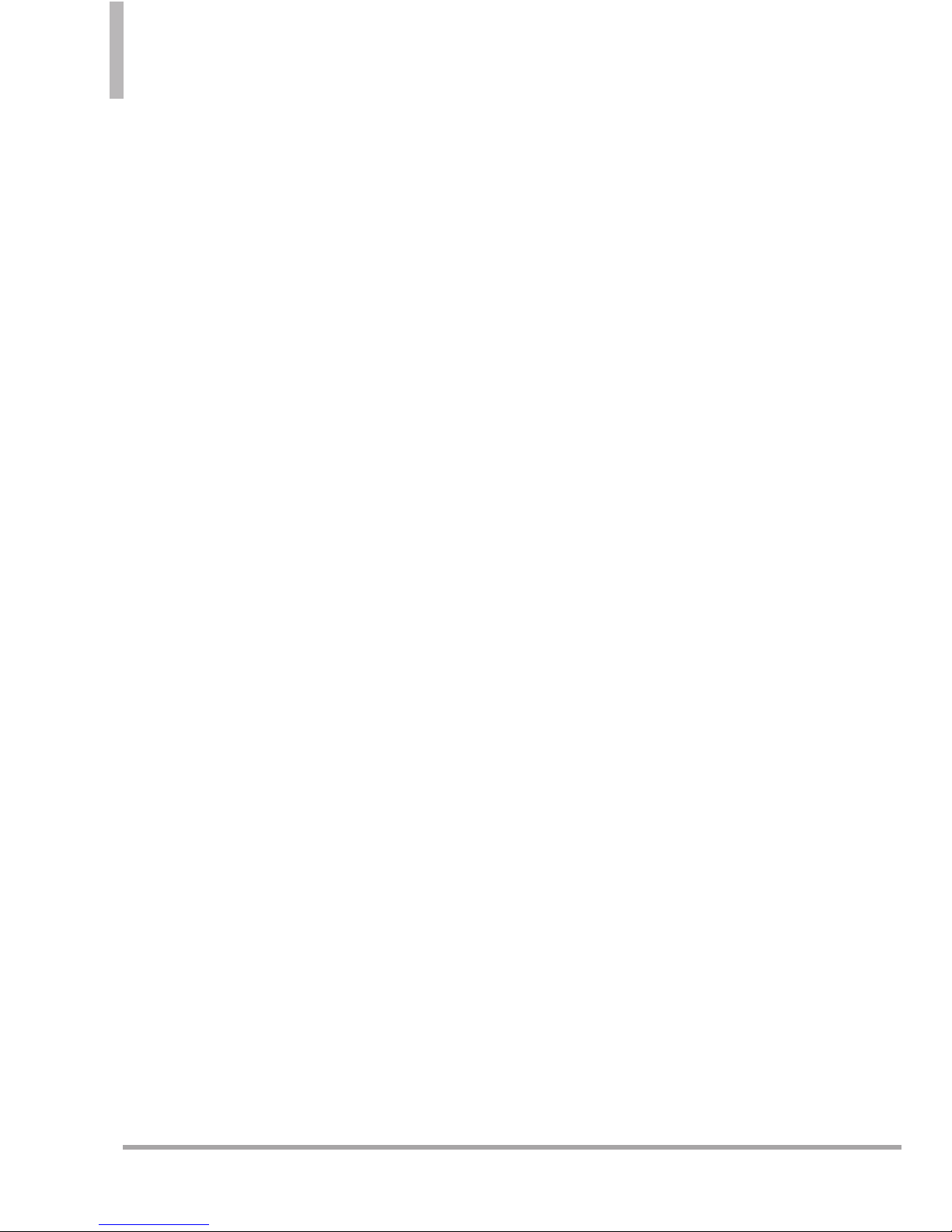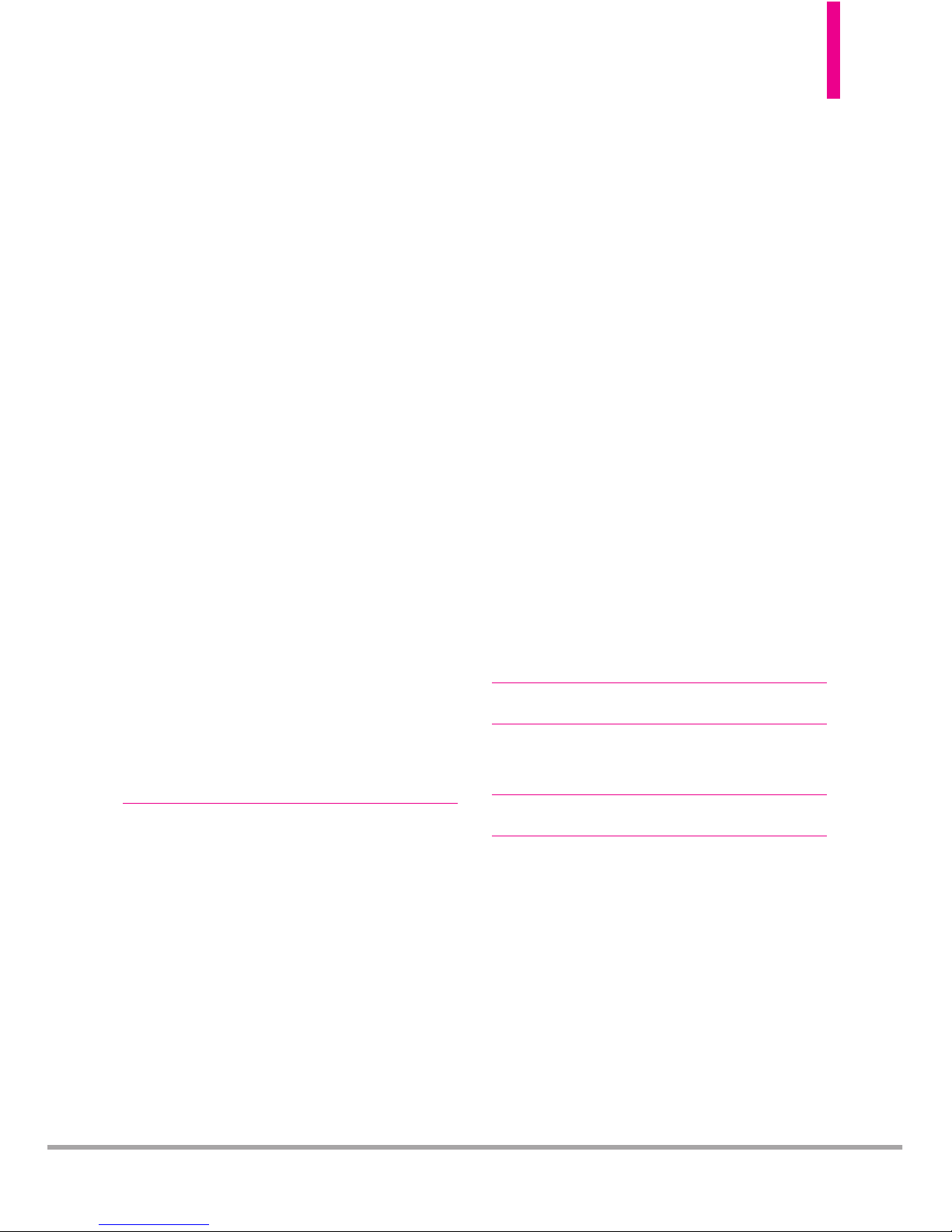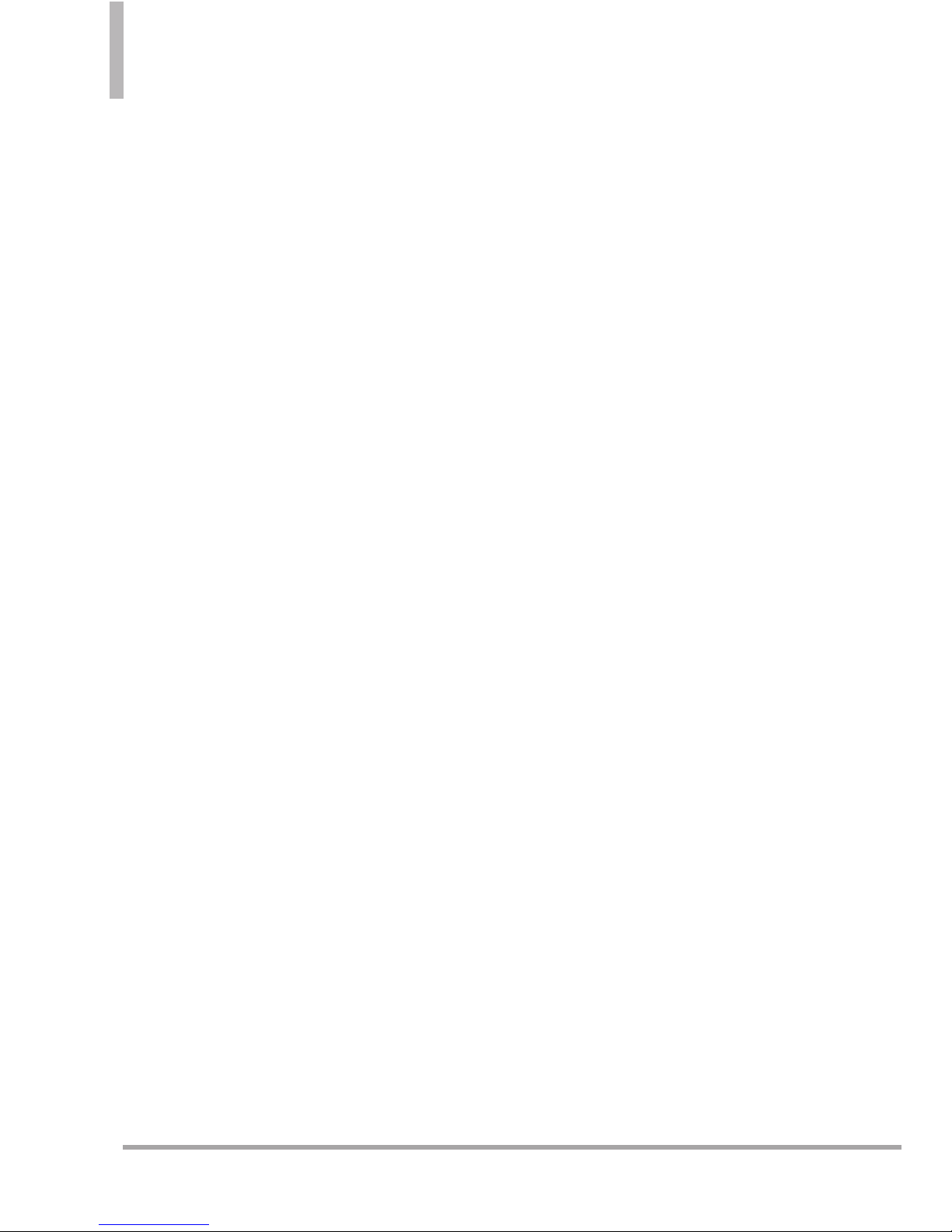6
LGCOSMOS™2
Table of Contents
3.1.8 Play . . . . . . . . . . . . . . . . . . . . . .70
3.1.9 My Verizon . . . . . . . . . . . . . . .70
3.1.0 Help . . . . . . . . . . . . . . . . . . . . .70
3.2 Calculator . . . . . . . . . . . . . . . . . . .70
3.3 Ez Tip Calculator . . . . . . . . . . . . . .71
3.4 Calendar . . . . . . . . . . . . . . . . . . . . .71
3.5 To Do List . . . . . . . . . . . . . . . . . . . .72
3.6 Alarm Clock . . . . . . . . . . . . . . . . . .73
3.7 Info Search . . . . . . . . . . . . . . . . . . .73
3.8 Stopwatch . . . . . . . . . . . . . . . . . . . .73
3.9 World Clock . . . . . . . . . . . . . . . . . .74
3.0 Notepad . . . . . . . . . . . . . . . . . . . . .74
3.* Document Viewer . . . . . . . . . . . . . .75
3.# USB Mass Storage . . . . . . . . . . . .75
4. Bluetooth®Menu ..........75
4.1 Add New Device . . . . . . . . . . . . . .76
5. Keyguard Settings . . . . . . . . .80
6. Sounds Settings . . . . . . . . . .80
6.1 Easy Set-up . . . . . . . . . . . . . . . . . . .80
6.2 Call Sounds . . . . . . . . . . . . . . . . . .80
6.2.1 Call Ringtone . . . . . . . . . . . . .80
6.2.2 Call Vibrate . . . . . . . . . . . . . . .81
6.2.3 Caller ID Readout . . . . . . . . . .81
6.3 Alert Sounds . . . . . . . . . . . . . . . . . .81
6.4 Keypad Volume . . . . . . . . . . . . . . .82
6.5 Digit Dial Readout . . . . . . . . . . . . .82
6.6 Service Alerts . . . . . . . . . . . . . . . .82
6.7 Power On/Off . . . . . . . . . . . . . . . .83
6.8 Voice Clarity . . . . . . . . . . . . . . . . . .83
7.DisplaySettings . . . . . . . . . . .83
7.1 EasySet-up . . . . . . . . . . . . . . . . . . .83
7. 2Banner . . . . . . . . . . . . . . . . . . . . . . .84
7. 2.1 Personal Banner . . . . . . . . . . .85
7. 2.2 ERI Banner . . . . . . . . . . . . . . . .85
7. 3Backlight . . . . . . . . . . . . . . . . . . . . .85
7. 4Brightness . . . . . . . . . . . . . . . . . . . .86
7. 5Wallpaper . . . . . . . . . . . . . . . . . . . . .86
7. 6Charging Screen . . . . . . . . . . . . . . .86
7. 7Display Themes . . . . . . . . . . . . . . .86
7. 8Main Menu Settings . . . . . . . . . . . .87
7. 9Font Type . . . . . . . . . . . . . . . . . . . . .87
7. 0Font Size . . . . . . . . . . . . . . . . . . . . .87
7. *Clock Format . . . . . . . . . . . . . . . . . .88
8. Phone Settings . . . . . . . . . . .88
8.1 Airplane Mode . . . . . . . . . . . . . . . .88
8.2 Set Shortcut Keys . . . . . . . . . . . . .89
8.2.1 Set My Shortcuts . . . . . . . . .89
8.2.2 Set Directional Keys . . . . . . .89
8.2.3 Set Qwerty Shortcut . . . . . . .90
8.2.4 SetSlide Open View.......90
8.3 Voice Commands . . . . . . . . . . . . . .90
8.4 Language . . . . . . . . . . . . . . . . . . . . .91
8.5 Location . . . . . . . . . . . . . . . . . . . . .91
8.6 Current Country . . . . . . . . . . . . . .92
8.7 Security . . . . . . . . . . . . . . . . . . . . . .92
8.7.1 Edit Codes. . . . . . . . . . . . . . . .92
8.7.2Restrictions . . . . . . . . . . . . . . .92
8.7.3Phone Lock Setting . . . . . . . . .93
8.7.4Lock Phone Now . . . . . . . . . . .94
8.7.5 ResetDefault . . . . . . . . . . . .94
8.7.6Restore Phone . . . . . . . . . . . . .94
8.8 System Select . . . . . . . . . . . . . . . . .95
8.9 NAM Select . . . . . . . . . . . . . . . . . .95