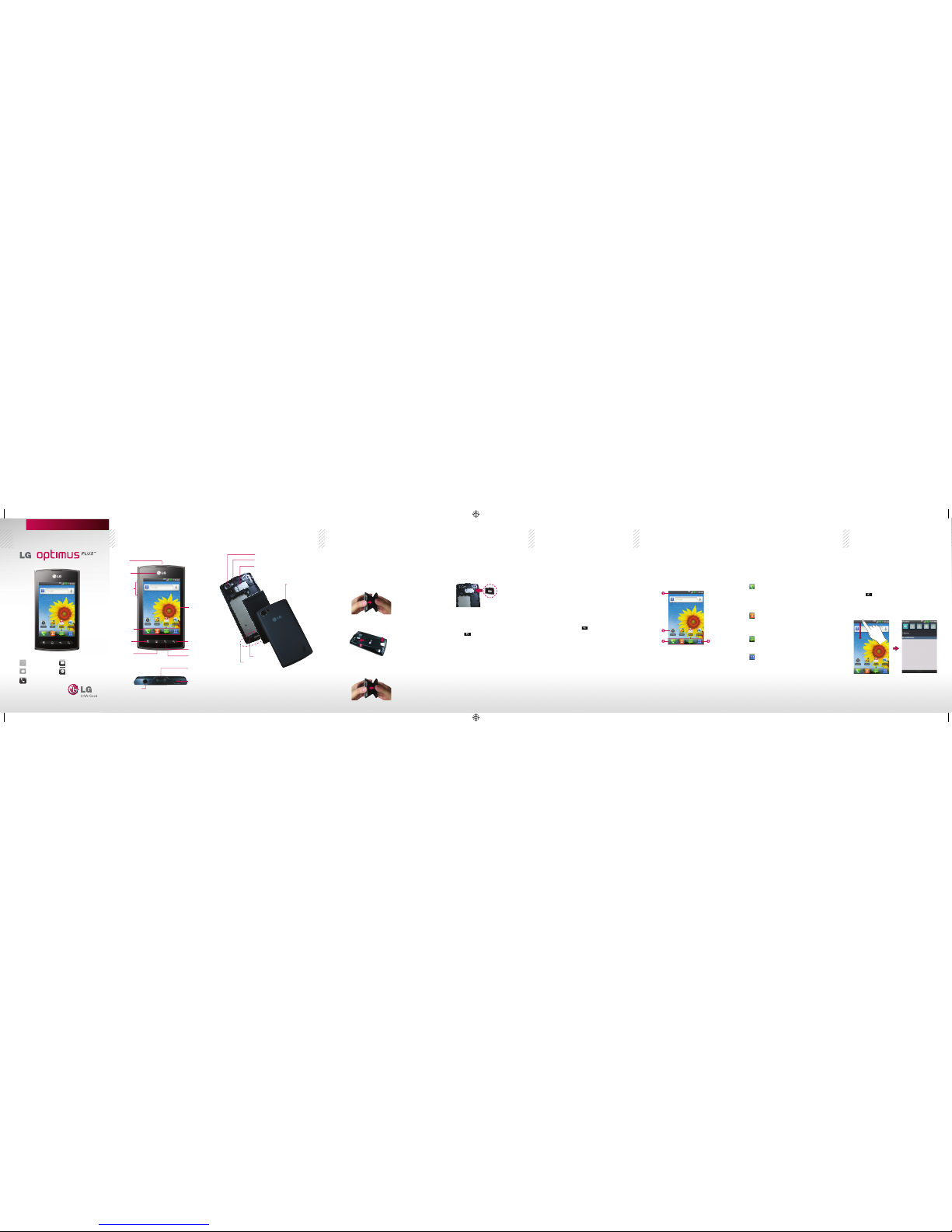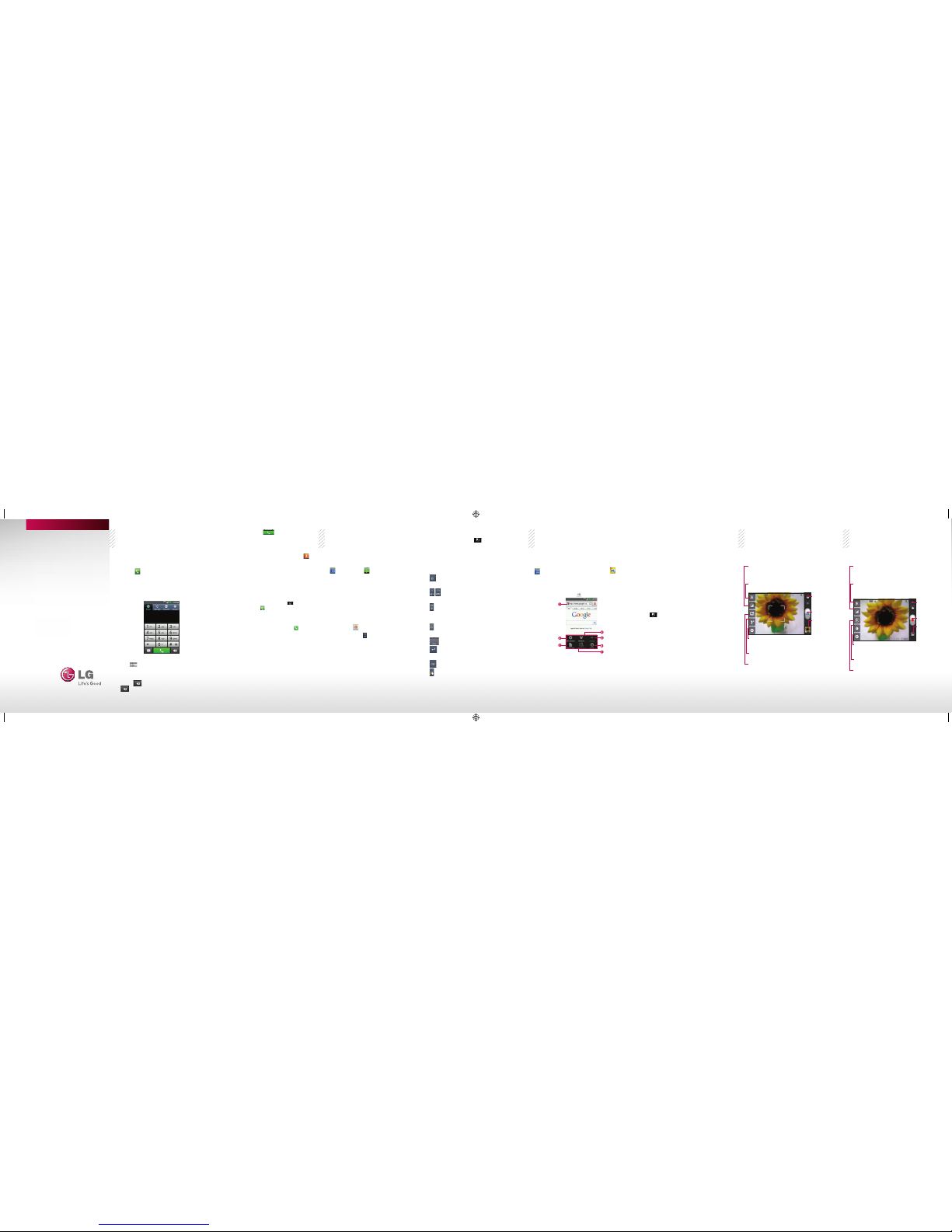http://m.lg.com/us/cell-phones/user-guide/AS695/index
P/N: MHK63865401 (1.0) G Printed in Korea
To open the Phone application
#From the Home screen, touch the Phone
Key in the Quick Keys bar.
To place a call by dialing
1. Open the Phone application and enter the
desired phone number.
• Todialaninternationalnumber,touchand
hold
to enter the plus (+) symbol. Then
enter the international prefix for the country;
followed by the full phone number.
• Touch to erase a digit. Touch and hold
to erase the entire number.
Calling your contacts Messaging Web Camera Camcorder
2. Touch the Call Key
to dial the number
that you entered.
To call a contact
1. From the Home screen, touch Contacts
to open your contacts list.
2. Scroll through the contact list or enter the
first letter(s) of the contact you want to call in
the Search field.
3. In the list, touch the contact you want to call.
NOTE If you opened other applications while on a call,
you'll need to return to the Call screen to end the
call. You can touch the Home Key , then touch
the Phone Key or open the Notifications panel
and touch Current call. You can also touch the
contact's name or number in the box at the top right
corner of the Home screen.
4. In the contact details screen, touch next to
the number you want to dial.
Composing Text Messages
1. From the Home screen, touch the Apps Key
> Messaging
> New message.
2. Touch the To field and enter the recipient’s
phone number or email information using the
on-screen keyboard.
#Contacts As you enter either a phone
number or email address, if the
information matches a current contact’s
entry information, you will see a match.
You can also find the phone number by
touching .
#Mobile Touch to use the keypad to
enter a wireless phone number directly.
#Email You can also enter the recipient’s
email address.
3. Touch a matching entry from the on-screen
dropdown list. This list is populated by
matches found from your managed accounts.
4. Touch the text field and enter your message.
5. Insert an Emoticon or a Smiley.
#To enter a smiley from the menu options,
touch Menu Key > Insert smiley.
Make a selection from the list to insert it
into your current message.
6. Review your message and touch Send.
Using the keypad & entering text
: Tap once to capitalize the next letter you
type. Double tap for all caps.
: Tap to switch to the numeric and symbol
keyboard.
: Touch to switch the input language or touch
and hold to view a list of the available input
languages.
: Touch to insert an emoticon when writing a
message.
: Touch to enter a space.
: Tap to create a new line in the message
field.
: Touch to delete the previous character.
: Touch and hold to open Swype settings and
help.
Browse web pages
From the Home screen, touch the Apps Key
> Browser or tap the Browser icon on
the Home screen.
To access a specific web page, touch the URL
input field, enter the web address (URL) of the
web page, and touch .
1. URL Input Field: Touch here to enter a
web address for the web page you wish to
access.
2. Opens a new window.
3. Adds the current web page to your Read it
later list.
4. Displays all of your open windows.
5. Go forward to the page you connected to
after the current page.
6. Touch for more options.
7. Adds the current website to your RSS feed.
Changing the Browser settings
You can configure a number of Browser
se ttin gs, s u ch as m a nag ing yo ur pr i vac y
settings.
#To open the Browser settings screen,
open Browser and touch the Menu Key
> More > Settings.
Getting to know the viewfinder
Zoom - Allows you to zoom in or out. The Volume Keys will
also adjust the zoom.
Settings - Touch this icon to open the
Settings menu.
Brightness - Defines and controls of the amount of sunlight
entering the lens. Slide the brightness indicator along the
bar toward “-” for a lower brightness image or toward “+” for
a higher brightness image.
Mode Switch -
Slide this icon
down to switch o
video mode.
Capture - Takes
a picture.
Gallery - Touch to
view the last photo
you captured. This
enables you to ac-
cess your Gallery
andview saved
photos from within
camera mode.
Flash – Allows you to set the flash to take
pictures in darker areas.
Scene mode – Allows you to set the
scene mode.
Getting to know the viewfinder
Zoom - Allows you to zoom in or out. The Volume Keys
will also adjust the zoom. You can also pinch in and out to
zoom. Set the zoom before starting to record a video. You
cannot change the zoom setting during recording.
Settings - Touch this icon to open the
settings menu.
Brightness - Defines and controls of the amount of sunlight
entering the lens. Slide the brightness indicator along the
bar toward “-” for a lower brightness video or toward “+” for
a higher brightness Video.
Mode Switch -
Slide this icon
up to switch to
Camera mode.
Record - Starts
recording a video.
Gallery - Touch to
view the last video
you recorded.
This enables you
to accessyour
Gallery and view
your saved videos
from within Video
mode.
Duration – Allows you to set the duration
mode for videos.
Flash – Allows you to set the flash to
record video in darker areas.