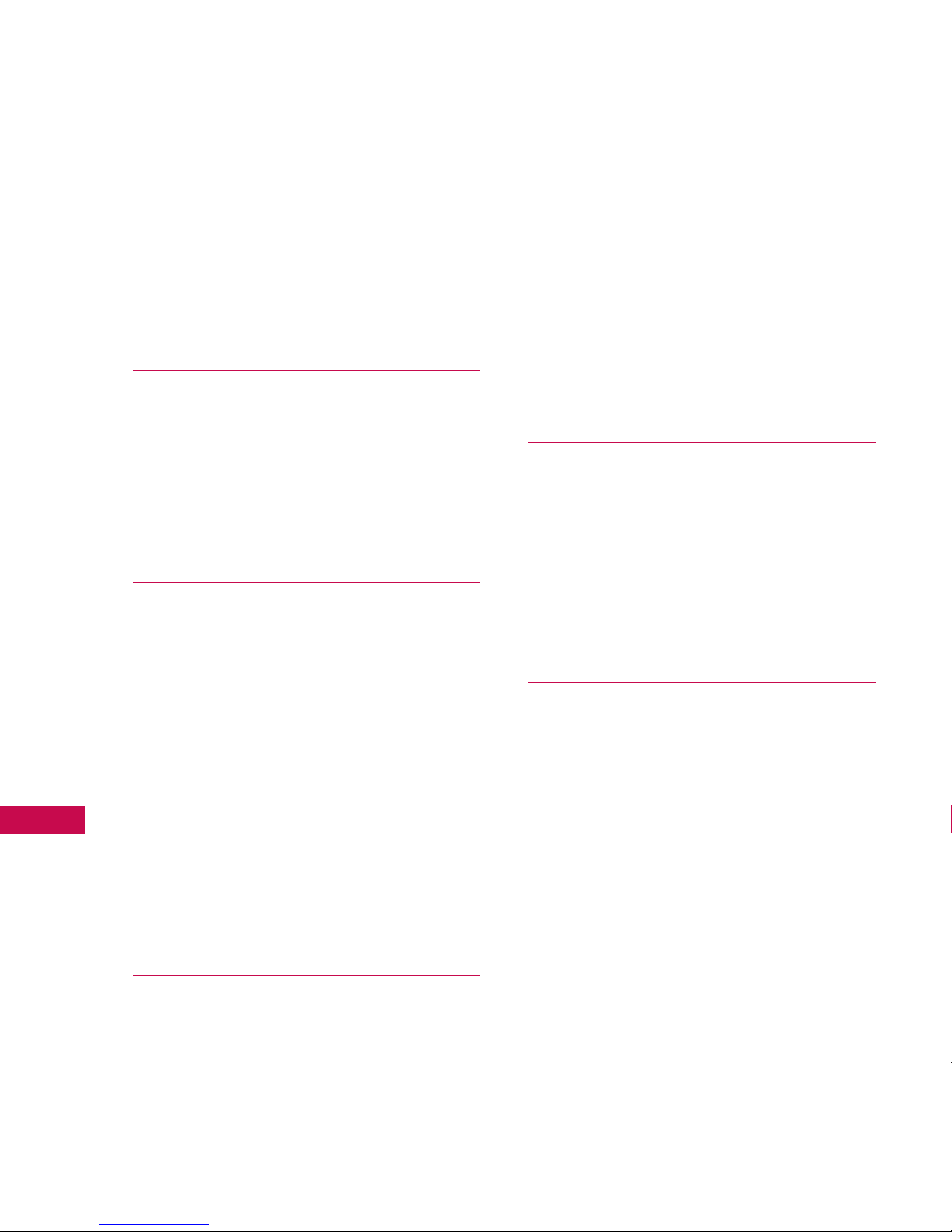Welcome
10
Technical Details
Thank you for choosing the LG
Bliss cellular phone, designed to
operate with the latest digital
mobile communication
technology, Code Division
Multiple Access (CDMA). Along
with the many advanced features
of the CDMA system, such as
greatly enhanced voice clarity,
this compact phone offers:
l
Music capabilityand a
microSD™cardslot.
l
Significantlyenhanced voice
clarity.
l
Slim and sleek design with
internal antenna (referred to as
"antenna" throughout this user
guide).
l
Large, easy-to-read, 9-line
backlit LCD with status icons.
l
Paging, messaging, voice mail,
and caller ID.
l
3keypad and Touch Screen.
l
Speakerphone.
l
2.0-Megapixel camera.
l
Menu-driven interface with
prompts for easy operation and
configuration.
l
Any key answer, auto answer,
auto retry, and one-touch and
speed dialing with 99 memory
locations.
l
Bilingual (English and French)
capabilities.
l
Bluetooth®wireless technology.
Note
The Bluetooth®word mark and
logos are owned by the Bluetooth
SIG, Inc, and any use of such marks
by LG Electronics is under license.
Other trademarks and trade names
are those of their respective owners.