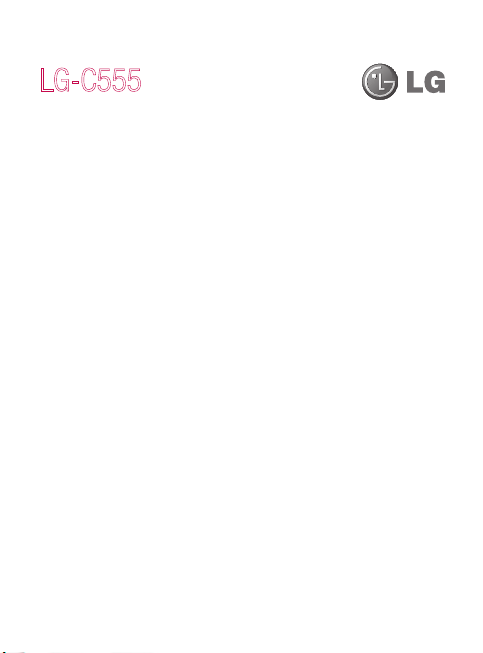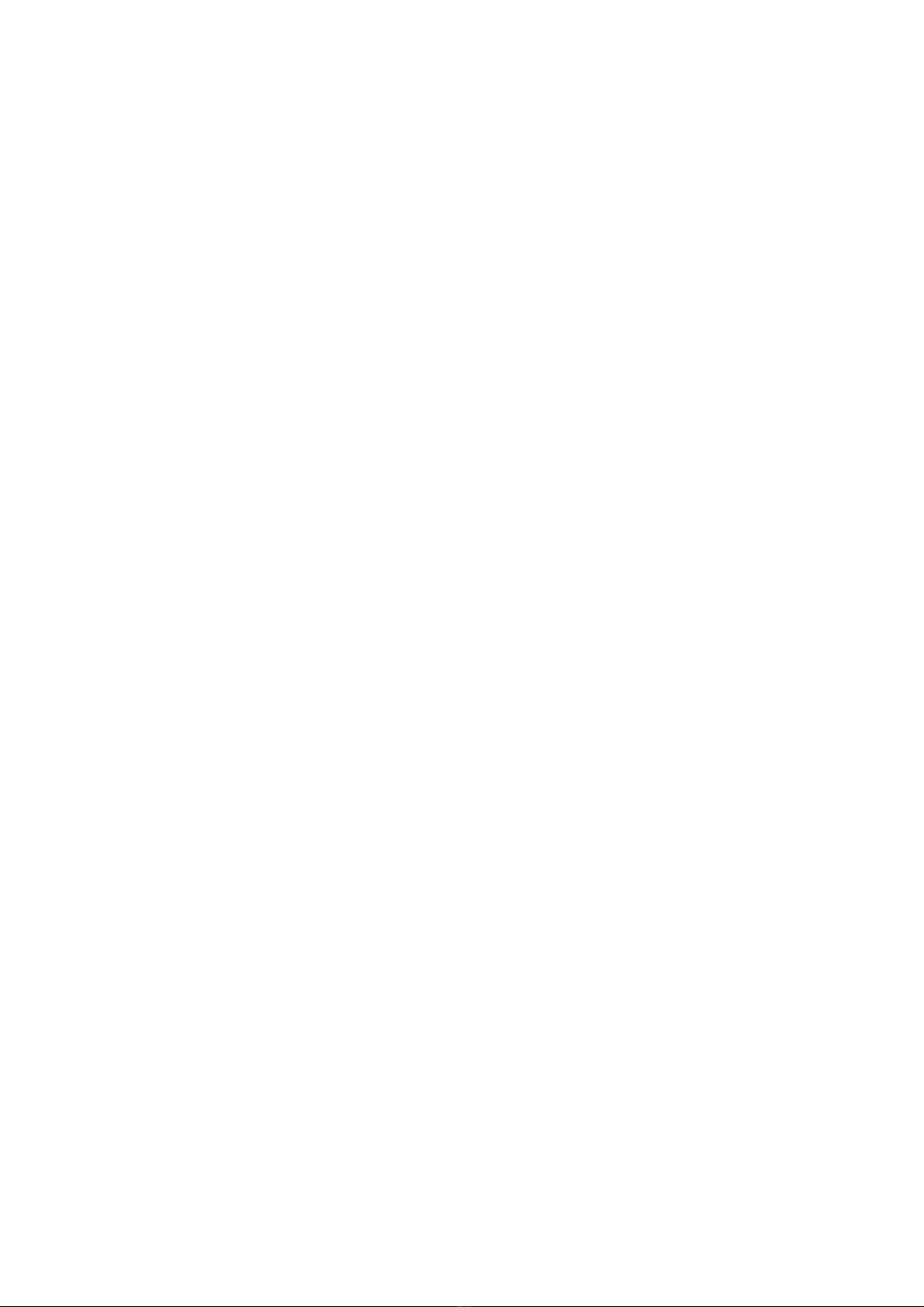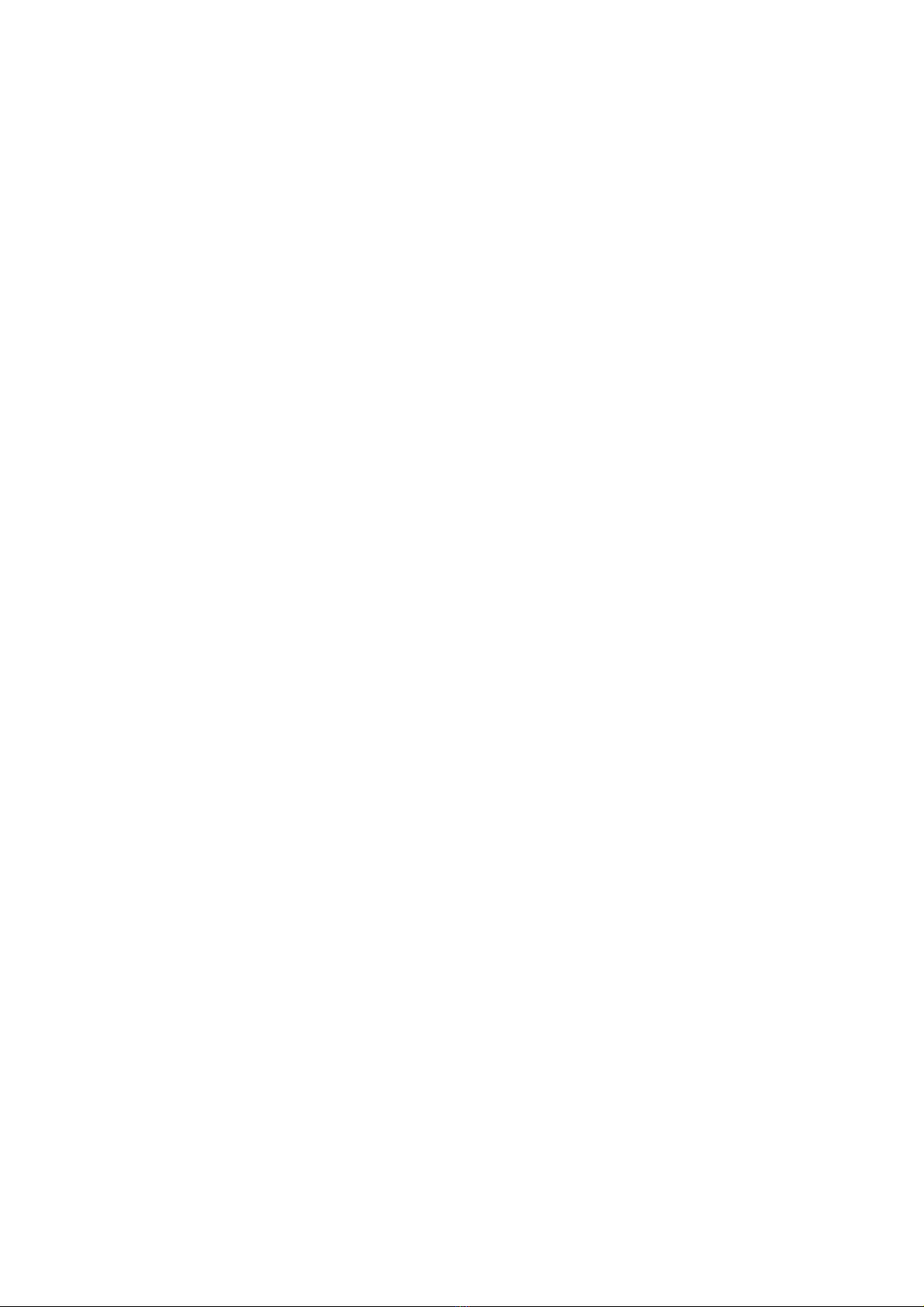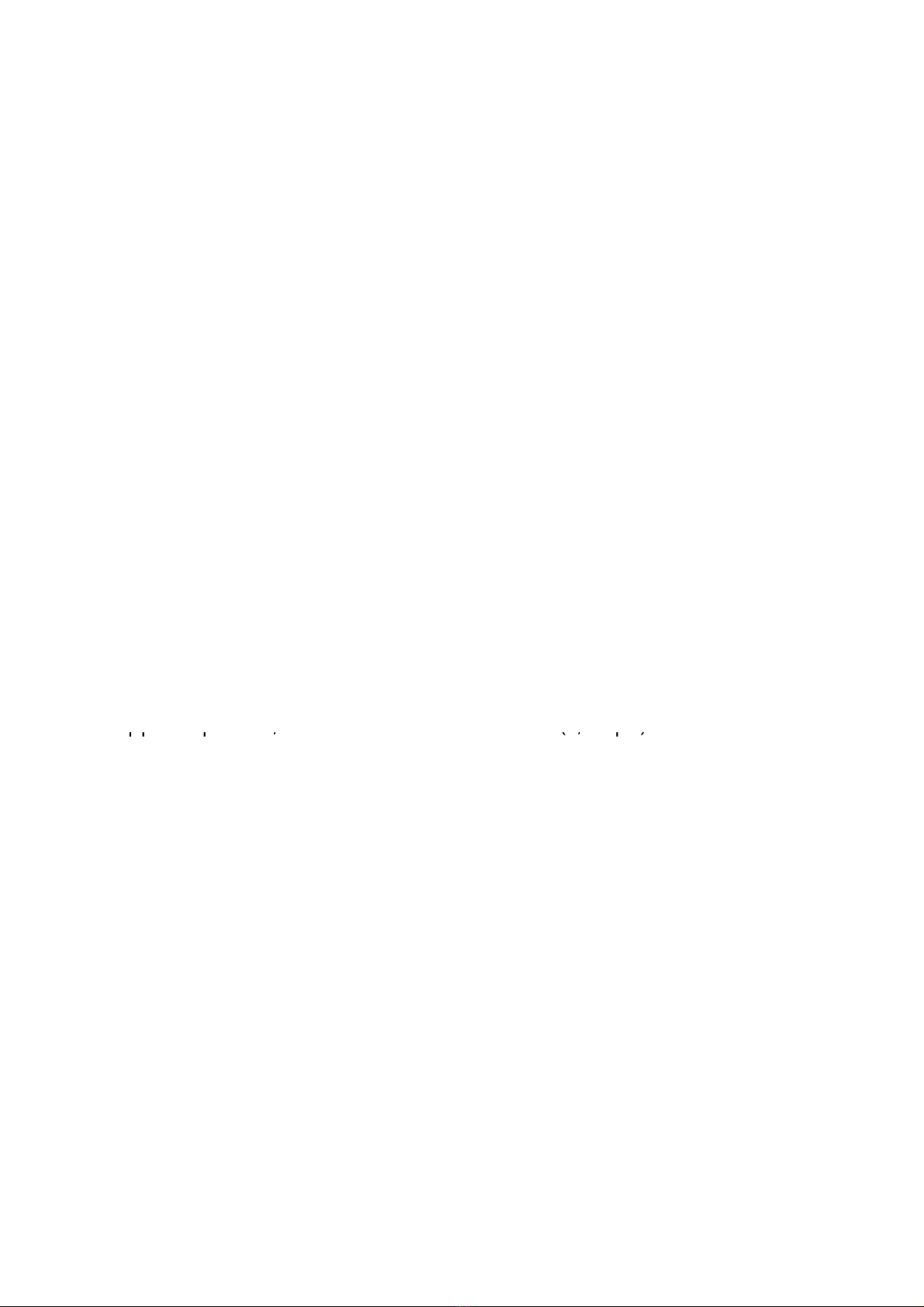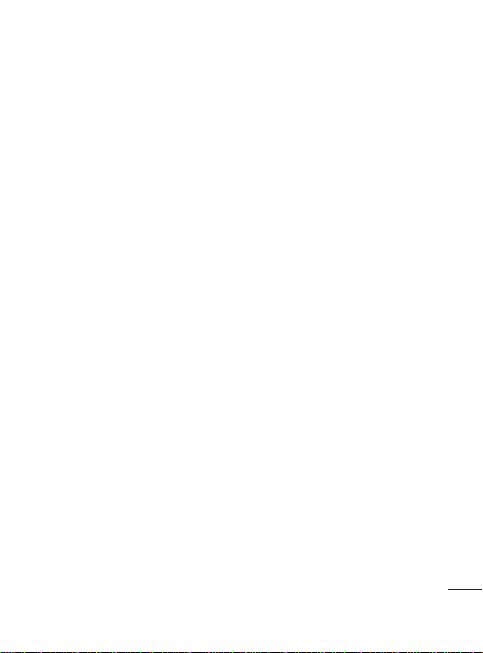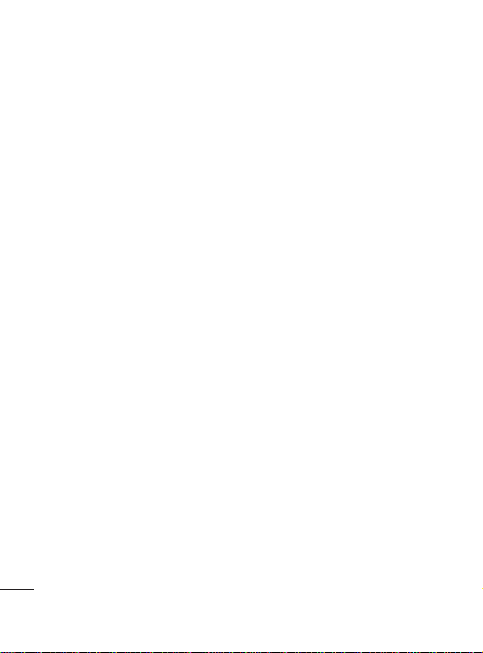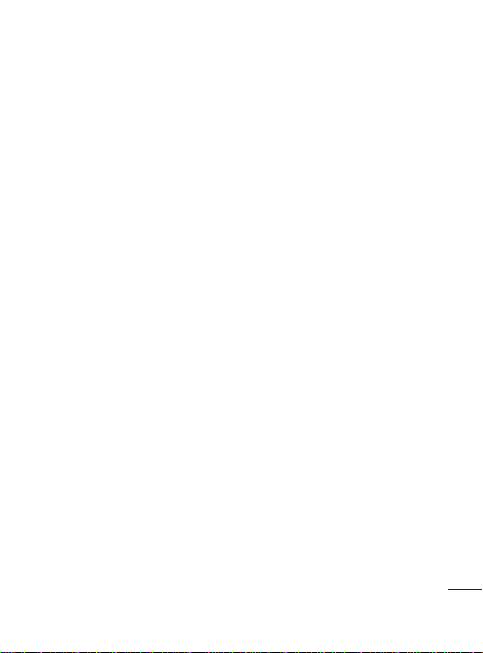16
How to move the
contacts from the old
phone to the current
phone
Export your contacts as a CSV
file from your old phone to the
PC using a PC sync program.
Download LG PC Suite IV at
www.lg.com and install it in
the PC. Run the program and
connect your phone to the PC
using the USB cable.
Select the
Contacts
icon. Go
to
Menu
>
File
>
Import
and
select the CSV file saved in
the PC.
If the fields in the imported
CSV file are different from the
ones in LG PC Suite IV, you
need to map the fields. After
mapping the fields, click OK.
Then, the contacts are added
to the PC.
1
2
3
If the connection of LG-C555
phone (using the USB cable)
is detected by LG PC Suite
IV, click "Sync" or "Sync
Contacts" to synchronise the
contacts saved in the PC to
your phone and save them.
How to send data from
your phone via Bluetooth
Sending data via Bluetooth:
You can send data via Bluetooth
by running a corresponding
application, not from Bluetooth
menu, unlike regular mobile
phones.
*
Sending pictures:
Run the
Gallery application and select
Picture
>
Menu
. Click
Share
and select
Bluetooth
> Check
If Bluetooth is turned on and
select
Scan for devices
>
Choose the device you want to
send data from the list.
4
Before using the mobile phone, please read first!