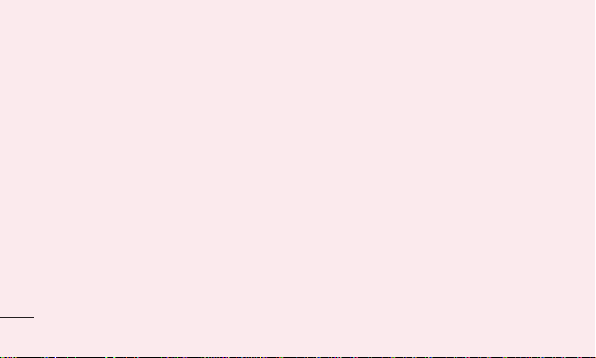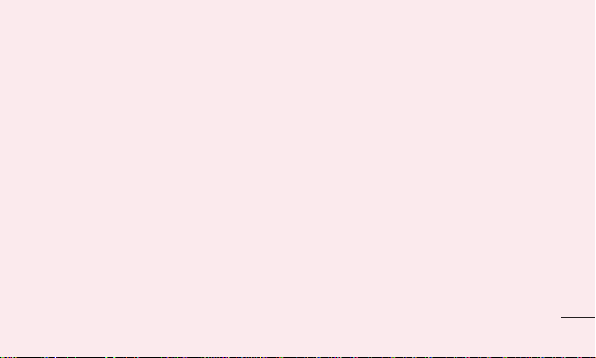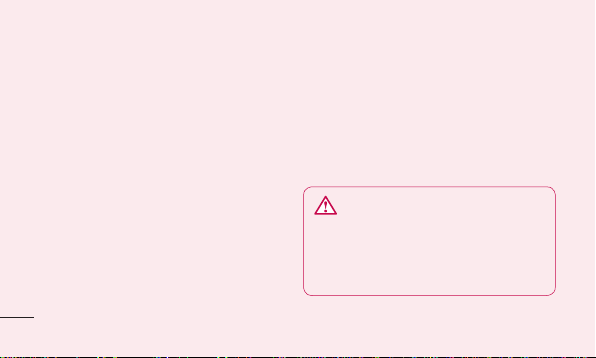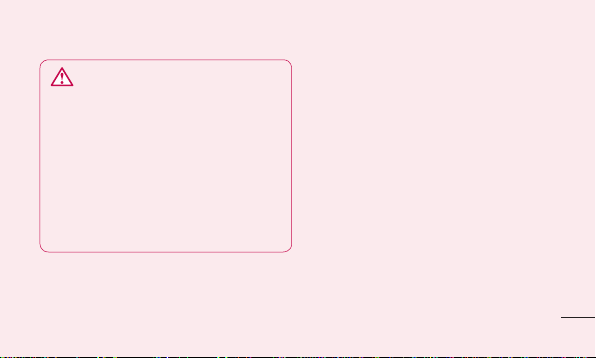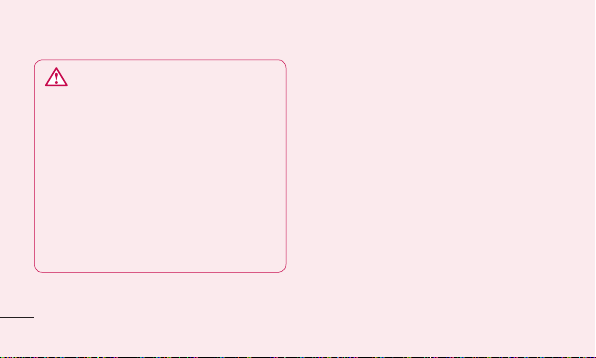Caution: If you perform a hard reset, all user
applications and user data are deleted.
Caution: If you perform a
hard reset, all user applications and user
data will be deleted. Please remember
to back up any important data before
performing a hard reset.
Turn the power off.
Press and hold the following keys at the
same time for 8 seconds: Power/Lock
Key + Down Volume Key.
When FACTORY HARD RESET screen is
displayed, release the keys.
1
2
3
Press the Power/Lock Key to confirm to
delete all user data, and press the Volume
Keys to cancel.
5. Using the hard reset
If it does not restore to the original condition,
use hard reset to initialise your phone.
When the phone is turned off, touch and
hold the Volume down key + Power key for
over ten seconds. When the screen shows
the LG logo, release the Power key.
After the screen shows the hard reset
screen, release the other keys.
4