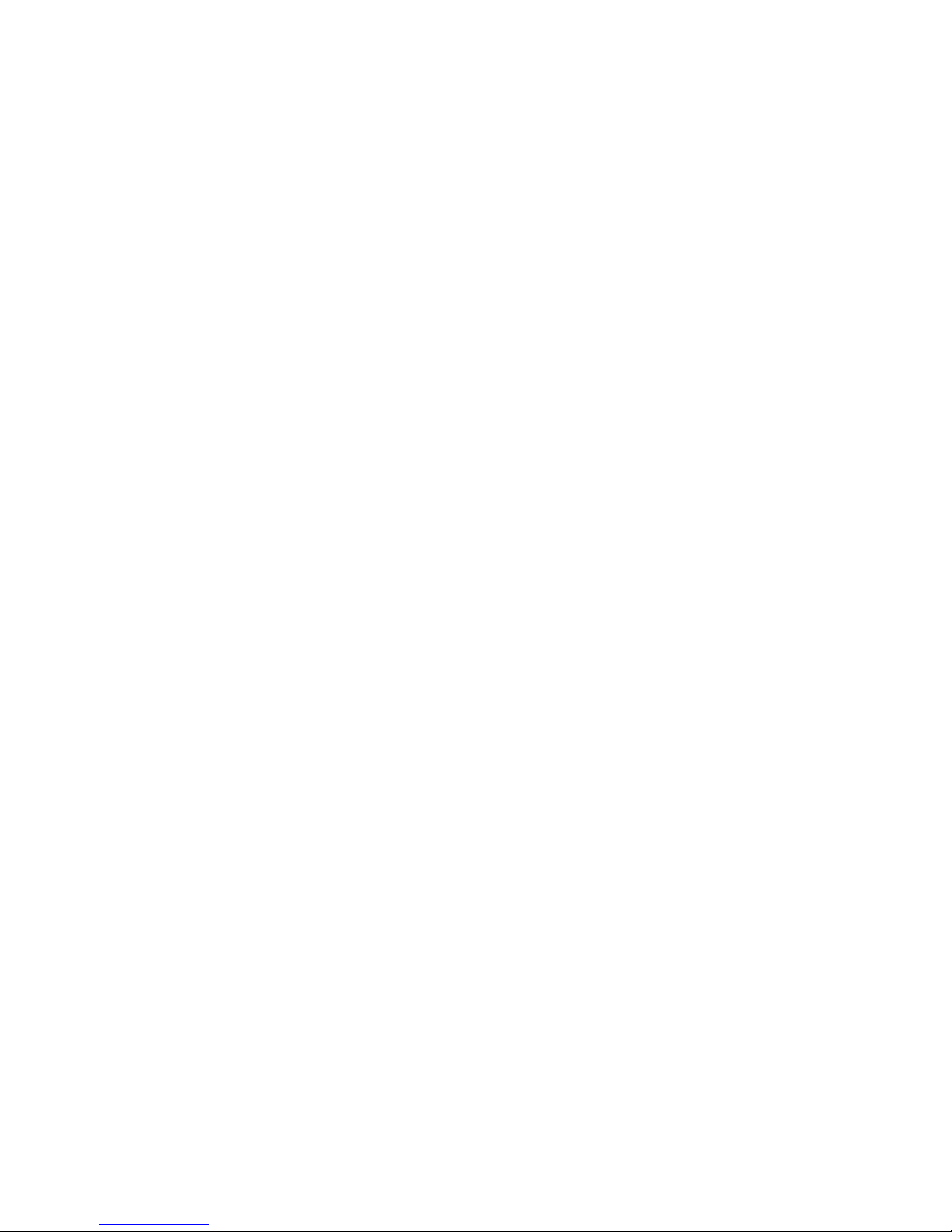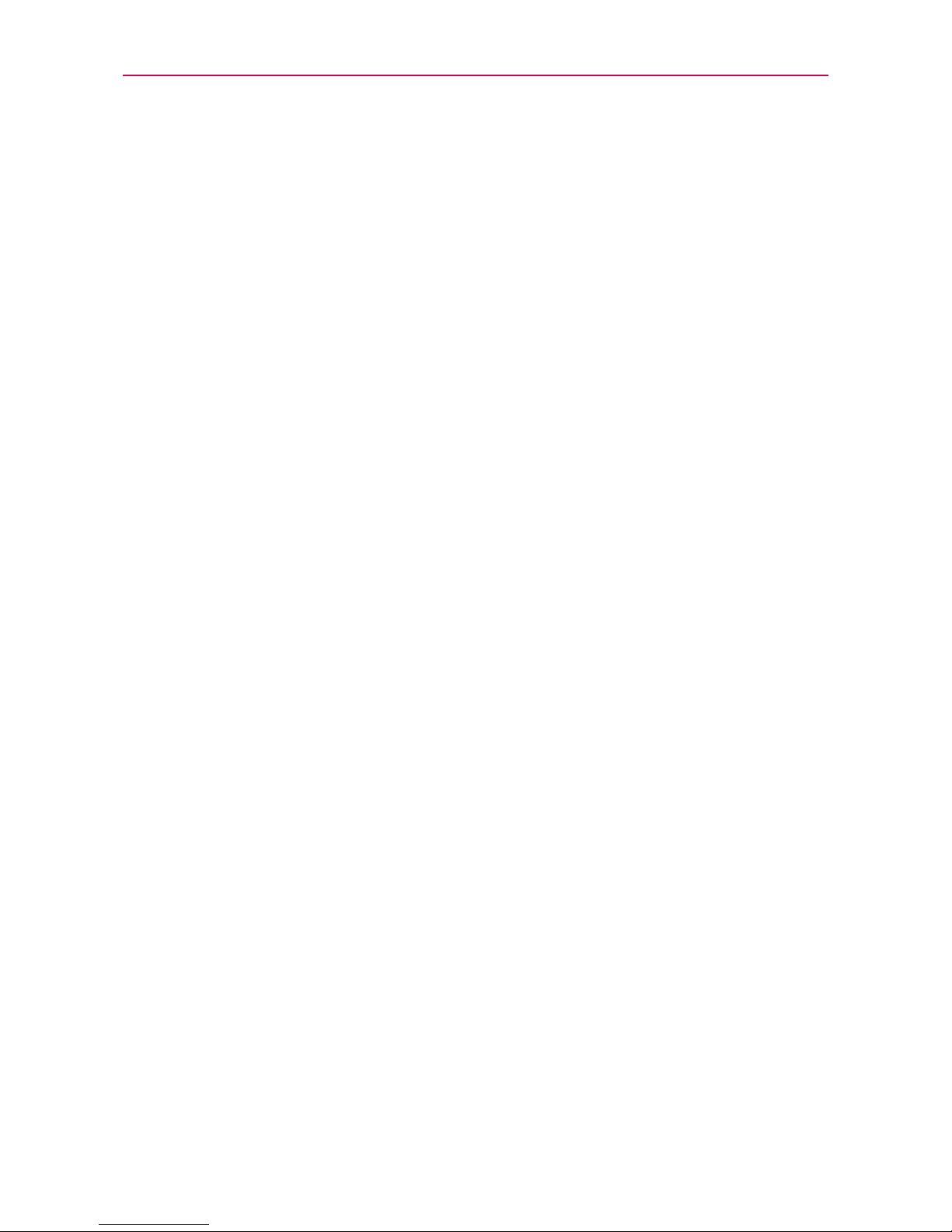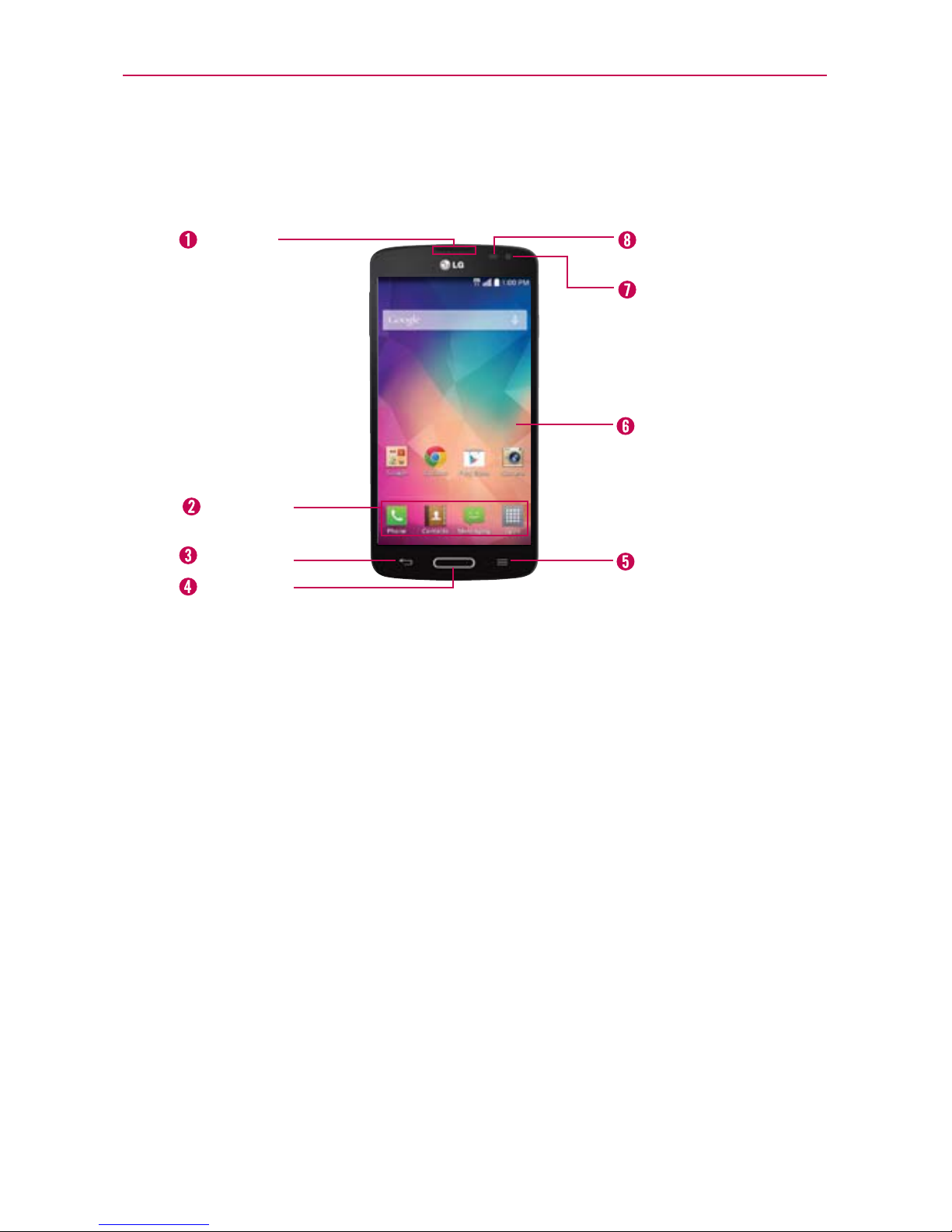4
Important Customer Information..............................................3
Table of Contents .......................................................................4
The Basics...................................................................................7
Phone Overview.....................................................................................................7
Setting Up Your Phone .......................................................................................10
Removing the Battery and SIM Card ................................................................13
Inserting and Removing a Memory Card..........................................................14
Charging the Phone............................................................................................15
Optimizing Battery Life ......................................................................................16
Turning the Phone On and Off..........................................................................18
Phone’s Status Icons .........................................................................................22
Getting to Know the Home Screen ..................................................................24
Touchscreen........................................................................................................29
Apps: How to View, Open, and Switch .............................................................36
Working with Menus ..........................................................................................42
Managing Notifications .....................................................................................43
Searching Your Phone and the Web................................................................. 47
Locking the Screen ............................................................................................49
Guest Mode ........................................................................................................53
Customizing the Home Screen.........................................................................54
Connecting to Networks and Devices ................................... 57
Connecting to Mobile Networks ....................................................................... 57
Connecting to Wi-Fi Networks .........................................................................58
USB Connection.................................................................................................60
SmartShare..........................................................................................................61
Calls .......................................................................................... 62
Placing and Ending Calls ..................................................................................62
Answering or Rejecting Calls ............................................................................65
Working With the Call Logs Tab .......................................................................66
Calling Your Contacts.........................................................................................68
Options During a Call ........................................................................................70
Managing Multiple Calls.....................................................................................71
Listening to Your Voicemail ............................................................................... 72
Table of Contents