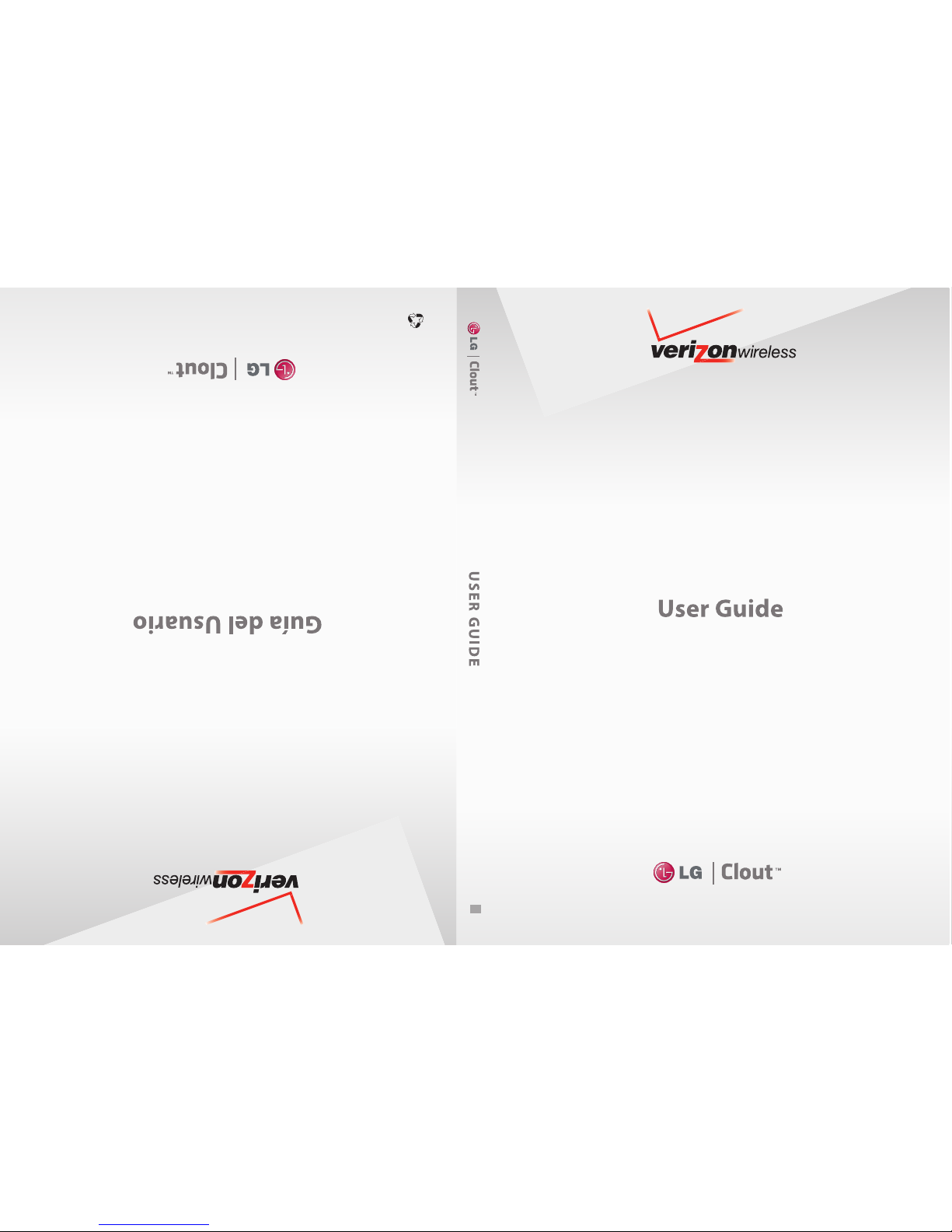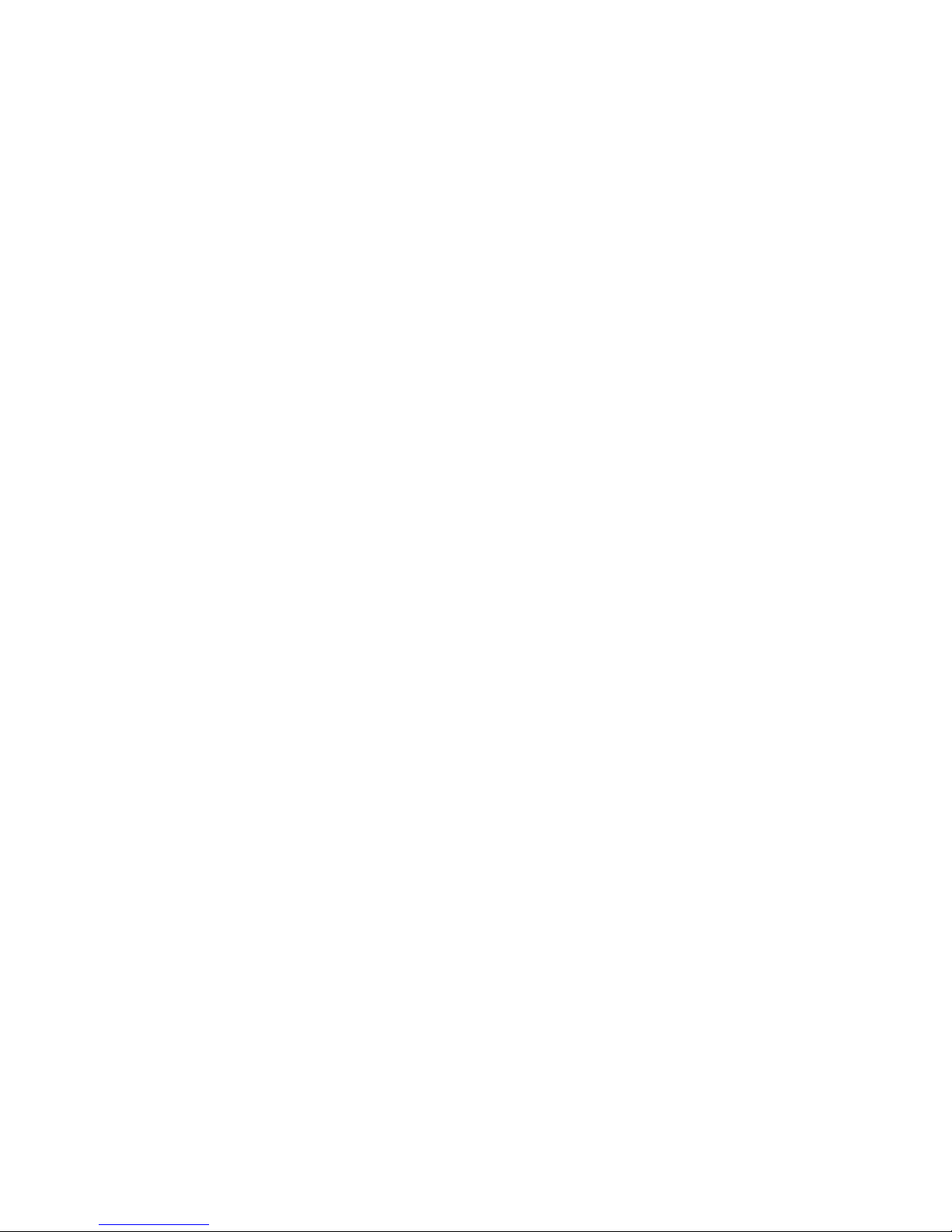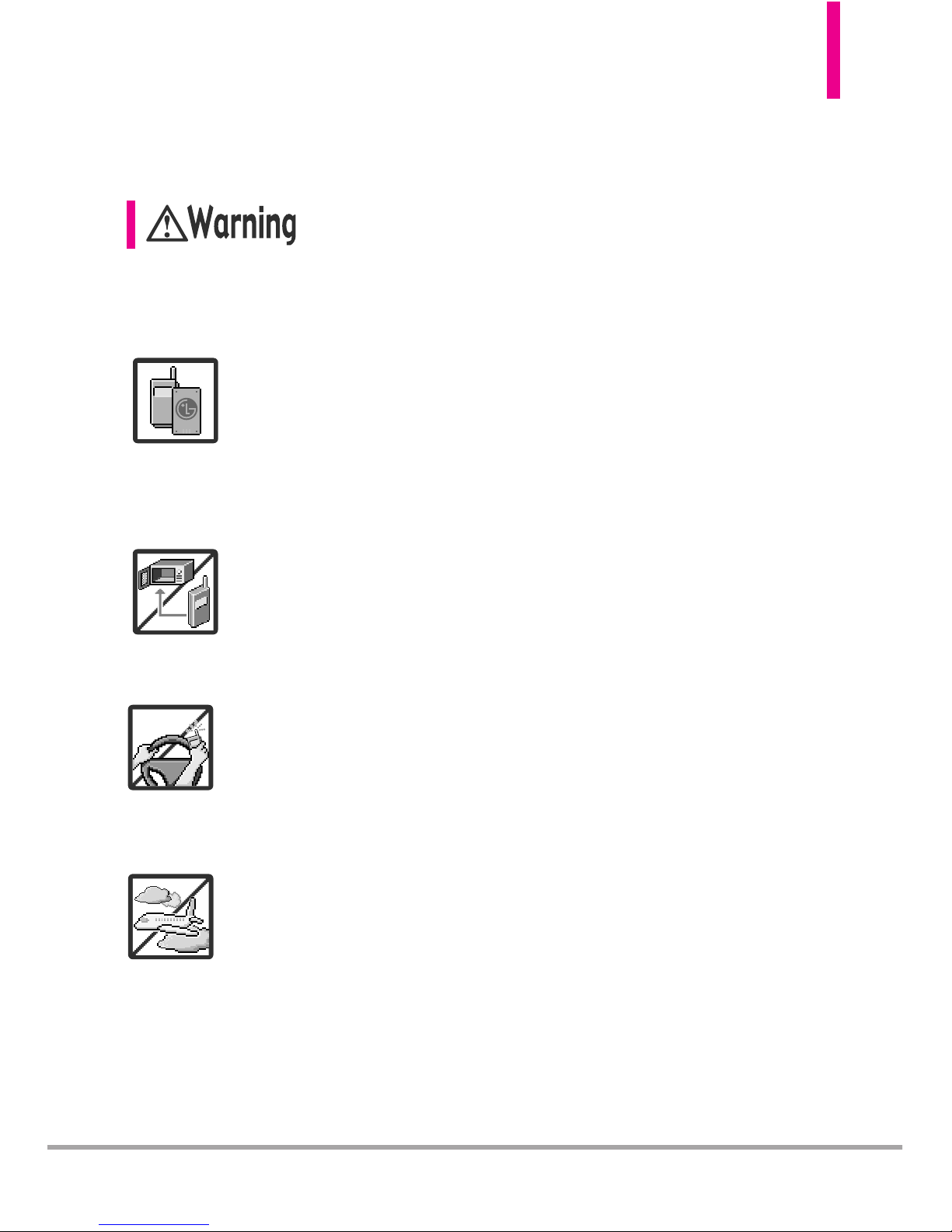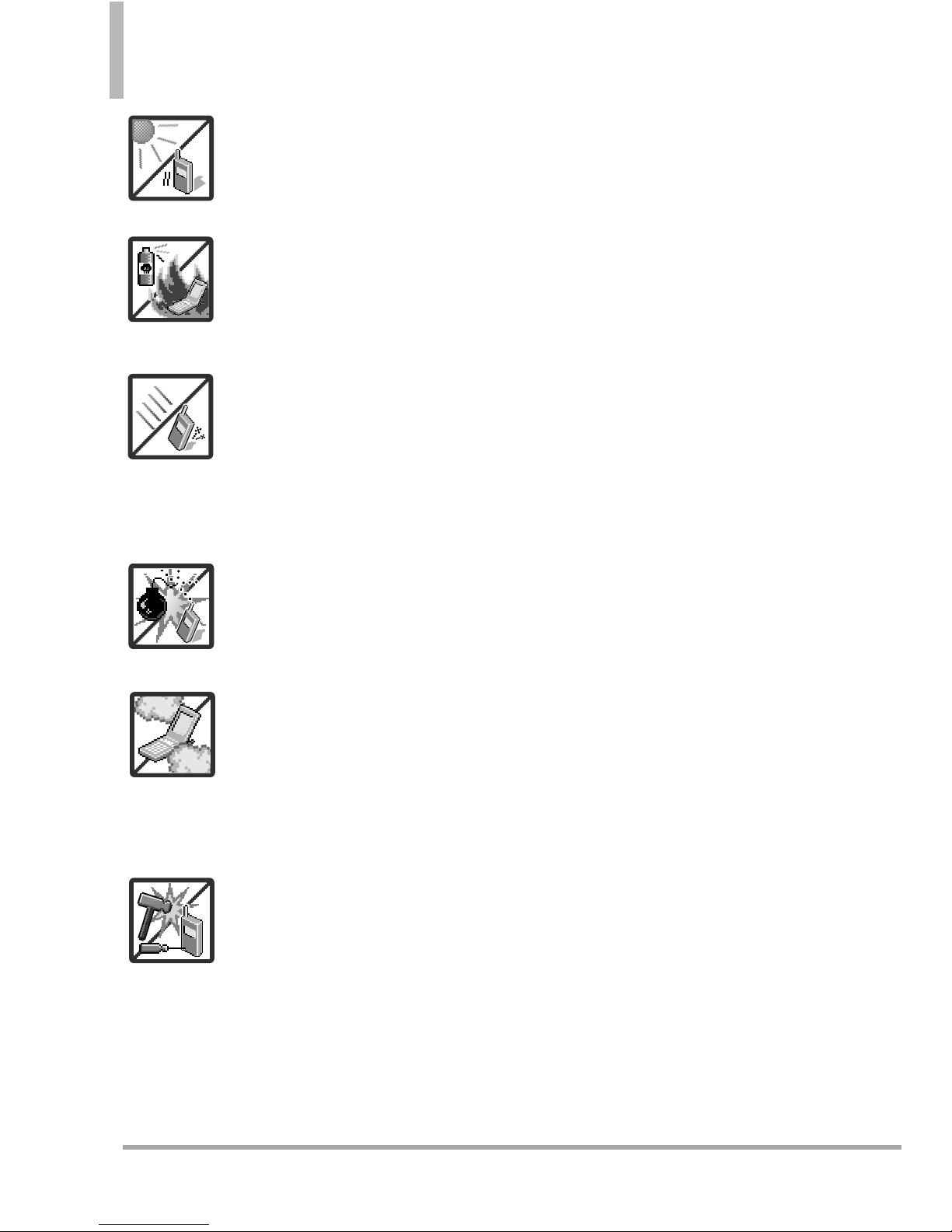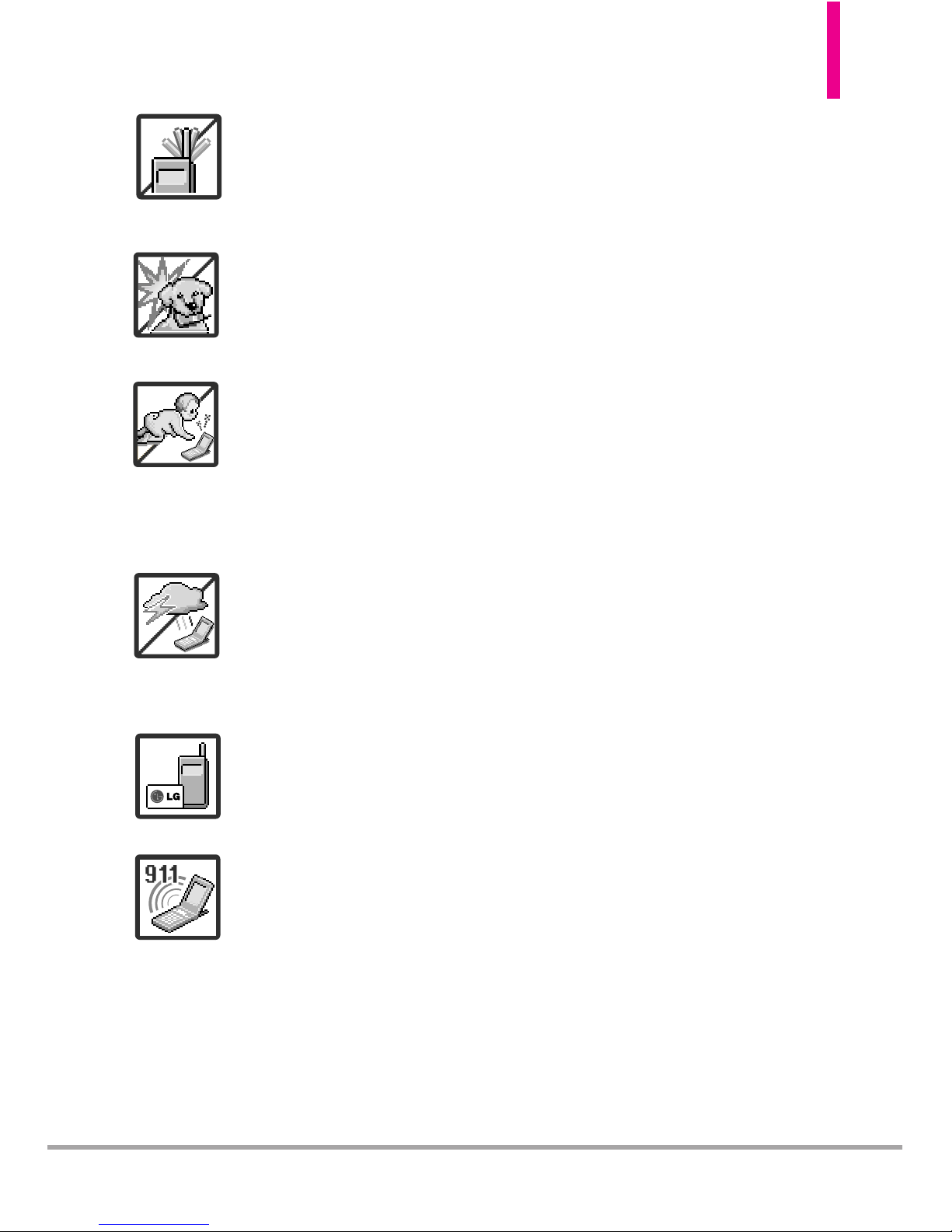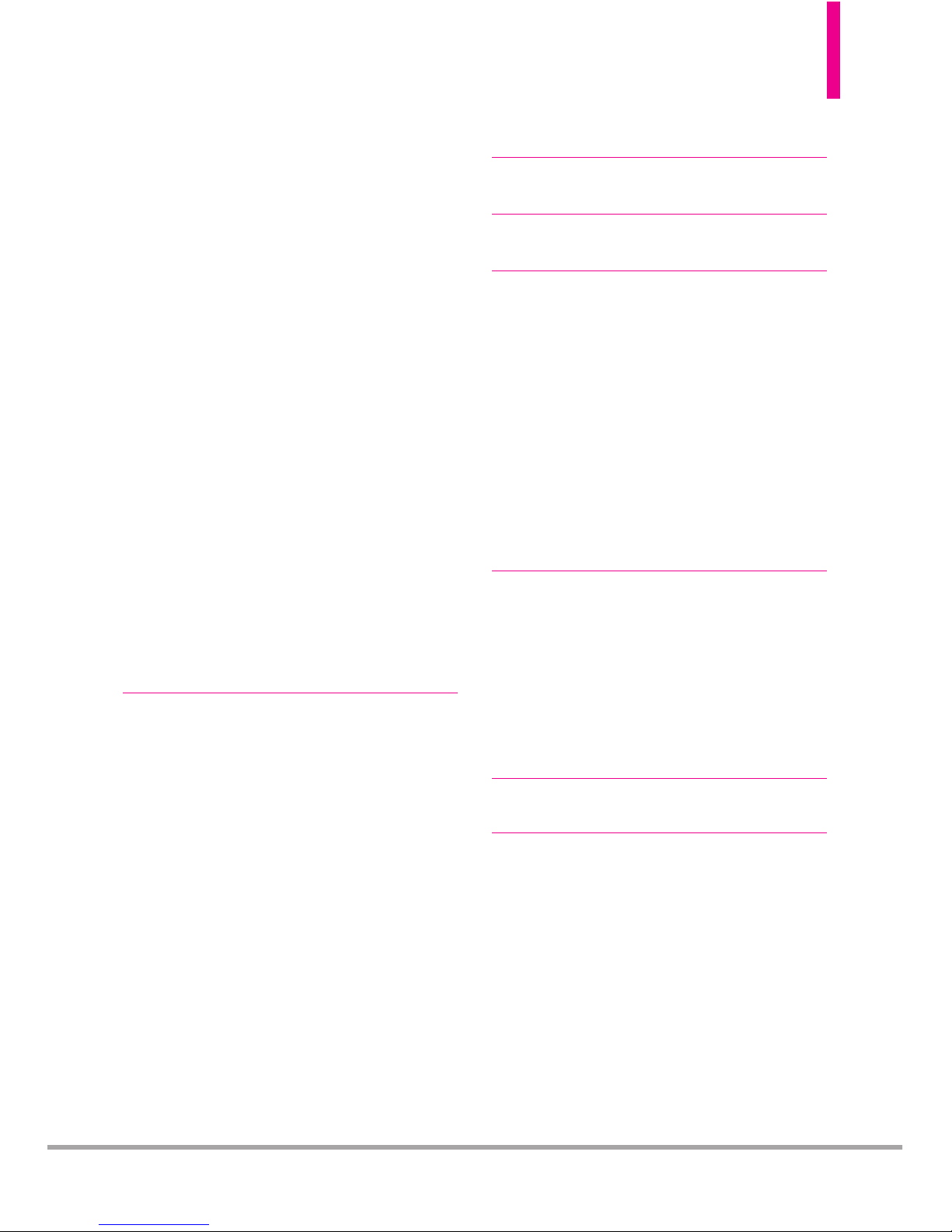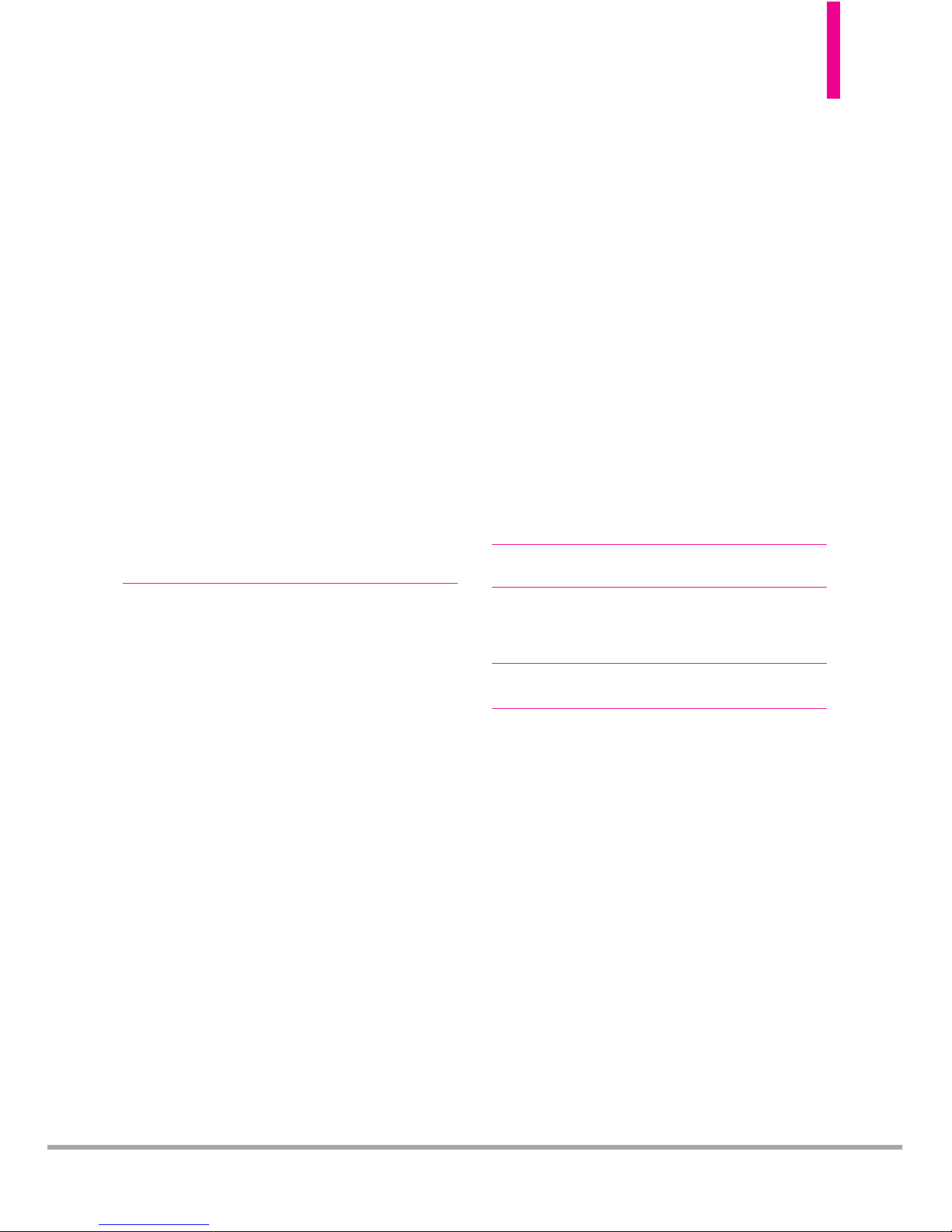6
CloutTM
Table of Contents
3.5 To Do List . . . . . . . . . . . . . . . . . . . .74
3.6 Alarm Clock . . . . . . . . . . . . . . . . . .75
3.7 Info Search . . . . . . . . . . . . . . . . . . .75
3.8 Stopwatch . . . . . . . . . . . . . . . . . . . .75
3.9 World Clock . . . . . . . . . . . . . . . . . .76
3.0 Notepad . . . . . . . . . . . . . . . . . . . . .76
3.* USB Mass Storage . . . . . . . . . . . . .76
4. Bluetooth®Menu..........77
4.1 Add New Device . . . . . . . . . . . . . .78
5. Sounds Settings . . . . . . . . . . .82
5.1 Easy Set-up . . . . . . . . . . . . . . . . . . .82
5.2 Call Sounds . . . . . . . . . . . . . . . . . .82
5.2.1 Call Ringtone . . . . . . . . . . . . .82
5.2.2 Call Vibrate . . . . . . . . . . . . . . .82
5.2.3 Caller ID Readout . . . . . . . . .83
5.3 AlertSounds . . . . . . . . . . . . . . . . .83
5.4 Keypad Volume . . . . . . . . . . . . . . .83
5.5 Digit Dial Readout . . . . . . . . . . . . .83
5.6 Service Alerts................84
5.7 Power On/Off . . . . . . . . . . . . . . . .84
5.8 Voice Clarity..................85
6. Display Settings . . . . . . . . . . .85
6.1 EasySet-up . . . . . . . . . . . . . . . . . . .85
6.2 Banner . . . . . . . . . . . . . . . . . . . . . . .86
6.2.1 Personal Banner . . . . . . . . . . .87
6.2.2 ERI Banner . . . . . . . . . . . . . . . .87
6.3 Backlight . . . . . . . . . . . . . . . . . . . .87
6.4 Brightness . . . . . . . . . . . . . . . . . . . .88
6.5 Wallpaper . . . . . . . . . . . . . . . . . . . .88
6.6 DisplayThemes...............88
6.7 Main Menu Settings . . . . . . . . . . .88
6.8 Font Type . . . . . . . . . . . . . . . . . . . .89
6.9 Font Size . . . . . . . . . . . . . . . . . . . . .89
6.0 Clock Format . . . . . . . . . . . . . . . . .90
7. Phone Settings . . . . . . . . . . .90
7. 1Airplane Mode . . . . . . . . . . . . . . . .90
7. 2Set Shortcuts . . . . . . . . . . . . . . . . .91
7. 2.1 Set My Shortcuts . . . . . . . . . .91
7. 2.2 Set Directional Keys . . . . . . . .91
7.3 Voice Commands . . . . . . . . . . . . . .92
7. 4Language . . . . . . . . . . . . . . . . . . . . .92
7.5 Location . . . . . . . . . . . . . . . . . . . . .92
7. 6Current Country . . . . . . . . . . . . . . .93
7. 7Security . . . . . . . . . . . . . . . . . . . . . .93
7. 7. 1Edit Codes . . . . . . . . . . . . . . . .94
7.7.2 Restrictions . . . . . . . . . . . . . . .94
7.7.3 Phone Lock Setting . . . . . . . . .95
7.7.4 Lock Phone Now...........95
7.7.5Reset Default . . . . . . . . . . . . .95
7. 7. 6Restore Phone . . . . . . . . . . . . .96
7.8 External Keyguard . . . . . . . . . . . . .96
7.9 System Select . . . . . . . . . . . . . . . . .96
7. 0NAM Select . . . . . . . . . . . . . . . . . . .97
8. Call Settings . . . . . . . . . . . . . .97
8.1 Answer Options . . . . . . . . . . . . . . .97
8.2 Use Speaker Closed . . . . . . . . . . .97
8.3 Auto Retry . . . . . . . . . . . . . . . . . . .98
8.4 TTY Mode . . . . . . . . . . . . . . . . . . .98
8.5 One Touch Dial . . . . . . . . . . . . . .100
8.6 Voice Privacy . . . . . . . . . . . . . . . .100