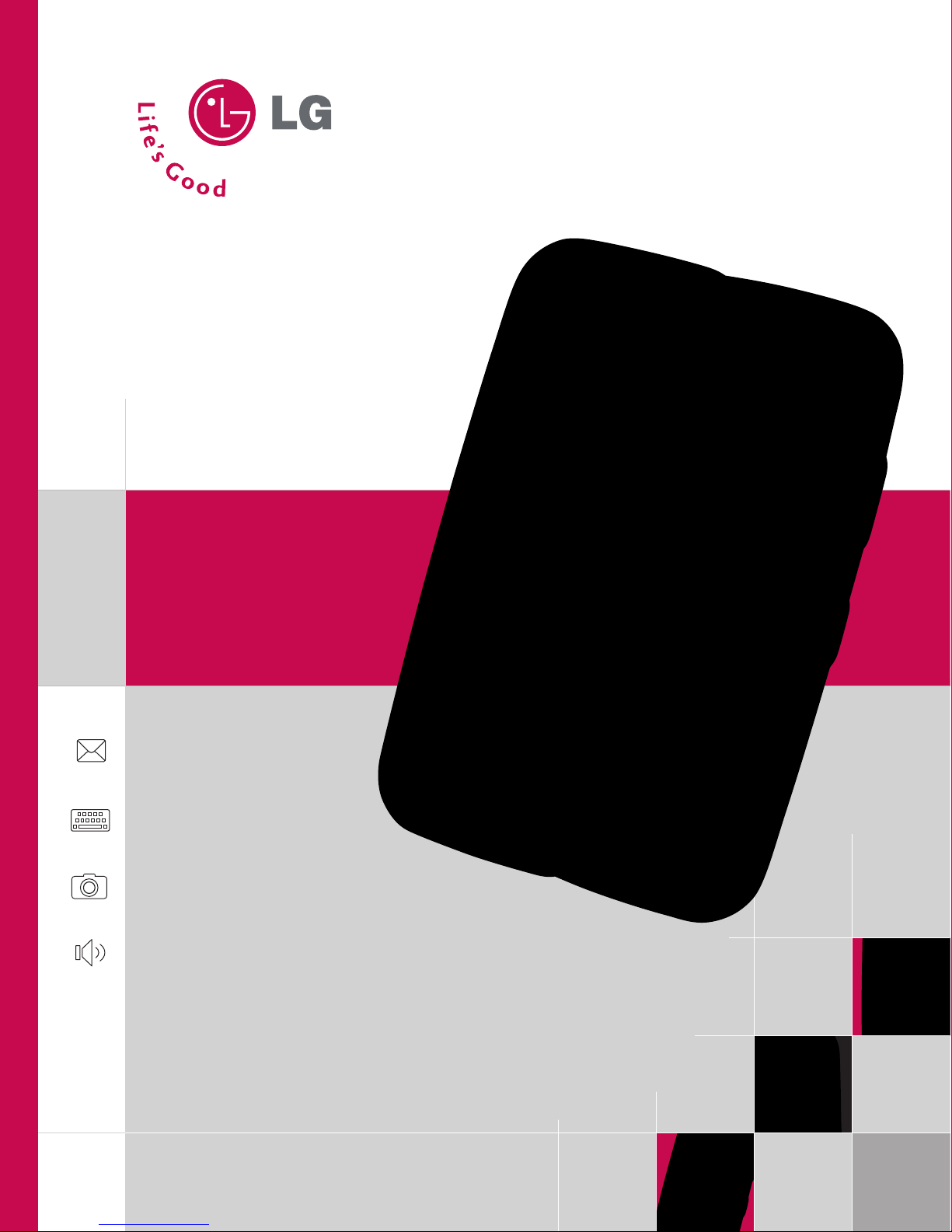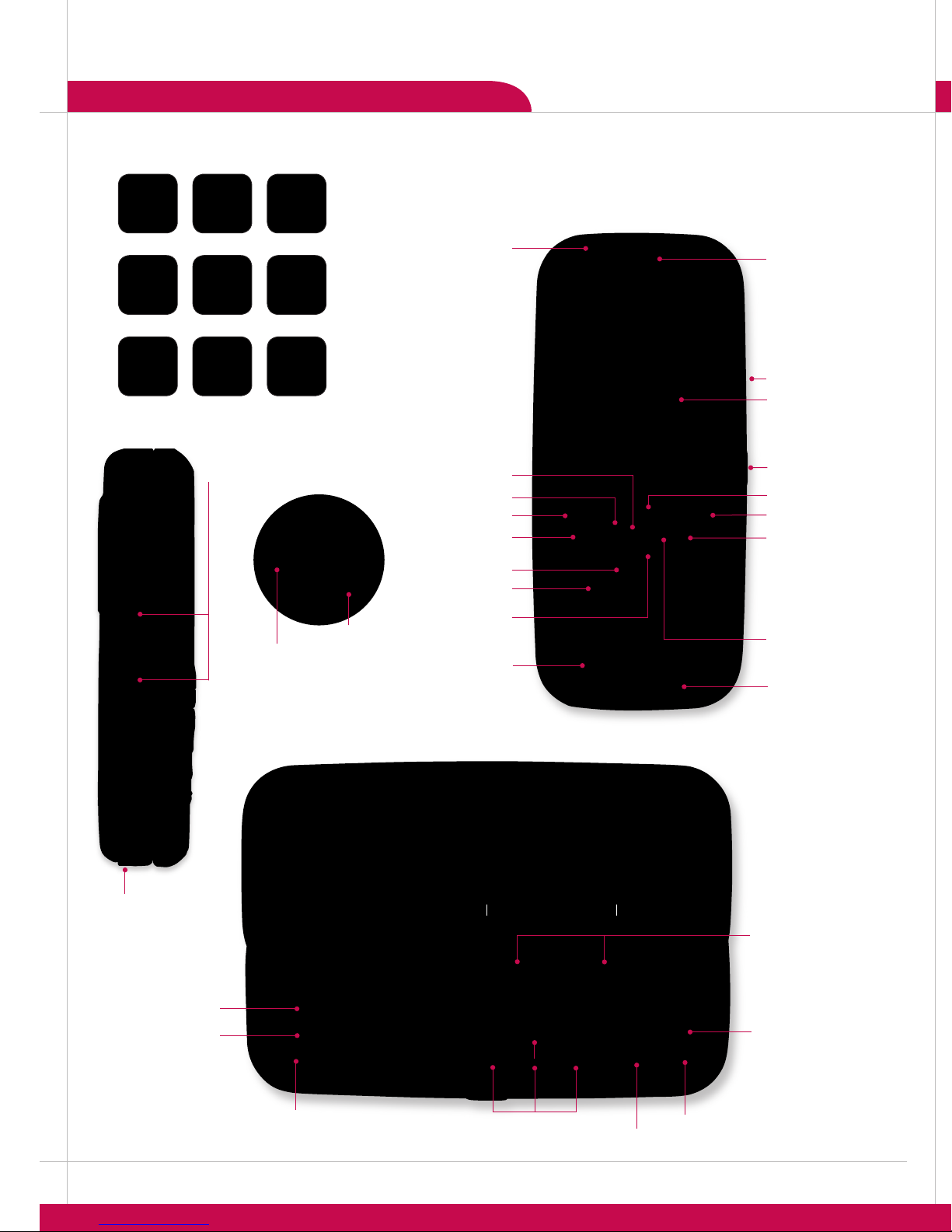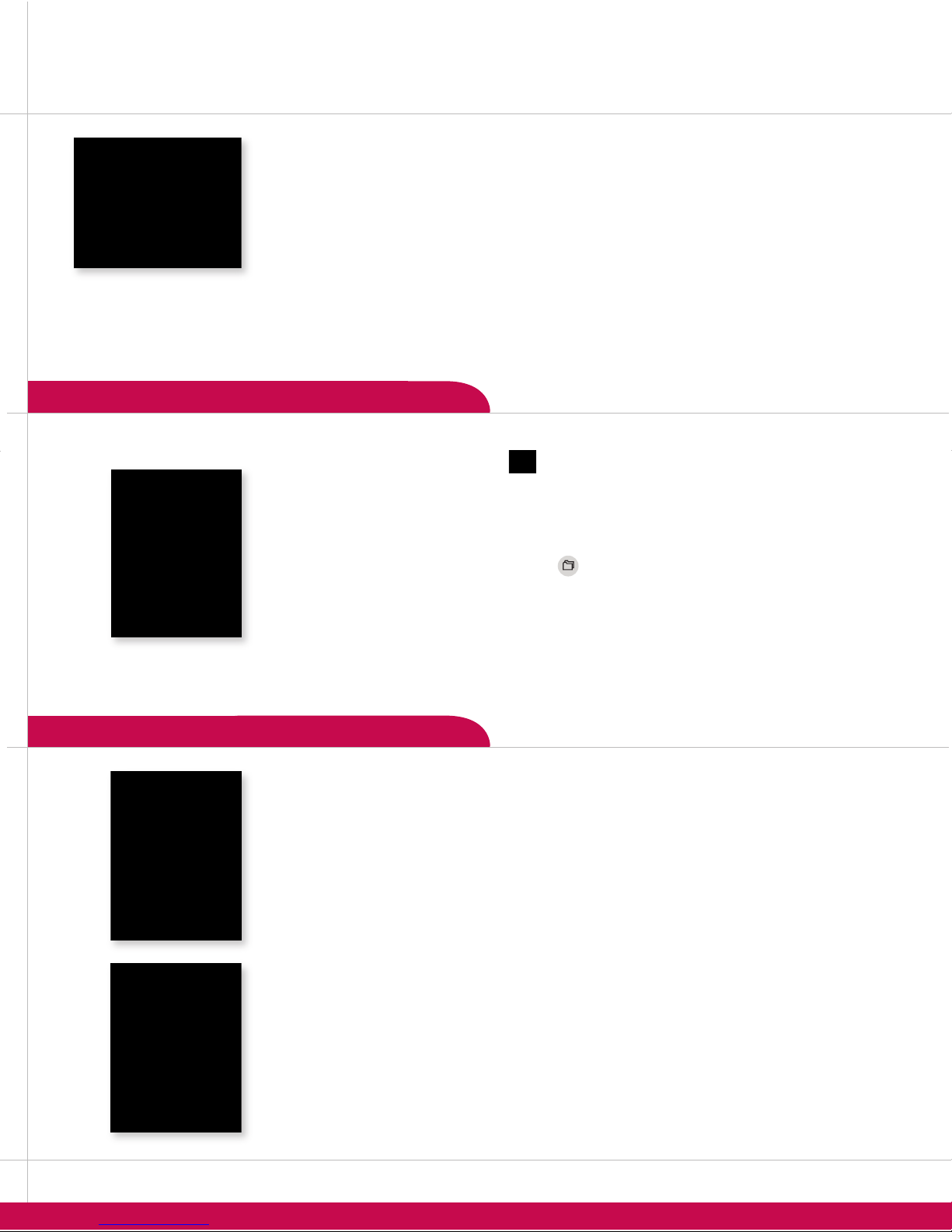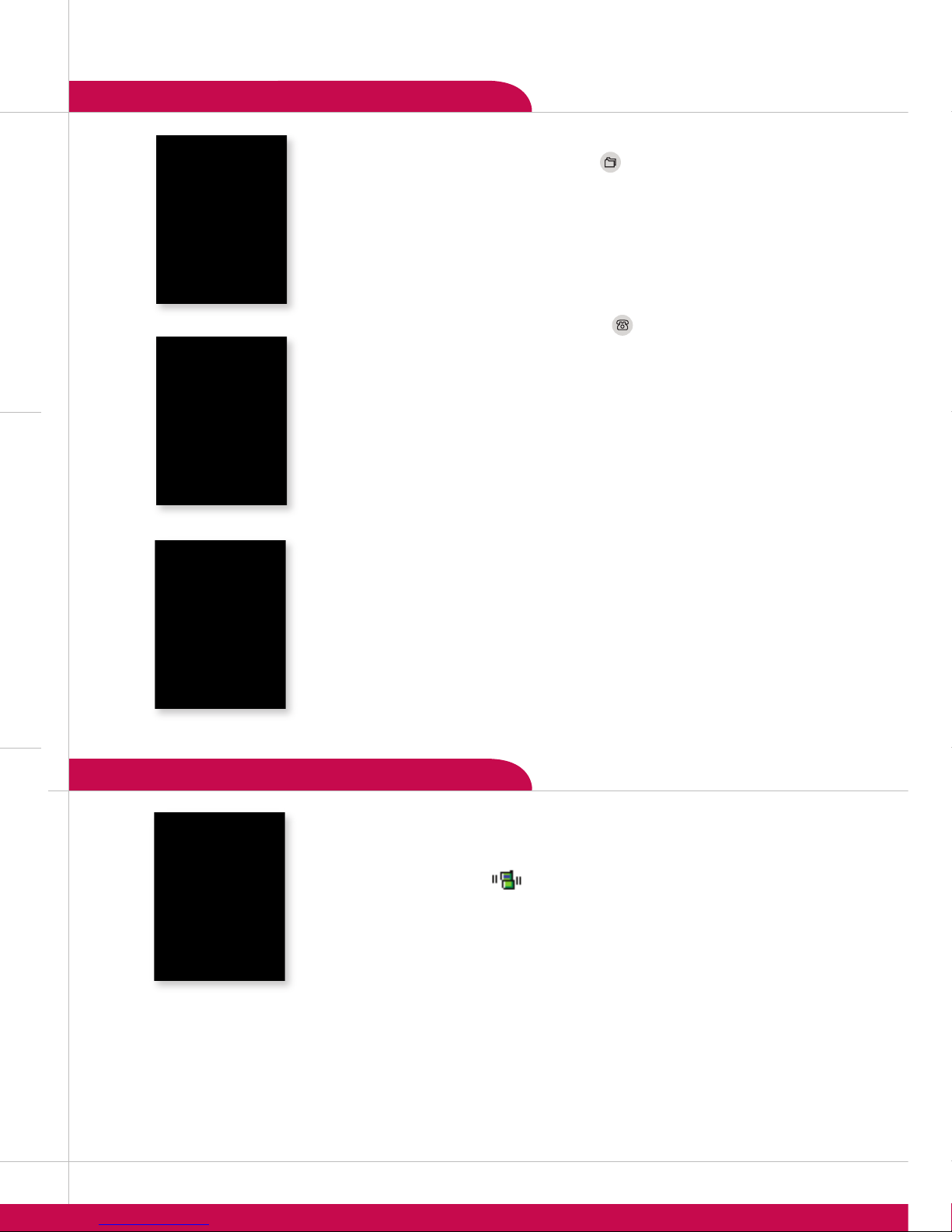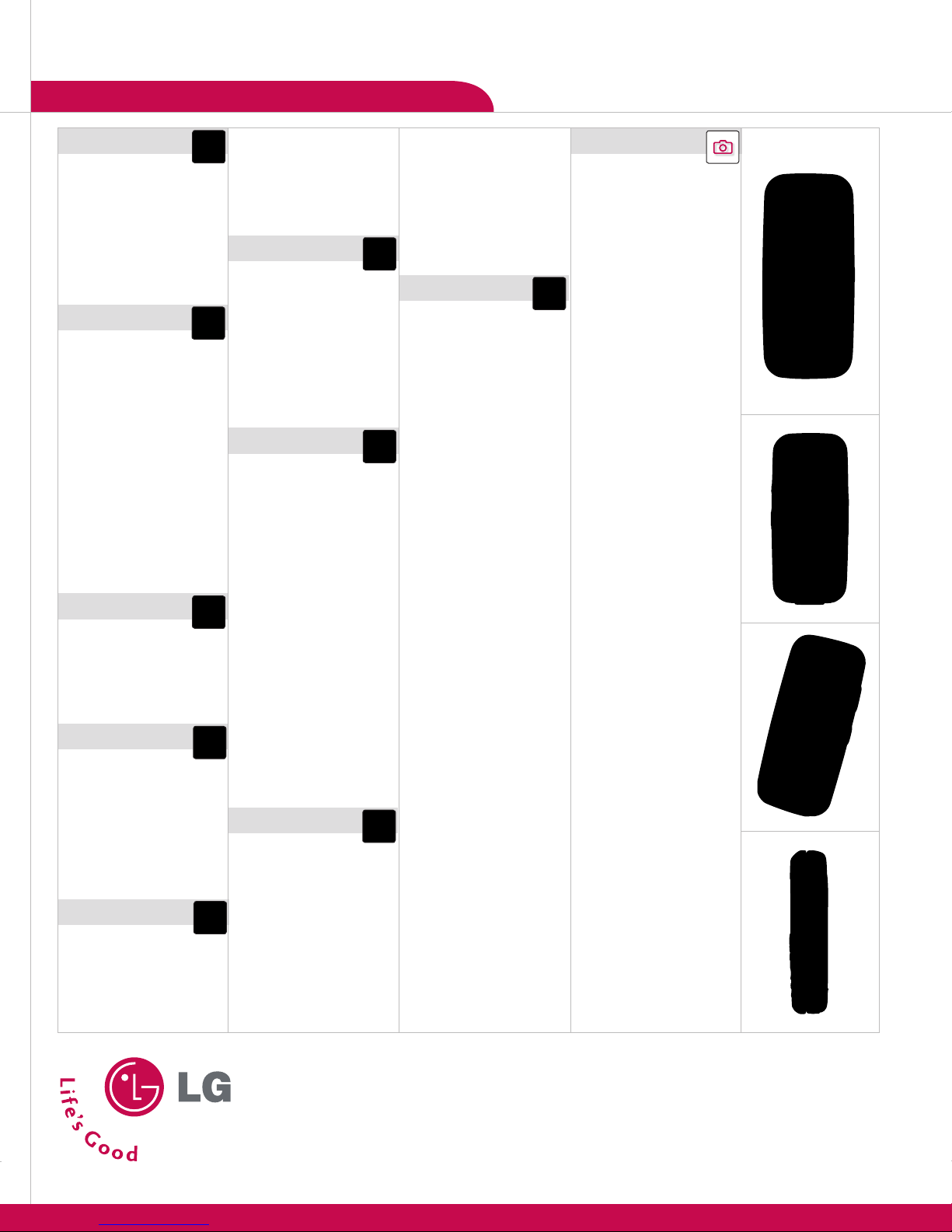OTHER NOTABLE SETTINGS
CAMERA FEATURES PERSONAL INFORMATION TOOLS
VOICE FEATURES
>>>
>
>
>
>
>
>
>
1. From standby mode, press and release the side to activate the viewnder.
2. Push or on the joystick to zoom (if available*) or or to adjust the brightness.
3. To take a picture, press .
4. To send a photo, press the .
5. Use the keyboard to enter a text message. Press the to add sounds, symbols or text
templates.
6. Once your message is complete, press the for , then select.
7. Press the for or use the keyboard to enter in the phone number or email address
for one or more recipients.
8. Press the for .
* Default photo setting of 640 x 480 pixels does not support zoom function.
1. From standby mode, slide open the keyboard, select .
2. Select your email service, and press .
3. Enter your email username and password. Press the to insert numbers and to type
capital letters.
4. Press the to sign in.
5. Scroll down and highlight the email subject line you want to open and press .
6. The email will then download to your phone. Once open, just select to reply, forward, or delete.
1. From standby mode, push on the joystick , slide open the keyboard, select an IM provider, and
press .
2. Enter your Screen Name/ID and Password. Press to sign on.
A color icon will appear next to the screen names that are currently online.
1. Use the joystick to select the name you’d like to chat with and press .
2. Enter your message in the blue area at the bottom of the screen and press to send.
3. Your sent message will appear in the main message area with a left arrow.
1. From standby mode, push on the joystick , slide open the keyboard, and enter the message
(up to 160 characters).
2. Press the for when done, and select or
and press .
3. Press the for or use the keyboard to enter in the phone number or email address.
Up to 5 total recipients can be added.
4. Press the for .
1. From standby mode, slide open the keyboard, select .
2. Select
3. Select .
4. Use the keyboard to enter a text message, then press the for to add symbols,
graphics, sounds, text templates, business card, etc. and press .
5. Once your message is done, press the for and select .
6. Press the for or use the keyboard to enter in the phone number or email
address.
7. Press the for .
1. During a call, press until you see on the screen for hands-free conversation.
2. Press to return to normal conversation.
Due to higher volume levels, don’t place the phone near your ear while the speakerphone is
enabled.
1. From standby mode, push on the joystick , then select .
2. Select .
3. Press the for and begin recording immediately. You have 30 seconds to record your
memo.
Recorded voice memos are stored in the main menu under
.
1. From standby mode, press the for , select , then .
2. Select to download new music ringtones, or to choose from default or
already downloaded ringtones. Press to select.
While in standby mode, press the side volume keys to adjust the ringtone volume.
During a conversation, press the side volume keys to adjust the earpiece volume.
While in standby mode, press the lower volume key until it reads to mute all sounds.
1. From standby mode, press the for , select , select .
2. Select .
3. Push or on the joystick to view available wallpapers and press to select your choice.
MESSAGING FEATURES
CUSTOMIZABLE FEATURES
>
>
1. From standby mode, push on the joystick , then select .
2. Select and press .
3. To quickly jump from month to month, press the or . Highlight the event date using
the joystick, and press , then press the for .
4. You may set the appropriate subject, event time, recurrence (if any) and alarm by scrolling to
the corresponding eld.
5. Press the for .
1. From standby mode, push on the joystick , and press the for .
2. Enter information into any of the elds. Scroll to the eld and push or on
the joystick to set a photo as caller ID.
3. Press the for .
1. After you’ve added a contact, from standby mode, press the for , then
select .
2. Select the speed dial number (2-9) and press .
3. Highlight a contact and push or on the joystick to select a phone number you’d
like to create a speed dial for, and press .
To use speed dial, press and hold the number (2-9).
1. After you’ve added a contact, from standby mode, press the for , then
select .
2. Press the for .
3. Highlight the contact and push or on the joystick to select the phone number
you’d like to create a voice dial for, and press .
4. You will be prompted twice to say your contacts’ name.
To initiate voice-activated dialing, from standby mode, press and hold the . When
prompted, say the name of the contact you want to call.
1. From standby mode, activate Vibrate Mode by pressing the for
3 seconds. The phone will vibrate when activated.
2. When set, the vibrate icon will appear on the idle screen.
3. To turn off Vibrate Mode, press the until is displayed.