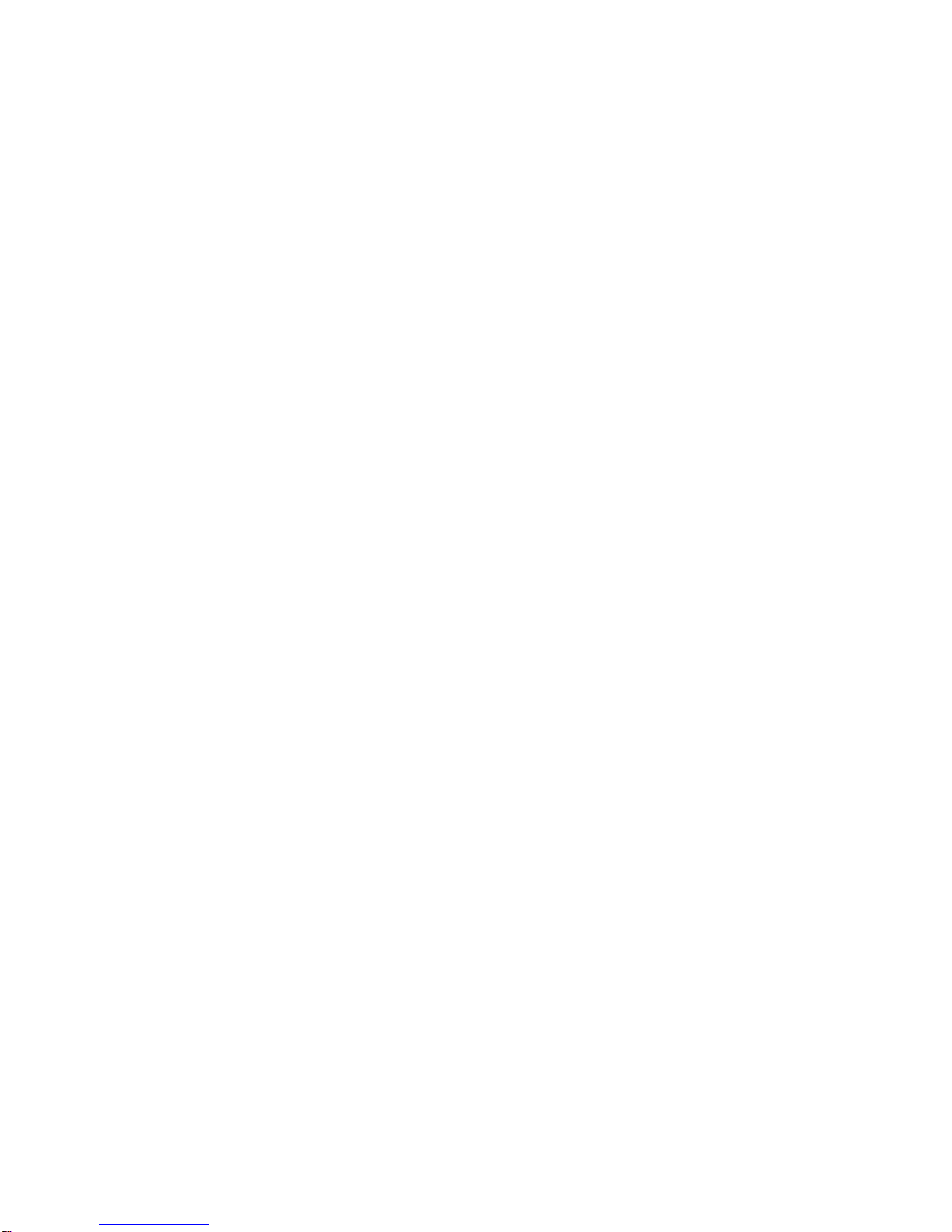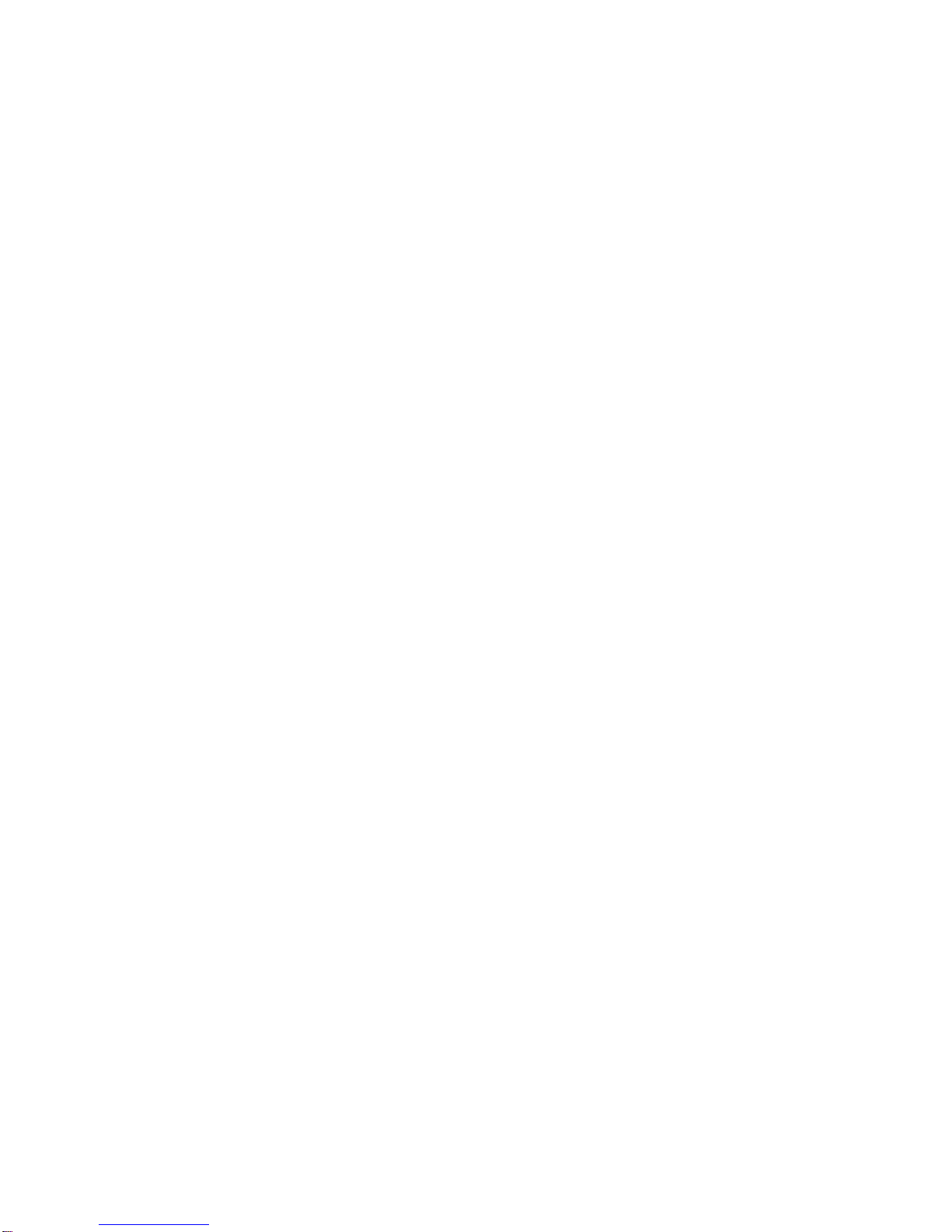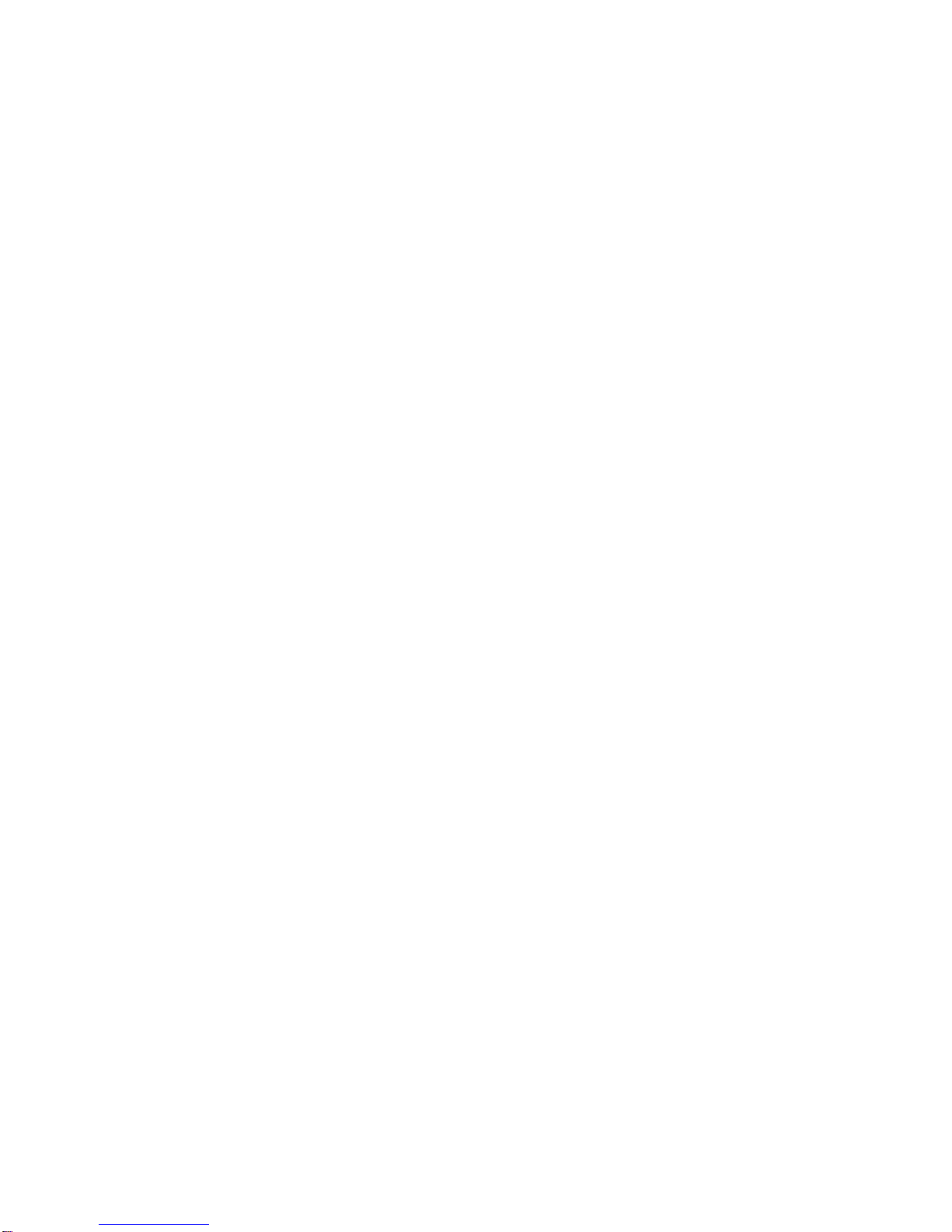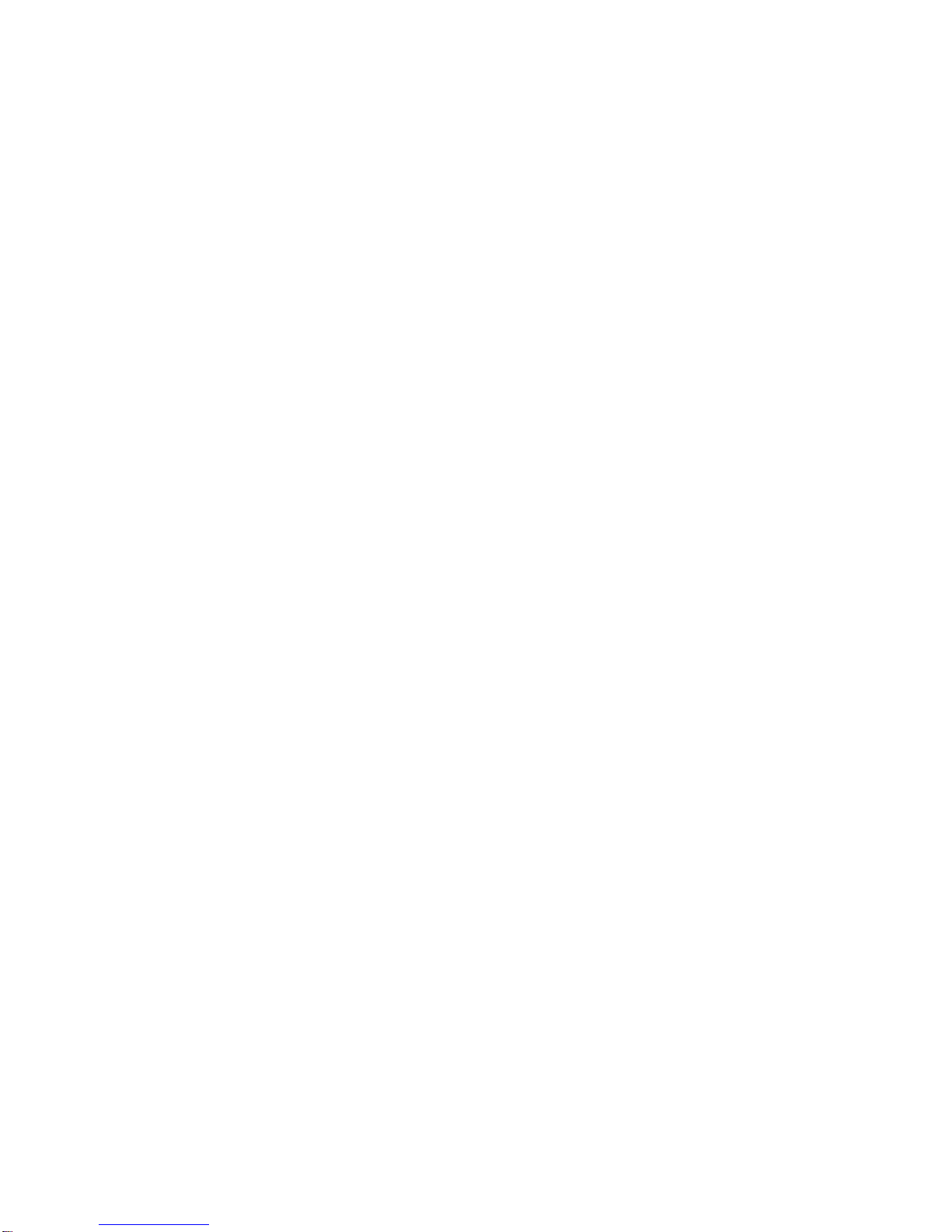iii
Edit the Display Name via the Voicemail Menu..........................................................................47
Voicemail (Traditional)........................................................................................................................48
Set Up Voicemail ........................................................................................................................48
Voicemail Notification..................................................................................................................48
Retrieve Your Voicemail Messages............................................................................................49
Phone Call Options.............................................................................................................................49
Caller ID......................................................................................................................................49
Call Waiting.................................................................................................................................50
3-way Calling...............................................................................................................................50
Call Forwarding...........................................................................................................................50
In-call Options.............................................................................................................................51
Set Up Speed Dialing..........................................................................................................................52
Call Logs.............................................................................................................................................53
Save a Phone Number........................................................................................................................55
Find a Phone Number.........................................................................................................................55
Text-to-Speech....................................................................................................................................56
Contacts......................................................................................................................................................57
Get Started With Contacts..................................................................................................................57
Add a Contact .....................................................................................................................................58
Add a Contact to Your Favorites.........................................................................................................59
Edit a Contact......................................................................................................................................59
Communicate with Your Contacts.......................................................................................................62
Import, Export, and Share Contacts....................................................................................................64
Import Contacts From Your Internal Storage..............................................................................64
Export Contacts to Your Internal Storage...................................................................................64
Share a Contact..........................................................................................................................64
Join and Separate Contacts........................................................................................................65
Accounts and Messaging............................................................................................................................66
Gmail...................................................................................................................................................66
Create a Google Account............................................................................................................66
Sign into Your Google Account...................................................................................................66
Access Gmail..............................................................................................................................67
Send a Gmail Message...............................................................................................................69
Read and Reply to Gmail Messages..........................................................................................70
Change Gmail Settings...............................................................................................................71