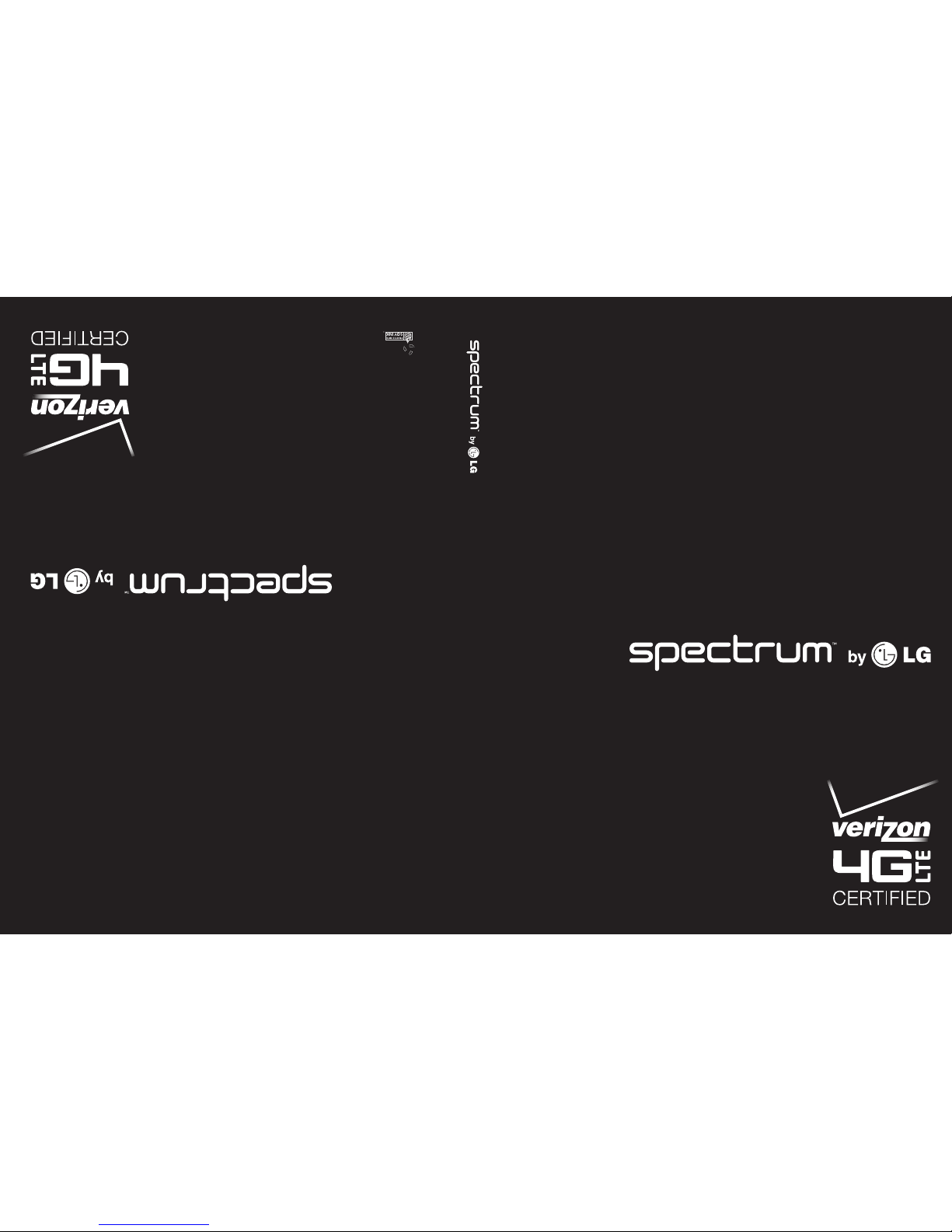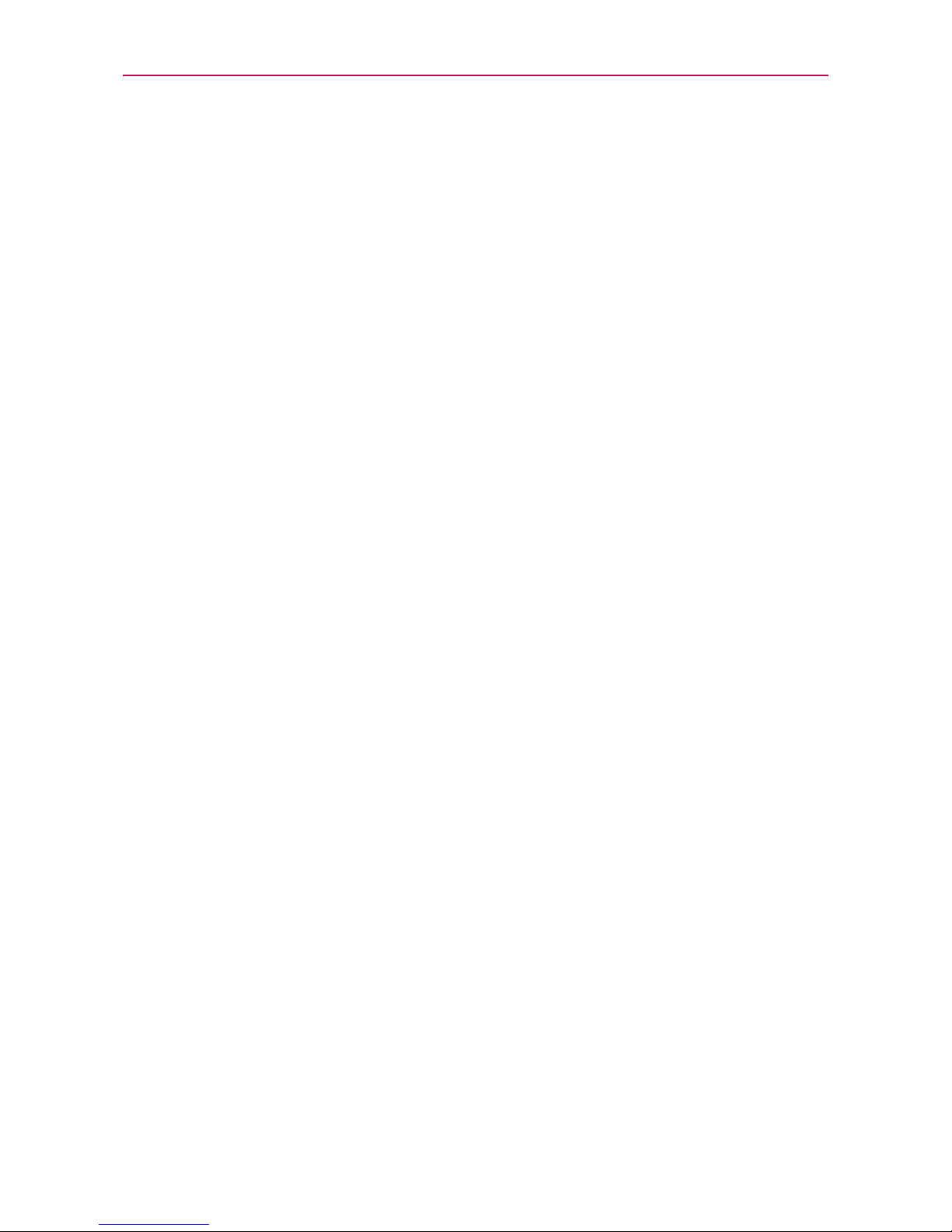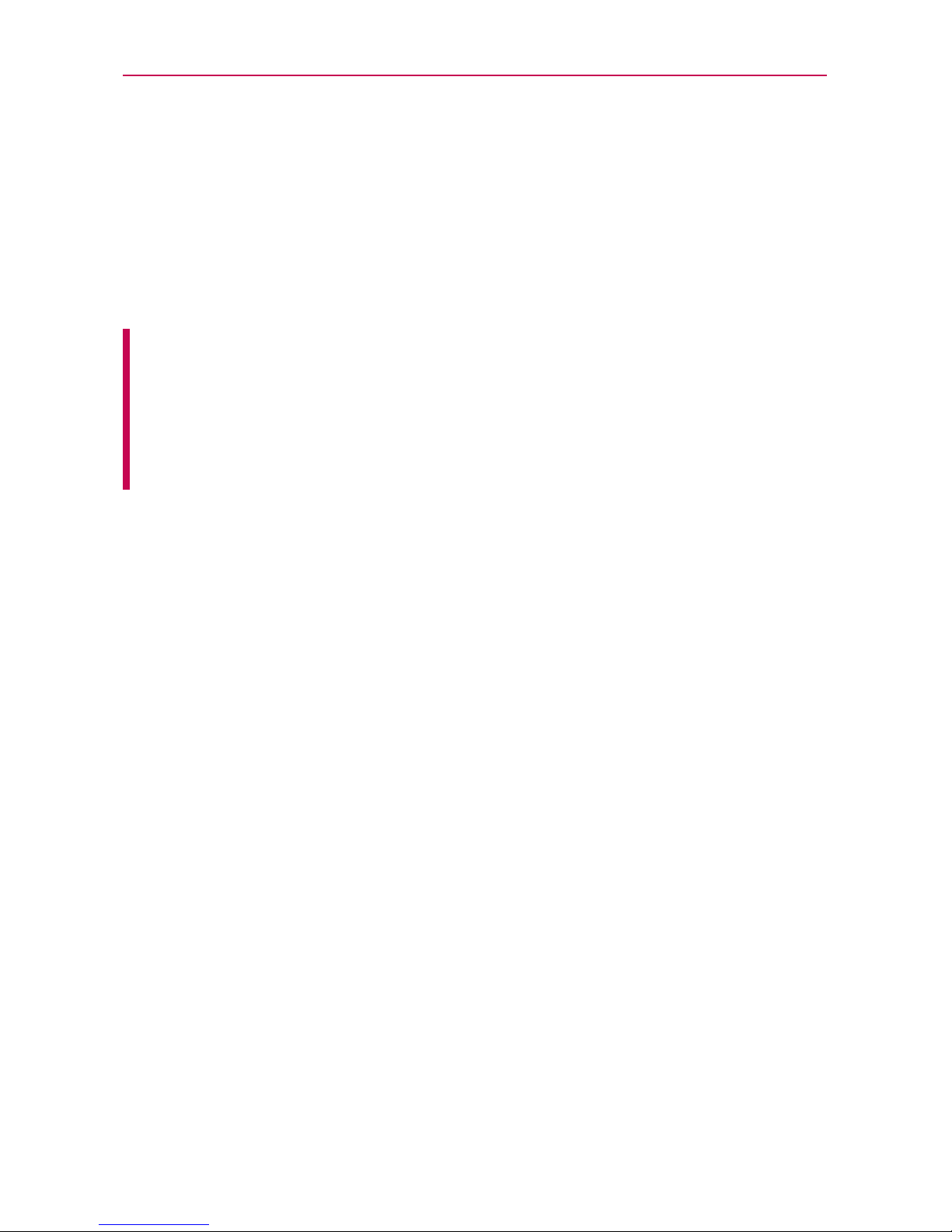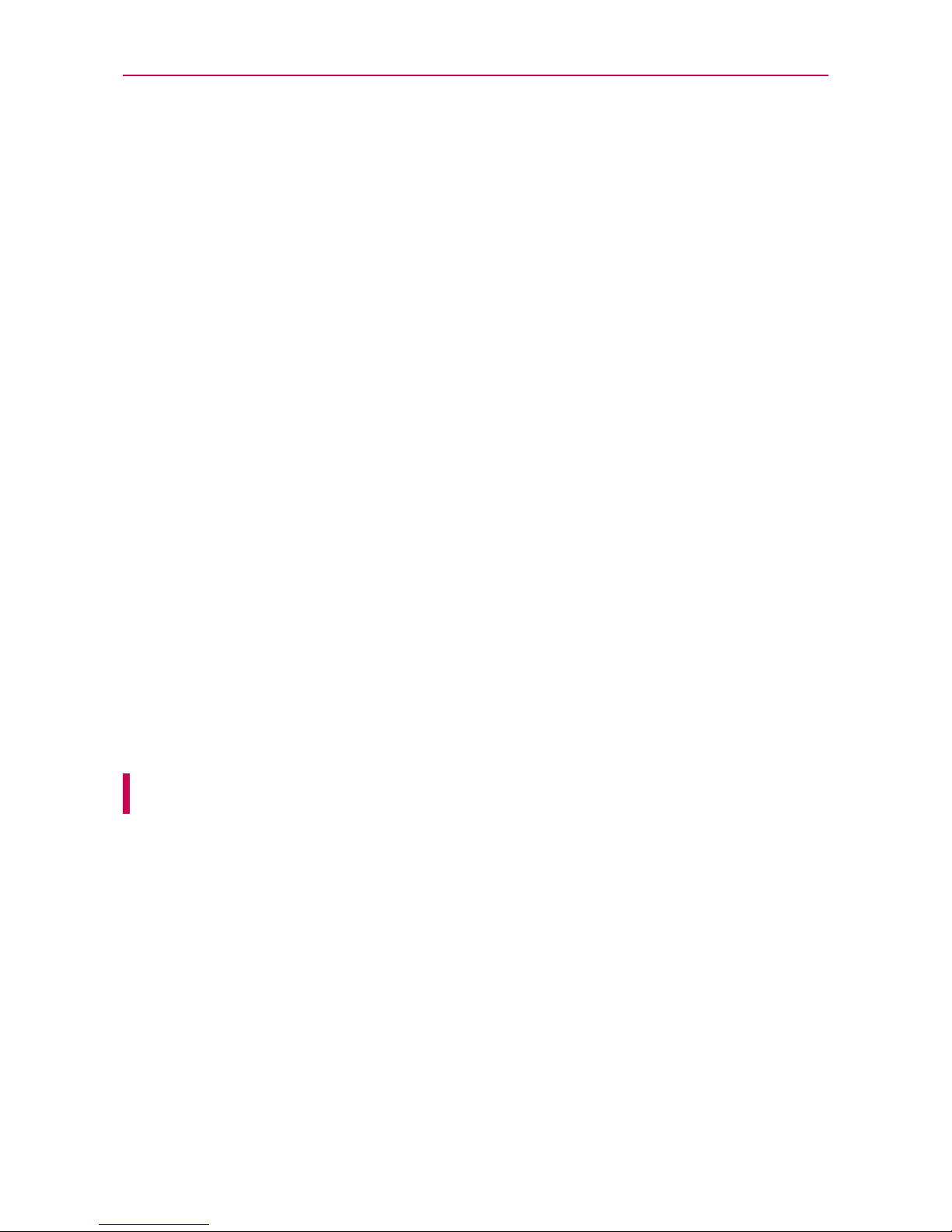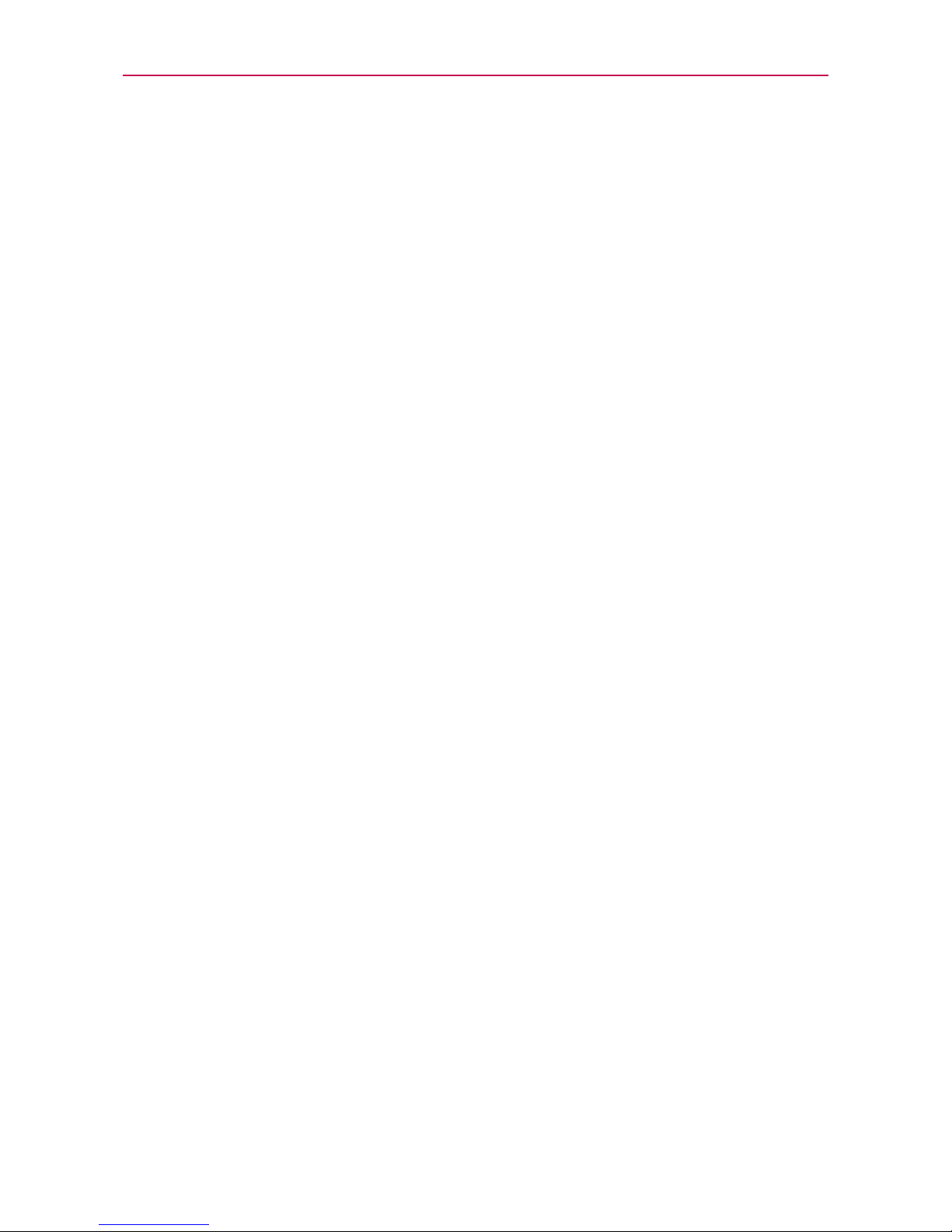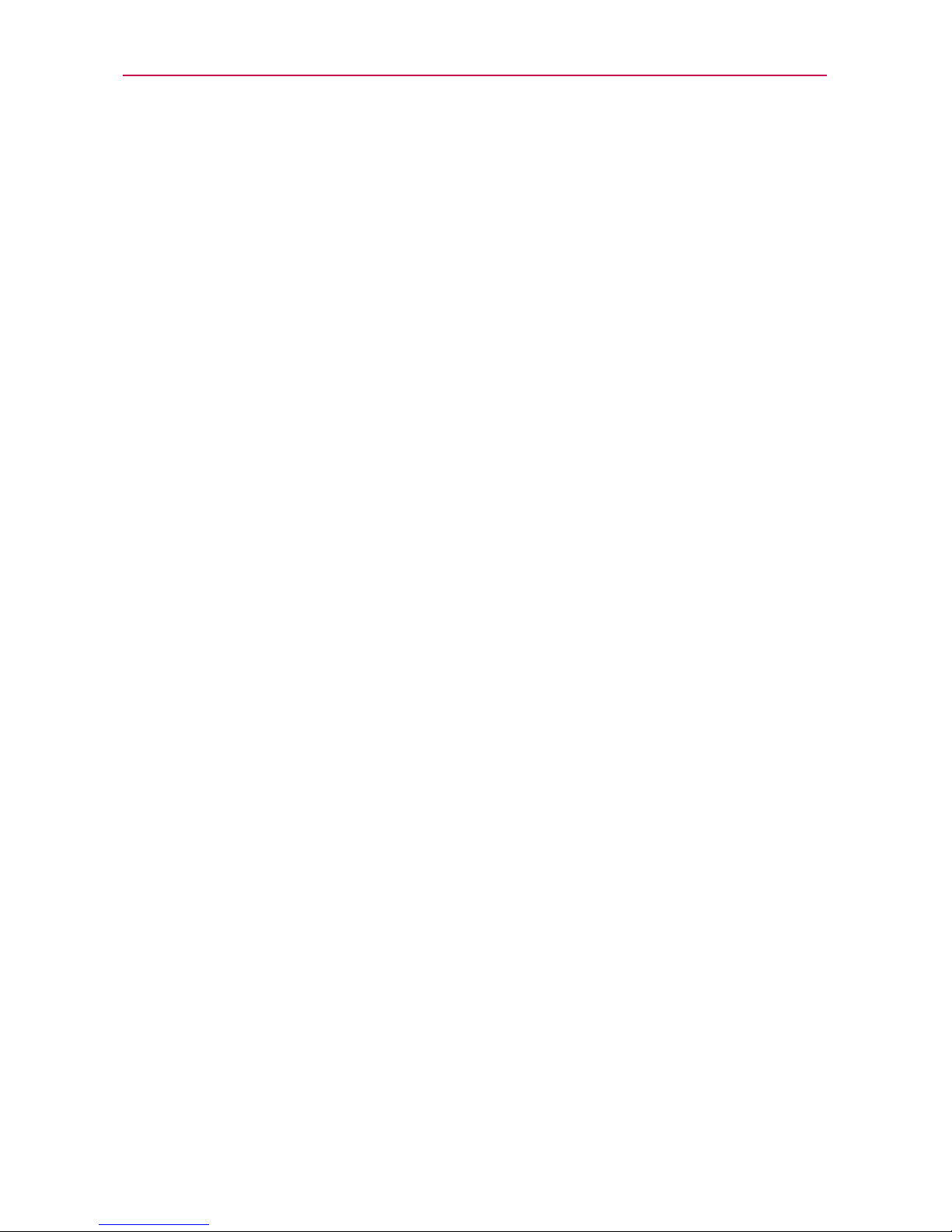7
Important Customer Information...........................................................1
Table of Contents ...................................................................................7
Technical Details................................................................................... 10
The Basics............................................................................................. 15
Phone Overview ........................................................................................................15
Installing the Battery and microSD Card................................................................18
Charging the Phone................................................................................................ 20
Optimizing Battery Life ............................................................................................21
Turning the Phone On and Off...............................................................................23
Getting answers about how to use phone .............................................................25
Phone’s Status Icons ...............................................................................................27
Getting to Know the Home Screen ........................................................................29
Touchscreen...............................................................................................................31
Applications: How to View, Open and Switch........................................................34
Working with Menus ................................................................................................37
Managing Notifications ...........................................................................................38
Searching Your Phone and the Web.......................................................................39
Locking the Screen ................................................................................................. 40
Customizing the Home Screen ..............................................................................43
Connecting Quickly With Your Contacts................................................................45
Connecting to Networks and Devices ............................................... 46
Connecting to Wi-Fi Networks ...............................................................................46
microSD Card ...................................................................................... 52
Calls ...................................................................................................... 54
Placing and Ending Calls ........................................................................................54
Answering or Rejecting Calls..................................................................................55
Working with the Call Log.......................................................................................57
Calling Your Contacts ..............................................................................................58
Voice Dialer...............................................................................................................59
Options During a Call ..............................................................................................59
Managing Multiple Calls...........................................................................................61
Listening to Your Voicemail .....................................................................................62
Table of Contents