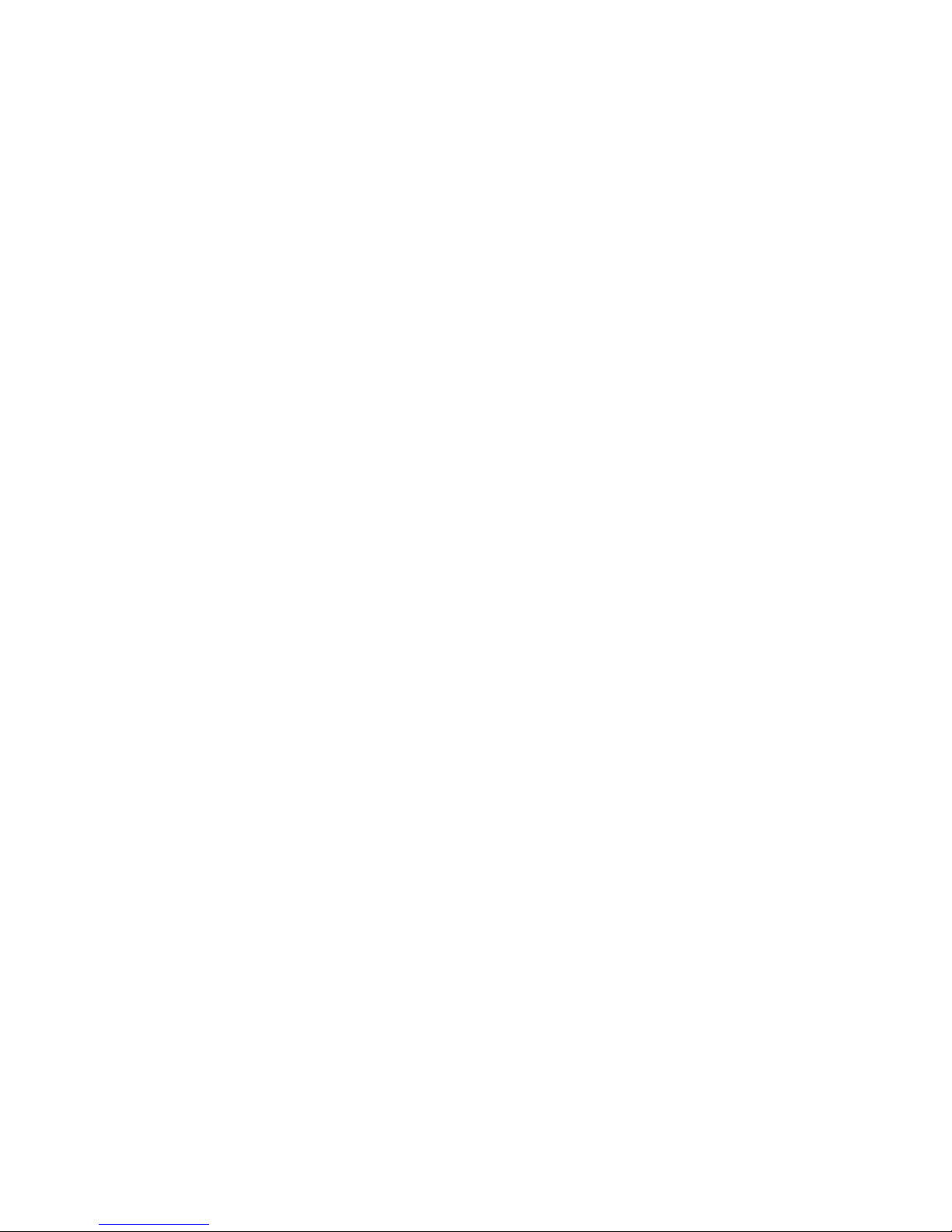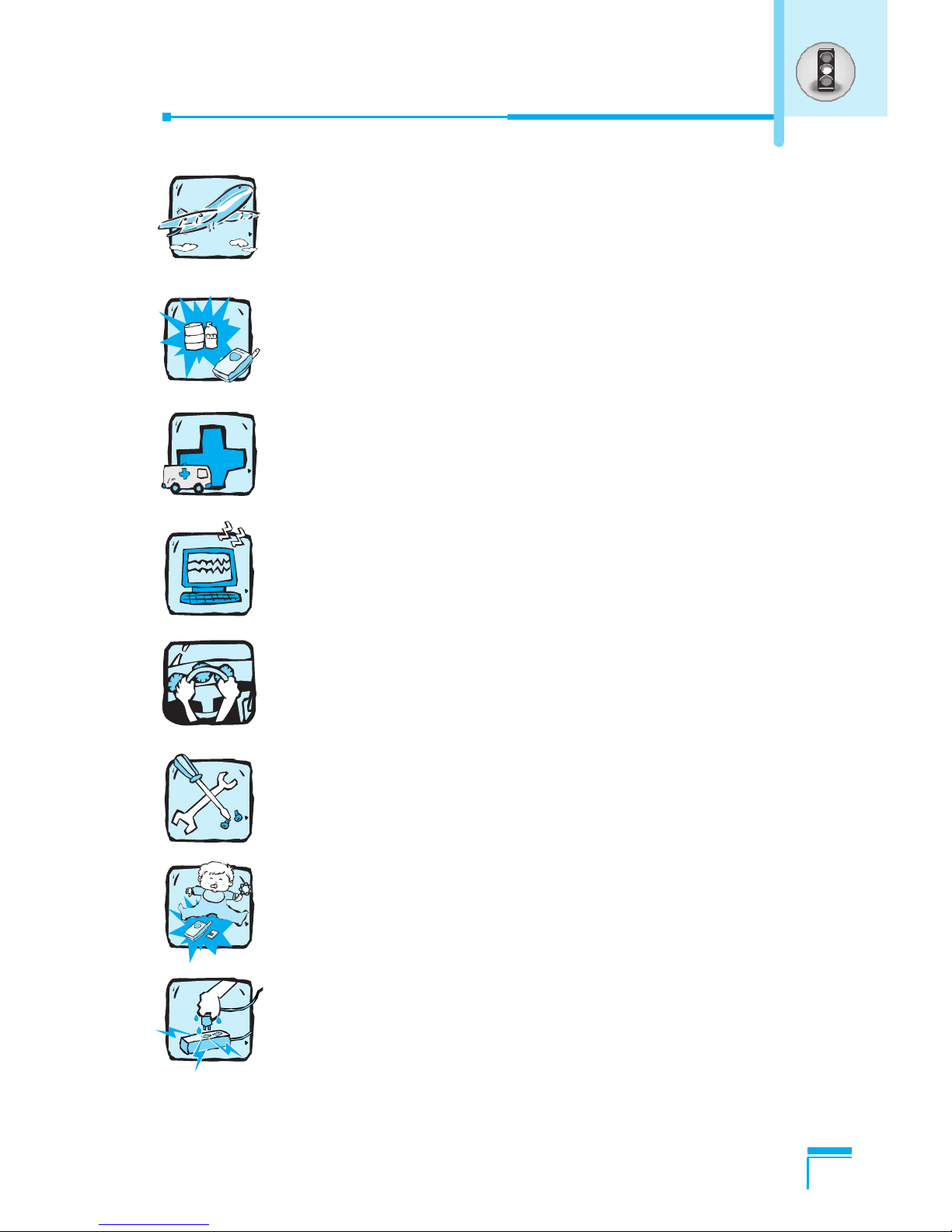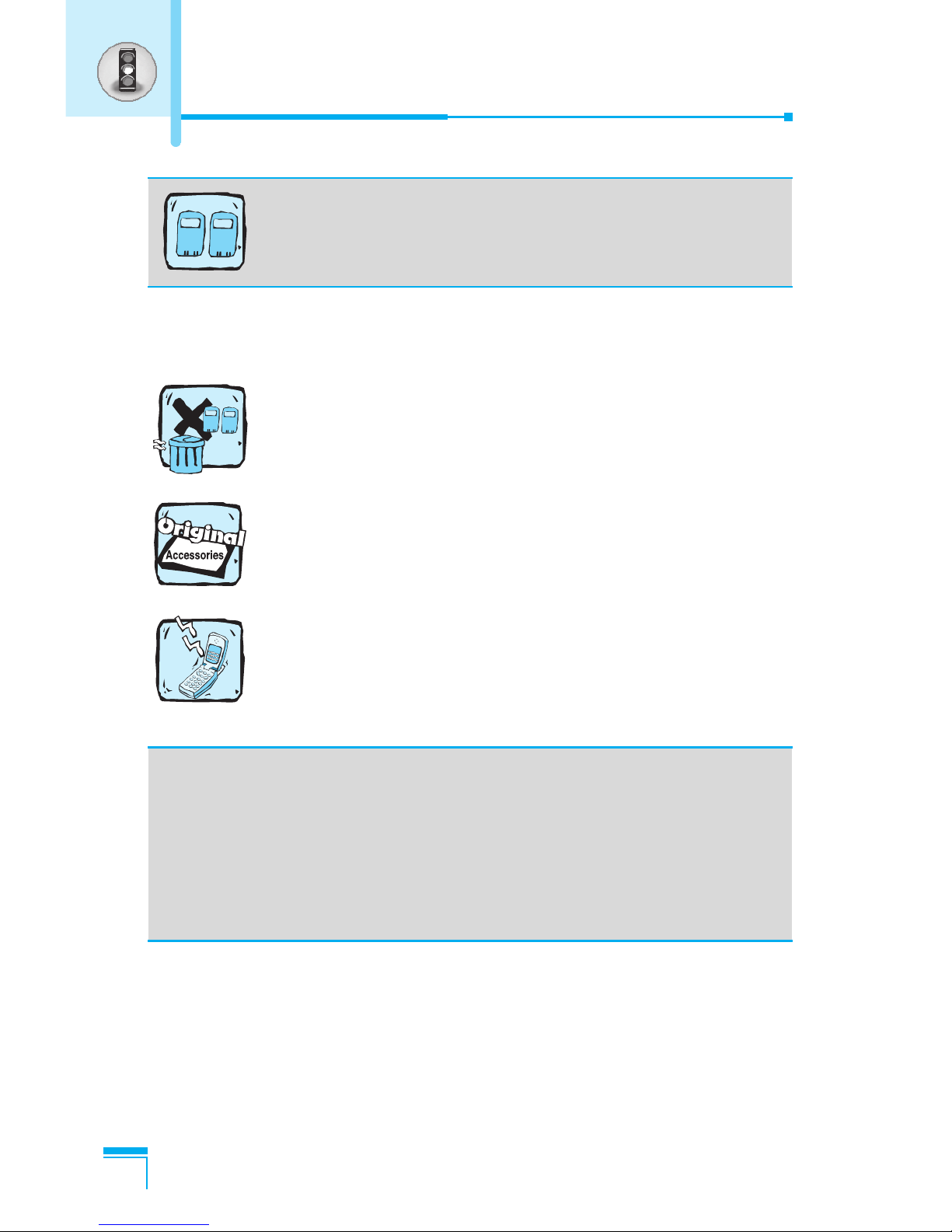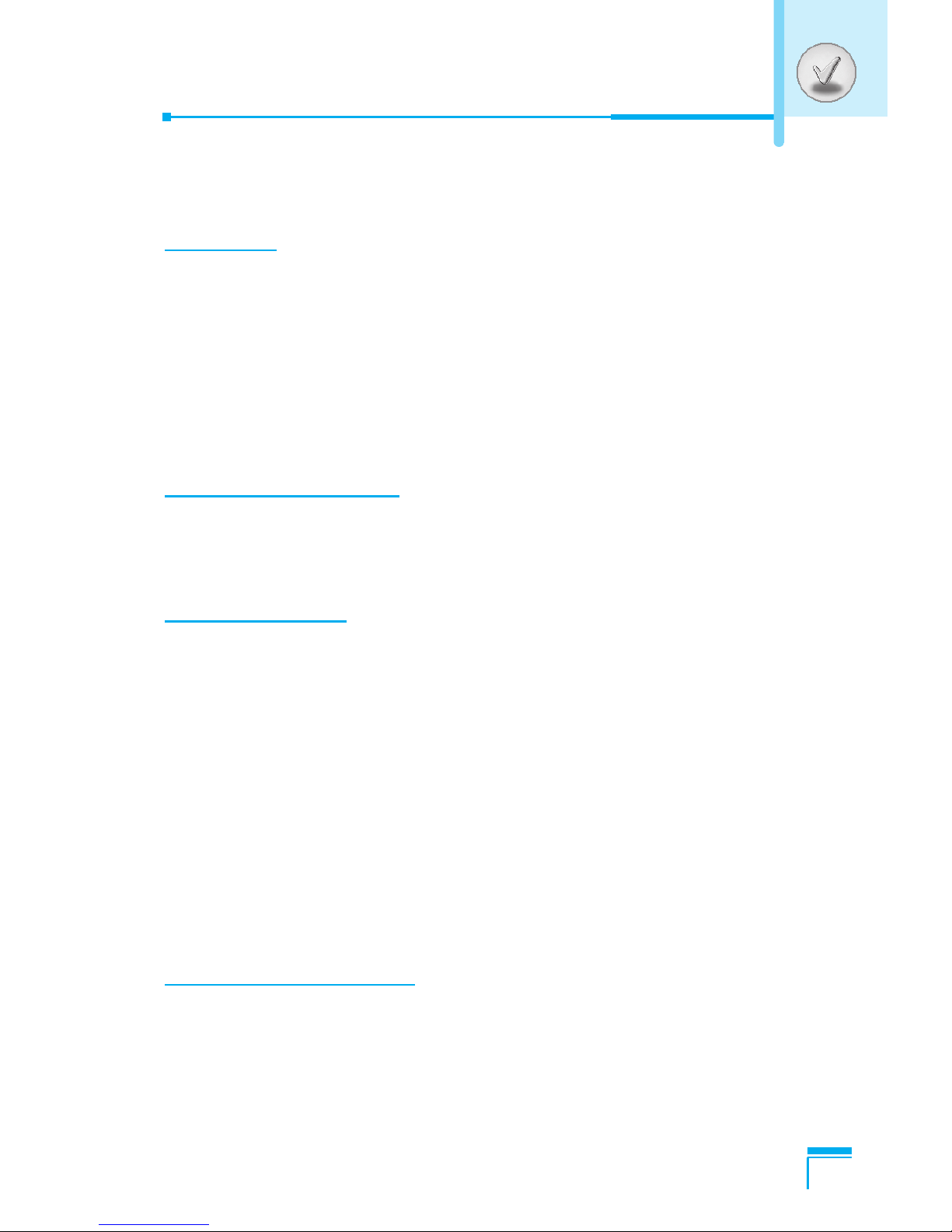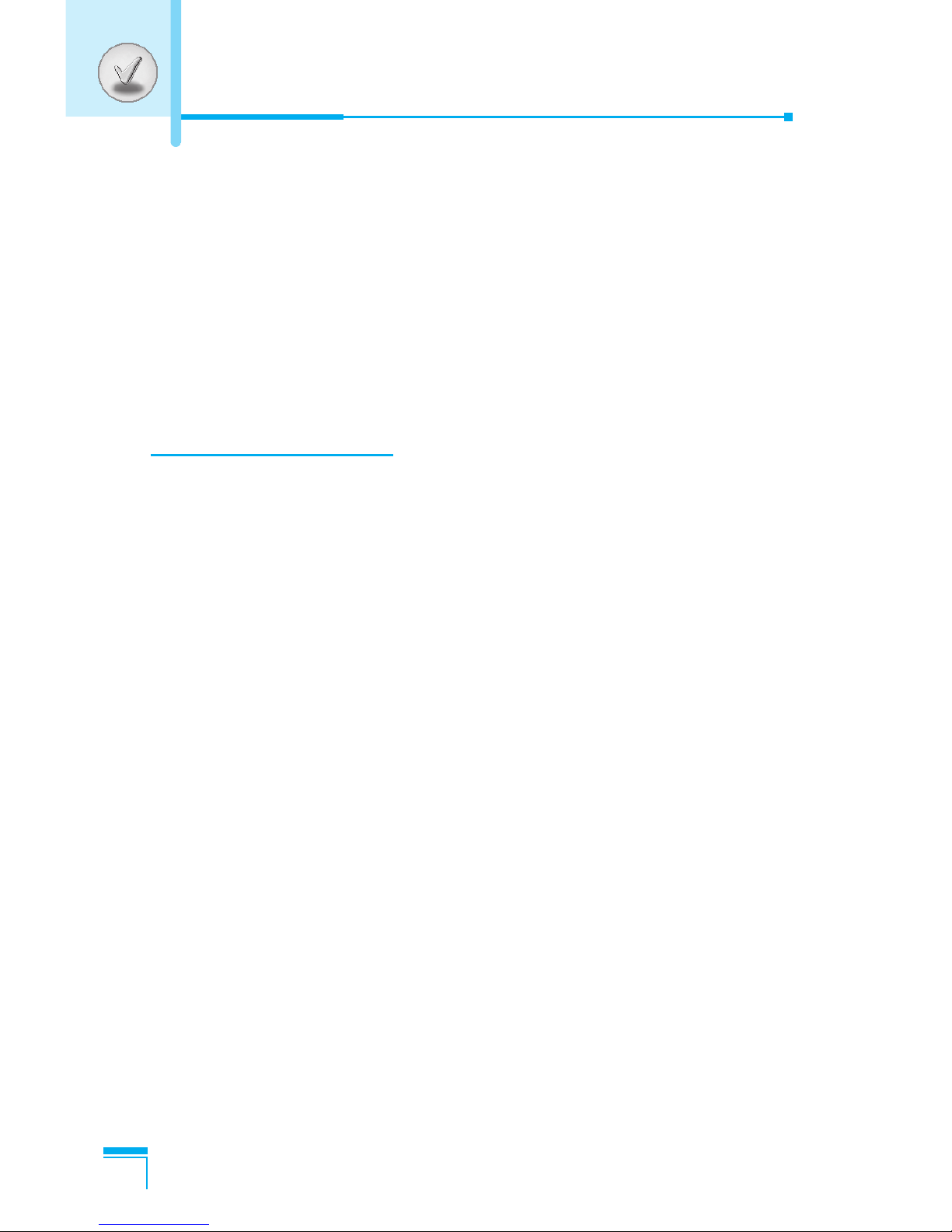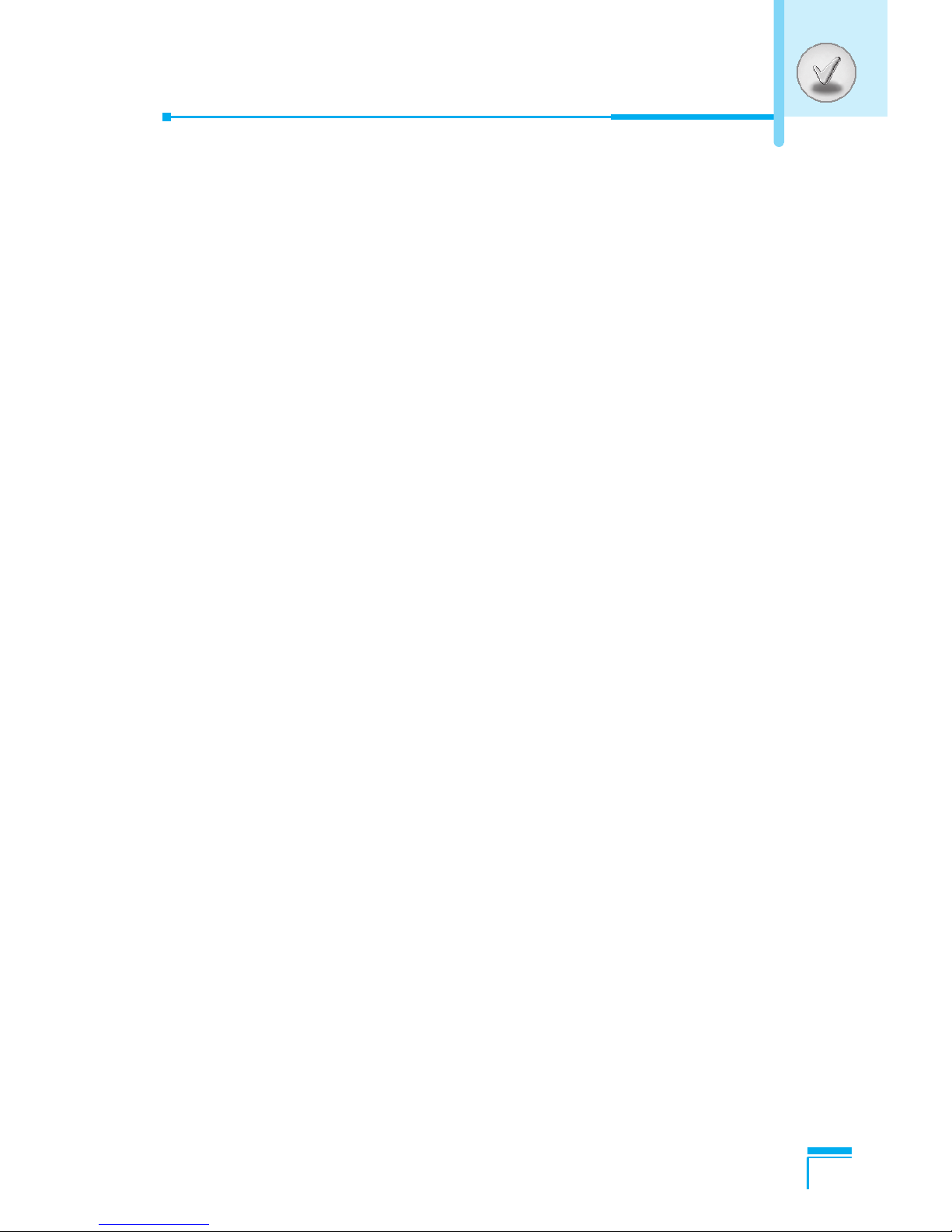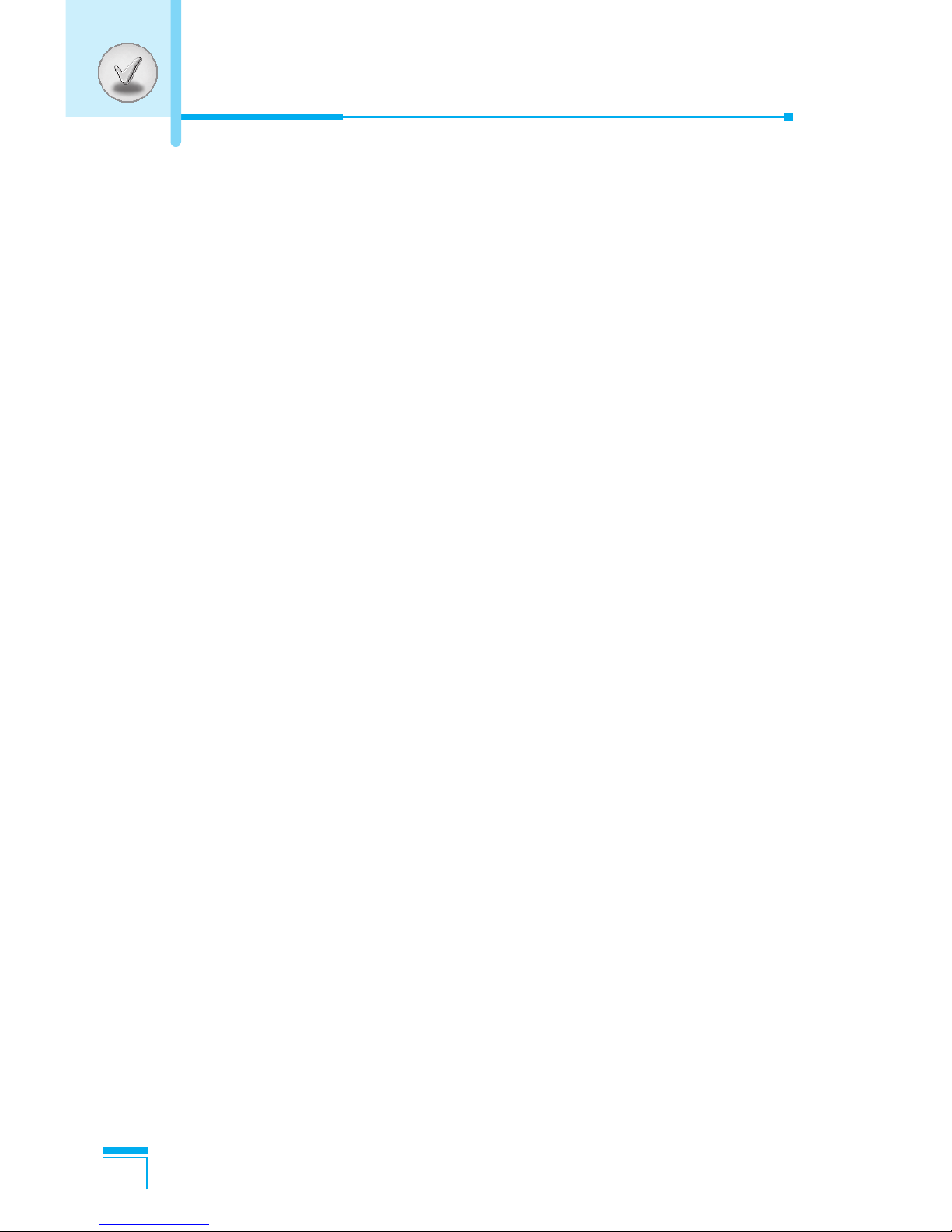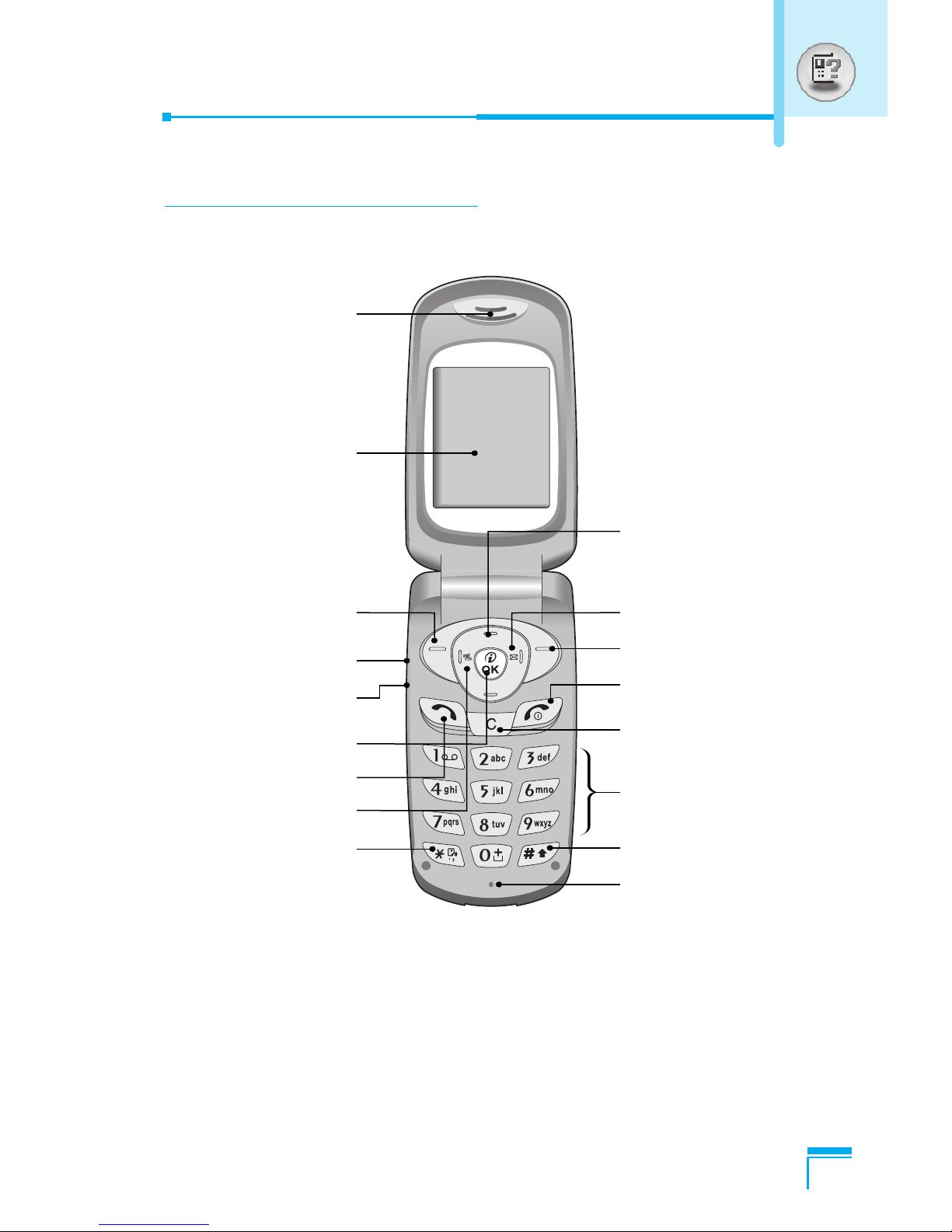7
Profiles [Menu 3] ..................................................................... 48
• Vibrate only [Menu 3-1] ......................................................... 48
• Quiet [Menu 3-2] ................................................................... 48
• General [Menu 3-3] ............................................................... 48
• Loud [Menu 3-4] .................................................................... 48
• Headset [Menu 3-5] .............................................................. 48
• Car [Menu 3-6] ...................................................................... 48
Se ings [Menu 4] .................................................................... 51
• Alarm clock [Menu 4-1] ......................................................... 51
• Date & Time [Menu 4-2] ........................................................ 51
• Phone settings [Menu 4-3] .................................................... 52
• Call settings [Menu 4-4] ........................................................ 53
• Security settings [Menu 4-5] ................................................. 58
• Network settings [Menu 4-6] ................................................. 60
• Reset settings [Menu 4-7] ..................................................... 61
Organiser [Menu 5] ................................................................. 62
• Scheduler [Menu 5-1] ............................................................ 62
• Phonebook [Menu 5-2] ......................................................... 63
Fun & Tools [Menu 6] ............................................................. 70
• Games [Menu 6-1] ................................................................ 70
• My folder [Menu 6-2] ............................................................. 70
• Melody composer [Menu 6-3] ............................................... 71
• Calculator [Menu 6-4] ............................................................ 72
• Unit converter [Menu 6-5] ..................................................... 72
• World time [Menu 6-6] ........................................................... 72
• Voice recorder [Menu 6-7] .................................................... 73
• Infrared [Menu 6-8] ............................................................... 73