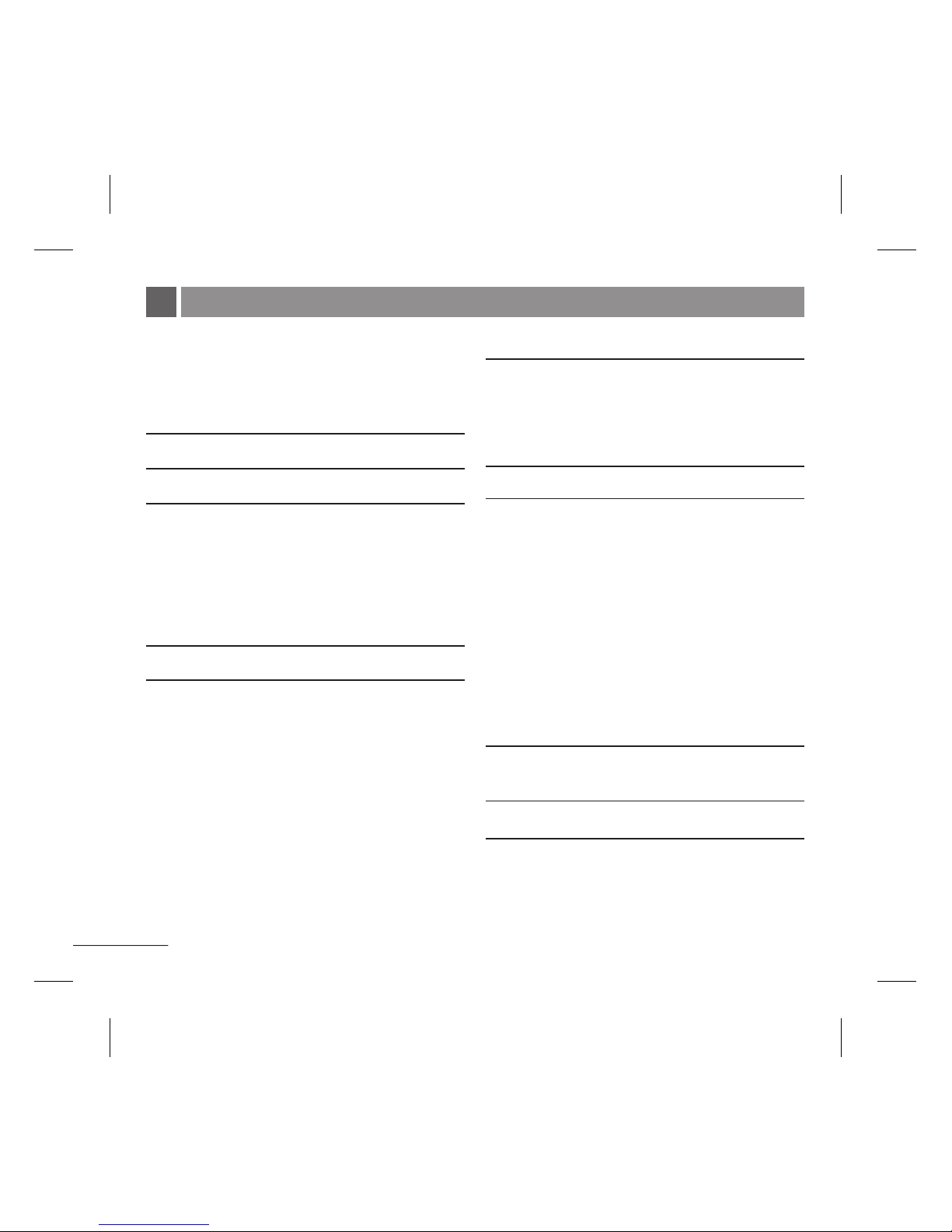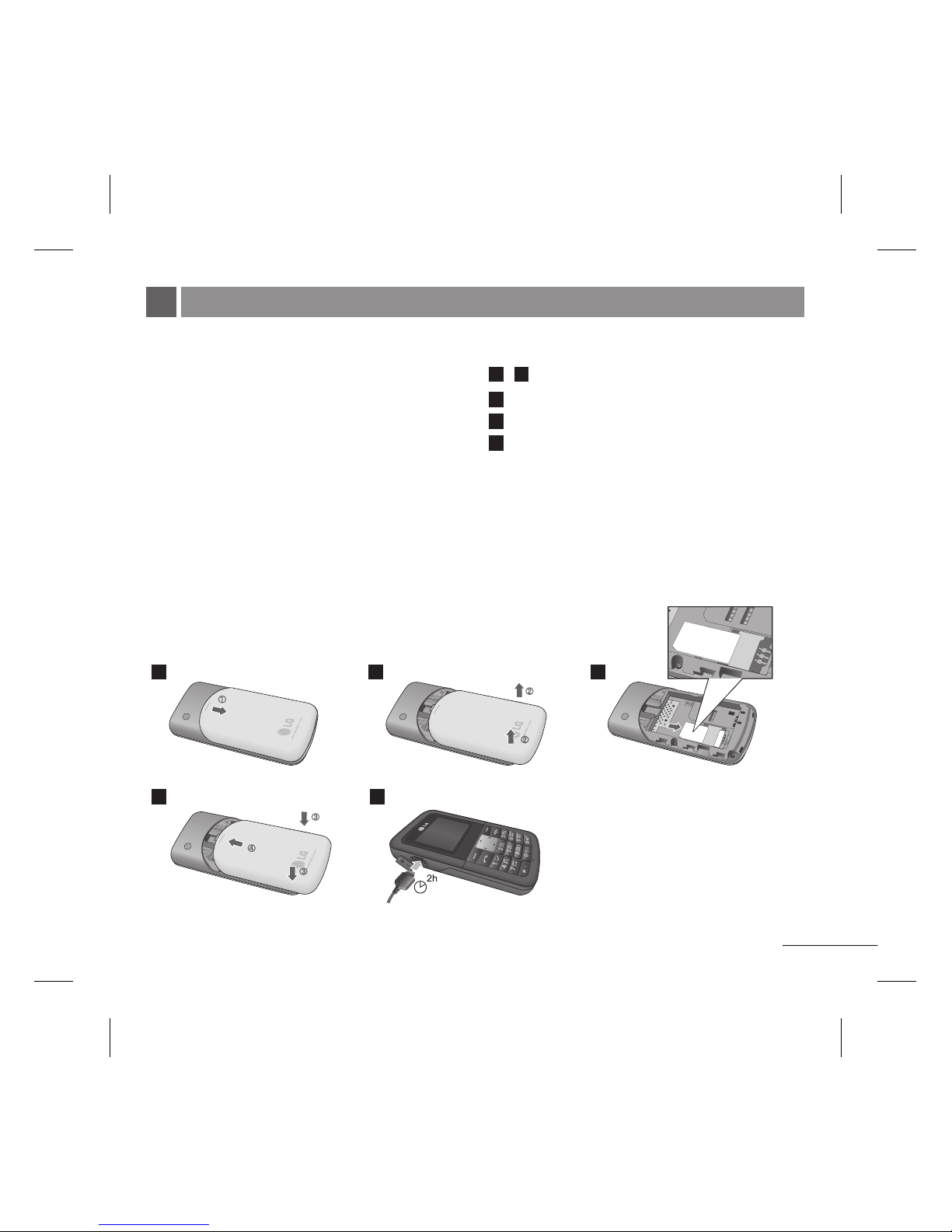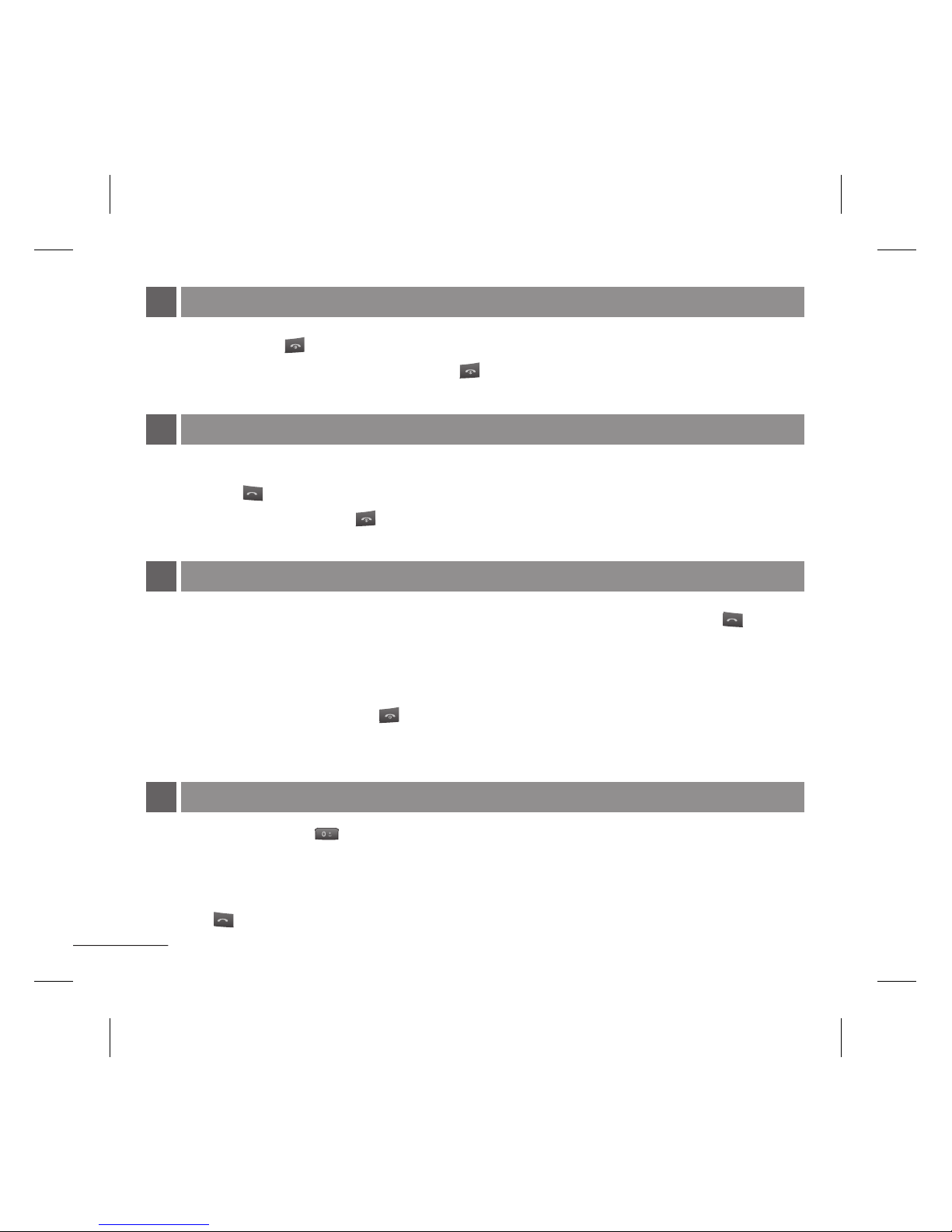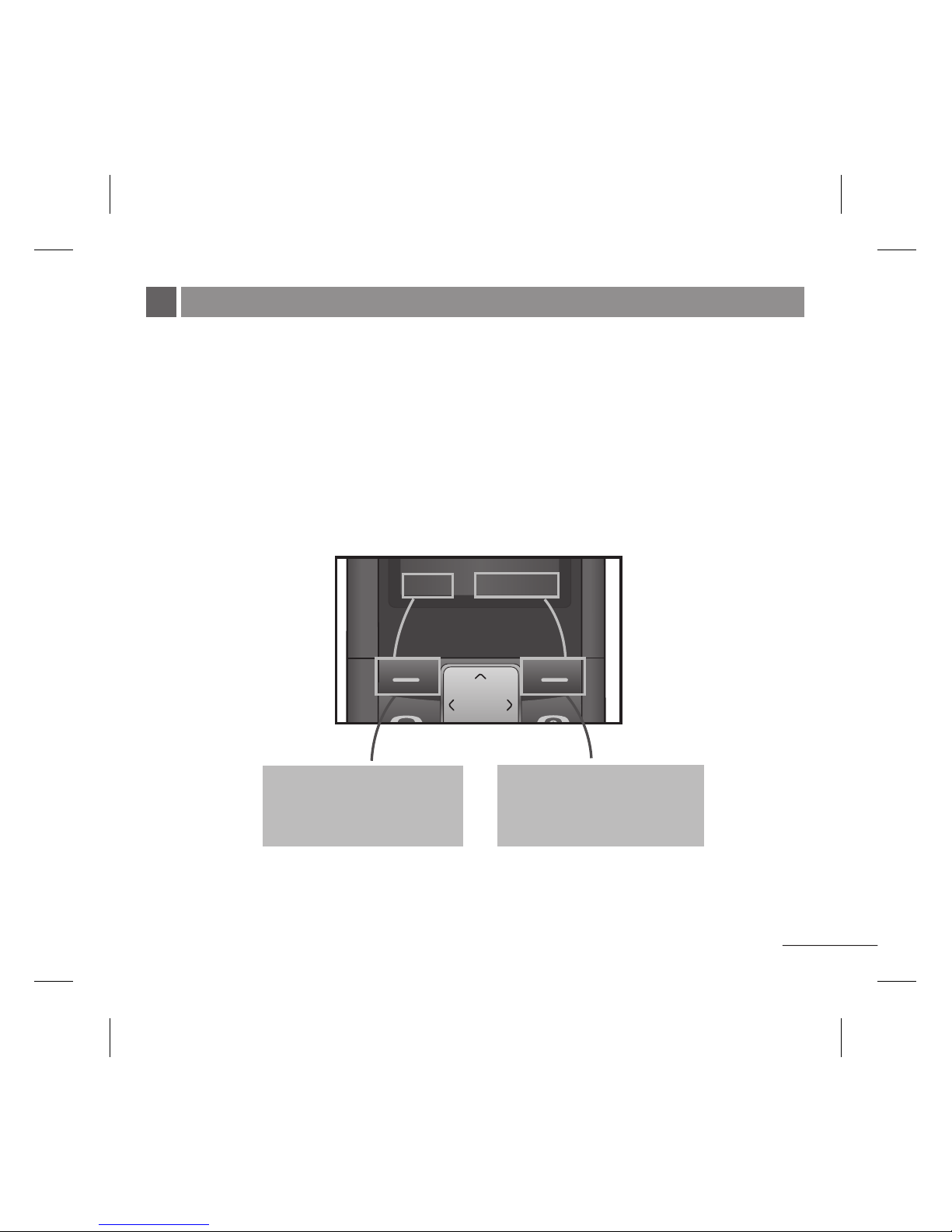6
1. Hold down the [END] key until the phone switches on.
2. To switch the phone off, hold down the [END] key until the power-off image displays.
1. Enter a phone number including the area code.
2. Press the [SEND] key to call the number.
3. When finished, press the [END] key.
1. When the phone rings and the phone icon flashes on the screen, press the
[SEND] key or the left soft key to answer.
2. If the Any Key menu option (Menu 5.5.2.1), has been set, any key press will answer a
call except for the [END]key or the right soft key.
3. End the call by pressing the [END] key.
Note:
After the call ends, the phone will go to Idle screen.
1. Press and hold the key for the international prefix. The ‘+’ character
automatically selects the international access code.
2. Enter the country code, area code, and the phone number.
3. Press [send] key to call the number.
Turning Your Phone On and Off
Making a Call
Answering a Call
Making an international call