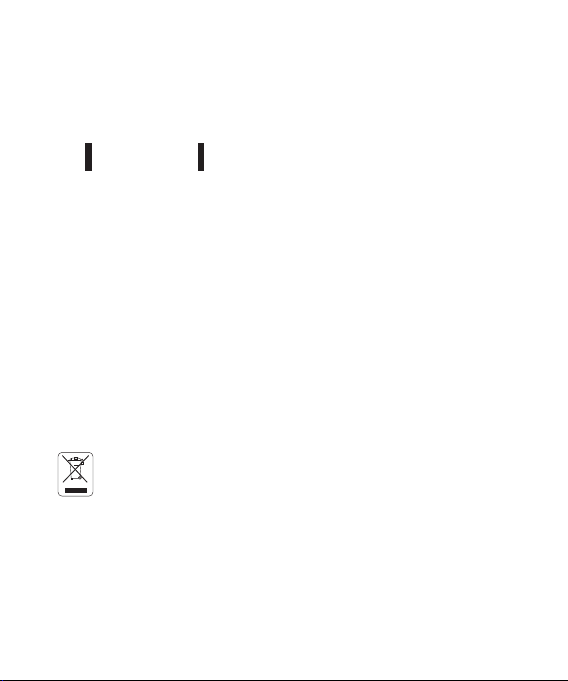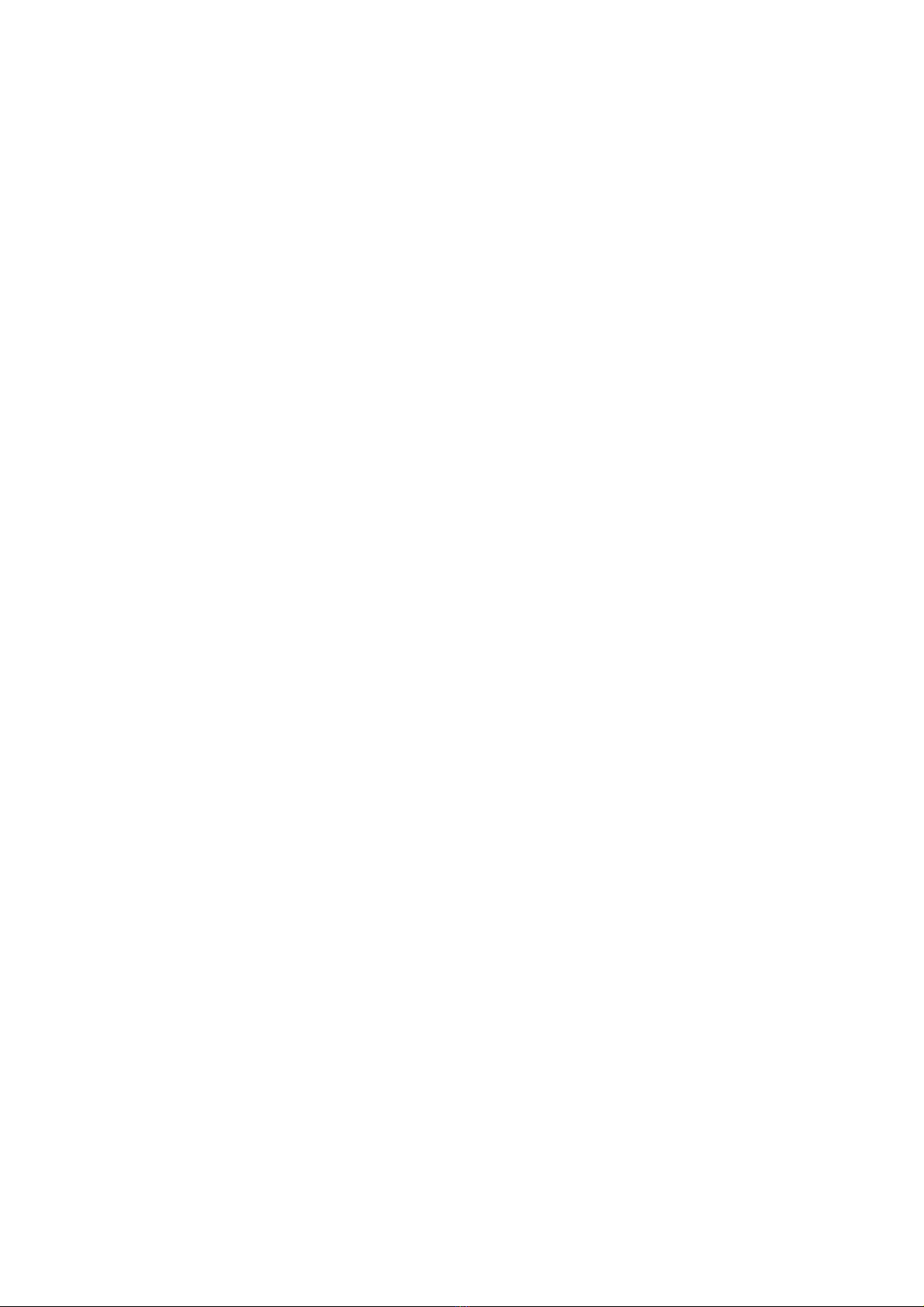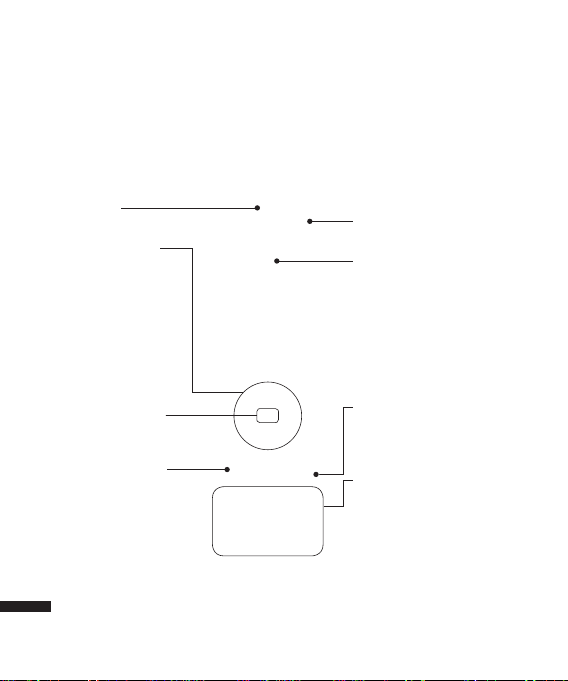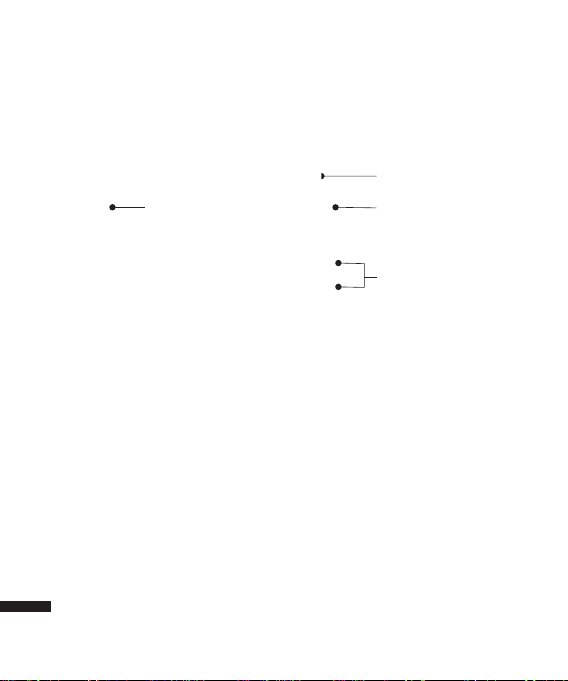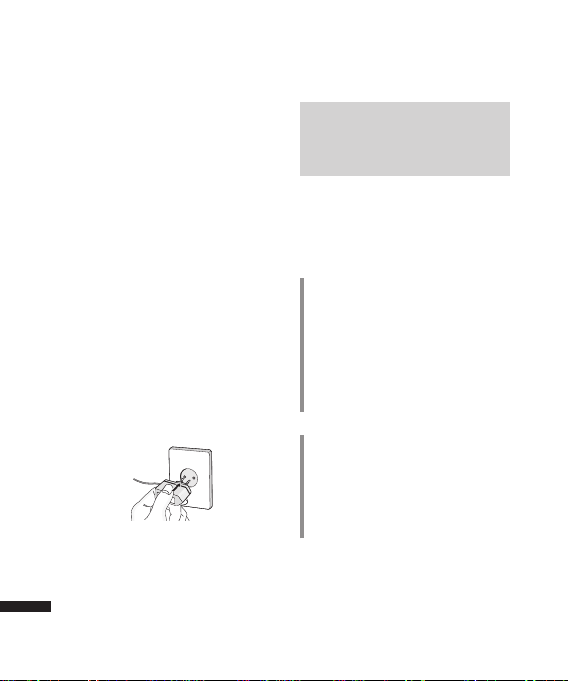18
Getting Started
Getting Started
Charging the Battery
Before connecting the travel adapter to the
phone you must first install the battery.
1. With the arrow facing you as shown in
the diagram push the plug on the battery
adapter into the socket on the right side
of the phone until it clicks into place.
2. Connect the other end of the travel
adapter to the mains socket.
Note
vOnly use the charger included in the
box.
3. The moving bars on the battery icon will
stop after charging is complete.
4. Ensure the battery is fully charged before
using the phone for the first time.
CAUTION!
• Do not force the connector as this may
damage the phone and/or the travel
adapter.
• If you use the battery pack charger when
abroad, use an attachment plug adaptor
for the proper configuration.
• Do not remove your battery or the USIM
card while charging.
WARNING!
• Unplug the power cord and charger
during lightning storms to avoid electric
shock or fire.
• Make sure that no sharp-edged items such
as animal teeth or nails, come into contact
with the battery. This may cause a fire.