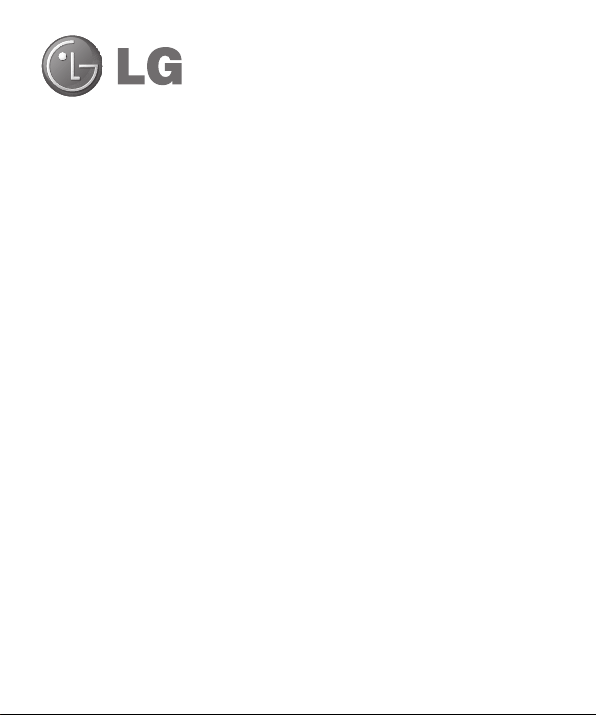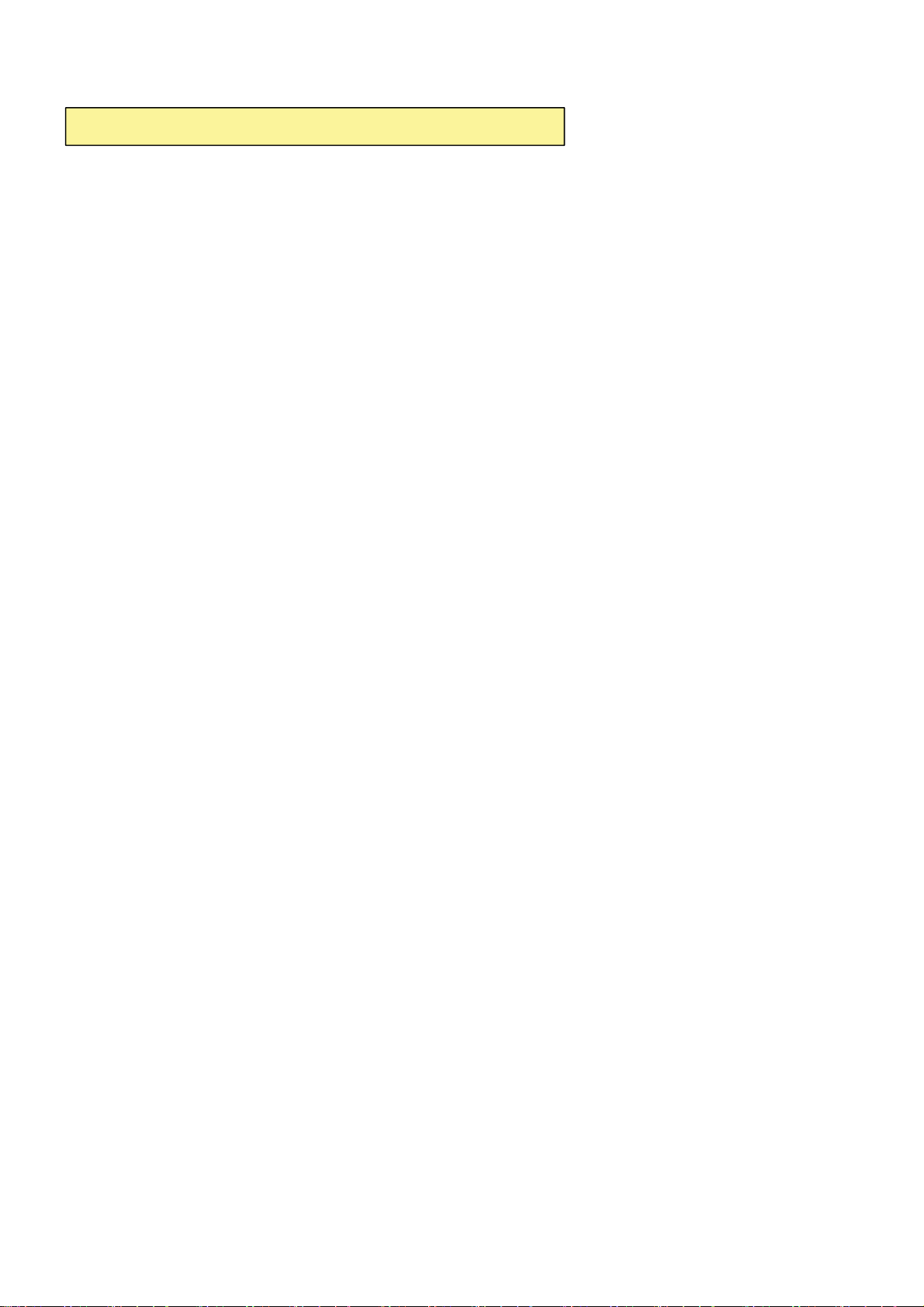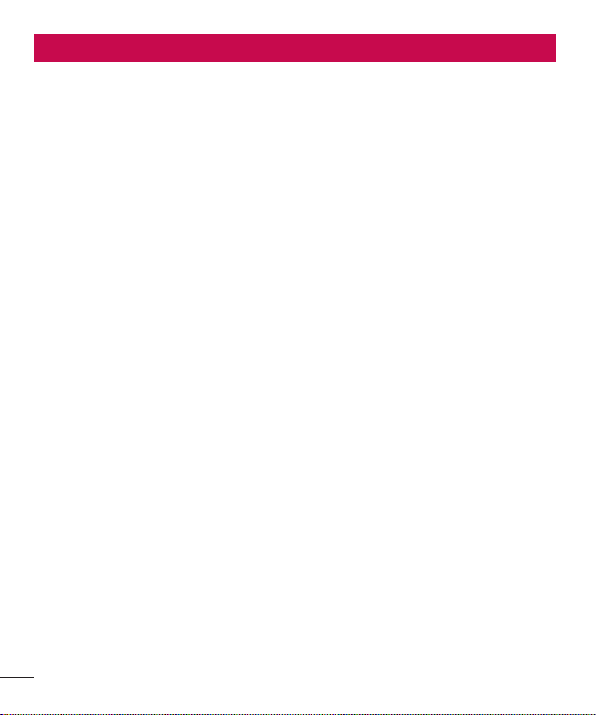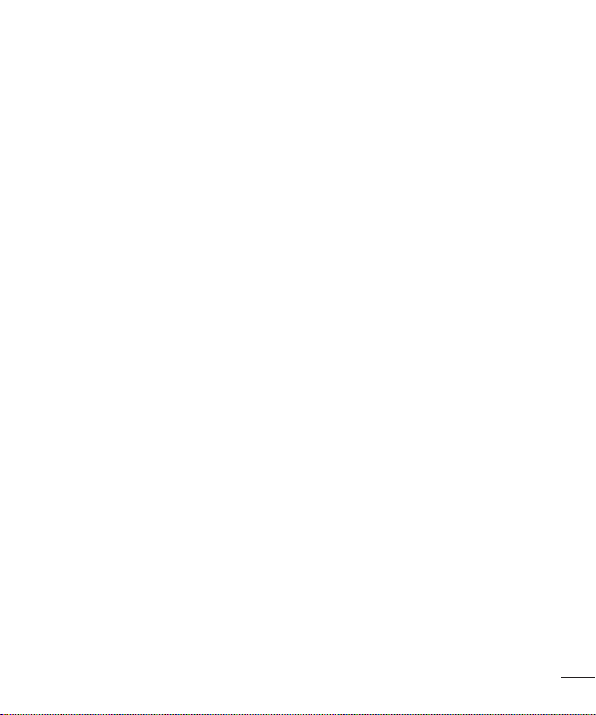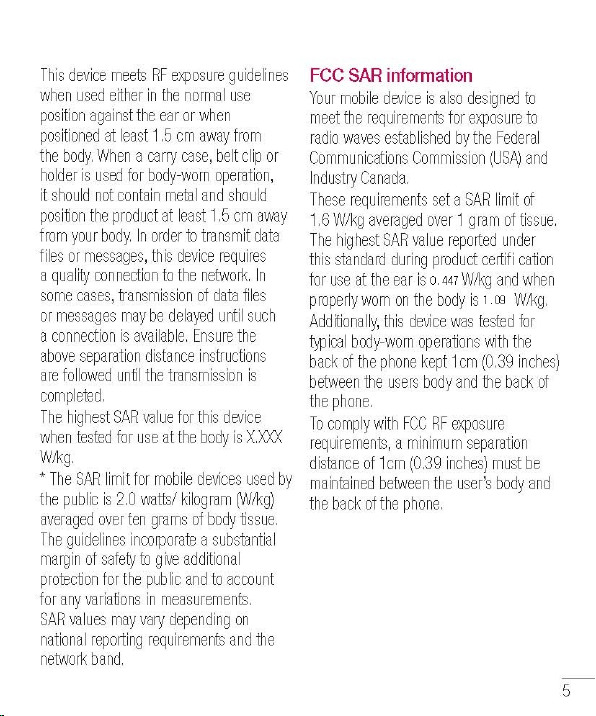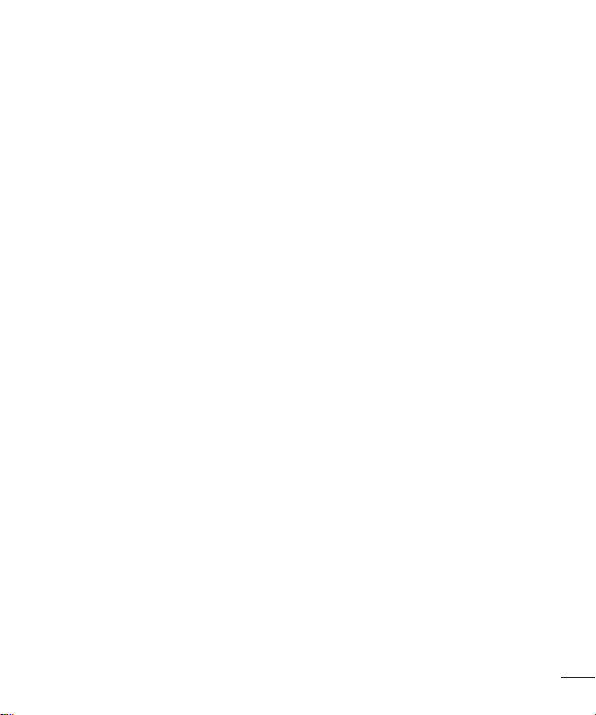2
Contents
Guidelines for safe and efficient use.........4
Getting to know your phone ....................13
Device components.................................19
QuickMemo............................................21
Installing the Micro-USIM card.................22
Charging your phone...............................22
Locking and unlocking the screen............23
Secure your lock screen ..........................24
Your Home screen ...................................25
Touch screen tips....................................25
Home.....................................................25
Customising the Home screen .................25
Returning to recently-used applications....26
Notification drawer..................................26
Viewing the status bar.............................26
Onscreen keyboard.................................28
Entering accented letters.........................28
Google account set up.............................29
Connecting to Networks and Devices......30
Wi-Fi......................................................30
Connecting to Wi-Fi networks ..................30
Bluetooth................................................30
Sharing your phone's data connection......31
To rename or secure your portable
hotspot...................................................32
Using the Wi-Fi Cast................................33
Enabling Wi-Fi Direct to share through
SmartShare ............................................33
Using SmartShare...................................33
Calls.........................................................36
Making a call..........................................36
Calling your contacts...............................36
Answering and rejecting a call .................36
Adjusting call volume ..............................36
Making a second call ..............................36
Viewing your call logs..............................37
Call settings ...........................................37
Contacts...................................................39
Searching for a contact ...........................39
Adding a new contact..............................39
Favourite contacts...................................39
Moving contacts from your Old Device to
your New Device.....................................40
Messaging ...............................................41
Sending a message ................................41
Threaded box ........................................41
Using Smilies..........................................41
Changing your message settings .............42
E-mail ......................................................43
Managing an email account.....................43
Email account screen..............................43
Working with account folders...................43
Composing and sending email.................44
Camera ....................................................45
Getting to know the viewfinder.................45
Taking a quick photo ..............................46
Once you've taken the photo ...................46
Using the advanced settings ....................46